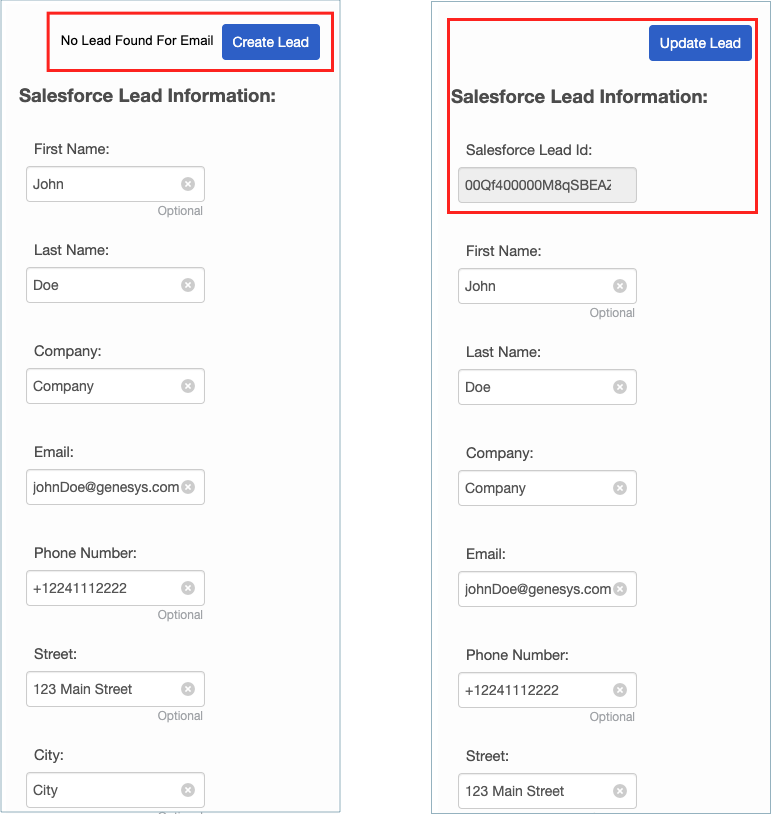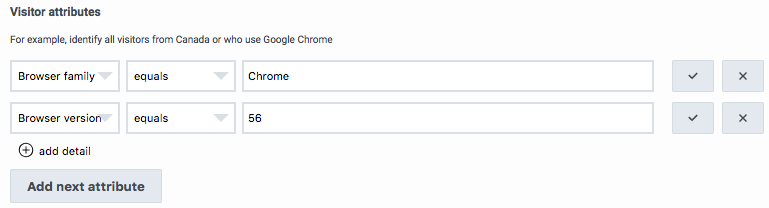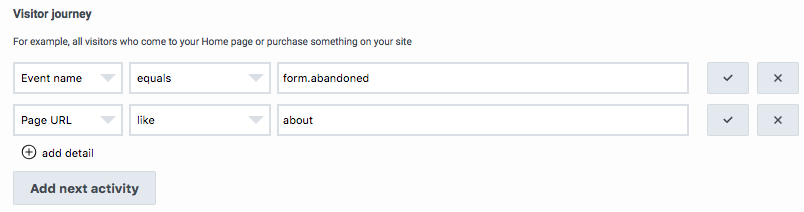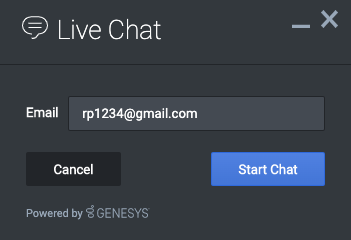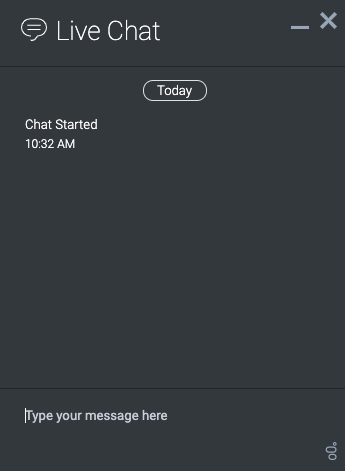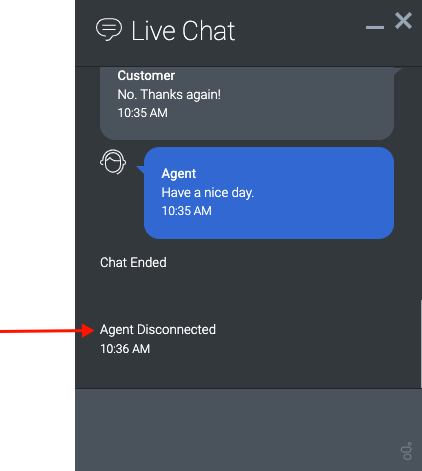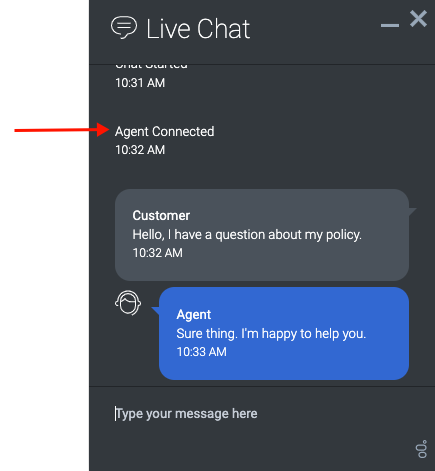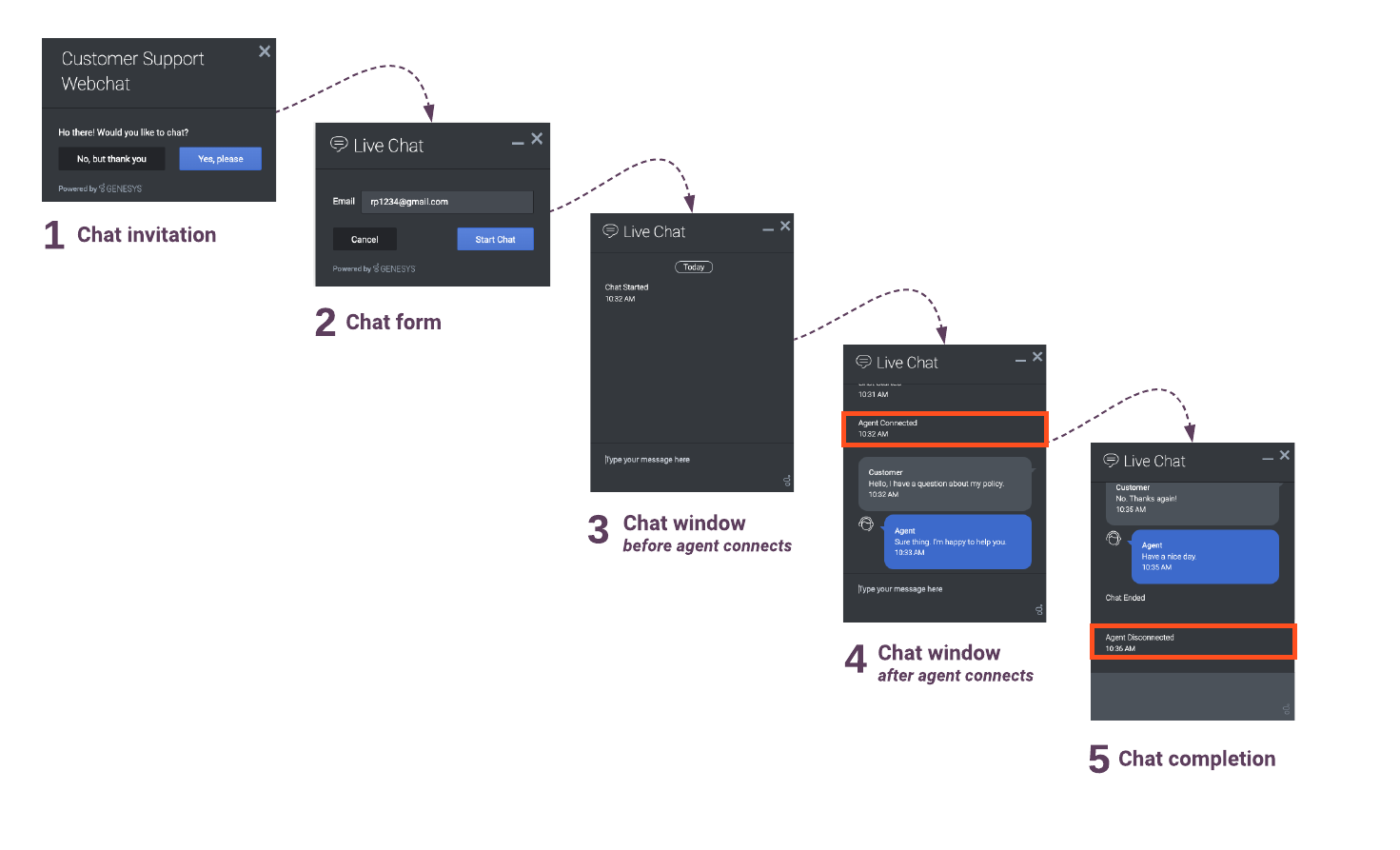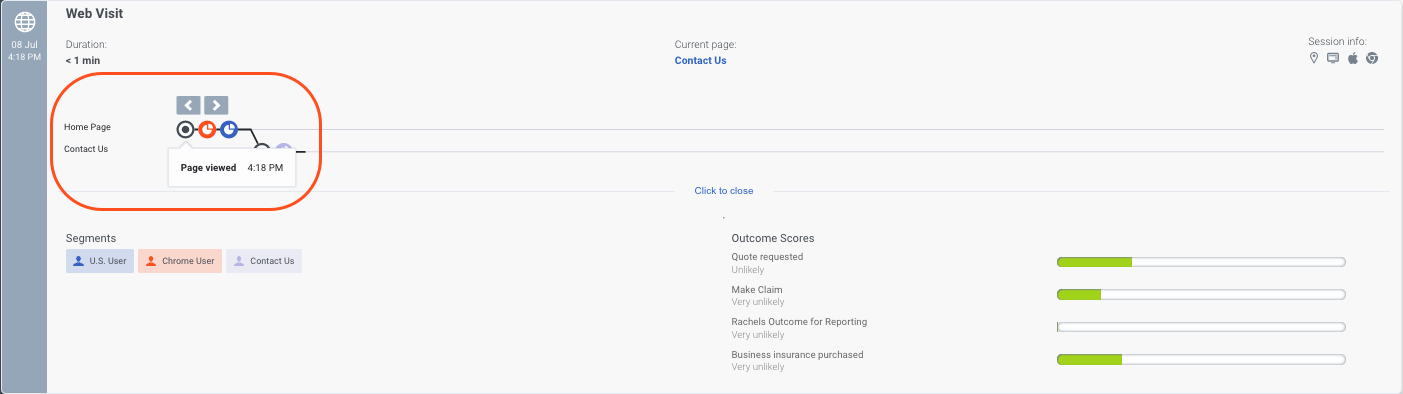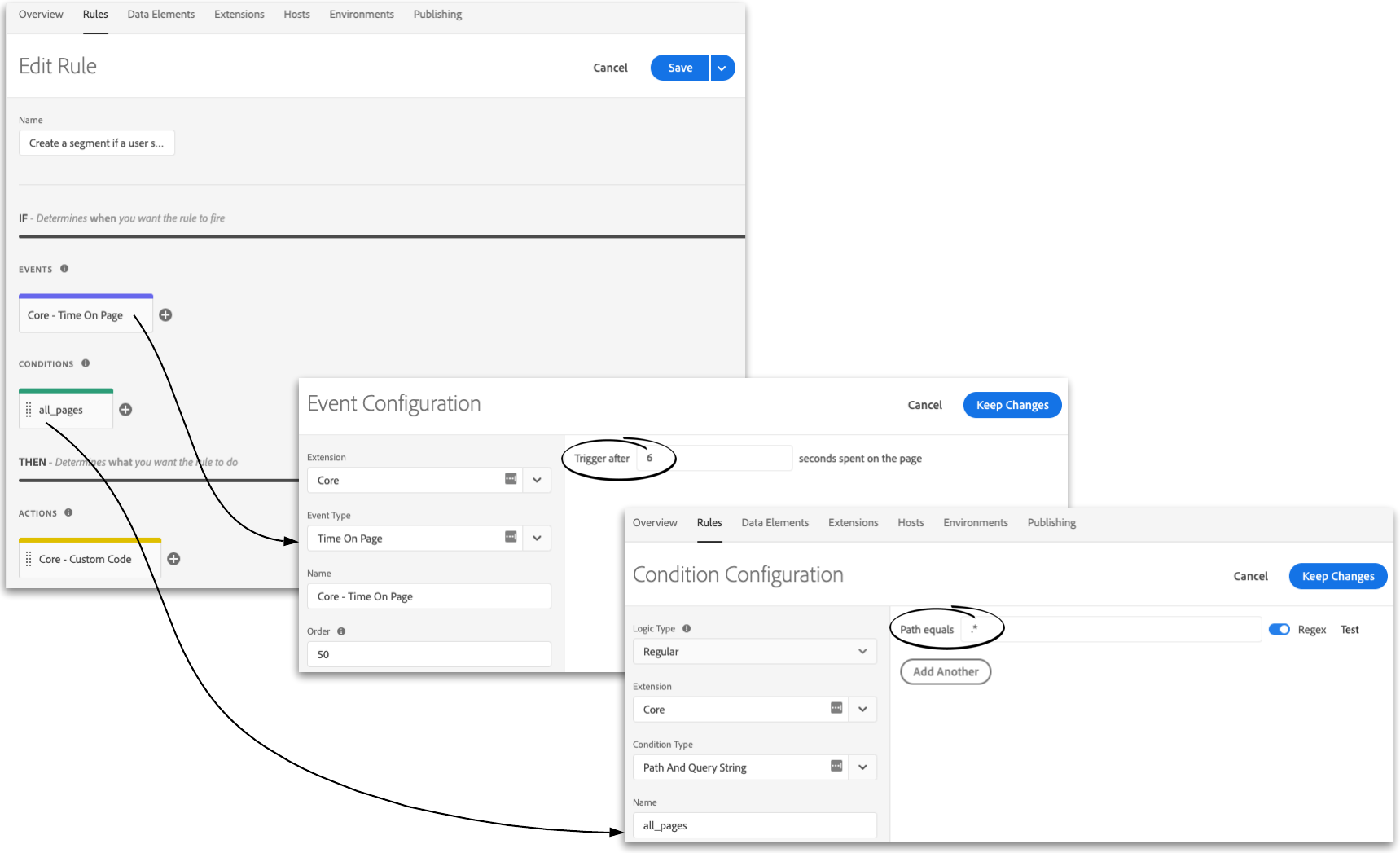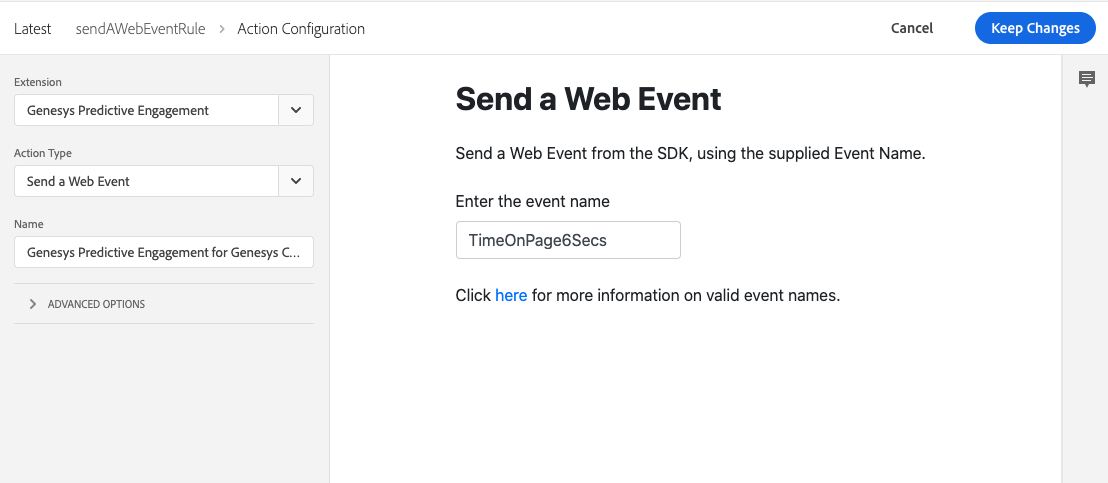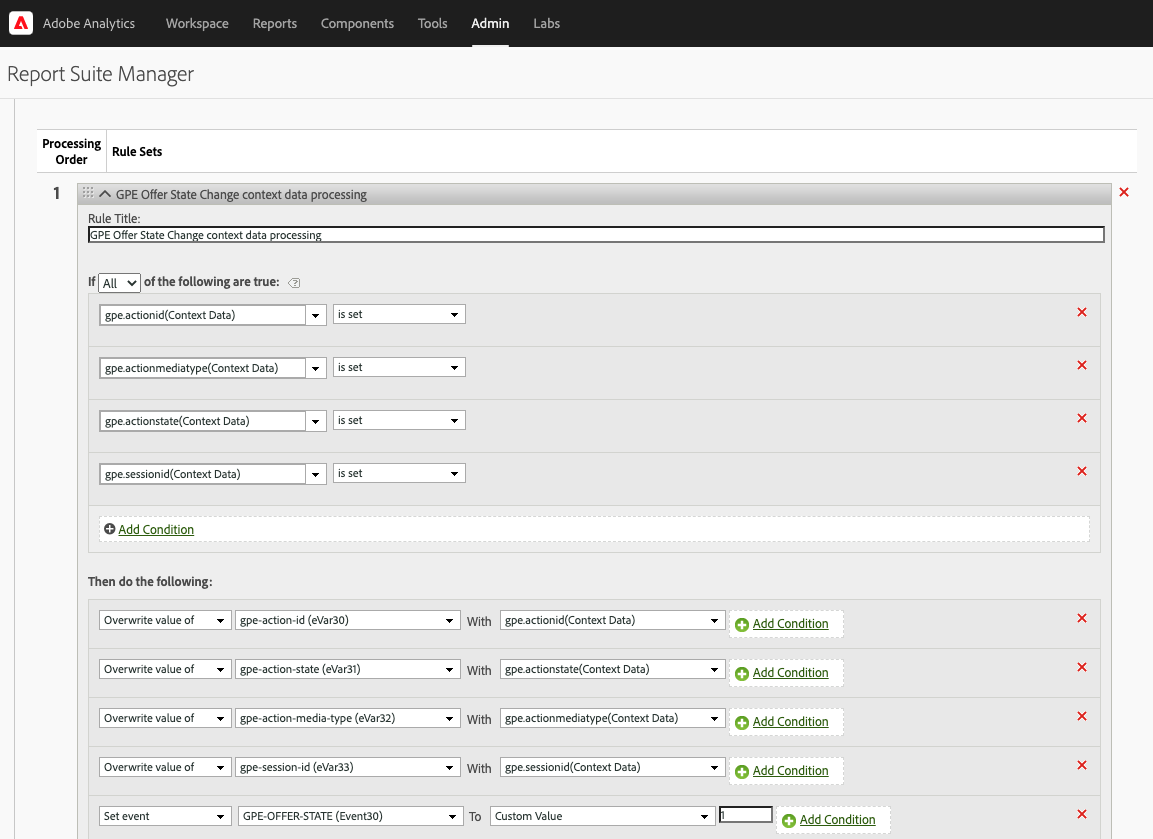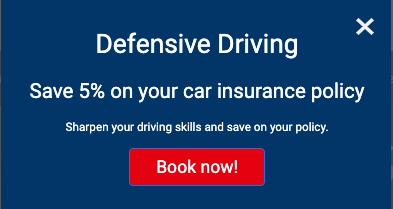Cargo query
Showing below up to 500 results in range #201 to #700.
View (previous 500 | next 500) (20 | 50 | 100 | 250 | 500)
| Page | alignment | anchor | sectionHeading | FAQHeading | structuredtext | structuredtextwide | image | Media | Status | |||||||||||||||||||||||||||||||||||||||||||||||||||
|---|---|---|---|---|---|---|---|---|---|---|---|---|---|---|---|---|---|---|---|---|---|---|---|---|---|---|---|---|---|---|---|---|---|---|---|---|---|---|---|---|---|---|---|---|---|---|---|---|---|---|---|---|---|---|---|---|---|---|---|---|
| ATC/Current/AdminGuide/MonitorContentOffers | Horizontal | COClickThrough | View the click-through rate | This column shows you the percentage of times that visitors clicked the content offer. Important A content offer can present multiple times to the same visitor. |
ContentOfferCTR.png | Image | No | |||||||||||||||||||||||||||||||||||||||||||||||||||||
| ATC/Current/AdminGuide/MonitorContentOffers | Horizontal | COOffered | View the number of times the content is offered | This column shows you how often Genesys Predictive Engagement presents each content offer to visitors. Important A content offer can present multiple times to the same visitor. |
ContentOfferOffered.png | Image | No | |||||||||||||||||||||||||||||||||||||||||||||||||||||
| ATC/Current/AdminGuide/MonitorContentOffers | Vertical | COLifecycle | Content offer lifecycle | For more information about the lifecycle of a content offer and the metrics that we capture at each stage, see Content offers lifecycle. | No | |||||||||||||||||||||||||||||||||||||||||||||||||||||||
| ATC/Current/AdminGuide/MonitorContentOffers | Vertical | COPerfReport | Monitor a content offer's performance | Use the Action Map Performance report to monitor your content offers. The following table describes the metrics available for this report:
|
No | |||||||||||||||||||||||||||||||||||||||||||||||||||||||
| ATC/Current/AdminGuide/Operators | Vertical | TypesOperators | Types of operators | When you define expressions for segments, outcomes, and action maps, use the operators in the following table. Tip
|
No | |||||||||||||||||||||||||||||||||||||||||||||||||||||||
| ATC/Current/AdminGuide/Outcome scores | Horizontal | View outcome scores | A solid green bar indicates that the visitor achieved the outcome. A bar with green and red indicates that the visitor has not yet achieved the outcome. The amount of green indicates approximately how close the visitor is to achieving the goal. For more information on defining business outcomes, see Manage outcomes. For more information on how Genesys Predictive Engagement gathers and uses outcome data, see Outcomes overview. |
OutcomeScoresPEPC.png | Image | No | ||||||||||||||||||||||||||||||||||||||||||||||||||||||
| ATC/Current/AdminGuide/Outcomes | Horizontal | CreateOutcome | Create an outcome | To create an outcome, click Create outcome and then follow the instructions in Manage outcomes. Important Starting on June 14, 2021, you can no longer create more than 10 outcomes. For more information, see Outcome limitation change. |
CreateOutcomeOption.png | Image | No | |||||||||||||||||||||||||||||||||||||||||||||||||||||
| ATC/Current/AdminGuide/Outcomes | Horizontal | Delete | Delete an outcome | To delete an outcome permanently, search for the outcome, click the Delete menu option, and then confirm. Important Deletion is permanent. To suspend the outcome from use temporarily, deactivate it instead. |
OutcomeDelete.png | Image | No | |||||||||||||||||||||||||||||||||||||||||||||||||||||
| ATC/Current/AdminGuide/Outcomes | Horizontal | Duplicate | Duplicate an outcome | To simplify the process of creating an outcome, you can duplicate an existing outcome. Search for the outcome to duplicate and then click the Duplicate menu option. The duplicate outcome displays in edit mode. Specify a new name for the duplicate outcome and then modify the remaining information as appropriate. Important Genesys Predictive Engagement scores the new outcome independently from the original outcome based on visit data gathered after you save and activate the new outcome. If you edit any of the conditions for the outcome, click the checkmark for each changed condition before you save the outcome. |
OutcomeDuplicate.png | Image | No | |||||||||||||||||||||||||||||||||||||||||||||||||||||
| ATC/Current/AdminGuide/Outcomes | Horizontal | Edit | Edit an outcome | To modify an outcome, search for it and then click the Edit menu option. Follow the instructions in Manage outcomes. | OutcomeEdit.png | Image | No | |||||||||||||||||||||||||||||||||||||||||||||||||||||
| ATC/Current/AdminGuide/Outcomes | Horizontal | OutcomeReport | View outcome report | To learn how well you are engaging specific segments of visitors, click the Outcome Reporting can be found here menu option.
For more information about Journey Outcomes, see the Journey Outcomes view in the Genesys Cloud CX Resource Center.
|
OutcomeReport.png | Image | No | |||||||||||||||||||||||||||||||||||||||||||||||||||||
| ATC/Current/AdminGuide/Outcomes | Horizontal | Search | Search for outcomes | Type one or more characters (not case-sensitive) for which to search. As you type, only the outcomes that match your criteria appear in the list. A column heading with an arrow indicates that you can click the arrow to sort the list by that entity. An upward-pointing arrow indicates that the list is in ascending order and a downward-pointing arrow indicates that the list is in descending order. |
OutcomesView.png | Image | No | |||||||||||||||||||||||||||||||||||||||||||||||||||||
| ATC/Current/AdminGuide/Outcomes | Horizontal | ViewOutcomes | View outcomes list | Name: Outcome name. Updated: Date the outcome was last modified in Predictive Engagement. Description: Outcome description. Active: Indicates whether the outcome is ready to use on your website. Options: Menu of options available for the outcome, such as edit, delete, and duplicate. |
ViewOutcome.png | Image | No | |||||||||||||||||||||||||||||||||||||||||||||||||||||
| ATC/Current/AdminGuide/Outcomes Overview | Vertical | AI-148 Outcome score updates | Previously, the Outcome Score Service used a lightweight statistical approach to predict the probability of outcome achievement based on the pages a visitor visits. Each night, the Outcome Score Service analyzed visits to your website from the previous 24 hours to learn the patterns of page views that are most predictive of each outcome. While very effective, the Outcome Score Service only considered page view events. Now, the Outcome Score Service uses “sequence learning.” For each outcome configured, the Outcome Score Service manages a Machine Learning (ML) model that is trained exclusively on your organization’s customer journey data and tailored to your business objective. Each “sequence learning” model considers the full sequence of web events in the customer journey. These events include page views, form fills, searches, and your organization’s custom events. An event contains diverse attributes related to a customer (such as their geolocation and device type) and their website activity (such as search keywords). You can enrich events further with custom attributes that capture the unique properties of your data. The Outcome Score Service transforms sequences of web events into an ML-friendly format and determines which features have the most predictive power. It uses customer journey data sampled from the previous week to train an ML model that identifies the patterns that are more predictive of outcome achievement. The Outcome Score Service monitors the performance of each model continuously, and retrains models regularly on the latest data. This process allows the system to react quickly to emerging trends and adapt to changes in the data. By considering the full customer journey and managing a unique ML model tailored to each outcome, the Outcome Score Service can now identify more insightful patterns of behavior and provide a higher level of predictive power. Action maps backed by sequence learning are an even more powerful tool for offering the right engagement at the right moment. |
Yes | ||||||||||||||||||||||||||||||||||||||||||||||||||||||||
| ATC/Current/AdminGuide/Outcomes Overview | Vertical | Predict based on custom events | You can provide predictions that other predictive systems generate as "custom events." The Outcome Score Service can consume the custom events and use them to train models and generate outcome predictions based on the features that an external system produces. This example shows how a generalized AI system enables hyper-personalization. We need to put this in plain English, but I want clarification before I begin... QuestionsIs this current-state, or tied to AI-23? |
Yes | ||||||||||||||||||||||||||||||||||||||||||||||||||||||||
| ATC/Current/AdminGuide/Outcomes Overview | Vertical | OutcomeModelDataGathering | How Genesys Predictive Engagement gathers outcome probability data | Genesys Predictive Engagement monitors all the ways that visitors arrive on and interact with your webpages. For example, if you are an e-commerce site, Genesys Predictive Engagement tracks how visitors navigate your website and place items in their shopping cart as they proceed to the checkout page. Important
|
No | |||||||||||||||||||||||||||||||||||||||||||||||||||||||
| ATC/Current/AdminGuide/Outcomes Overview | Vertical | OutcomeModelImprovePredictions | Improve predictions | In general, the longer your models run and the more data they evaluate, the better their predictions are. The best way to improve a model's predictions is to increase the number of achieved outcomes. In general, your dataset should contain several hundred positive examples for your model to be adequately trained to make reliable predictions. Other factors can affect the accuracy of your model's performance, including:
|
No | |||||||||||||||||||||||||||||||||||||||||||||||||||||||
| ATC/Current/AdminGuide/Outcomes Overview | Vertical | OutcomeModelOngoingTraining | Ongoing training | The model training process is fully automated. You do not need a data scientist to start, monitor, or maintain the training. Your model is retrained nightly using the last 30 days of your user data. Also, your model is evaluated periodically and retrained on fresh data. While the model is undergoing retraining, outcome scores are predicted using the previously trained version of the model. During the training process, agents can continue working as normal. Your newly trained model is tested to ensure that it performs better than the previous version in terms of its precision and recall. If the new model does not work at least as well as the previous model, the previous model is reinstated until more data is gathered. Historical models are not retained.Important
|
No | |||||||||||||||||||||||||||||||||||||||||||||||||||||||
| ATC/Current/AdminGuide/Outcomes Overview | Vertical | OutcomeModelOverview | Predicting outcome scores | Genesys Predictive Engagement uses AI to predict whether a visitor will achieve a particular business objective. These business objectives are called outcomes. For each outcome you define, there is a machine learning model that evaluates a visitor's behavior against the behavior of other visitors on your website to determine the visitor's outcome score. Your organization's models are unique to you. Each outcome score represents the likelihood that the visitor will achieve the particular business outcome, based on the actions the visitor has taken so far during the session or on other activities related to the visitor that are included in the appropriate events (for example, geolocation). The model updates a visitor's score for each outcome in real-time, and a visitor's scores can change as they navigate your website. If a visitor communicates with an agent, the agent can see the visitor's outcome scores while viewing the visitor's complete set of journey context data. Also, the outcome scores can trigger action maps that enhance a visitor's engagement on your site.Important Because our internal service handles the training and deployment of models, it is not possible to deploy customer-specific models with Genesys Predictive Engagement.
Our team investigates and integrates new algorithms into the scoring service based on customer use cases. |
No | |||||||||||||||||||||||||||||||||||||||||||||||||||||||
| ATC/Current/AdminGuide/Outcomes Overview | Vertical | OutcomeModelStartTraining | Start training your models | Each of your machine learning models require training before they can make predictions. To start the training:
Important Initially, you see only a green bar with a check next to it in the Outcome Scores section. This bar indicates that the outcome condition was met.
You see outcome scores after your model is trained. |
No | |||||||||||||||||||||||||||||||||||||||||||||||||||||||
| ATC/Current/AdminGuide/Override frequency capping | Horizontal | FrequencyCapping | Frequency capping override | If a customer qualifies for multiple action maps during a single session, Genesys Predictive Engagement could offer each web engagement separately. The offers can present even though the customer rejected, accepted, or completed an offer previously during the same session. Frequency capping stops web engagement offers when specific conditions are met during the same session. If your organization configured frequency capping at the global level, you can override those settings for this particular action map. When you override the settings, Genesys Predictive Engagement always offers the web engagement that this action map qualifies. All other action maps where the global setting isn't overridden are not affected. |
Frequency_Capping.png | Image | No | |||||||||||||||||||||||||||||||||||||||||||||||||||||
| ATC/Current/AdminGuide/Overview action maps | Vertical | AMActions | Actions | For each action map, you must select its action.
|
No | |||||||||||||||||||||||||||||||||||||||||||||||||||||||
| ATC/Current/AdminGuide/Overview action maps | Vertical | AMOffered | Offered action maps | The following considerations determine whether a qualified action map gets offered to a visitor:
|
No | |||||||||||||||||||||||||||||||||||||||||||||||||||||||
| ATC/Current/AdminGuide/Overview action maps | Vertical | AMQualified | Qualified action maps | Feature coming soon: Customer segments When you create an action map, you define its trigger. The trigger determines when the action map is "qualified." When an action map is qualified, it means that Genesys Predictive Engagement could offer the action, depending on the other offer-related conditions. An individual action maps can qualify only once for each session. If multiple action maps qualify during a given session, the number of actions that are offered depend upon the offer conditions, specifically the frequency capping settings. The types of triggers that you can define are:
|
No | |||||||||||||||||||||||||||||||||||||||||||||||||||||||
| ATC/Current/AdminGuide/Overview action maps | Vertical | BestPractices | Best practices | When you design action maps, consider the following points:
|
No | |||||||||||||||||||||||||||||||||||||||||||||||||||||||
| ATC/Current/AdminGuide/OverviewArchFlows | Horizontal | AFProcessOverview | Process overview |
For specific integrations, see the following: |
gpe_salesforce_architect_build_process1.png | Image | No | |||||||||||||||||||||||||||||||||||||||||||||||||||||
| ATC/Current/AdminGuide/OverviewArchFlows | Horizontal | FeatureDescription | Feature description | Use an Architect flow action to send journey context data to third-party systems using a special type of Architect workflow. For example, you can send information about campaign contacts to Salesforce or another CRM. For more information about using Architect flow actions in a secure and compliant manner, see About security and compliance. |
gpe salesforce architect dataflow process diagram.png | Image | No | |||||||||||||||||||||||||||||||||||||||||||||||||||||
| ATC/Current/AdminGuide/PreparePCArchFlows | Horizontal | ConfigurePCDataAction | Prepare the Genesys Cloud CX data actions |
Important When you use predefined data actions as part of a Predictive Engagement solution, do not modify them.Tip Your Genesys Cloud CX organization can have 15 requests per second per data action. If you anticipate a higher volume of requests, contact Professional Services. |
SFDataActionImport.png | Image | No | |||||||||||||||||||||||||||||||||||||||||||||||||||||
| ATC/Current/AdminGuide/PreparePCArchFlows | Horizontal | PCConfigure | Prepare a Genesys Cloud CX integration | Before you configure an action map to use an Architect flow action, install and configure an integration in Genesys Cloud CX:
When you first install a Genesys Cloud CX integration, it has an active status. The integration must remain active for a Genesys Predictive Engagement Architect flow action to use it. To verify the status, check the setting of the Status toggle on the main Integrations page. |
PCIntegrationStatuses.png | Image | No | |||||||||||||||||||||||||||||||||||||||||||||||||||||
| ATC/Current/AdminGuide/Prioritize | Horizontal | AboutPriorities | Set the priority | If an action map uses a web action, set the priority to ensure that visitors see an appropriate number of web-based offers. If multiple action maps are qualified for a given visitor and trigger combination, Genesys Predictive Engagement selects only one action map based on its priority relative to any other action maps that you applied to the same webpage. For each type of web-based offer, Genesys Predictive Engagement uses only one action map for a given segment, at a given time, on a given webpage. |
SetUpActionMap.png | Image | No | |||||||||||||||||||||||||||||||||||||||||||||||||||||
| ATC/Current/AdminGuide/Prioritize | Vertical | MultipleOffers | Multiple web-based offers | Genesys Predictive Engagement handles each type of web-based offer separately.
In addition:
|
No | |||||||||||||||||||||||||||||||||||||||||||||||||||||||
| ATC/Current/AdminGuide/Prioritize | Vertical | NoDirectEngagement | Actions with no direct user engagement | Some actions, such as Architect flows, do not engage a visitor directly. For these actions, the action map priority is not considered. For example, if multiple Architect flows qualify for a page, all those Architect flows run. | No | |||||||||||||||||||||||||||||||||||||||||||||||||||||||
| ATC/Current/AdminGuide/Route | Horizontal | RoutetoTarget | Specify agent queue | Select the agent queue to receive chat engagements from this action map. You can select any queue that is available in your contact center. To ensure that Genesys Predictive Engagement presents the chat engagement only when agents are available to engage with the visitor and only when you are not using chatbots, move the Route if agents available slider to Yes. Important
Tip For more information about advanced routing, see Genesys Predictive Engagement with advanced chat routing. |
RouteToTarget.png | Image | No | |||||||||||||||||||||||||||||||||||||||||||||||||||||
| ATC/Current/AdminGuide/Route | Horizontal | UnavailableQueues | Unavailable queues |
|
72 ppl unselected target.png | Image | No | |||||||||||||||||||||||||||||||||||||||||||||||||||||
| ATC/Current/AdminGuide/Route | Vertical | About targets for action maps | How does Predictive Engagement ensure that an agent is available to chat with a visitor? | When Genesys Predictive Engagement presents an offer to chat to a visitor, that offer can include an invitation to speak directly with a live agent assigned to the queue to which the action map routes. Multiple action maps can route to the same target queue. Important
Genesys Predictive Engagement calculates the service level based on the queue's configuration in Genesys Cloud CX. |
No | |||||||||||||||||||||||||||||||||||||||||||||||||||||||
| ATC/Current/AdminGuide/ScenarioArchFlows | Horizontal | AFSFExampleWorkflow | Prepare the Salesforce Lead Creation and Campaign Attribution example workflow | The Salesforce Lead Generation example workflow associates a lead with a specified campaign in Salesforce.
You can provide the campaign ID to the workflow directly. If you do not provide the campaign ID, the workflow attempts to extract the UTM campaign from the session ID to complete the association.
|
408626170 | Video | No | |||||||||||||||||||||||||||||||||||||||||||||||||||||
| ATC/Current/AdminGuide/ScenarioArchFlows | Horizontal | AFSFOverview | Configuration overview |
|
gpe_lead_creation_flow_process_diagram.png | Image | No | |||||||||||||||||||||||||||||||||||||||||||||||||||||
| ATC/Current/AdminGuide/ScenarioArchFlows | Horizontal | AFSFScriptAgentAccess | How agents access and use the Salesforce Lead Generation script | Scripts appear in the Interaction panel for voice interactions. To access a script, an agent clicks the following icon: |
When the script opens, the agent can see whether the user is an existing lead. The agent can then complete the form to create or update the lead as necessary. | AgentScriptNew1.png | Image | No | ||||||||||||||||||||||||||||||||||||||||||||||||||||
| ATC/Current/AdminGuide/ScenarioArchFlows | Horizontal | PrepIntDataActions | Prepare the Salesforce integration and data actions | Prepare the Salesforce data actions integration
Prepare the Salesforce data actions
Important You need all the data actions in the following table.
These data actions work with the Architect workflow specifically. Do not modify them in any way. |
Salesforce data actions download links
|
408415273 | Video | No | ||||||||||||||||||||||||||||||||||||||||||||||||||||
| ATC/Current/AdminGuide/ScenarioArchFlows | Horizontal | SalesforceScripts | Scripting: Use a script to help agents view, create, and update a Salesforce lead | Important Scripting is available for Genesys Cloud CX customers only.For more information about scripts, see: |
gpe_salesforce_agent_script_lead_diagram.png | Image | No | |||||||||||||||||||||||||||||||||||||||||||||||||||||
| ATC/Current/AdminGuide/ScenarioArchFlows | Horizontal | SFAFActionMap | Prepare an action map to use an Architect flow action | Create the action mapFollow these instructions to create an action map that uses the Architect flow action.Tip You can use the Journey JavaScript SDK to track custom events and trigger action maps when they occur. Start by tracking custom events with the ac(record') method. Then, select user activity as the trigger for the action map and select the custom event that you want.Override the default variable valuesTo create the new Salesforce lead with a richer set of journey data, override the default settings of these variables and tell Genesys Predictive Engagement where to obtain the user-specific values.
|
408878976 | Video | No | |||||||||||||||||||||||||||||||||||||||||||||||||||||
| ATC/Current/AdminGuide/ScenarioArchFlows | Vertical | AFSFScriptConfAgent | Configure agent accounts | To allow an agent to use the Salesforce script, configure the agent's account with the following permissions:
Agents use the same dedicated Salesforce user account that Genesys Predictive Engagement uses to view and update leads in Salesforce. |
No | |||||||||||||||||||||||||||||||||||||||||||||||||||||||
| ATC/Current/AdminGuide/ScenarioArchFlows | Vertical | AFSFScriptDownload | Download the Salesforce Lead Generation script template and data actions |
|
No | |||||||||||||||||||||||||||||||||||||||||||||||||||||||
| ATC/Current/AdminGuide/ScenarioArchFlows | Vertical | PrepareCampaign | Prepare your web campaign with UTM parameters | Use the following UTM parameters to track campaign-related activity on your website:
For more information about configuring UTM parameters, see Campaign attributes.
|
No | |||||||||||||||||||||||||||||||||||||||||||||||||||||||
| ATC/Current/AdminGuide/ScenarioArchFlows | Vertical | SFUserAcct | Create a dedicated Salesforce user | In Salesforce, create a dedicated user account with the appropriate rights to use the Salesforce data action integration on behalf of Genesys Predictive Engagement. This user account acts on behalf of your entire organization to perform the data actions needed for the Salesforce integration. | No | |||||||||||||||||||||||||||||||||||||||||||||||||||||||
| ATC/Current/AdminGuide/Schedules | Horizontal | ScheduleGroup | Schedules | Schedule group: Set of related open and closed schedules. Each schedule group must include at least one open schedule, which indicates when agents are available to receive calls and chats. For the purposes of Genesys Predictive Engagement chats, a schedule group must also include at least one closed schedule to indicate when agents are not available. Important We recommend a dedicated schedule group for Genesys Predictive Engagement chats.Tip Ensure that the end time of the schedule group is before the end time of the shift. For example, if the average duration of a chat is 10 minutes, and your contact center closes at 6:00 P.M., set the end time of the schedule group to 5:50 P.M. This setting helps to ensure that no chats are offered after 5:50 P.M., all chats are wrapped up on time, and no chats are unanswered.Emergency schedule group: Set of schedules that you can activate in an emergency situation. When you activate the emergency group, all the action maps associated with the schedules in the group stop triggering. For more information about activating emergency groups, see Activate or deactivate an emergency group. |
Schedules.png | Image | No | |||||||||||||||||||||||||||||||||||||||||||||||||||||
| ATC/Current/AdminGuide/Schedules | Vertical | Overview | Overview | For action maps that offer a web chat, you can select schedule groups and emergency schedule groups, which restrict when the action map presents the offers to chat. Using a schedule group ensures that your agents are not presented with new chats shortly before they expect to end their shift. For more information about creating schedule groups and schedules, see Schedules. Important You can select a schedule group only when your action map offers a web chat. |
No | |||||||||||||||||||||||||||||||||||||||||||||||||||||||
| ATC/Current/AdminGuide/Schedules | Vertical | Report | Report on web chats after hours | You can see how many visitors qualified for a chat outside of the hours when agents were scheduled to accept them. For more information, see the Web Actions Outside Schedule metric on the Action Map Performance report. | No | |||||||||||||||||||||||||||||||||||||||||||||||||||||||
| ATC/Current/AdminGuide/Searches performed | Horizontal | View search details in the visit journey map | In the visit journey map, rest your mouse on a search icon to see what the visitor searched for. | SearchesonMap.png | Image | No | ||||||||||||||||||||||||||||||||||||||||||||||||||||||
| ATC/Current/AdminGuide/Searches performed | Horizontal | View searches performed | Each time a visitor searches your website, the URL for your webpage changes. Since Genesys Predictive Engagement tracks URL changes, it can display information to your agents about each visitor's specific searches under Searches performed. Important You must configure your URL search parameter in your site search settings. |
Searches.png | Image | No | ||||||||||||||||||||||||||||||||||||||||||||||||||||||
| ATC/Current/AdminGuide/Segment examples | Horizontal | SegmentSearch | Segment based on how a visitor searches | To add visitors to segments based on their search queries, define a "Search query" attribute. For more information, see Visitor journey attributes.
Important Because of frequent updates, the user interface in the accompanying video may appear different in your environment. |
333451815 | Video | No | |||||||||||||||||||||||||||||||||||||||||||||||||||||
| ATC/Current/AdminGuide/Segment examples | Vertical | Trigger based on visitor activity: abandoned form | In the following example, an action map triggers when a visitor using Chrome version 56 goes to the Request Quote page, but then navigates to the About page before completing the request. | No | ||||||||||||||||||||||||||||||||||||||||||||||||||||||||
| ATC/Current/AdminGuide/Segments | Horizontal | AI-318 Third party segments | Add the following description after Type in the "View segments list" section. Source: Icon that represents the system in which the segment was created. For example, Genesys Cloud CX or a third-party system such as Adobe Experience Platform, Segment.io, Tealium AudienceStream, Emarsys, or Pega. If there are no segments from a third-party system, this column is hidden. |
ViewSegments.png | Image | Yes | ||||||||||||||||||||||||||||||||||||||||||||||||||||||
| ATC/Current/AdminGuide/Segments | Horizontal | CreateSegment | Create a segment | To create a segment, click Create segment and then follow the instructions in Manage segments. | CreateSegmentOption.png | Image | No | |||||||||||||||||||||||||||||||||||||||||||||||||||||
| ATC/Current/AdminGuide/Segments | Horizontal | DeleteSegment | Delete a segment | To delete a segment permanently, search for the segment, click the Delete menu option, and then confirm. Important Deletion is permanent. To suspend the segment temporarily from matching, deactivate it instead. |
SegmentsDelete.png | Image | No | |||||||||||||||||||||||||||||||||||||||||||||||||||||
| ATC/Current/AdminGuide/Segments | Horizontal | DuplicateSegment | Duplicate a segment | To simplify the process of creating a segment, you can duplicate an existing segment. Search for the segment to duplicate and then click the Duplicate menu option. The duplicate segment displays in edit mode. Specify a new name for the duplicate segment and then modify the remaining information as appropriate. | SegmentsDuplicate.png | Image | No | |||||||||||||||||||||||||||||||||||||||||||||||||||||
| ATC/Current/AdminGuide/Segments | Horizontal | EditSegment | Edit a segment | To modify a segment, search for it and then click the Edit menu option. Follow the instructions in Manage segments. | SegmentsEdit.png | Image | No | |||||||||||||||||||||||||||||||||||||||||||||||||||||
| ATC/Current/AdminGuide/Segments | Horizontal | Search | Search for segments | Type one or more characters (not case-sensitive) for which to search. As you type, only the segments that match your criteria appear in the list. A column heading with an arrow indicates that you can click the arrow to sort the list by that entity. An upward-pointing arrow indicates that the list is in ascending order and a downward-pointing arrow indicates that the list is in descending order. |
SegmentsPEPC.png | Image | No | |||||||||||||||||||||||||||||||||||||||||||||||||||||
| ATC/Current/AdminGuide/Segments | Horizontal | SegmentReport | View segment report | To learn how well you are engaging specific segments of visitors, click the Segment Reporting can be found here menu option. Name: Segment name. Description: Segment description. Type: Segment type (such as session or customer). Segment Matches: Number of visitors matched to the segment. Action Maps: Number of action maps configured to use the segment. Outcomes Achieved: Number of outcomes achieved for the segment. Active: Indicates whether the segment is ready to match visitors on your website. Updated: Date the outcome was last modified. Color: Background color to use when displaying the segment name (for example, in Live Now and the Action Map Report). Options: Menu of options available for the segment, such as edit, delete, and duplicate.
|
SegmentReport.png | Image | No | |||||||||||||||||||||||||||||||||||||||||||||||||||||
| ATC/Current/AdminGuide/Segments | Horizontal | ViewSegments | View segments list | Name: Segment name. Updated: Date the segment was last modified in Predictive Engagement. Description: Segment description. Type: Segment type (such as session or customer). Active: Indicates whether the segment is ready to match visitors on your website. Color: Background color to use when displaying the segment name (for example, in Live Now and the Action Map Report). Options: Menu of options available for the segment, such as edit, delete, and duplicate. |
SegmentsView.png | Image | No | |||||||||||||||||||||||||||||||||||||||||||||||||||||
| ATC/Current/AdminGuide/Segments assigned | Horizontal | View assigned segments | A segment represents a group of visitors who have something in common. For example, a segment might include all visitors who use the same browser or are from the same geographic region. Segments appear in the order in which Genesys Predictive Engagement assigns them to the visitor. For more information on defining segments, see Manage segments. |
Segments_assigned.png | Image | No | ||||||||||||||||||||||||||||||||||||||||||||||||||||||
| ATC/Current/AdminGuide/Sessions events overview | Vertical | DOC-3294 Removed conversation entry temporarily
|
Yes | |||||||||||||||||||||||||||||||||||||||||||||||||||||||||
| ATC/Current/AdminGuide/Sessions events overview | Vertical | SessionTypes | Types of sessions | Genesys Predictive Engagement organizes data about each customer's activity into sessions. In its simplest terms, a session is a set of related events that involve a single customer, within a given timeframe.
|
No | |||||||||||||||||||||||||||||||||||||||||||||||||||||||
| ATC/Current/AdminGuide/Tracking snippet | Horizontal | Deploy | Deployment overview |
Tip For more information about advanced chat routing, see Genesys Predictive Engagement with advanced chat routing. |
GPE_deploy_diagram.png | Image | No | |||||||||||||||||||||||||||||||||||||||||||||||||||||
| ATC/Current/AdminGuide/Tracking snippet | Horizontal | GetSnippet | Copy the snippet | Genesys Predictive Engagement provides a tracking snippet that you can copy and paste. Since you are logged in to Genesys Cloud CX, the tracking snippet already contains your organization ID and region.
|
TrackingSnippet.png | Image | No | |||||||||||||||||||||||||||||||||||||||||||||||||||||
| ATC/Current/AdminGuide/Tracking snippet | Vertical | Important This article only applies to customers using web chat. If you are a Genesys Cloud CX customer, we encourage you to use the new web messaging feature to replace web chat. |
No | |||||||||||||||||||||||||||||||||||||||||||||||||||||||||
| ATC/Current/AdminGuide/Tracking snippet | Vertical | AboutSnippets | About the tracking snippets | Customers who want to use web chat must deploy the Predictive Engagement tracking snippet. This snippet deploys Predictive Engagement tracking on your website and also allows you to use the web chat feature.Genesys Cloud CX customers who want to use web messaging must deploy the Messenger snippet. This snippet deploys Predictive Engagement tracking on your website and also allows you to use the web messaging feature. Important This article provides instructions for deploying the Predictive Engagement tracking snippet only. |
No | |||||||||||||||||||||||||||||||||||||||||||||||||||||||
| ATC/Current/AdminGuide/Tracking snippet | Vertical | AdBlockers | Ad blockers | Ad blockers are plug-ins or browser extensions that improve page load times and minimize questionable tracking. The majority of ad blockers tested with out-of-the-box settings do not interfere with Genesys Predictive Engagement's tracking capabilities. However, there are a couple considerations if you use uBlock Origin:
Important If you use a tag manager to manage JavaScript and tracking on your website, consider adding ad blocker detection to your site to notify visitors with detected ad blockers that they may be missing some important functionality.
Also, instead of using a tag manager to deploy the Genesys Predictive Engagement tracking snippet, consider placing the tracking snippet directly in the body or header of your website. |
No | |||||||||||||||||||||||||||||||||||||||||||||||||||||||
| ATC/Current/AdminGuide/Tracking snippet | Vertical | BeforeYouBegin | Before you begin | Read about the type of data that Genesys Predictive Engagement tracks and how to ensure that you track visitor data in a regulatory-compliant manner. Understand the implications of using ad blocking software. Finally, learn how the tracking snippet works and the types of tracking snippets available. | No | |||||||||||||||||||||||||||||||||||||||||||||||||||||||
| ATC/Current/AdminGuide/Tracking snippet | Vertical | CallSnippet | Call the tracking snippet | After the tracking snippet is on your webpages, call it using one of the following:
After you initialize the Journey JavaScript SDK, Predictive Engagement tracks |
No | |||||||||||||||||||||||||||||||||||||||||||||||||||||||
| ATC/Current/AdminGuide/Tracking snippet | Vertical | Customize | (Optional) Customize how the snippet tracks activity | You can customize how the snippet tracks activity on your website.
|
No | |||||||||||||||||||||||||||||||||||||||||||||||||||||||
| ATC/Current/AdminGuide/Tracking snippet | Vertical | DeploySnippet | Deploy the snippet | About deploying the snippet
Deployment instructionsImportant Deploy the widgets transport transport above the location where you deploy the Genesys Predictive Engagement tracking snippet.
Important
uBlock and other ad blocking software is known to block tag managers, in which case the tracking snippet deployed through the tag manager would also be blocked. For more information, see Ad blockers. |
No | |||||||||||||||||||||||||||||||||||||||||||||||||||||||
| ATC/Current/AdminGuide/Tracking snippet | Vertical | OtherOptions | Other tracking options | Web trackingUse the Web tracking feature to specify the domains to track and configure web-related tracking settings. Custom modulesUse a set of modules to enhance the functionality that the Journey JavaScript SDK provides. Event tracking with tag managersUse your tag manager to build custom tags and triggers that define how Predictive Engagement tracks activity on your website. For more information, see About event tracking with tag managers. Domain and subdomain tracking with cookiesUse cookies to track domains and subdomains. For more information, see Cookies and Advanced tracking with cookies. |
No | |||||||||||||||||||||||||||||||||||||||||||||||||||||||
| ATC/Current/AdminGuide/Tracking snippet | Vertical | TypesofSnippets | Types of tracking snippets and recommendations | Website snippetThe Website snippet provides tracking support to traditional webpages that contain little or no dynamic content. Traditional websites load a new HTML page whenever the visitor navigates to a different URL. To provide tracking support to traditional webpages, the Website snippet calls ac('pageview') each time the web browser loads a new page. SPA snippetThe SPA snippet can track activity on Single Page Applications (SPAs). SPAs load dynamic content on demand without requiring a hard reload of the HTML page. The SPA snippet can also track when visitors click relative links, which the Website snippet does not. The SPA snippet works on SPAs such as Angular, React, and Vue.js. For more information about the additional tracking options available with the SPA snippet, see autotrackURLChange. Snippet recommendations
|
No | |||||||||||||||||||||||||||||||||||||||||||||||||||||||
| ATC/Current/AdminGuide/Tracking snippet | Vertical | VerifySnippet | Verify that the snippet works | After deploying the tracking snippet, use Live Now to verify that Genesys Predictive Engagement is tracking your website activity. You should see an update every 4-5 seconds.Troubleshoot the snippetIf the tracking snippet does not work properly when you load your web pages, check the following:
For more suggestions, see about deploying the snippet. Error reference
|
No | |||||||||||||||||||||||||||||||||||||||||||||||||||||||
| ATC/Current/AdminGuide/Trigger | Horizontal | EstimatedReach | Audience size estimator | Based on historical data, the audience size estimator shows the action map's estimated number of qualified actions for the segment and outcome you select. As you add or remove the segments or adjust the outcome probability threshold, you can see the potential impact to the number of visitors you will reach. Based on the predicted qualified actions and your requirements, you can add or remove segments and adjust outcome probability. Important Genesys requires that you have segment and outcome data for at least seven days to see the audience size estimate on the estimator.Important Ensure that you enable the required permissions to view the audience size estimator widget. |
EstimatedReach.png | Image | No | |||||||||||||||||||||||||||||||||||||||||||||||||||||
| ATC/Current/AdminGuide/Trigger | Horizontal | OutcomeProbability | Trigger based on outcome probability | You can trigger an action map based on the probability of a visitor achieving a given business outcome, based on the behavior of visitors who achieved that outcome previously. Select the outcome for a visitor to achieve and then use the slider to specify the probability of the visitor achieving the outcome. Set likelihood to achieve outcome means that the likelihood of the visitor achieving the outcome is greater than or equal to the percentage that you set. You can also configure the action map to trigger based on a change in a visitor's behavior that affects the probability of the visitor achieving the outcome. Detect change in behaviour means that the new likelihood of the visitor achieving the outcome is less than or equal to the percentage that you set.Tip
|
For more information about how Genesys Predictive Engagement predicts outcome probabilities, see Overview of outcome predictions and probabilities. For more information about how to define outcome probabilities, see About outcome predictions and probabilities. ExamplesExample: Minimize the likelihood of a negative outcomeYou want to start a proactive chat when a visitor is on the Contact Us page and is likely to call for assistance. Move the Set likelihood to achieve outcome slider to 70% because Genesys Predictive Engagement estimates that by the time a visitor is on the Contact Us page, they are 70% likely to call Support. Example: Maximize the likelihood of a positive outcomeYou want to start a proactive chat to encourage a visitor to complete a purchase. Move the Set likelihood to achieve outcome slider to 70% and the Detect change in behavior slider to 30%. When the visitor places an item in their shopping cart, Genesys Predictive Engagement predicts that a visitor is 70% likely to complete their purchase. However, when the visitor removes the item from their cart, the prediction changes to 30% or less, which triggers a chat. Improve your resultsSet the sliders to approximate positions. Start with any reasonable values and observe the effect of the action map. After a few days, change the settings and compare your new results. Adjust the sliders as often as you want until you achieve the results that you want. |
ConfigureOutcomeProbability.png | Image | No | ||||||||||||||||||||||||||||||||||||||||||||||||||||
| ATC/Current/AdminGuide/Trigger | Horizontal | TriggerSegmentMatch | Trigger based on segment match | Select one or more segments that trigger the action map when a visitor matches them. If you select multiple segments, the action map triggers when a visitor matches any of the segments. Important You can trigger an action map based on segment matches and an outcome probability. However, you cannot trigger it based on a visitor's segment matches and a visitor's activity. |
SetUpTrigger.png | Image | No | |||||||||||||||||||||||||||||||||||||||||||||||||||||
| ATC/Current/AdminGuide/Trigger | Horizontal | TriggerVisitorActivity | Trigger based on visitor activity | If you haven't already, deploy the Genesys Predictive Engagement tracking snippet on the website to track. This snippet allows you to track standard web events. To trigger an action map based on other events, use ac('record') to send Genesys Predictive Engagement data about events that you want to track.Select the session type and then select an event that triggers the action map. To trigger the action map when specific conditions are met, define one or more conditions (attributes). If you specify multiple conditions, the action map triggers when a visitor matches all the conditions. Genesys Predictive Engagement evaluates conditions in the order that you define them. For more information, see visitor journey attributes. Important You can trigger an action map based on visitor activity and an outcome probability. However, you cannot trigger it based on visitor activity and visitor segment matches. |
Visitor_Activity.png | Image | No | |||||||||||||||||||||||||||||||||||||||||||||||||||||
| ATC/Current/AdminGuide/Trigger | Vertical | AboutTriggers | About triggering action maps | Can a visitor qualify for an action map more than once within a single session? | When you create an action map, you specify the conditions, or triggers, that qualify it for a visitor. A visitor cannot qualify for the same action map multiple times in a single session. If multiple action maps qualify, the priority of each action map determines which one Genesys Predictive Engagement offers to the visitor. For more information, see Prioritize an action map. You can trigger action maps based on: |
No | ||||||||||||||||||||||||||||||||||||||||||||||||||||||
| ATC/Current/AdminGuide/Unknown users | Horizontal | UnknownUsers | Unknown visitors | If Genesys Predictive Engagement cannot identify a visitor, Genesys Predictive Engagement displays Unknown in the customer summary fields. If Genesys Predictive Engagement identifies the visitor later, the visitor's actual information appears. When a logged in user logs out and continues to use the website, Predictive Engagement considers the user as a new user and creates a new journey map for all actions of the unauthenticated user actions. |
UnknownVisitor.png | Image | No | |||||||||||||||||||||||||||||||||||||||||||||||||||||
| ATC/Current/AdminGuide/Usage | Vertical | AboutUsage | About your usage | We price Genesys Predictive Engagement on a per-event basis. Genesys Predictive Engagement currently supports Web events. | No | |||||||||||||||||||||||||||||||||||||||||||||||||||||||
| ATC/Current/AdminGuide/Usage | Vertical | ViewUsage | View your usage | Monitor your Genesys Predictive Engagement usage in the Subscription section of Genesys Cloud CX. Usage counts update daily. When you view your usage, you see the total number of events as of the previous day. For more information about your event pricing, see View your billing and usage summary. |
No | |||||||||||||||||||||||||||||||||||||||||||||||||||||||
| ATC/Current/AdminGuide/Use the Architect flow with an action map | Horizontal | AdvancedOrchestration | Using the advanced orchestration flow action, you can route interactions to a specified bot or queue or to a third-party system based on the behaviour of the visitor. |
ArchFlowAction.png | Image | No | ||||||||||||||||||||||||||||||||||||||||||||||||||||||
| ATC/Current/AdminGuide/Use the Architect flow with an action map | Horizontal | GoLiveChecklist | Go-live checklist | When you are ready to go live with your integration, verify the following items:
|
Checklist.png | Image | No | |||||||||||||||||||||||||||||||||||||||||||||||||||||
| ATC/Current/AdminGuide/Use the Architect flow with an action map | Vertical | ArchFlowActionMap | Configure an action map to use an Architect flow |
Important Action maps configured to trigger an Architect flow on visitor activity alone trigger as many times per session as the visitor activity occurs. For all other trigger conditions, the Architect flow only triggers once per session when the conditions are first satisfied. |
No | |||||||||||||||||||||||||||||||||||||||||||||||||||||||
| ATC/Current/AdminGuide/Use the Architect flow with an action map | Vertical | InboundMessage | Configure an action map to use an inbound web message flow | The advanced orchestration flow action enables you to route interactions to a custom flow or to trigger a bot flow. You can route the messages to different workflows using the bot flow. This functionality removes the requirement to have a single architect flow for all types of customers.
|
No | |||||||||||||||||||||||||||||||||||||||||||||||||||||||
| ATC/Current/AdminGuide/View audit logs | Vertical | Genesys Predictive Engagement captures events in the audit log. These events include the change history of segments, outcomes, and clickstream settings. For more information about how to view these audits, see About the audit log viewer.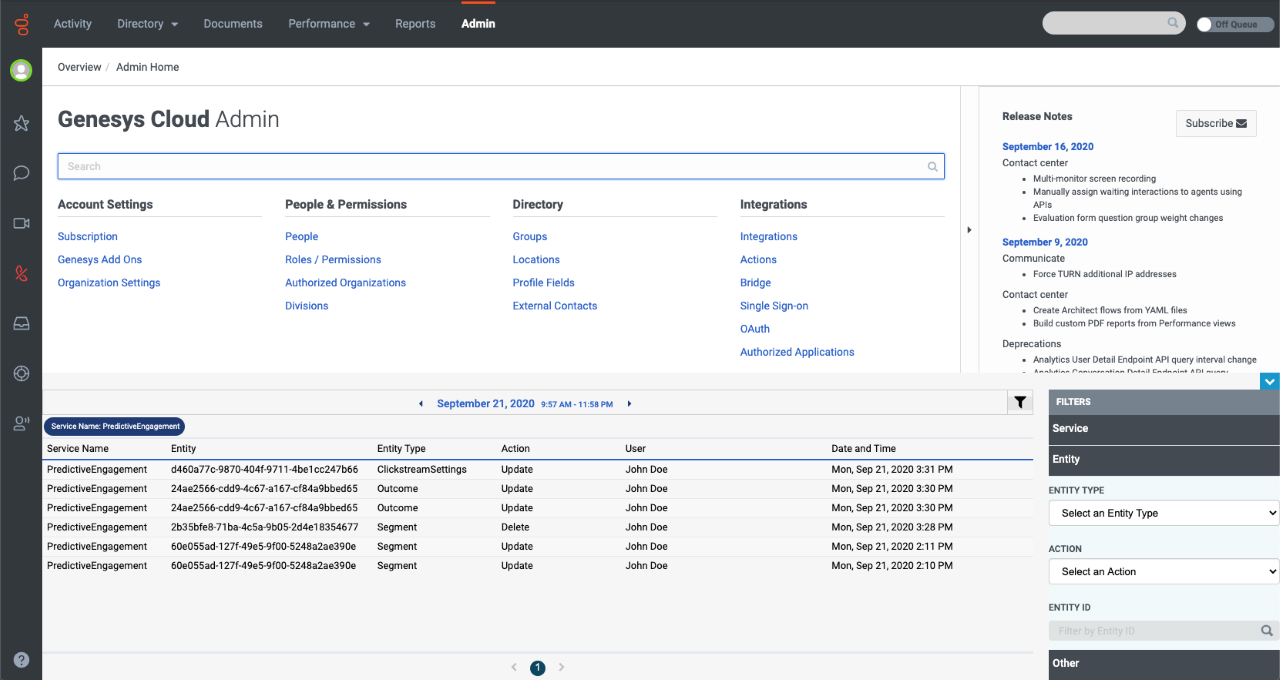 |
No | |||||||||||||||||||||||||||||||||||||||||||||||||||||||||
| ATC/Current/AdminGuide/Visitor Activity | Horizontal | Export the Visitor Activity report | You can export details of the Visitor Activity report to a CSV (comma-separate value) file.
About time values in exported reportsWhen you export a Visitor Activity report, the name of the exported file includes from- and to- timestamps in the standard ISO-8601 format (mmhhddmmyyyy). If you import the CSV file into Excel, use the following formula to convert the ISO-8601 time formatted-cell to the Date type: =DATEVALUE(MID(A1,1,10))+TIMEVALUE(MID(A1,12,8))" (A1 represents the cell location of the first ISO-8601 time formatted cell in the Excel worksheet.) |
VisitorActivityExport.png | Image | No | ||||||||||||||||||||||||||||||||||||||||||||||||||||||
| ATC/Current/AdminGuide/Visitor Activity | Horizontal | View report details | To view details, rest your mouse on a point on the report. | VisitorActDetailsPEPC.png | Image | No | ||||||||||||||||||||||||||||||||||||||||||||||||||||||
| ATC/Current/AdminGuide/Visitor Activity | Horizontal | View the Visitor Activity report | In Admin in Genesys Cloud CX, open the Visitor Activity Report. | VisitorActivityPEPC.png | Image | No | ||||||||||||||||||||||||||||||||||||||||||||||||||||||
| ATC/Current/AdminGuide/Visitor Activity | Horizontal | ConfigureReportPeriod | Configure the Visitor Activity report |
|
VisitorActivityConfigPEPC.png | Image | No | |||||||||||||||||||||||||||||||||||||||||||||||||||||
| ATC/Current/AdminGuide/Visitor Activity | Horizontal | FilterDeviceCategory | Filter by device category | You can filter the report by device categories.
|
VisitorActFilterDeviceCat.png | Image | No | |||||||||||||||||||||||||||||||||||||||||||||||||||||
| ATC/Current/AdminGuide/Visitor Activity | Horizontal | FilterDeviceType | Filter by device type | You can filter the report by device type.
|
VisitorActFilterDeviceType.png | Image | No | |||||||||||||||||||||||||||||||||||||||||||||||||||||
| ATC/Current/AdminGuide/Visitor Activity | Horizontal | FilterSegmentsOutcomes | Filter by segments and outcomes | Feature coming soon: Customer segments You can filter by any combination of session segments and outcomes. You cannot filter customer segments.
Important You can select active segments that display to agents. For more information about configuring these options, see Manage segments. |
FilterSegmentsOutcomes.png | Image | No | |||||||||||||||||||||||||||||||||||||||||||||||||||||
| ATC/Current/AdminGuide/Visitor Activity | Vertical | AboutVisitorActivity | About the Visitor Activity report | The Visitor Activity report shows the number of visitors on your website during a given time period. It allows you to track usage trends and to see the number of visitors at specific times. You can filter results by segments and outcomes. For more information about the availability of data in this report, see About analytics data. | No | |||||||||||||||||||||||||||||||||||||||||||||||||||||||
| ATC/Current/AdminGuide/Web chat lifecycle | Vertical | Web chat operation | 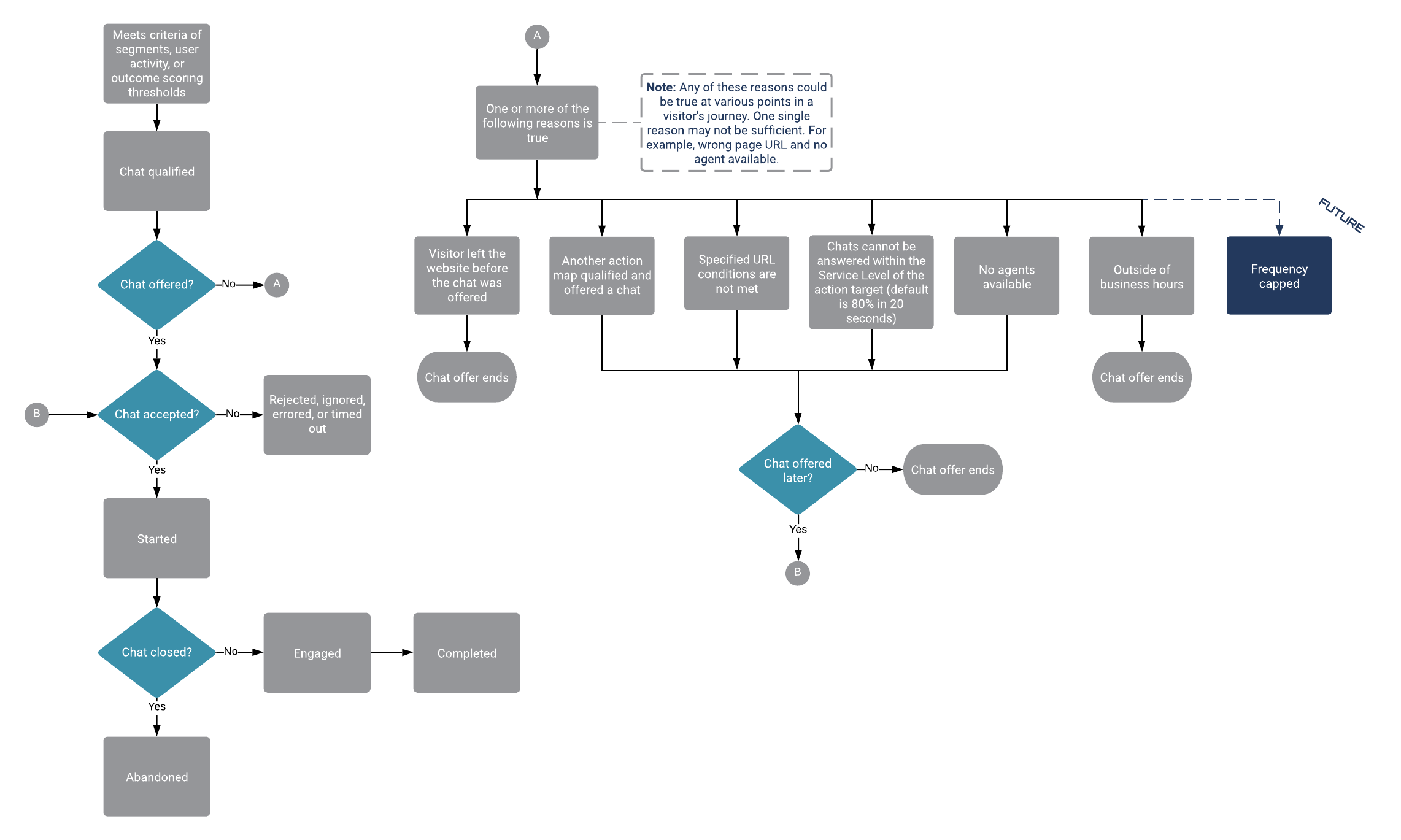 |
No | ||||||||||||||||||||||||||||||||||||||||||||||||||||||||
| ATC/Current/AdminGuide/Web chat lifecycle | Vertical | 1ChatInvite | 1. Web chat invitation | 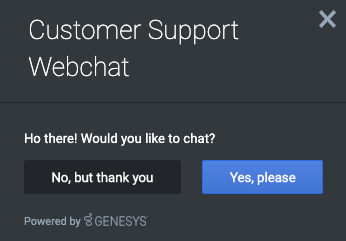
|
No | |||||||||||||||||||||||||||||||||||||||||||||||||||||||
| ATC/Current/AdminGuide/Web chat lifecycle | Vertical | 2ChatForm | 2. Web chat form |
|
No | |||||||||||||||||||||||||||||||||||||||||||||||||||||||
| ATC/Current/AdminGuide/Web chat lifecycle | Vertical | 3ChatWindow | 3. Web chat window: before agent connects |
|
No | |||||||||||||||||||||||||||||||||||||||||||||||||||||||
| ATC/Current/AdminGuide/Web chat lifecycle | Vertical | 5ChatCompletion | 5. Web chat completion |
|
No | |||||||||||||||||||||||||||||||||||||||||||||||||||||||
| ATC/Current/AdminGuide/Web chat lifecycle | Vertical | AgentConnected | 4. Web chat window: after agent connects |
|
No | |||||||||||||||||||||||||||||||||||||||||||||||||||||||
| ATC/Current/AdminGuide/Web chat lifecycle | Vertical | ReportMetricsEvents | Report metrics and events | The metrics in the Action Map Performance report correlate directly with the event types for web actions. For more information about metrics for web chats, see Monitor a web chat's performance. | No | |||||||||||||||||||||||||||||||||||||||||||||||||||||||
| ATC/Current/AdminGuide/Web chat lifecycle | Vertical | Terminal | Terminal states for web chats | In the web chat lifecycle, certain states are terminal, or final, states. If a visitor visits a web page where an action map is set to trigger a web chat and the web chat is in a terminal state, the action map doesn't offer the web chat. This action ensures that a visitor does not receive the same chat offer after they accepted the offer or indicated that they are not interested in that chat offer. Terminal states for web chats are:
For more information, see Define an action map's triggers. |
No | |||||||||||||||||||||||||||||||||||||||||||||||||||||||
| ATC/Current/AdminGuide/Web chat lifecycle | Vertical | WebchatLifecycle | Web chat lifecycle | The following diagram shows the stages that occur during the lifecycle of web chats after offering them to visitors. Subsequent sections provide details about specific states, including the events that can occur and the data that is available for use with the Events methods for web actions. The section, Terminal states, explains how states ensure that visitors do not see the same chat offer repeatedly. For more information about web chat offering, see Offered action maps. |
No | |||||||||||||||||||||||||||||||||||||||||||||||||||||||
| ATC/Current/AdminGuide/Web chat overview | Horizontal | HowActionsWork | How it works |
|
HowActionsWork.png | Image | No | |||||||||||||||||||||||||||||||||||||||||||||||||||||
| ATC/Current/AdminGuide/Web chat overview | Vertical | Important This article only applies to customers using web chat. If you are a Genesys Cloud CX customer, we encourage you to use the new web messaging feature to replace web chat. |
No | |||||||||||||||||||||||||||||||||||||||||||||||||||||||||
| ATC/Current/AdminGuide/Web chat overview | Vertical | Overview | A web chat is a web action that engages your visitors through a standard chat window that appears while they are on your website. | No | ||||||||||||||||||||||||||||||||||||||||||||||||||||||||
| ATC/Current/AdminGuide/Web messaging overview | Horizontal | HowItWorks | How it works with Predictive Engagement |
|
GPE_how_messaging_works_diagram.png | Image | No | |||||||||||||||||||||||||||||||||||||||||||||||||||||
| ATC/Current/AdminGuide/Web messaging overview | Horizontal | Overview | Overview | Genesys Cloud CX web messaging provides customers with an enhanced experience when they visit your website. Unlike web chat, which provides short-lived, standalone chats, web messaging enables a visitor to enter your site, converse with a bot or agent, and return later to pick up the conversation. With Predictive Engagement, agents can view the entire customer journey as part of the web messaging interaction. Web messaging shares the same features and capabilities as the other Genesys Cloud CX messaging channels that use ACD messaging to enable agents to respond to customer interactions. | MessengerWindow.gif | Image | No | |||||||||||||||||||||||||||||||||||||||||||||||||||||
| ATC/Current/AdminGuide/Web sessions | Horizontal | CustomizeWebEvent | Configure web session cards | You can configure the appearance of the web session cards:
|
WebSessionCard.png | Image | No | |||||||||||||||||||||||||||||||||||||||||||||||||||||
| ATC/Current/AdminGuide/Web sessions | Horizontal | TrackMoreEvents | Custom web events | You can track custom web events using one of the following:
For example:
For these custom web events, you can track custom attributes. When an agent clicks the event's icon on the customer journey map, the custom attributes and their corresponding values appear in the tooltip. |
acrecordexample.png | Image | No | |||||||||||||||||||||||||||||||||||||||||||||||||||||
| ATC/Current/AdminGuide/Web sessions | Horizontal | WebSessionCards | Web session cards | Agents see a separate session card for each web session. The session card includes:
|
No | |||||||||||||||||||||||||||||||||||||||||||||||||||||||
| ATC/Current/AdminGuide/Web sessions | Vertical | AI-23 Add to section above For more information about tracking limits, see Limits for Genesys Predictive Engagement objects. |
Yes | |||||||||||||||||||||||||||||||||||||||||||||||||||||||||
| ATC/Current/AdminGuide/Web sessions | Vertical | VerifyContacts | How we verify contacts on your website | When a customer comes to your website, we attempt to verify their identity using their cookie. If no cookie is available, we attempt to verify their identity with identifiers that we collect from the web, such as phone or email. Important
If you deployed the tracking snippet to your website and you use the Journey JavaScript SDK to capture a customer's personal data while they are on your website, it's possible for us to identify them. For example, you can use If we are unable to verify that the customer has a corresponding customer record, the customer's name appears as "Unknown" in the session card. |
No | |||||||||||||||||||||||||||||||||||||||||||||||||||||||
| ATC/Current/AdminGuide/Web sessions | Vertical | WebSessionEvents | Web events | As a customer navigates your website, Genesys Predictive Engagement collects the following data about the customer's activity during a web session. Agents can view this information in the web session card. You can use this data to create segments, outcomes, and action maps that orchestrate future visitor journeys:
For more information about web event tracking for billing purposes, see Billing and usage. |
No | |||||||||||||||||||||||||||||||||||||||||||||||||||||||
| ATC/Current/AdminGuide/Web sessions | Vertical | WebSessionType | Web session type | We assign each web session the predefined web session type. You cannot change this type. | No | |||||||||||||||||||||||||||||||||||||||||||||||||||||||
| ATC/Current/AdminGuide/Web sessions | Vertical | WhereAgentsSeeEvent | Where agents see event-specific information | Agents see event-related data in the journey map when they view session details. The following image shows a web session. The pages that the customer viewed appear along the left, and the specific events that occurred during the session appear in the customer journey map. When the agent rests their mouse on an icon in the map, a tooltip provides more details. As the following section explains, you can change the names of the events and the information in the tooltip. |
No | |||||||||||||||||||||||||||||||||||||||||||||||||||||||
| ATC/Current/AdminGuide/Web sessions | Vertical | WSOverview | Overview | When you track your website with Genesys Predictive Engagement, we capture the history of web interactions. This history includes all the times and ways that customers visited and interacted with your website. Each time a customer arrives on your website, a new web session begins. The web session ends when a customer is inactive for 20 minutes or longer. |
No | |||||||||||||||||||||||||||||||||||||||||||||||||||||||
| ATC/Current/AdminGuide/Web tracking | Horizontal | AllowedDomains | Allowed domains | Important To configure the allowed domains if you are a Genesys Cloud CX customer using web messaging, see "Restrict domain access" in the Deploy Messenger article in the Genesys Cloud CX Resource Center.Identify the website domains from which to accept web traffic. Important
|
AllowedDomains.png | Image | No | |||||||||||||||||||||||||||||||||||||||||||||||||||||
| ATC/Current/AdminGuide/Web tracking | Horizontal | ConfigureWebTracking | Configure web tracking |
|
WebTracking.png | Image | No | |||||||||||||||||||||||||||||||||||||||||||||||||||||
| ATC/Current/AdminGuide/Web tracking | Horizontal | ExcludeIPAddressesses | Exclude IP addresses | You can designate IP addresses for which you don't want Genesys Predictive Engagement to generate web events. For example, when you don't want to track visits from internal users. Important
To block an IP address, add it to the list of IP addresses to exclude. IP filter: Specify either a single IP address or use CIDR notation to specify a range of IP addresses.
Reference name for the IP filter: Specify a recognizable name for the IP address. Tip To see the implied CIDR range of the IP address that you provided, rest your mouse on it. |
ExIP1.gif | GIF | No | |||||||||||||||||||||||||||||||||||||||||||||||||||||
| ATC/Current/AdminGuide/Web tracking | Horizontal | SiteSearchSettings | Site search settings | Each time a visitor searches your site, the URL for your webpage changes. Since Genesys Predictive Engagement tracks URL changes, the information about each visitor's specific searches can appear as part of the customer journey data. You can see this information in Live Now under Searches performed. Your agents have a similar view. To configure, in the Site search settings box type the URL parameter for search terms on your website. For example, suppose that when a visitor searches for "Sale," the string, “?term=Sale#search” appends to the end of your URL. In this case, type term in the Site search settings box. Tip If you do not know your URL parameter for search terms, try searching for something on your website. Then note what appears when the URL changes.
|
397266176 | Video | No | |||||||||||||||||||||||||||||||||||||||||||||||||||||
| ATC/Current/AdminGuide/Web tracking | Vertical | ExcludeURLQueryParameters | Exclude URL query parameters | Specify any URL Query Parameters for Genesys Predictive Engagement to ignore. URL query parameters appear near the end of URLs. They can lead to overly-specific tracking data. They also have the potential to expose personally identifiable information, which violates GDPR. | No | |||||||||||||||||||||||||||||||||||||||||||||||||||||||
| ATC/Current/AdminGuide/Web tracking | Vertical | IPexamples | IP examples | Valid IP addresses (IPv4)Valid IPv4 CIDR input follows the format: <A valid IPv4 address>/<A number from 0-32>.
Valid IP addresses (IPv6)Valid IPv6 CIDR input follows the format: <A valid IPv6 address>/<A number from 0-128>.
|
No | |||||||||||||||||||||||||||||||||||||||||||||||||||||||
| ATC/Current/AdminGuide/Web tracking | Vertical | KeepURLFrag | Keep URL fragments | You can configure whether Genesys Predictive Engagement uses URL fragments to identify web pages. URL fragments appear after a URL. For example, in "predictive-engagement.com#pagename", #pagename is a URL fragment. While URL fragments can identify specific webpages, they also have the potential to expose personally identifiable information, which violates GDPR. They can also result in an excess amount of tracking data. Important Unless you want to track the URL fragments, do not enable this option. |
No | |||||||||||||||||||||||||||||||||||||||||||||||||||||||
| ATC/Current/AdminGuide/Web tracking | Vertical | ShortIDLength | Short ID length | Genesys Predictive Engagement assigns each visit a unique number based on a lengthy, automatically-generated ID. In the Short ID box, specify the number of digits for Genesys Predictive Engagement to use for each visit ID. Choose a short ID length that is long enough to be unique among all visitors that are active on your website currently. The more traffic your site gets, the longer your short ID should be. For example, if you always have less than 10,000 visitors at any time, a short ID length of 4 will suffice. If you could have more than 100,000 visitors at any one time, choose a short ID length of 6. Important You can increase the length of the short ID at any time. Your changes are effective immediately. |
No | |||||||||||||||||||||||||||||||||||||||||||||||||||||||
| ATC/Current/AdminGuide/Web tracking limit | Vertical | WebTrackLimit | The following table lists the maximum number of conditions and parameters you can provide to track visitors.
|
No | ||||||||||||||||||||||||||||||||||||||||||||||||||||||||
| ATC/Current/AgentGuide/Additional information icons | Horizontal | Browsers | Browsers | Browsers.png | Image | No | ||||||||||||||||||||||||||||||||||||||||||||||||||||||
| ATC/Current/AgentGuide/Additional information icons | Horizontal | Devices | Devices | Devices.png | Image | No | ||||||||||||||||||||||||||||||||||||||||||||||||||||||
| ATC/Current/AgentGuide/Additional information icons | Horizontal | Operating system | Operating system | OperatingSystems.png | Image | No | ||||||||||||||||||||||||||||||||||||||||||||||||||||||
| ATC/Current/AgentGuide/Additional information icons | Horizontal | SIIcons | Session information icons | Session information icons provide information about a visitor's location and equipment. | SessionInfoIcons.png | Image | No | |||||||||||||||||||||||||||||||||||||||||||||||||||||
| ATC/Current/AgentGuide/Customer journey information | Horizontal | Show and hide tools | Every tool has a Hide/Show toggle button. | GadgetHideShow.png | Image | No | ||||||||||||||||||||||||||||||||||||||||||||||||||||||
| ATC/Current/AgentGuide/Customer journey information | Horizontal | The Genesys Predictive Engagement tab in Workspace Desktop Edition | To access the Genesys Predictive Engagement Plugin during interactions, click the Genesys Predictive Engagement tab in your Genesys Multicloud CX Workspace.
|
WDE gadgets.png | Image | No | ||||||||||||||||||||||||||||||||||||||||||||||||||||||
| ATC/Current/AgentGuide/Device icons | Vertical | BrowserIcons | Browser icons |
|
No | |||||||||||||||||||||||||||||||||||||||||||||||||||||||
| ATC/Current/AgentGuide/Device icons | Vertical | DeviceIcons | Device icons |
|
No | |||||||||||||||||||||||||||||||||||||||||||||||||||||||
| ATC/Current/AgentGuide/Device icons | Vertical | LocationIcon | Location icon |
|
No | |||||||||||||||||||||||||||||||||||||||||||||||||||||||
| ATC/Current/AgentGuide/Device icons | Vertical | OperatingSystemIcons | Operating system icons |
|
No | |||||||||||||||||||||||||||||||||||||||||||||||||||||||
| ATC/Current/AgentGuide/GenesysEngage | Horizontal | Customer journey information in Genesys Multicloud CX | If a visitor accepts an offer to chat from Genesys Predictive Engagement, you see a new tab in your Genesys Multicloud CX Workspace when you receive the interaction. In Agent Workspace (Workspace Web Edition), customer journey information appears on the Journey tab. In Workspace Desktop Edition, customer journey information appears on the Altocloud tab. The information updates as you interact with the visitor. |
GPE_Journey_tab.png | Image | No | ||||||||||||||||||||||||||||||||||||||||||||||||||||||
| ATC/Current/AgentGuide/GenesysEngage | Vertical | For more information |
|
No | ||||||||||||||||||||||||||||||||||||||||||||||||||||||||
| ATC/Current/AgentGuide/GenesysEngage | Vertical | JourneyMap | Session journey | The session journey map includes:
To see details about a point on the map, click the icon. |
No | |||||||||||||||||||||||||||||||||||||||||||||||||||||||
| ATC/Current/AgentGuide/GenesysEngage | Vertical | LocTech | Location and technology | A visitor's location and technology information includes data on visitor's device, browser, and operating system that are represented with icons: | No | |||||||||||||||||||||||||||||||||||||||||||||||||||||||
| ATC/Current/AgentGuide/GenesysEngage | Vertical | OutcomeScores | Outcome scores | A solid green bar indicates that the visitor achieved the outcome. A bar with green and red indicates that the visitor has not yet achieved the outcome. The amount of green indicates approximately how close the visitor is to achieving the goal. | No | |||||||||||||||||||||||||||||||||||||||||||||||||||||||
| ATC/Current/AgentGuide/GenesysEngage | Vertical | Searches | Searches performed | Knowing what visitors searched for on your website prepares you to answer questions that they may have. Search information appears in two places.
|
No | |||||||||||||||||||||||||||||||||||||||||||||||||||||||
| ATC/Current/AgentGuide/GenesysEngage | Vertical | SegmentsAssigned | Segments assigned | A segment represents a group of visitors that have something in common. For example, a segment might include all visitors who use the same browser or are from the same geographic region. Segments appear in the order in which Predictive Engagement assigns them to the visitor. | No | |||||||||||||||||||||||||||||||||||||||||||||||||||||||
| ATC/Current/AgentGuide/GenesysEngage | Vertical | SessionInfo | Session details | Predictive Engagement tracks visitor activity by session. When you view a visitor's summary, you see information for the current session. To see a different session, click it in the Sessions list box. | No | |||||||||||||||||||||||||||||||||||||||||||||||||||||||
| ATC/Current/AgentGuide/GenesysEngage | Vertical | VisitorInfo | Visitor details | Visitor details includes the visitor's name, current status, and the total number of times that the visitor viewed any of your tracked web pages during the current session. If Predictive Engagement cannot identify the visitor, "Unknown" appears in the Name box. If Predictive Engagement identifies the visitor later on, the visitor's name appears. | No | |||||||||||||||||||||||||||||||||||||||||||||||||||||||
| ATC/Current/AgentGuide/Get started GenesysCloud | Vertical | Learn how Genesys Predictive Engagement works on your website |
|
No | ||||||||||||||||||||||||||||||||||||||||||||||||||||||||
| ATC/Current/AgentGuide/Get started GenesysEngage | Vertical | Learn how Genesys Predictive Engagement works on your website |
|
No | ||||||||||||||||||||||||||||||||||||||||||||||||||||||||
| ATC/Current/AgentGuide/Get started PureCloud | Vertical | Learn how Genesys Predictive Engagement works on your website |
|
No | ||||||||||||||||||||||||||||||||||||||||||||||||||||||||
| ATC/Current/AgentGuide/Get started PureConnect | Vertical | Learn how Genesys Predictive Engagement works on your website |
|
No | ||||||||||||||||||||||||||||||||||||||||||||||||||||||||
| ATC/Current/AgentGuide/Get started PureEngage | Vertical | Learn how Genesys Predictive Engagement works on your website |
|
No | ||||||||||||||||||||||||||||||||||||||||||||||||||||||||
| ATC/Current/AgentGuide/GPE Customer journey | Horizontal | To view all the conversations you have had with your customer, click the Customer journey icon:
Important When a logged in user logs out and continues to use the website, Predictive Engagement considers the user as a new user and creates a new journey map for all actions of the unauthenticated user actions.Important Ensure that you add the External contacts > Session > View permission to your role to view the customer journey gadget. |
CJV_with_GPE.png | Image | No | |||||||||||||||||||||||||||||||||||||||||||||||||||||||
| ATC/Current/AgentGuide/GPE Customer journey | Horizontal | Change the layout of the customer journey tab | You can choose to view the page in four different layouts: 25%, 50%, 75%, or 100% layout. The journey information that is displayed varies based on the layout you select. | Layout_view.png | Image | No | ||||||||||||||||||||||||||||||||||||||||||||||||||||||
| ATC/Current/AgentGuide/GPE Customer journey | Horizontal | Understand the status of the customer journey tab items | For active conversations and web visits, a green status icon appears on the first column. After 45 seconds of inactivity, the icon changes to yellow. After 1 minute of inactivity, the interaction shows as inactive. It remains inactive unless the customer triggers another web event (for example, a page view), at which point the interaction shows the green icon again. | Active_Inactive_CJ.png | Image | No | ||||||||||||||||||||||||||||||||||||||||||||||||||||||
| ATC/Current/AgentGuide/GPE Customer journey | Horizontal | View a customer's journey | The customer journey map updates in real time as the customer navigates your website, responds to interaction requests, and segments and any outcomes matched. The customer journey map has the following:
|
Web_session_details.png | Image | No | ||||||||||||||||||||||||||||||||||||||||||||||||||||||
| ATC/Current/AgentGuide/GPE Customer journey | Vertical | Important If you are a Genesys Cloud CX customer, your organization might be using web messaging instead of web chat. |
No | |||||||||||||||||||||||||||||||||||||||||||||||||||||||||
| ATC/Current/AgentGuide/GPE Customer journey | Vertical | AboutJourney | About customer journey | Using the customer journey tab, you can view an overall summary of the different conversations you have had with the customer and the customer web visits of the websites that Genesys Predictive Engagement tracks. Customer journey information is available for conversations from the following channels:
Customer journey information is not available for conversations from the following channels:
|
No | |||||||||||||||||||||||||||||||||||||||||||||||||||||||
| ATC/Current/AgentGuide/How Predictive Engagement enriches your chat experience | Horizontal | ChatAppears | How chats appear | A web chat provides single-session chat capabilities to your website visitors through a chat window. The chat window can appear when a visitor takes a specific action that prompts a chat offer, such as requesting a quote, or clicks an option to start a chat interaction. If the visitor accepts the chat offer or starts a chat interaction, Genesys Predictive Engagement routes the interaction to an agent queue. | AcceptChat.png | Image | No | |||||||||||||||||||||||||||||||||||||||||||||||||||||
| ATC/Current/AgentGuide/How Predictive Engagement enriches your chat experience | Horizontal | ContentOffers | How content offers appear | A content offer engages visitors on your website and encourages them to take a pre-defined action. A content offer can appear when a visitor takes a specific action, such as reviewing mortgage rates. If the visitor clicks the content offer, Genesys Predictive Engagement takes whatever action an administrator configured for the offer. For example, display a mortgage application. | VisitorContentOffer.png | Image | No | |||||||||||||||||||||||||||||||||||||||||||||||||||||
| ATC/Current/AgentGuide/How Predictive Engagement enriches your chat experience | Horizontal | webMsg | How Messenger appears | If you are a Genesys Cloud CX customer, your organization might be using the new web messaging feature instead of web chat.
|
VisitorWebMsg.png | Image | No | |||||||||||||||||||||||||||||||||||||||||||||||||||||
| ATC/Current/AgentGuide/Map icons | Vertical | AboutMapIcons | About the icons | Each icon represents a type of activity that occurred during a particular session. The position of the icon on the journey map indicates the order in which the activity occurred. Following are the types of icons that could appear: |
No | |||||||||||||||||||||||||||||||||||||||||||||||||||||||
| ATC/Current/AgentGuide/Map icons | Vertical | CallIcons | Call icons | No | ||||||||||||||||||||||||||||||||||||||||||||||||||||||||
| ATC/Current/AgentGuide/Map icons | Vertical | ChatActivityIcons | Web chat icons | {| class="wikitable" |+ !Icon !Tooltip !Description |- ||Chat offered
|Genesys Predictive Engagement offered a chat to the user.
|-
| |Chat timed out |Offer to chat timed out before the user responded. |- ||Chat ignored |User left the website before responding to the chat offer. |- ||Chat error
|Chat experienced an error.
|}
|
No | |||||||||||||||||||||||||||||||||||||||||||||||||||||||
| ATC/Current/AgentGuide/Map icons | Vertical | CustomEvents | Custom event icons |
|
No | |||||||||||||||||||||||||||||||||||||||||||||||||||||||
| ATC/Current/AgentGuide/Map icons | Vertical | FormIcons | Form-related icons |
|
No | |||||||||||||||||||||||||||||||||||||||||||||||||||||||
| ATC/Current/AgentGuide/Map icons | Vertical | JourneyIcons | Journey shaping icons |
|
No | |||||||||||||||||||||||||||||||||||||||||||||||||||||||
| ATC/Current/AgentGuide/Map icons | Vertical | MiscIcons | Miscellaneous icons |
|
No | |||||||||||||||||||||||||||||||||||||||||||||||||||||||
| ATC/Current/AgentGuide/Map icons | Vertical | WebMessaging | Web messaging icons | These icons are only available to Genesys Cloud CX customers who are participating in the beta release for identity stitching. | No | |||||||||||||||||||||||||||||||||||||||||||||||||||||||
| ATC/Current/AgentGuide/Map icons GC | Vertical | AboutIcons | About the icons | Each icon on the customer journey map represents a type of activity. The position of the icon on the journey map indicates the order in which the activity occurred and at what point in the journey.
|
No | |||||||||||||||||||||||||||||||||||||||||||||||||||||||
| ATC/Current/AgentGuide/Map icons GC | Vertical | CallIcons | Call icons | Not available for beta - section will remain hidden.
|
Yes | |||||||||||||||||||||||||||||||||||||||||||||||||||||||
| ATC/Current/AgentGuide/Map icons GC | Vertical | CustomEventIcons | Custom event icons | Not available for beta - section will remain hidden.
|
Yes | |||||||||||||||||||||||||||||||||||||||||||||||||||||||
| ATC/Current/AgentGuide/Map icons GC | Vertical | FormIcons | Form-related icons | Not available for beta - section will remain hidden.
|
Yes | |||||||||||||||||||||||||||||||||||||||||||||||||||||||
| ATC/Current/AgentGuide/Map icons GC | Vertical | JourneyShapingIcons | Journey shaping icons | Not available for beta - section will remain hidden.
|
Yes | |||||||||||||||||||||||||||||||||||||||||||||||||||||||
| ATC/Current/AgentGuide/Map icons GC | Vertical | MiscIcons | Miscellaneous icons | No | ||||||||||||||||||||||||||||||||||||||||||||||||||||||||
| ATC/Current/AgentGuide/Map icons GC | Vertical | WebMessaging | Web messaging icons | Not available for beta - section will remain hidden.
|
Yes | |||||||||||||||||||||||||||||||||||||||||||||||||||||||
| ATC/Current/AgentGuide/PureCloud | Vertical | Customer journey information | If a visitor accepts an offer to chat from Genesys Predictive Engagement, customer journey information displays in the right side of the Interactions panel when you pick up the interaction. You must have the appropriate Genesys Predictive Engagement permissions to view the customer journey information. You can access the following information, which is updated as you interact with the visitor:
|
No | ||||||||||||||||||||||||||||||||||||||||||||||||||||||||
| ATC/Current/AgentGuide/PureCloud | Vertical | For more information | No | |||||||||||||||||||||||||||||||||||||||||||||||||||||||||
| ATC/Current/AgentGuide/PureConnect | Horizontal | Predictive Engagement view in PureConnect | If a visitor accepts an offer to chat from Genesys Predictive Engagement, you can display the visitor's journey in the Predictive Engagement view in Interaction Connect when you pick up the interaction. The information updates as you interact with the visitor. | PureConnectAgentView.png | Image | No | ||||||||||||||||||||||||||||||||||||||||||||||||||||||
| ATC/Current/AgentGuide/PureConnect | Vertical | JourneyMap | Visit journey map | The visit journey map includes:
To see details about a point on the map, click the icon. |
No | |||||||||||||||||||||||||||||||||||||||||||||||||||||||
| ATC/Current/AgentGuide/PureConnect | Vertical | LocTech | Location and technology | A visitor's location and technology information includes data on visitor's device, browser, and operating system that are represented with icons: | No | |||||||||||||||||||||||||||||||||||||||||||||||||||||||
| ATC/Current/AgentGuide/PureConnect | Vertical | MoreInfo | For more information | No | ||||||||||||||||||||||||||||||||||||||||||||||||||||||||
| ATC/Current/AgentGuide/PureConnect | Vertical | OutcomeScores | Outcome scores | A solid green bar indicates that the visitor achieved the outcome. A bar with green and red indicates that the visitor has not yet achieved the outcome. The amount of green indicates approximately how close the visitor is to achieving the goal. | No | |||||||||||||||||||||||||||||||||||||||||||||||||||||||
| ATC/Current/AgentGuide/PureConnect | Vertical | Searches | Searches performed | Knowing what visitors searched for on your website prepares you to answer questions that they may have. Search information appears in two places.
|
No | |||||||||||||||||||||||||||||||||||||||||||||||||||||||
| ATC/Current/AgentGuide/PureConnect | Vertical | SegmentsAssigned | Segments assigned | A segment represents a group of visitors that have something in common. For example, a segment might include all visitors who use the same browser or are from the same geographic region. Segments appear in the order in which Predictive Engagement assigns them to the visitor. | No | |||||||||||||||||||||||||||||||||||||||||||||||||||||||
| ATC/Current/AgentGuide/PureConnect | Vertical | SessionInfo | Session information | Predictive Engagement tracks visitor activity by session. When you view a visitor's summary, you see information for the current session. To see a different session, click it in the Sessions list box. | No | |||||||||||||||||||||||||||||||||||||||||||||||||||||||
| ATC/Current/AgentGuide/PureConnect | Vertical | VisitorInfo | Visitor information | Visitor information includes the visitor's name, current status, and the total number of times that the visitor viewed any of your tracked web pages during the current session. If Predictive Engagement cannot identify a visitor, "Unknown" appears in the Name box. If Predictive Engagement identifies the visitor later on, the visitor's name appears. | No | |||||||||||||||||||||||||||||||||||||||||||||||||||||||
| ATC/Current/AgentGuide/PureEngage | Horizontal | Hide and show information | To streamline your view of customer information, click Hide. Click Show to see the information again. | HideShow.png | Image | No | ||||||||||||||||||||||||||||||||||||||||||||||||||||||
| ATC/Current/AgentGuide/PureEngage | Vertical | Agent Desktop | In Agent Desktop (Workspace Web Edition), customer journey information appears on the Journey tab. | No | ||||||||||||||||||||||||||||||||||||||||||||||||||||||||
| ATC/Current/AgentGuide/PureEngage | Vertical | Customer journey information in Genesys Multicloud CX | If a visitor accepts an offer to chat from Genesys Predictive Engagement, you see a new tab in your Genesys Multicloud CX Workspace when you receive the interaction. | No | ||||||||||||||||||||||||||||||||||||||||||||||||||||||||
| ATC/Current/AgentGuide/PureEngage | Vertical | For more information |
|
No | ||||||||||||||||||||||||||||||||||||||||||||||||||||||||
| ATC/Current/AgentGuide/PureEngage | Vertical | Workspace Desktop Edition | In Workspace Desktop Edition, customer journey information appears on the Altocloud tab. | No | ||||||||||||||||||||||||||||||||||||||||||||||||||||||||
| ATC/Current/AgentGuide/PureEngage | Vertical | BlendedTabImage.png | See detailed journey information | On the tab, you can access the following information, which is updated as you interact with the visitor:
|
No | |||||||||||||||||||||||||||||||||||||||||||||||||||||||
| ATC/Current/AgentGuide/Visitor information | Horizontal | AdditionalInformation | Additional information | AdditionalInformation.png | Image | No | ||||||||||||||||||||||||||||||||||||||||||||||||||||||
| ATC/Current/AgentGuide/Visitor information | Horizontal | CustomerJourney | Customer journey | CustomerJourney.png | Image | No | ||||||||||||||||||||||||||||||||||||||||||||||||||||||
| ATC/Current/AgentGuide/Visitor information | Horizontal | HideShowGadgets | Hide and show gadgets | Each gadget has a Hide/Show toggle. | GadgetHideShow.png | Image | No | |||||||||||||||||||||||||||||||||||||||||||||||||||||
| ATC/Current/AgentGuide/Visitor information | Horizontal | MatchedSegments | Matched segments | MatchedSegments.png | Image | No | ||||||||||||||||||||||||||||||||||||||||||||||||||||||
| ATC/Current/AgentGuide/Visitor information | Horizontal | OutcomeScores | Outcome scores | OutcomeScores.png | Image | No | ||||||||||||||||||||||||||||||||||||||||||||||||||||||
| ATC/Current/AgentGuide/Visitor information | Horizontal | VisitDetails | Visit details | VisitDetails.png | Image | No | ||||||||||||||||||||||||||||||||||||||||||||||||||||||
| ATC/Current/AgentGuide/Visitor information | Vertical | AboutGadgets | About the Genesys Predictive Engagement gadgets | Genesys Predictive Engagement data appears in a set of gadgets. Each gadget shows a specific type of data. The gadgets are: | No | |||||||||||||||||||||||||||||||||||||||||||||||||||||||
| ATC/Current/AgentGuide/Visitor information | Vertical | VisitorDetails | Visitor details | {| class="wikitable" style="width: 1035px;" data-mce-style="width: 1035px;" |- | style="width: 58px;" data-mce-style="width: 58px;"|Icon | style="width: 955px;" data-mce-style="width: 955px;"|Description |- | style="width: 58px;" data-mce-style="width: 58px;"|| style="width: 955px;" data-mce-style="width: 955px;"|Email address |- | style="width: 58px;" data-mce-style="width: 58px;"| | style="width: 955px;" data-mce-style="width: 955px;"|Email address |- | style="width: 58px;" data-mce-style="width: 58px;"| | style="width: 955px;" data-mce-style="width: 955px;"|Email address I increased the zoom % before I took the screenshot |- | style="width: 58px;" data-mce-style="width: 58px;"| | style="width: 955px;" data-mce-style="width: 955px;"|Carrier |- | style="width: 58px;" data-mce-style="width: 58px;"| | style="width: 955px;" data-mce-style="width: 955px;"|Mobile phone |- | style="width: 58px;" data-mce-style="width: 58px;"| | style="width: 955px;" data-mce-style="width: 955px;"|Home phone |- | style="width: 58px;" data-mce-style="width: 58px;"| | style="width: 955px;" data-mce-style="width: 955px;"|Alternate phone |} |
No | |||||||||||||||||||||||||||||||||||||||||||||||||||||||
| ATC/Current/Event/6 Secs | Horizontal | 6SecsSegment | Create a TimeonPage6Secs segment |
|
ActionConfigVisual.png | Image | No | |||||||||||||||||||||||||||||||||||||||||||||||||||||
| ATC/Current/Event/6 Secs | Horizontal | 6SecsTest | Test your solution in Live Now |
|
ALLiveNow.png | Image | No | |||||||||||||||||||||||||||||||||||||||||||||||||||||
| ATC/Current/Event/6 Secs | Horizontal | VideoEventTags6SecsSegments | Video: Create a segment of visitors who wait 6 seconds | This video only applies to customers using the Predictive Engagement tracking snippet. If you are a Genesys Cloud CX customer using web messaging, you must use the Messenger snippet. | 366730311 | Video | No | |||||||||||||||||||||||||||||||||||||||||||||||||||||
| ATC/Current/Event/6 Secs | Vertical | 6SecsDeploy | Deploy the event tag | Deploy your event tag using your preferred tag manager:
Important The JavaScript code that you define for an event tag runs every time a visitor is on a page that matches the run condition defined for the tag (either the specific page URL or the presence of an HTML element). |
No | |||||||||||||||||||||||||||||||||||||||||||||||||||||||
| ATC/Current/Event/6 Secs | Vertical | 6SecsEventTag | Create a timeOnPage6Secs event tag | In your preferred code editor, develop and validate a timeOnPage6Secs event tag. For more information, see Adobe Launch instructions.Predictive Engagement tracking snippetIf you deployed the Predictive Engagement tracking snippet, use the following example to create a timeOnPage6Secs event tag.
In the example:
For more information about the available Journey JavaScript methods you can use to create event tags, see the Journey JavaScript SDK. Messenger snippetIf you are a Genesys Cloud CX customer and you deployed the Messenger snippet, use the following example to create a timeOnPage6Secs event tag.
In the example:
|
No | |||||||||||||||||||||||||||||||||||||||||||||||||||||||
| ATC/Current/Event/6 Secs | Vertical | Scenario | Scenario | You want to create a segment of visitors who wait 6 seconds on a page. | No | |||||||||||||||||||||||||||||||||||||||||||||||||||||||
| ATC/Current/Event/6 Secs | Vertical | Summary | Summary of steps |
|
No | |||||||||||||||||||||||||||||||||||||||||||||||||||||||
| ATC/Current/Event/Adobe Launch | Horizontal | Rules | Rules define how Launch operates. Each rule contains:
For more information about rules, see Rules in the Adobe Launch User Guide. |
RuleEx1.png | Image | No | ||||||||||||||||||||||||||||||||||||||||||||||||||||||
| ATC/Current/Event/Adobe Launch | Vertical | Important This article only applies to customers using web chat. If you are a Genesys Cloud CX customer, we encourage you to use the new web messaging feature to replace web chat. |
No | |||||||||||||||||||||||||||||||||||||||||||||||||||||||||
| ATC/Current/Event/Adobe Launch | Vertical | ActionTypes | Action types | The following table describes the action types available in the Genesys Predictive Engagement extension.
|
No | |||||||||||||||||||||||||||||||||||||||||||||||||||||||
| ATC/Current/Event/Adobe Launch | Vertical | AdobeLaunch | Adobe Launch and Genesys Predictive Engagement | When you use Adobe Launch to deploy the Genesys Predictive Engagement tracking snippet, Genesys Predictive Engagement tracks standard visitor journey events, including pageviews and form entries. You can also use Adobe Launch's prebuilt extensions, rules, actions, events, and conditions to track other events that are specific to your webpage and business needs. For more information about using Adobe Launch, see the Adobe Launch User Guide. |
No | |||||||||||||||||||||||||||||||||||||||||||||||||||||||
| ATC/Current/Event/Adobe Launch | Vertical | ALRule6Secs | Example rule: Trigger after 6 seconds | This example shows how to use the Core extension to configure a rule that triggers after a visitor is on a webpage for 6 seconds. These instructions work with the 6-second scenario.Configure a rule
|
No | |||||||||||||||||||||||||||||||||||||||||||||||||||||||
| ATC/Current/Event/Adobe Launch | Vertical | Debugging | Debug | To run Adobe Launch in debug mode, add the Adobe Experience Cloud Debugger extension. | No | |||||||||||||||||||||||||||||||||||||||||||||||||||||||
| ATC/Current/Event/Adobe Launch | Vertical | Extensions | Extensions | The Genesys Predictive Engagement extension for Adobe Launch allows you to deploy the Genesys Predictive Engagement tracking snippet to your website. It also allows you to send web events and custom web events from the SDK to track events on your website. The Core extension is the default Adobe Launch extension. It contains default event types such as browser, form, keyboard, and page load. If necessary, you can install other extensions from the Adobe catalog (such as Facebook Pixel, and Google Analytics). For more information, see Adobe Extensions. |
No | |||||||||||||||||||||||||||||||||||||||||||||||||||||||
| ATC/Current/Event/Adobe Launch | Vertical | GetStarted | Deploy the Genesys Predictive Engagement tracking snippet | Following are the high-level steps for using the Genesys Predictive Engagement extension to deploy the tracking snippet to your website.
|
No | |||||||||||||||||||||||||||||||||||||||||||||||||||||||
| ATC/Current/Event/Chat-related tags | Vertical | Important This article only applies to customers using web chat. If you are a Genesys Cloud CX customer using web messaging, see Messaging-related tags. |
No | |||||||||||||||||||||||||||||||||||||||||||||||||||||||||
| ATC/Current/Event/Chat-related tags | Vertical | ChatRejected | Record a custom web event when a visitor rejects a chat offer | This tag records a custom web event when a visitor rejects a chat offer.Tag
|
No | |||||||||||||||||||||||||||||||||||||||||||||||||||||||
| ATC/Current/Event/Event click-related tags | Vertical | MessagingOffer | Present a messaging offer when a visitor clicks a section on a page | This section only applies to Genesys cloud customers using web messaging. If you are using web chat, see Offer a chat when a visitor clicks a section on a page.Tag |
No | |||||||||||||||||||||||||||||||||||||||||||||||||||||||
| ATC/Current/Event/Event click-related tags | Vertical | OutcomeCallDeflection | Offer a chat when a visitor clicks a section on a page | This section only applies to customers using web chat. If you are a Genesys Cloud CX customer using web messaging, see Present a messaging offer when a visitor clicks a section on a page. Use the following tag to trigger an action map to offer a chat to a visitor when the visitor opens the "Contact Us" section of a page. The visitor's action indicates that the visitor is very likely to call the contact center. Tag |
No | |||||||||||||||||||||||||||||||||||||||||||||||||||||||
| ATC/Current/Event/Examples of events | Vertical | Examples | {| class="wikitable" |-
||Event Tag
||Action Map Trigger
|-
||Add to cart
||Visitor removes an item from a cart.
|-
||Remove from cart
||Visitor submits a form.
|-
||Submit quote
||Visitor re-submits details multiple times into a free form box. |
No | ||||||||||||||||||||||||||||||||||||||||||||||||||||||||
| ATC/Current/Event/Google Tag Manager | Horizontal | Example tag: sign-up button | This example shows a simple tag that triggers when the visitor clicks Sign up. It displays the form values in a modal window. | TagEx1Result.png | Image | No | ||||||||||||||||||||||||||||||||||||||||||||||||||||||
| ATC/Current/Event/Google Tag Manager | Horizontal | Example trigger: form submission error | The Element Visibility trigger fires when an element is shown on the page. It is useful to catch form submission errors (such as when a field validator error message appears.) | ExTriggerFormSubmission.png | Image | No | ||||||||||||||||||||||||||||||||||||||||||||||||||||||
| ATC/Current/Event/Google Tag Manager | Horizontal | Example trigger: track how long a visitor stays on a page | This example shows how to define a trigger to track whether a webpage remains open for 3 seconds. | ExPageDuration.png | Image | No | ||||||||||||||||||||||||||||||||||||||||||||||||||||||
| ATC/Current/Event/Google Tag Manager | Horizontal | Example trigger: track when a visitor scrolls | This example shows how to use the Scroll Depth trigger to capture vertical and horizontal scrolling events on webpages.
Important The Enable this trigger on Window Load (gtm.load) option makes sense only when the whole content of the webpage loads.LimitationsThe trigger can run only once per webpage. You cannot reset it manually. If a page is not scrollable, the trigger always fires. To avoid the trigger always firing, wrap the tag with the following code: |
ExScrollingPage.png | Image | No | ||||||||||||||||||||||||||||||||||||||||||||||||||||||
| ATC/Current/Event/Google Tag Manager | Horizontal | Debugging | Debug | To run Google Tag Manager integration in debug mode, click Preview on your account page. Debug appears on the bottom right corner of each integrated page on your website. Use the console to track all events on the webpage. You can see information such as which tags have or have not triggered, error messages, and values of the variables. |
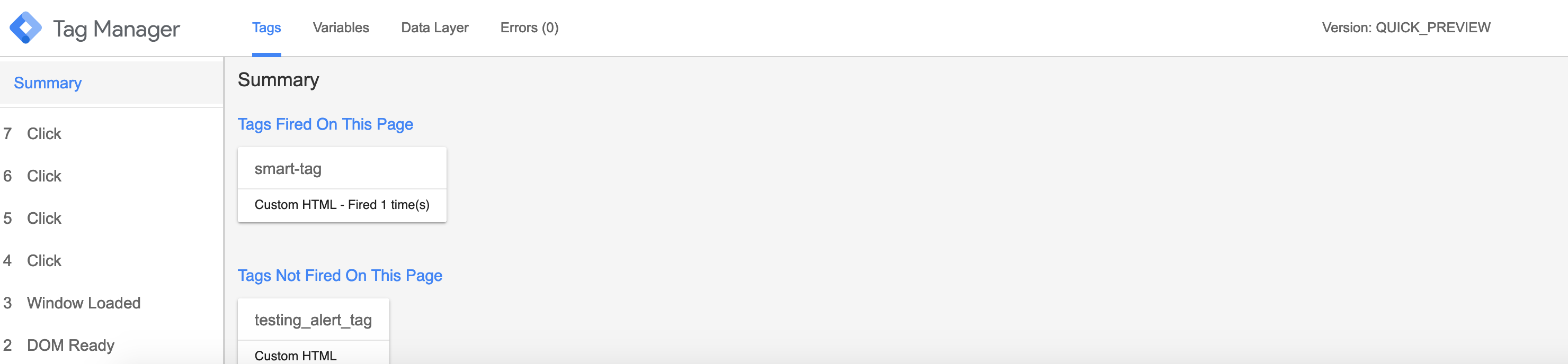 |
Debug1.png | Image | No | ||||||||||||||||||||||||||||||||||||||||||||||||||||
| ATC/Current/Event/Google Tag Manager | Horizontal | Tags | Tags | Tags are code snippets that Google Tag Manager injects into your website and runs when a trigger condition occurs. For more information about the built-in tags available with Google Tag Manager, see Custom tags. Important Google Tag Manager treats JavaScript function calls as regular HTML, which results in errors. To avoid these types of errors, be sure to use triggers and tags as they are intended. Namely, use a trigger when you want to call a function.Tip If you deployed the Predictive Engagement tracking snippet, you can invoke Journey JavaScript SDK methods from Google Tag Manager tags. |
SampleGTMTags.png | Image | No | |||||||||||||||||||||||||||||||||||||||||||||||||||||
| ATC/Current/Event/Google Tag Manager | Horizontal | Triggers | Triggers | A trigger is a condition that defines when a tag must run. Google Tag Manager provides a collection of built-in triggers. You can also create your own trigger. This example shows the Form Submission trigger, which launches when the visitor clicks Sign up to submit the form. Tip Track submission errors with the built-in Element Visibility trigger. If an error message appears on the page, you can assume that the form contains errors and take appropriate actions. You can also track field-related error messages the same way. |
FormSubmissionTrigger.png | Image | No | |||||||||||||||||||||||||||||||||||||||||||||||||||||
| ATC/Current/Event/Google Tag Manager | Horizontal | VideoGTMDeploy | Deploy the Predictive Engagement tracking snippet with Google Tag Manager | If you are a Genesys Cloud CX customer and want to use the new web messaging feature, these instructions don’t apply to you. Instead, see Deploy the Messenger snippet with Google Tag Manager. This video shows you how to use Google Tag Manager to deploy the Genesys Predictive Engagement tracking snippet on your website. To deploy the Predictive Engagement tracking snippet, complete these steps:
|
383190291 | Video | No | |||||||||||||||||||||||||||||||||||||||||||||||||||||
| ATC/Current/Event/Google Tag Manager | Vertical | AboutSnippets | About the tracking snippets | Customers who want to use web chat must use the Predictive Engagement tracking snippet. This snippet deploys Predictive Engagement tracking on your website and also allows you to use the web chat feature. Genesys Cloud CX customers who want to use web messaging instead of web chat must use the Messenger snippet. This snippet deploys Predictive Engagement tracking on your website and also allows you to use the web messaging feature. |
No | |||||||||||||||||||||||||||||||||||||||||||||||||||||||
| ATC/Current/Event/Google Tag Manager | Vertical | DeployMessengerGoogle | Deploy the Messenger snippet with Google Tag Manager | If you are a Genesys Cloud CX customer and want to use the new web messaging feature, these instructions apply to you. If not, see Deploy the Predictive Engagement tracking snippet with Google Tag Manager. To deploy the Messenger snippet (available to Genesys Cloud CX customers only), complete these steps:
For more information, see Deploy Messenger in the Genesys Cloud CX Resource Center. |
No | |||||||||||||||||||||||||||||||||||||||||||||||||||||||
| ATC/Current/Event/Google Tag Manager | Vertical | GoogleTagManager | About Google Tag Manager | When you use Google Tag Manager to deploy Genesys Predictive Engagement tracking, Genesys Predictive Engagement tracks standard customer journey events including pageviews and form entries. You can also use Google Tag Manager's prebuilt tags, triggers, variables, to track other events that are specific to your webpage and business needs. For more information about using Google Tag Manager, see Google's Tag Manager Help. |
No | |||||||||||||||||||||||||||||||||||||||||||||||||||||||
| ATC/Current/Event/Google Tag Manager | Vertical | SuppressTriggeringTag | Suppress triggering a tag | To prevent a tag from triggering, use event.preventDefault() on a webpage element listener. | No | |||||||||||||||||||||||||||||||||||||||||||||||||||||||
| ATC/Current/Event/Messaging-related tags | Vertical | Important This article only applies to Genesys Cloud CX customers using web messaging. If you are using web chat, see Chat-related tags. |
No | |||||||||||||||||||||||||||||||||||||||||||||||||||||||||
| ATC/Current/Event/Messaging-related tags | Vertical | OfferRejected | Record a custom web event when a visitor rejects a messaging offer | This tag records a custom web event when a visitor rejects a messaging offer.Tag |
No | |||||||||||||||||||||||||||||||||||||||||||||||||||||||
| ATC/Current/Event/Page-related tags | Vertical | Hesitate60Secs | Record a custom web event when a visitor hesitates on a page for more than 60 seconds | If a timeout completes on a page, this tag records a custom web event.Tag for web chat customersThe following tag only applies to customers using web chat. If you are a Genesys Cloud CX customer using web messaging, use the tag for web messaging customers. Tag for web messaging customersThe following tag only applies to Genesys Cloud CX customer using web messaging. If you are using web chat, use the tag for web chat customers. |
No | |||||||||||||||||||||||||||||||||||||||||||||||||||||||
| ATC/Current/Event/Product-related tags | Vertical | AttachedProduct | Track when a visitor has an attached product on the complete order page | To use this tag, replace the productURL and product values with your organization-specific attributes. Tag for web chat customersThe following tag only applies to Genesys Cloud CX customers using web chat. If you are using web messaging, use the tag for web messaging customers. Tag for web messaging customersThe following tag only applies to Genesys Cloud CX customers using web messaging. If you are using web chat, use the tag for web chat customers. |
No | |||||||||||||||||||||||||||||||||||||||||||||||||||||||
| ATC/Current/Event/Product-related tags | Vertical | PTProductAddtoCart | Record a custom web event when a visitor adds a product to their cart | AssumptionsThis tag assumes that there is a common Add-to-cart class for the Add to cart button, and that the class and button are used consistently across the site. ApproachWhen a visitor clicks a button that uses the common Add-to-cart class, Genesys Predictive Engagement records a custom web eventCode. HTMLTag for web chat customersThe following tag only applies to customers using web chat. If you are a Genesys Cloud CX customer using web messaging, use the tag for web messaging customers. Tip "product_added" is an event name that gets a special icon in the customer journey map.Tag for web messaging customersThe following tag only applies to Genesys Cloud CX customers using web messaging. If you are using web chat, use the tag for web chat customers. Tip "product_added" is an event name that gets a special icon in the customer journey map. |
No | |||||||||||||||||||||||||||||||||||||||||||||||||||||||
| ATC/Current/Event/Product-related tags | Vertical | WrongPromo2x | Record a custom web event when a visitor enters a wrong promo code twice | Assumptions
Approach
HTML before the visitor submits the formHTML after the visitor enters an invalid codeTag for web chat customersThe following tag only applies to customers using web chat. If you are a Genesys Cloud CX customer using web messaging, use the tag for web messaging customers. Tag for web messaging customersThe following tag only applies to Genesys Cloud CX customer using web messaging. If you are using web chat, use the tag for web chat customers. |
No | |||||||||||||||||||||||||||||||||||||||||||||||||||||||
| ATC/Current/Event/Scroll to bottom | Horizontal | ATMActionMap | Create a ScrollToBottom action map |
|
ExScrolltoBottomAM.png | Image | No | |||||||||||||||||||||||||||||||||||||||||||||||||||||
| ATC/Current/Event/Scroll to bottom | Horizontal | CreateSTBSegment | Create a ScrollToBottom segment |
Important You must create a Web session type. Do not use the Custom session type. |
ExScrolltoBottomVJA.png | Image | No | |||||||||||||||||||||||||||||||||||||||||||||||||||||
| ATC/Current/Event/Scroll to bottom | Vertical | Scenario | You created a webpage announcing a new product. You want to create a segment of those visitors who view the entire page and start an interaction with them. | No | ||||||||||||||||||||||||||||||||||||||||||||||||||||||||
| ATC/Current/Event/Scroll to bottom | Vertical | Summary of steps |
|
No | ||||||||||||||||||||||||||||||||||||||||||||||||||||||||
| ATC/Current/Event/Scroll to bottom | Vertical | CreateEventTag | Create a ScrollToBottom event tag | In your preferred code editor, develop and validate a ScrollToBottom event tag. If you deployed the Predictive Engagement tracking snippet, use the following example to create a ScrollToBottom event tag.
For more information about the available Journey JavaScript methods you can use to create event tags, see the Journey JavaScript SDK. Messenger snippetIf you are a Genesys Cloud CX customer and you deployed the Messenger snippet, use the following example to create a ScrollToBottom event tag. For more information about the available plugins and their associated commands and events, see Commands and events in the Genesys Cloud CX Developer Center. |
No | |||||||||||||||||||||||||||||||||||||||||||||||||||||||
| ATC/Current/Event/Scroll to bottom | Vertical | DeployEventTag | Deploy the event tag | Deploy your event tag using your preferred tag manager:
Important The JavaScript code that you define for an event tag runs every time a visitor is on a page that matches the run condition defined for the tag (either the specific page URL or the presence of an HTML element). |
No | |||||||||||||||||||||||||||||||||||||||||||||||||||||||
| ATC/Current/Event/Scroll to bottom | Vertical | TestScrolltoBottom | Test your solution in Live Now |
|
No | |||||||||||||||||||||||||||||||||||||||||||||||||||||||
| ATC/Current/Event/Wait too long | Horizontal | Create a Timerhasfired segment |
Important
|
Extimerhasfiredsegment.png | Image | No | ||||||||||||||||||||||||||||||||||||||||||||||||||||||
| ATC/Current/Event/Wait too long | Horizontal | TestTimerSegment | Test your solution in Live Now |
|
ExTimerLiveNow.png | Image | No | |||||||||||||||||||||||||||||||||||||||||||||||||||||
| ATC/Current/Event/Wait too long | Vertical | Scenario | You want to create a segment of visitors who are lingering too long on a page. | No | ||||||||||||||||||||||||||||||||||||||||||||||||||||||||
| ATC/Current/Event/Wait too long | Vertical | Summary of steps |
|
No | ||||||||||||||||||||||||||||||||||||||||||||||||||||||||
| ATC/Current/Event/Wait too long | Vertical | CreateTimerEventTag | Create a timerHasFired event tag | In your preferred code editor, create and validate a timerHasFired event tag.Predictive Engagement tracking snippetIf you deployed the Predictive Engagement tracking snippet, use the following example to create a timerHasFired event tag. In the example:
For more information about the available Journey JavaScript methods you can use to create event tags, see the Journey JavaScript SDK. Messenger snippetIf you are a Genesys Cloud CX customer and you deployed the Messenger snippet, use the following example to create a timerHasFired event tag.In the example:
For more information about the available plugins and their associated commands and events, see Commands and events in the Genesys Cloud CX Developer Center. |
No | |||||||||||||||||||||||||||||||||||||||||||||||||||||||
| ATC/Current/Event/Wait too long | Vertical | DeployEventTag | Deploy the event tag | Deploy your event tag using your preferred tag manager:
Important The JavaScript code that you define for an event tag runs every time a visitor is on a page that matches the run condition defined for the tag (either the specific page URL or the presence of an HTML element). |
No | |||||||||||||||||||||||||||||||||||||||||||||||||||||||
| ATC/Current/PacingServiceDeployment | Vertical | Agent Pacing Service combines statistical data from the contact center with statistics collected by Genesys Predictive Engagement to predict the availability of agent resources. It forwards the results to Genesys Predictive Engagement, so that Genesys Predictive Engagement can make an informed decision about whether to send a predictive engagement request to a specific visitor. | No | |||||||||||||||||||||||||||||||||||||||||||||||||||||||||
| ATC/Current/SDK/About modules | Vertical | Important This article only applies to customers using web chat. If you are a Genesys Cloud CX customer, we encourage you to use the new web messaging feature to replace web chat. |
No | |||||||||||||||||||||||||||||||||||||||||||||||||||||||||
| ATC/Current/SDK/About modules | Vertical | About modules | The Journey JavaScript SDK has optional functionality provided as a set of modules. Use the load function to load the modules that you need. Available modules: |
No | ||||||||||||||||||||||||||||||||||||||||||||||||||||||||
| ATC/Current/SDK/About the tracking snippet | Vertical | Important This article only applies to customers using web chat. If you are a Genesys Cloud CX customer, we encourage you to use the new web messaging feature to replace web chat. |
No | |||||||||||||||||||||||||||||||||||||||||||||||||||||||||
| ATC/Current/SDK/About the tracking snippet | Vertical | How the tracking snippet works | Genesys Predictive Engagement provides a traditional tracking snippet and an SPA tracking snippet to track activity on your webpages. For more information, see Types of snippets. When you add the snippet to a webpage, the tracking snippet loads the Journey JavaScript SDK whenever a visitor accesses a tracked page. To ensure that the process of loading the Journey JavaScript SDK does not cause the visitor to wait for the page to load, we cache the Journey JavaScript SDK in the visitor's browser and load it asynchronously. Important
Once loaded, the Journey JavaScript SDK:
For more information about the the tracking method, see Web Tracking API. |
No | ||||||||||||||||||||||||||||||||||||||||||||||||||||||||
| ATC/Current/SDK/api.session.getCustomerCookieId | Vertical | Important This article only applies to customers using web chat. If you are a Genesys Cloud CX customer, we encourage you to use the new web messaging feature to replace web chat. |
No | |||||||||||||||||||||||||||||||||||||||||||||||||||||||||
| ATC/Current/SDK/api.session.getCustomerCookieId | Vertical | Callback | Callback | The callback takes err as the first parameter. | No | |||||||||||||||||||||||||||||||||||||||||||||||||||||||
| ATC/Current/SDK/api.session.getCustomerCookieId | Vertical | Desc | Description | api.session.getCustomerCookieId returns a string that contains the customer's cookie ID. | No | |||||||||||||||||||||||||||||||||||||||||||||||||||||||
| ATC/Current/SDK/api.session.getCustomerCookieId | Vertical | Signature | Signature | No | ||||||||||||||||||||||||||||||||||||||||||||||||||||||||
| ATC/Current/SDK/api.session.getData | Vertical | Important This article only applies to customers using web chat. If you are a Genesys Cloud CX customer, we encourage you to use the new web messaging feature to replace web chat. |
No | |||||||||||||||||||||||||||||||||||||||||||||||||||||||||
| ATC/Current/SDK/api.session.getData | Vertical | Callback | Callback | The callback takes err as the first parameter. | No | |||||||||||||||||||||||||||||||||||||||||||||||||||||||
| ATC/Current/SDK/api.session.getData | Vertical | Desc | Description | api.session.getData returns an object that contains the session ID, short ID, and customer cookie ID. | No | |||||||||||||||||||||||||||||||||||||||||||||||||||||||
| ATC/Current/SDK/api.session.getData | Vertical | Example | Example | The following is an example of an object that api.session.getData returns: |
No | |||||||||||||||||||||||||||||||||||||||||||||||||||||||
| ATC/Current/SDK/api.session.getData | Vertical | Signature | Signature | No | ||||||||||||||||||||||||||||||||||||||||||||||||||||||||
| ATC/Current/SDK/api.session.getId | Vertical | Important This article only applies to customers using web chat. If you are a Genesys Cloud CX customer, we encourage you to use the new web messaging feature to replace web chat. |
No | |||||||||||||||||||||||||||||||||||||||||||||||||||||||||
| ATC/Current/SDK/api.session.getId | Vertical | Callback | Callback | The callback takes err as the first parameter. | No | |||||||||||||||||||||||||||||||||||||||||||||||||||||||
| ATC/Current/SDK/api.session.getId | Vertical | Desc | Description | api.session.getData returns an object that contains session ID. | No | |||||||||||||||||||||||||||||||||||||||||||||||||||||||
| ATC/Current/SDK/api.session.getId | Vertical | Signature | Signature | No | ||||||||||||||||||||||||||||||||||||||||||||||||||||||||
| ATC/Current/SDK/autotrackClick | Vertical | Important This article only applies to customers using web chat. If you are a Genesys Cloud CX customer, we encourage you to use the new web messaging feature to replace web chat. |
No | |||||||||||||||||||||||||||||||||||||||||||||||||||||||||
| ATC/Current/SDK/autotrackClick | Vertical | Callback | Callback (optional) | When a module loads, callback is executed. No arguments pass to the callback. | No | |||||||||||||||||||||||||||||||||||||||||||||||||||||||
| ATC/Current/SDK/autotrackClick | Vertical | Config | Config (required) | Description: Identifies an array of click events to track. Type: Object Properties: See the following table.
ExampleTo create an event to track the number of clicks on the green button, use the customAttributes as follows: Use events to track outcome valueUse the attributes within the autotrackClick SDK to track an outcome from action maps. You can further use the value set within the SDK to the define the value of the outcome. In this example, the value of a click is set at 100. This means that if the value of the outcome stands at 1000, the total number of clicks is 10 with a total value of 1000. |
No | |||||||||||||||||||||||||||||||||||||||||||||||||||||||
| ATC/Current/SDK/autotrackClick | Vertical | Description | Description | The autotrackClick module tracks when and where a visitor clicks on a webpage. To use autotrackClick, configure the click events to track using the following options:
|
No | |||||||||||||||||||||||||||||||||||||||||||||||||||||||
| ATC/Current/SDK/autotrackClick | Vertical | Example | Example | No | ||||||||||||||||||||||||||||||||||||||||||||||||||||||||
| ATC/Current/SDK/autotrackClick | Vertical | outcome_value_tracker | AI-400 Config (required) |
Type: Object Properties: See the following table.
ExampleTo create an event to track the number of clicks on the green button, use the customAttributes as follows: Use events to track outcome valueUse the attributes within the autotrackClick SDK to track an outcome from action maps. You can further use the value set within the SDK to the define the value of the outcome. In this example, the value of a click is set at 100. This means that if the value of the outcome stands at 1000, the total number of clicks is 10 with a total value of 1000. |
Yes | |||||||||||||||||||||||||||||||||||||||||||||||||||||||
| ATC/Current/SDK/autotrackClick | Vertical | Signature | Signature | No | ||||||||||||||||||||||||||||||||||||||||||||||||||||||||
| ATC/Current/SDK/autotrackIdle | Vertical | Important This article only applies to customers using web chat. If you are a Genesys Cloud CX customer, we encourage you to use the new web messaging feature to replace web chat. |
No | |||||||||||||||||||||||||||||||||||||||||||||||||||||||||
| ATC/Current/SDK/autotrackIdle | Vertical | Callback | Callback (optional) | When a module loads, callback is executed. No arguments pass to the callback. | No | |||||||||||||||||||||||||||||||||||||||||||||||||||||||
| ATC/Current/SDK/autotrackIdle | Vertical | Config | Config (optional) | Description: Identifies an array of idle events to track. Type: Object Properties: See the following table.
Example |
No | |||||||||||||||||||||||||||||||||||||||||||||||||||||||
| ATC/Current/SDK/autotrackIdle | Vertical | Description | Description | The autotrackIdle module tracks when and where a visitor becomes inactive on a webpage. To use autotrackIdle, configure the idle events to track using the following options:
|
No | |||||||||||||||||||||||||||||||||||||||||||||||||||||||
| ATC/Current/SDK/autotrackIdle | Vertical | Example | Example | No | ||||||||||||||||||||||||||||||||||||||||||||||||||||||||
| ATC/Current/SDK/autotrackIdle | Vertical | Signature | Signature | No | ||||||||||||||||||||||||||||||||||||||||||||||||||||||||
| ATC/Current/SDK/autotrackInViewport | Vertical | Important This article only applies to customers using web chat. If you are a Genesys Cloud CX customer, we encourage you to use the new web messaging feature to replace web chat. |
No | |||||||||||||||||||||||||||||||||||||||||||||||||||||||||
| ATC/Current/SDK/autotrackInViewport | Vertical | callback | Callback | When a module loads, callback is executed. No arguments pass to the callback. | No | |||||||||||||||||||||||||||||||||||||||||||||||||||||||
| ATC/Current/SDK/autotrackInViewport | Vertical | Config | Config (required) | Description: Identifies an array of elements to track. Type: Object Properties: See the following table.
Example |
No | |||||||||||||||||||||||||||||||||||||||||||||||||||||||
| ATC/Current/SDK/autotrackInViewport | Vertical | Description | Description | The autotrackInViewport module tracks when an element becomes visible in the viewport or disappears from the viewport. To use autotrackInViewport, configure the elements to track using the following options:
|
No | |||||||||||||||||||||||||||||||||||||||||||||||||||||||
| ATC/Current/SDK/autotrackInViewport | Vertical | Example | Example | No | ||||||||||||||||||||||||||||||||||||||||||||||||||||||||
| ATC/Current/SDK/autotrackInViewport | Vertical | Signature | Signature | No | ||||||||||||||||||||||||||||||||||||||||||||||||||||||||
| ATC/Current/SDK/autotrackOfferStateChangesInAdobeAnalytics | Horizontal | Description | Description | The autotrackOfferStateChangesInAdobeAnalytics module tracks web chat and content offer states and sends them in real time to Adobe Analytics for reporting purposes. You can use the data to create reports in Adobe Analytics. This data helps you to evaluate where these events occur in the customer journey and understand how they are influencing your conversion rate. When the module loads, specify the identifier for the Adobe Analytics library on your webpage. |
StateTransitions.png | Image | No | |||||||||||||||||||||||||||||||||||||||||||||||||||||
| ATC/Current/SDK/autotrackOfferStateChangesInAdobeAnalytics | Vertical | Important This article only applies to customers using web chat. If you are a Genesys Cloud CX customer, we encourage you to use the new web messaging feature to replace web chat. |
No | |||||||||||||||||||||||||||||||||||||||||||||||||||||||||
| ATC/Current/SDK/autotrackOfferStateChangesInAdobeAnalytics | Vertical | Callback | Callback (optional) | When a module loads, callback executes. No arguments pass to the callback. | No | |||||||||||||||||||||||||||||||||||||||||||||||||||||||
| ATC/Current/SDK/autotrackOfferStateChangesInAdobeAnalytics | Vertical | Config | Config (optional) | Description: Only use this property when the Adobe Analytics tracker library is accessible globally on your webpage but its name is something other than "s." For more information, see Make the Analytics Object Globally Accessible. Type: Object Properties: adobeAnalyticsObjectName ExampleThe value that you provide is the name of the Adobe Analytics library scoped globally under window. So, if your tracker library is accessible under "window.customNameForAnalyticsLibrary," the config object looks like the following: |
No | |||||||||||||||||||||||||||||||||||||||||||||||||||||||
| ATC/Current/SDK/autotrackOfferStateChangesInAdobeAnalytics | Vertical | Example | Example | No | ||||||||||||||||||||||||||||||||||||||||||||||||||||||||
| ATC/Current/SDK/autotrackOfferStateChangesInAdobeAnalytics | Vertical | ReportingExamples | Reporting examples | Following are some reporting examples that this integration provides:
|
No | |||||||||||||||||||||||||||||||||||||||||||||||||||||||
| ATC/Current/SDK/autotrackOfferStateChangesInAdobeAnalytics | Vertical | Signature | Signature | No | ||||||||||||||||||||||||||||||||||||||||||||||||||||||||
| ATC/Current/SDK/autotrackOfferStateChangesInAdobeAnalytics | Vertical | StatesEvents | States tracked and event information sent | States trackedFollowing are the available web chat and content offer states tracked for Adobe Analytics.
Event information sentFollowing are the event information that Genesys Predictive Engagement sends to Adobe Analytics as contextData variables for each state tracked.
|
No | |||||||||||||||||||||||||||||||||||||||||||||||||||||||
| ATC/Current/SDK/autotrackOfferStateChangesInAdobeAnalytics | Vertical | Workflow | High-level workflow |
|
No | |||||||||||||||||||||||||||||||||||||||||||||||||||||||
| ATC/Current/SDK/autotrackScrollDepth | Vertical | Important This article only applies to customers using web chat. If you are a Genesys Cloud CX customer, we encourage you to use the new web messaging feature to replace web chat. |
No | |||||||||||||||||||||||||||||||||||||||||||||||||||||||||
| ATC/Current/SDK/autotrackScrollDepth | Vertical | Callback | Callback (optional) | When a module loads, callback is executed. No arguments pass to the callback. | No | |||||||||||||||||||||||||||||||||||||||||||||||||||||||
| ATC/Current/SDK/autotrackScrollDepth | Vertical | Config | Config (required) | Description: Identifies an array of scroll depths to track. Type: Object Properties: See the following table.
Example |
No | |||||||||||||||||||||||||||||||||||||||||||||||||||||||
| ATC/Current/SDK/autotrackScrollDepth | Vertical | Description | Description | The autotrackScrollDepth module tracks when a visitor scrolls to see a specific percentage of a webpage. To use autotrackScrollDepth, configure the click events to track using the following options:
|
No | |||||||||||||||||||||||||||||||||||||||||||||||||||||||
| ATC/Current/SDK/autotrackScrollDepth | Vertical | Example | Example | No | ||||||||||||||||||||||||||||||||||||||||||||||||||||||||
| ATC/Current/SDK/autotrackScrollDepth | Vertical | Signature | Signature | No | ||||||||||||||||||||||||||||||||||||||||||||||||||||||||
| ATC/Current/SDK/autotrackURLChange | Vertical | Important This article only applies to customers using web chat. If you are a Genesys Cloud CX customer, we encourage you to use the new web messaging feature to replace web chat. |
No | |||||||||||||||||||||||||||||||||||||||||||||||||||||||||
| ATC/Current/SDK/autotrackURLChange | Vertical | autoTrackURLChangeDesc | Description | The autotrackURLChange module tracks activity on an SPA webpage when a user clicks through relative links or when software-driven activity changes the URL or browser history. Important The autotrackURLChange module is automatically loaded when you load the SPA snippet.autotrackURLChange tracks user activity, use the following options:
|
No | |||||||||||||||||||||||||||||||||||||||||||||||||||||||
| ATC/Current/SDK/autotrackURLChange | Vertical | callback | callback | When a module loads, callback is executed. No arguments pass to the callback.ExampleYour SPA page may use routers or relative links to change the page URL without changing the page title. In this case, the default |
No | |||||||||||||||||||||||||||||||||||||||||||||||||||||||
| ATC/Current/SDK/autotrackURLChange | Vertical | delay | delay | Use this option to set a delay between the time when the SDK realizes there is a URL change and when it sends the onUrlChange function. ExampleThis example sets a 1-second delay to give the application time to change the page title to match the current URL. ac('load', 'autotrackUrlChange', { delay: 1000 });
|
No | |||||||||||||||||||||||||||||||||||||||||||||||||||||||
| ATC/Current/SDK/autotrackURLChange | Vertical | isURLChange | isUrlChange | Description: Checks whether the URL changed since the last check. Type: Function Status: Default implementation available; can be overwritten Returns: Boolean Arguments: See the following table.
ExampleThis example shows how to exclude tracking when a visitor clicks relative links on a webpage. |
No | |||||||||||||||||||||||||||||||||||||||||||||||||||||||
| ATC/Current/SDK/autotrackURLChange | Vertical | onUrlChange | onUrlChange | Description: Runs when the URL changes through a relative link or SPA routing functionality. Type: Function Status: Default implementation available; tracks pageviews through Returns: Void Arguments: See the following table.
Important By default, the tracking snippet tracks page views via ac('pageview'). If you override the default behavior using onUriChange, remember to include this call in the new function manually. |
No | |||||||||||||||||||||||||||||||||||||||||||||||||||||||
| ATC/Current/SDK/Configure advanced tracking | Vertical | Important This article only applies to customers using web chat. If you are a Genesys Cloud CX customer, we encourage you to use the new web messaging feature to replace web chat. |
No | |||||||||||||||||||||||||||||||||||||||||||||||||||||||||
| ATC/Current/SDK/Configure advanced tracking | Vertical | About advanced tracking | Use init options to change how Genesys Predictive Engagement sets cookies and how you track your visitors across subdomains or multiple domains. | No | ||||||||||||||||||||||||||||||||||||||||||||||||||||||||
| ATC/Current/SDK/Configure advanced tracking | Vertical | Asymmetric site linking | You can set up asymmetric site linking. It allows you to carry cookies from example.com to example.co.uk but not the other way around. The Genesys Predictive Engagement tracking snippet in example.com removes example.co.uk from allowedLinkers, and removes autoLink from the Genesys Predictive Engagement tracking snippet added to example.co.uk. | No | ||||||||||||||||||||||||||||||||||||||||||||||||||||||||
| ATC/Current/SDK/Configure advanced tracking | Vertical | CookieOptions | Cookie options | By default, the Journey JavaScript SDK sets the cookie expiration date and determines the cookie domain. To customize these settings, use the following parameters with the init method.
Example |
No | |||||||||||||||||||||||||||||||||||||||||||||||||||||||
| ATC/Current/SDK/Configure advanced tracking | Vertical | TrackingDomain | Track a domain and its subdomains | By default, to simplify cross-domain tracking implementations, Genesys Predictive Engagement writes cookies to the highest level domain possible. If you manage both a domain and one or more subdomains such as www.example.com, blog.example.com and store.example.com, the cookie domain used to store cookies will be .example.com.Tracking subdomains in 2 different accountsFor tracking subdomains separately in 2 different accounts, you need to customize the Genesys Predictive Engagement tracking snippet to specify the desired domain in the init call: |
No | |||||||||||||||||||||||||||||||||||||||||||||||||||||||
| ATC/Current/SDK/Configure advanced tracking | Vertical | TrackingMultipleDomains | Track multiple domains | A default setup tracks traffic to each domain (for example: example.com and example.co.uk) independently. Therefore, a visitor arriving in one domain who then proceeds to another domain that is set up with the same tracking account counts as two separate visitors with two separate visits or sessions. Each one comprises the activities (pages visited, and so on) that occurred on each domain. To enable cross domain tracking, also known as site linking, to bundle together the traffic to both domains, modify the init call in the Genesys Predictive Engagement tracking snippet to allow auto linking to another domain. Suppose you have a site, example.com that links to example.co.uk and in opposite manner. To enable tracking across both of these domains, modify the following in the Genesys Predictive Engagement tracking snippet in example.com:
Then, modify the Genesys Predictive Engagement tracking snippet in example.co.uk to also allow linking. Specifically, to accept the visitor tracking cookies from another site, and to enable auto linking to decorate all links pointing to example.com: |
No | |||||||||||||||||||||||||||||||||||||||||||||||||||||||
| ATC/Current/SDK/Content offer lifecycle | Vertical | State transitions for content offers | 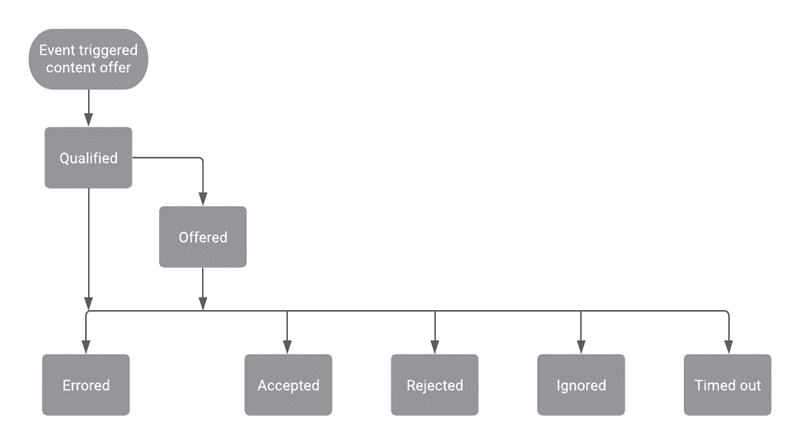 |
No | ||||||||||||||||||||||||||||||||||||||||||||||||||||||||
| ATC/Current/SDK/Content offer lifecycle | Vertical | 1COInvite | Content offer lifecycle states |
The following table provides details about the lifecycle of a content offer, including the events that can occur and the data that is available for use with the Events methods.
|
No | |||||||||||||||||||||||||||||||||||||||||||||||||||||||
| ATC/Current/SDK/Content offer lifecycle | Vertical | ReportMetricsEvents | Report metrics and events | The metrics in the Action Map Performance report correlate directly with the event types for web actions. For more information about metrics for content offers, see Monitor a content offer's performance. | No | |||||||||||||||||||||||||||||||||||||||||||||||||||||||
| ATC/Current/SDK/Content offer lifecycle | Vertical | Terminal | Terminal states for content offers | In the content offer lifecycle, certain states are considered terminal, or final states. If a visitor navigates to a webpage where an action map is set to trigger a content offer, the action map doesn't offer the content offer if it is in a terminal state. This feature ensures that a visitor does not receive the same content offer after accepting the offer or indicating that they are not interested in that particular content offer. Terminal states for content offers are:
For more information, see Define an action map's triggers. |
No | |||||||||||||||||||||||||||||||||||||||||||||||||||||||
| ATC/Current/SDK/Cookie usage | Vertical | Important This article only applies to customers using web chat. If you are a Genesys Cloud CX customer, we encourage you to use the new web messaging feature to replace web chat. |
No | |||||||||||||||||||||||||||||||||||||||||||||||||||||||||
| ATC/Current/SDK/Cookie usage | Vertical | Cookies that expire after 1 year | Important You can change the expiration time for all cookies that expire after 1 year. For more information, see Advanced tracking with cookies.Important On January 31, 2023, Genesys removed the functionality of the identify method that is used to add a customer record. After the removal date, the _actmi and _actmh cookies will no longer be created or updated. The existing cookies will retain the information that they had before the removal date.
|
No | ||||||||||||||||||||||||||||||||||||||||||||||||||||||||
| ATC/Current/SDK/Cookie usage | Vertical | Cookies that expire after 30 minutes | {| class="wikitable" |-
||Cookie name
||Purpose
|-
||_actmm |
No | ||||||||||||||||||||||||||||||||||||||||||||||||||||||||
| ATC/Current/SDK/Cookie usage | Vertical | Cookies that expire at varying times | {| class="wikitable" |-
||Cookie name
||Purpose
||Expiration details
|-
||_ac_test |
No | ||||||||||||||||||||||||||||||||||||||||||||||||||||||||
| ATC/Current/SDK/Cookie usage | Vertical | The cookie that identifies customers | To identify customers, Genesys Predictive Engagement uses a first-party cookie named _actmu to store the visitor ID. This cookie is a unique, randomly generated string that is stored in the browser. This cookie is sent to the Genesys Predictive Engagement APIs to determine whether a tracked event is associated with a particular customer and to associate subsequent visits to the same site with the same customer. | No | ||||||||||||||||||||||||||||||||||||||||||||||||||||||||
| ATC/Current/SDK/Cookie usage | Vertical | Purpose | Purpose | Genesys Predictive Engagement uses cookies to store non-sensitive data in the browser. The visitor's browser must allow cookies for Genesys Predictive Engagement to work properly. | No | |||||||||||||||||||||||||||||||||||||||||||||||||||||||
| ATC/Current/SDK/customAttribute | Vertical | Custom attributes are optional properties that can be set on a Journey event to pass additional information about the event. Use customAttribute in the following cases:
|
No | |||||||||||||||||||||||||||||||||||||||||||||||||||||||||
| ATC/Current/SDK/customAttribute | Vertical | Event and eventType validation | The following rules apply to event type that contains custom attributes:
|
No | ||||||||||||||||||||||||||||||||||||||||||||||||||||||||
| ATC/Current/SDK/customAttribute | Vertical | Format | To track Journey web events with custom attributes, include the custom attributes in the Journey tracking command arguments. Ensure that the custom attribute you add to the event following the format below:
In the following example, we have added the custom attribute to the event product_added to the record command. |
No | ||||||||||||||||||||||||||||||||||||||||||||||||||||||||
| ATC/Current/SDK/customAttribute | Vertical | Validation | Ensure that the custom attributes follow the rules below. Invalid custom attributes are dropped and therefore cannot be used by admins nor can be seen by agents.
|
No | ||||||||||||||||||||||||||||||||||||||||||||||||||||||||
| ATC/Current/SDK/debug | Vertical | Important This article only applies to customers using web chat. If you are a Genesys Cloud CX customer, we encourage you to use the new web messaging feature to replace web chat. |
No | |||||||||||||||||||||||||||||||||||||||||||||||||||||||||
| ATC/Current/SDK/debug | Vertical | debug | To turn on debug mode, invoke the debug method. This mode logs helpful messages to the console. This example shows how to enable debug mode:
This example shows how to disable debug mode: |
No | ||||||||||||||||||||||||||||||||||||||||||||||||||||||||
| ATC/Current/SDK/Destroy | Vertical | Important This article only applies to customers using web chat. If you are a Genesys Cloud CX customer, we encourage you to use the new web messaging feature to replace web chat. |
No | |||||||||||||||||||||||||||||||||||||||||||||||||||||||||
| ATC/Current/SDK/Destroy | Vertical | Arguments | None. | No | ||||||||||||||||||||||||||||||||||||||||||||||||||||||||
| ATC/Current/SDK/Destroy | Vertical | Description | The destroy method stops all Genesys Predictive Engagement SDK activity and removes all tracking information. | No | ||||||||||||||||||||||||||||||||||||||||||||||||||||||||
| ATC/Current/SDK/Destroy | Vertical | GDPR and destroyed data | The destroy method stops all Genesys Predictive Engagement tracking immediately. It also removes all cookies that the SDK set; and doesn't offer anymore proactive engagements. Use the destroy method when a customer requests that you stop tracking their activities on your website. For more information about using Genesys Predictive Engagement in a GDPR-compliant manner, see GDPR. | No | ||||||||||||||||||||||||||||||||||||||||||||||||||||||||
| ATC/Current/SDK/Destroy | Vertical | Signature | ac('destroy') | No | ||||||||||||||||||||||||||||||||||||||||||||||||||||||||
| ATC/Current/SDK/Display icons in the Journey gadget | Horizontal | About icons | About the icons | Use the ac('record') method to display a Genesys Predictive Engagement icon on the Visit journey map (admin view) when a visitor completes a tracked behavior.Available icons |
IconColors.png | Image | No | |||||||||||||||||||||||||||||||||||||||||||||||||||||
| ATC/Current/SDK/Display icons in the Journey gadget | Vertical | Important This article only applies to customers using web chat. If you are a Genesys Cloud CX customer, we encourage you to use the new web messaging feature to replace web chat. |
No | |||||||||||||||||||||||||||||||||||||||||||||||||||||||||
| ATC/Current/SDK/Display icons in the Journey gadget | Vertical | FormIcons | Form-related icons | Important You can display the icons in this section using ac('record') or auto form tracking.
|
No | |||||||||||||||||||||||||||||||||||||||||||||||||||||||
| ATC/Current/SDK/Display icons in the Journey gadget | Vertical | IconExampleCode | Code example | 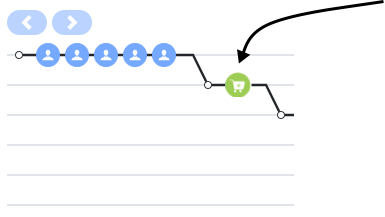 This code example shows how to use |
No | |||||||||||||||||||||||||||||||||||||||||||||||||||||||
| ATC/Current/SDK/Display icons in the Journey gadget | Vertical | MiscIcons | Miscellaneous icons |
|
No | |||||||||||||||||||||||||||||||||||||||||||||||||||||||
| ATC/Current/SDK/Display icons in the Journey gadget | Vertical | PurchaseIcons | Purchase-related icons | No | ||||||||||||||||||||||||||||||||||||||||||||||||||||||||
| ATC/Current/SDK/dom - ready | Vertical | Important This article only applies to customers using web chat. If you are a Genesys Cloud CX customer, we encourage you to use the new web messaging feature to replace web chat. |
No | |||||||||||||||||||||||||||||||||||||||||||||||||||||||||
| ATC/Current/SDK/dom - ready | Vertical | dom - ready | The ready method of the dom module allows you to specify a function handler to run when the DOM has loaded fully. A webpage cannot be altered safely until the document is ready, Journey SDK starts executing regardless of the DOM readiness, and may even fire events before that. Place any code reacting to these events that need to modify the DOM inside the ready handler. | No | ||||||||||||||||||||||||||||||||||||||||||||||||||||||||
| ATC/Current/SDK/Exclude URL query parameters | Vertical | Important This article only applies to customers using web chat. If you are a Genesys Cloud CX customer, we encourage you to use the new web messaging feature to replace web chat. |
No | |||||||||||||||||||||||||||||||||||||||||||||||||||||||||
| ATC/Current/SDK/Exclude URL query parameters | Vertical | ExcludeURLQueryParms | Exclude URL query parameters | Websites often use URL query parameters that are not relevant and don't influence the content displayed to the visitor. For example, in web analytics, parameters such as session IDs and campaign IDs are not informative. We recommend that you use the Journey JavaScript SDK to exclude these query parameters when you register unique page views. Genesys Predictive Engagement doesn't track or include excluded query parameters in analytics reports. Important Be careful when you exclude parameters. For example, if you want to know which products visitors view on your site, do not exclude a query string parameter for a product ID.To configure Genesys Predictive Engagement to skip certain query parameters:
|
No | |||||||||||||||||||||||||||||||||||||||||||||||||||||||
| ATC/Current/SDK/Form tracking API | Vertical | Important This article only applies to customers using web chat. If you are a Genesys Cloud CX customer, we encourage you to use the new web messaging feature to replace web chat. |
No | |||||||||||||||||||||||||||||||||||||||||||||||||||||||||
| ATC/Current/SDK/Form tracking API | Vertical | About the Form Tracking API | To track customer activities on your website, you must first deploy the tracking snippet. Then, you can track form-level activity with the Form tracking API. To track a form, it needs an ID, name, or action field that identifies it uniquely. By default, the values of the input, select, and text area elements provided in the form (fields with personal information such as name, email, phone number, and company name) are sent with the form submission and abandoned events. The customer profile updates accordingly upon form submission. Important You can use Genesys Predictive Engagement to track visitor activity in a GDPR compliant-manner. However, you need to modify the tracking snippet to be compliant. For more information on how to be compliant with the GDPR requirements, see General Data Protection Regulation (GDPR). |
No | ||||||||||||||||||||||||||||||||||||||||||||||||||||||||
| ATC/Current/SDK/Form tracking API | Vertical | Enable form tracking | To enable form tracking, call forms:track and specify the CSS selector of the form(s) that you want to track. For example:
To enable tracking for all forms, call the function without specifying the selector. For example:
Important Where the same selector is applied to multiple forms, each form with that selector is tracked separately. |
No | ||||||||||||||||||||||||||||||||||||||||||||||||||||||||
| ATC/Current/SDK/Form tracking API | Vertical | Example: Track a webpage with 3 forms | Sample webpage with multiple formsTrack all forms in the HTML pageThe following code tracks all of the form tags in the HTML page: ac('forms:track');
or ac('forms:track', 'form');
Track by element IDsThe following code tracks only the Get Account Information form: ac('forms:track', '#get-account-information');
The following code tracks both the Get Account Information Form and Get Name Form: ac('forms:track', '#get-account-information, #get-name');
Track by element classesThe following code tracks all forms with the target-class class. Both the Get Account Information form and Register for Newsletter form are tracked: ac('forms:track', '.target-class');
Track by a combination of element IDs and element classesThe following code tracks a form with the get-name ID and all forms with the target-class class. As a result, all forms shown in the sample are tracked. ac('forms:track', '#get-name, .target-class');
|
No | ||||||||||||||||||||||||||||||||||||||||||||||||||||||||
| ATC/Current/SDK/Form tracking API | Vertical | Manage form field data | To manage how form field data is sent with form submission and abandonment events, use the captureFormDataOnAbandon and captureFormDataOnSubmit options with the forms:track method. Set these options to true or false, depending on the result that you want to obtain. For example, to record a form abandonment event, but exclude any form field data, set captureFormDataOnAbandon to false.
Important If you do not set the captureFormDataOnAbandon option, or you set it to anything other than false, the option assumes that the value is true, and the recorded form abandonment event will contain serialized form data. This data is subject to custom transformation; sensitive fields are excluded. For more information, see Transform data before sending it and Sensitive form fields that are never tracked.To capture serialized form data for form submission events, set the captureFormDataOnSubmit option to true. You can set both options at the same time, as shown in the following example. |
No | ||||||||||||||||||||||||||||||||||||||||||||||||||||||||
| ATC/Current/SDK/Form tracking API | Vertical | Transform data before sending it | To configure the format of the data that is sent with the form submission and abandonment events, specify a custom transform function in the forms:track options. This function receives an object with the form data; it should return an object with the data to send with the form events. You can exclude certain fields, rename fields that are not meaningful, or make any other transformations to the form data before it is sent. The data object is a JSON object of "name-value" pairs, where:
|
No | ||||||||||||||||||||||||||||||||||||||||||||||||||||||||
| ATC/Current/SDK/Form tracking API | Vertical | SensitiveFields | Sensitive form fields that are never tracked | Important Passwords, hidden fields, and sensitive fields are never tracked.
If we track a field that you consider to be sensitive, please contact customercare@genesys.com. |
No | |||||||||||||||||||||||||||||||||||||||||||||||||||||||
| ATC/Current/SDK/Forms:track | Vertical | Important This article only applies to customers using web chat. If you are a Genesys Cloud CX customer, we encourage you to use the new web messaging feature to replace web chat. |
No | |||||||||||||||||||||||||||||||||||||||||||||||||||||||||
| ATC/Current/SDK/Forms:track | Vertical | Arguments | No | |||||||||||||||||||||||||||||||||||||||||||||||||||||||||
| ATC/Current/SDK/Forms:track | Vertical | Description | The forms:track method tracks form submission and abandonment events. By default, forms tracking captures form data when a visitor submits or abandons a form.
Important For Genesys Predictive Engagement SDK forms tracking to capture form data, each input requires a properly defined name attribute.For more information, see Form Tracking API. |
No | ||||||||||||||||||||||||||||||||||||||||||||||||||||||||
| ATC/Current/SDK/Forms:track | Vertical | selector |
|
No | ||||||||||||||||||||||||||||||||||||||||||||||||||||||||
| ATC/Current/SDK/Forms:track | Vertical | Signature | ac('forms:track', [selector], [options]); | No | ||||||||||||||||||||||||||||||||||||||||||||||||||||||||
| ATC/Current/SDK/Forms:track | Vertical | options | options |
ExampleTo create an event to track the number of customers who sign themselves up from the sign-up page, use the customAttributes within the form:track SDK as follows: Use events to track outcome value
Use the attributes from the form:track SDK to track an outcome from action maps. You can further use the value set within the SDK to the define the value of the outcome. In this example, the value of sign up is set at 200. This means that if the outcome value of the outcome stands at 2000, the total number of sign ups is 10 whose with a total value of 2000. |
No | |||||||||||||||||||||||||||||||||||||||||||||||||||||||
| ATC/Current/SDK/Get started | Vertical | Important This article only applies to customers using web chat. If you are a Genesys Cloud CX customer, we encourage you to use the new web messaging feature to replace web chat. |
No | |||||||||||||||||||||||||||||||||||||||||||||||||||||||||
| ATC/Current/SDK/Identify | Vertical | Important On January 31, 2023, Genesys removed the functionality of the identify method that is used to add a customer record. For more information, see Deprecation: identify journey SDK method.Important This article only applies to customers using web chat. If you are a Genesys Cloud CX customer, we encourage you to use the new web messaging feature to replace web chat. |
No | |||||||||||||||||||||||||||||||||||||||||||||||||||||||||
| ATC/Current/SDK/Identify | Vertical | Arguments | No | |||||||||||||||||||||||||||||||||||||||||||||||||||||||||
| ATC/Current/SDK/Identify | Vertical | Description | The identify method adds information to a customer record. | No | ||||||||||||||||||||||||||||||||||||||||||||||||||||||||
| ATC/Current/SDK/Identify | Vertical | Signature | ac('identify', [loginId], [traits], [callback]) | No | ||||||||||||||||||||||||||||||||||||||||||||||||||||||||
| ATC/Current/SDK/Identify | Vertical | callback | callback |
|
No | |||||||||||||||||||||||||||||||||||||||||||||||||||||||
| ATC/Current/SDK/Identify | Vertical | login | login |
|
No | |||||||||||||||||||||||||||||||||||||||||||||||||||||||
| ATC/Current/SDK/Identify | Vertical | traits | traits |
For more information about how to link different customer records, see Traits mapper. |
No | |||||||||||||||||||||||||||||||||||||||||||||||||||||||
| ATC/Current/SDK/Init | Horizontal | FindOrgRegion | Find your org ID and region ID | Go to Genesys Cloud CX > Admin > Tracking Snippet. | InitOrgIDRegionID.png | Image | No | |||||||||||||||||||||||||||||||||||||||||||||||||||||
| ATC/Current/SDK/Init | Vertical | Important This article only applies to customers using web chat. If you are a Genesys Cloud CX customer, we encourage you to use the new web messaging feature to replace web chat. |
No | |||||||||||||||||||||||||||||||||||||||||||||||||||||||||
| ATC/Current/SDK/Init | Vertical | Arguments | No | |||||||||||||||||||||||||||||||||||||||||||||||||||||||||
| ATC/Current/SDK/Init | Vertical | Description | The init method initializes the Journey JavaScript SDK. Important For GDPR compliance, obtain a customer's consent before you call the init method. For more information about how to use Genesys Predictive Engagement in a GDPR-compliant manner, see GDPR. |
No | ||||||||||||||||||||||||||||||||||||||||||||||||||||||||
| ATC/Current/SDK/Init | Vertical | Signature | ac('init', organisationId, options) | No | ||||||||||||||||||||||||||||||||||||||||||||||||||||||||
| ATC/Current/SDK/Init | Vertical | options | options | Tip For detailed explanations of how you can use these options to configure tracking, see Advanced tracking with cookies.
|
No | |||||||||||||||||||||||||||||||||||||||||||||||||||||||
| ATC/Current/SDK/Init | Vertical | organizationID | organizationId |
|
No | |||||||||||||||||||||||||||||||||||||||||||||||||||||||
| ATC/Current/SDK/Init | Vertical | RegionNamesIDs | Region names and IDs | The following table lists the available region names and corresponding IDs.
|
No | |||||||||||||||||||||||||||||||||||||||||||||||||||||||
| ATC/Current/SDK/Initialization Methods | Vertical | Important This article only applies to customers using web chat. If you are a Genesys Cloud CX customer, we encourage you to use the new web messaging feature to replace web chat. |
No | |||||||||||||||||||||||||||||||||||||||||||||||||||||||||
| ATC/Current/SDK/Initialization Methods | Vertical | Initialization methods | No | |||||||||||||||||||||||||||||||||||||||||||||||||||||||||
| ATC/Current/SDK/initialized | Vertical | Important This article only applies to customers using web chat. If you are a Genesys Cloud CX customer, we encourage you to use the new web messaging feature to replace web chat. |
No | |||||||||||||||||||||||||||||||||||||||||||||||||||||||||
| ATC/Current/SDK/initialized | Vertical | Description | Description | Use the initialized method to receive notification when the Journey JavaScript SDK initializes fully. This information is useful in situations that require tracking data from the Journey JavaScript SDK, but because SDK initialization takes place after the page loads, tracking has not begun.For example, some businesses require GDPR consent before they begin tracking visitor activity. A business can present a GDPR consent confirmation request to a visitor when the visitor arrives at the webpage. Until the visitor agrees to allow tracking, the Journey JavaScript SDK remains in an uninitialized state, and calls to SDK methods, such as the api.session methods, fail. After the visitor provides their consent, the SDK initializes and can begin tracking visitor activity. Once initialized, callbacks registered using the initialized method are invoked and can begin to use the Journey JavaScript SDK's other methods. |
No | |||||||||||||||||||||||||||||||||||||||||||||||||||||||
| ATC/Current/SDK/initialized | Vertical | Example | Example | No | ||||||||||||||||||||||||||||||||||||||||||||||||||||||||
| ATC/Current/SDK/initialized | Vertical | Signature | Signature | No | ||||||||||||||||||||||||||||||||||||||||||||||||||||||||
| ATC/Current/SDK/Load modules | Vertical | Important This article only applies to customers using web chat. If you are a Genesys Cloud CX customer, we encourage you to use the new web messaging feature to replace web chat. |
No | |||||||||||||||||||||||||||||||||||||||||||||||||||||||||
| ATC/Current/SDK/Load modules | Vertical | Description | Use the load function to load modules. When you load a module, its functionality is added to the Journey JavaScript SDK. | No | ||||||||||||||||||||||||||||||||||||||||||||||||||||||||
| ATC/Current/SDK/Load modules | Vertical | Loadcallback | callback |
|
No | |||||||||||||||||||||||||||||||||||||||||||||||||||||||
| ATC/Current/SDK/Load modules | Vertical | LoadModuleName | moduleName |
|
No | |||||||||||||||||||||||||||||||||||||||||||||||||||||||
| ATC/Current/SDK/Load modules | Vertical | LoadSignature | Signature | ac('load', moduleName, ,[userOptions], [callback]) | No | |||||||||||||||||||||||||||||||||||||||||||||||||||||||
| ATC/Current/SDK/Load modules | Vertical | LoaduserOptions | userOptions |
|
No | |||||||||||||||||||||||||||||||||||||||||||||||||||||||
| ATC/Current/SDK/Method reference | Vertical | Important This article only applies to customers using web chat. If you are a Genesys Cloud CX customer, we encourage you to use the new web messaging feature to replace web chat. |
No | |||||||||||||||||||||||||||||||||||||||||||||||||||||||||
| ATC/Current/SDK/Method reference | Vertical | Initialization methods | For more information about a method, including signature and arguments, click the method's name.
|
No | ||||||||||||||||||||||||||||||||||||||||||||||||||||||||
| ATC/Current/SDK/Method reference | Vertical | EventsMethods | Events methods | For more information about a method, including signature and arguments, click the method's name.
|
No | |||||||||||||||||||||||||||||||||||||||||||||||||||||||
| ATC/Current/SDK/Method reference | Vertical | SessionMethods | Session methods | For more information about a method, including signature and arguments, click the method's name.
|
No | |||||||||||||||||||||||||||||||||||||||||||||||||||||||
| ATC/Current/SDK/Method reference | Vertical | TrackingMethods | Tracking methods | For more information about a method, including signature and arguments, click the method's name.
|
No | |||||||||||||||||||||||||||||||||||||||||||||||||||||||
| ATC/Current/SDK/Method reference | Vertical | UtilityMethods | Utility methods | For more information about a method, click the method's name.
|
No | |||||||||||||||||||||||||||||||||||||||||||||||||||||||
| ATC/Current/SDK/off | Vertical | Important This article only applies to customers using web chat. If you are a Genesys Cloud CX customer, we encourage you to use the new web messaging feature to replace web chat. |
No | |||||||||||||||||||||||||||||||||||||||||||||||||||||||||
| ATC/Current/SDK/off | Vertical | Description | Description | Use ac('off') to unsubscribe from receiving future SDK events of a given event type and state. | No | |||||||||||||||||||||||||||||||||||||||||||||||||||||||
| ATC/Current/SDK/off | Vertical | Example | Example | See: | No | |||||||||||||||||||||||||||||||||||||||||||||||||||||||
| ATC/Current/SDK/off | Vertical | Signature | Signature | No | ||||||||||||||||||||||||||||||||||||||||||||||||||||||||
| ATC/Current/SDK/on | Vertical | Important This article only applies to customers using web chat. If you are a Genesys Cloud CX customer, we encourage you to use the new web messaging feature to replace web chat. |
No | |||||||||||||||||||||||||||||||||||||||||||||||||||||||||
| ATC/Current/SDK/on | Vertical | Description | Description | Use ac('on') to subscribe to SDK events of a given event type and state. | No | |||||||||||||||||||||||||||||||||||||||||||||||||||||||
| ATC/Current/SDK/on | Vertical | Example | Examples | For examples, see: | No | |||||||||||||||||||||||||||||||||||||||||||||||||||||||
| ATC/Current/SDK/on | Vertical | Signature | Signature | No | ||||||||||||||||||||||||||||||||||||||||||||||||||||||||
| ATC/Current/SDK/once | Vertical | Important This article only applies to customers using web chat. If you are a Genesys Cloud CX customer, we encourage you to use the new web messaging feature to replace web chat. |
No | |||||||||||||||||||||||||||||||||||||||||||||||||||||||||
| ATC/Current/SDK/once | Vertical | Description | Description | Use ac('once') to subscribe to the first SDK event of a given event type and state. | No | |||||||||||||||||||||||||||||||||||||||||||||||||||||||
| ATC/Current/SDK/once | Vertical | Example | Example | See: | No | |||||||||||||||||||||||||||||||||||||||||||||||||||||||
| ATC/Current/SDK/once | Vertical | Signature | Signature | No | ||||||||||||||||||||||||||||||||||||||||||||||||||||||||
| ATC/Current/SDK/Pageview | Vertical | Important This article only applies to customers using web chat. If you are a Genesys Cloud CX customer, we encourage you to use the new web messaging feature to replace web chat. |
No | |||||||||||||||||||||||||||||||||||||||||||||||||||||||||
| ATC/Current/SDK/Pageview | Vertical | Arguments | No | |||||||||||||||||||||||||||||||||||||||||||||||||||||||||
| ATC/Current/SDK/Pageview | Vertical | Description | The Pageview method tracks page views. | No | ||||||||||||||||||||||||||||||||||||||||||||||||||||||||
| ATC/Current/SDK/Pageview | Vertical | Signature | ac('pageview', [pageOverrides], [customAttributes], [options]) | No | ||||||||||||||||||||||||||||||||||||||||||||||||||||||||
| ATC/Current/SDK/Pageview | Vertical | customAttributes | customAttributes |
|
No | |||||||||||||||||||||||||||||||||||||||||||||||||||||||
| ATC/Current/SDK/Pageview | Vertical | options | options |
|
No | |||||||||||||||||||||||||||||||||||||||||||||||||||||||
| ATC/Current/SDK/Pageview | Vertical | pageOverrides | pageOverrides |
|
No | |||||||||||||||||||||||||||||||||||||||||||||||||||||||
| ATC/Current/SDK/Record | Vertical | Important This article only applies to customers using web chat. If you are a Genesys Cloud CX customer, we encourage you to use the new web messaging feature to replace web chat. |
No | |||||||||||||||||||||||||||||||||||||||||||||||||||||||||
| ATC/Current/SDK/Record | Vertical | Arguments | No | |||||||||||||||||||||||||||||||||||||||||||||||||||||||||
| ATC/Current/SDK/Record | Vertical | Description | The record method records custom website events. | No | ||||||||||||||||||||||||||||||||||||||||||||||||||||||||
| ATC/Current/SDK/Record | Vertical | options |
|
No | ||||||||||||||||||||||||||||||||||||||||||||||||||||||||
| ATC/Current/SDK/Record | Vertical | Signature | ac('record', eventName, [customAttributes], [options]) | No | ||||||||||||||||||||||||||||||||||||||||||||||||||||||||
| ATC/Current/SDK/Record | Vertical | customAttributes | customAttributes |
Example
Additionally, define the datatype for the attribute to define the value better. Example
|
No | |||||||||||||||||||||||||||||||||||||||||||||||||||||||
| ATC/Current/SDK/Record | Vertical | eventName | eventName |
|
No | |||||||||||||||||||||||||||||||||||||||||||||||||||||||
| ATC/Current/SDK/Record | Vertical | outcome_value | customAttributes for outcome value tracker | To derive the value of an outcome, create an event that comprises an associated value field. Then, using this event and the value field (within the same event), track the value of the outcome you created. For example, the following event tracks the products added with the value, price. When you create an outcome using this event, the products added along with their value is tracked as part of the outcome.
Example
|
No | |||||||||||||||||||||||||||||||||||||||||||||||||||||||
| ATC/Current/SDK/serialize | Vertical | Important This article only applies to customers using web chat. If you are a Genesys Cloud CX customer, we encourage you to use the new web messaging feature to replace web chat. |
No | |||||||||||||||||||||||||||||||||||||||||||||||||||||||||
| ATC/Current/SDK/serialize | Vertical | serialize | The serialize method creates a JSON object where the keys are the form elements names, and the value for each key is the value(s) of the corresponding form elements. This method is useful in scenarios such as submitting a form with AJAX, since submit cannot capture the form submission. Instead a record can be invoked passing the serialized form data as its last argument. The serialize method takes the following parameters:
|
No | ||||||||||||||||||||||||||||||||||||||||||||||||||||||||
| ATC/Current/SDK/Session methods | Vertical | Important This article only applies to customers using web chat. If you are a Genesys Cloud CX customer, we encourage you to use the new web messaging feature to replace web chat. |
No | |||||||||||||||||||||||||||||||||||||||||||||||||||||||||
| ATC/Current/SDK/Session methods | Vertical | SessionMethods | Session methods | Genesys Predictive Engagement session methods allow you to obtain session-specific data from web sessions. | No | |||||||||||||||||||||||||||||||||||||||||||||||||||||||
| ATC/Current/SDK/Track hash portion | Vertical | Important This article only applies to customers using web chat. If you are a Genesys Cloud CX customer, we encourage you to use the new web messaging feature to replace web chat. |
No | |||||||||||||||||||||||||||||||||||||||||||||||||||||||||
| ATC/Current/SDK/Track hash portion | Vertical | TrackHash | Track the #hash portion of the URL fragment | By default, Genesys Predictive Engagement removes the fragment #hash part of the URL. However, you may want to track the URL fragment to analyze relevant information that it contains. To include the URL fragments in the URLs tracked:
Before you enable this setting, beware that, pageviews are recorded on page load by default. If your website renders different content based on the URL fragment (without issuing a page reload), you can track these interactions as individual pageviews. To do so, call the ac('pageview') method each time the URL fragment changes, passing in the desired page location. |
No | |||||||||||||||||||||||||||||||||||||||||||||||||||||||
| ATC/Current/SDK/Tracking Methods | Vertical | Important This article only applies to customers using web chat. If you are a Genesys Cloud CX customer, we encourage you to use the new web messaging feature to replace web chat. |
No | |||||||||||||||||||||||||||||||||||||||||||||||||||||||||
| ATC/Current/SDK/Tracking Methods | Vertical | AI-23 Add to section above | For information on the number of these event types that you can track per session, see Limits for Genesys Predictive Engagement objects. | Yes | ||||||||||||||||||||||||||||||||||||||||||||||||||||||||
| ATC/Current/SDK/Tracking Methods | Vertical | Tracking methods |
Events that these methods track are custom web events. |
No | ||||||||||||||||||||||||||||||||||||||||||||||||||||||||
| ATC/Current/SDK/Traits mapper | Horizontal | AI-381 Replace image in previous section | TraitsMapper.png | Image | Yes | |||||||||||||||||||||||||||||||||||||||||||||||||||||||
| ATC/Current/SDK/Traits mapper | Horizontal | ViewMappedTraits | View mapped traits in the user interface | After you map traits, they appear here:
|
TraitsMapper1.png | Image | No | |||||||||||||||||||||||||||||||||||||||||||||||||||||
| ATC/Current/SDK/Traits mapper | Vertical | Important This article only applies to customers using web chat. If you are a Genesys Cloud CX customer, we encourage you to use the new web messaging feature to replace web chat. |
No | |||||||||||||||||||||||||||||||||||||||||||||||||||||||||
| ATC/Current/SDK/Traits mapper | Vertical | AI-381 Replace example in previous section | Example |
Yes | ||||||||||||||||||||||||||||||||||||||||||||||||||||||||
| ATC/Current/SDK/Traits mapper | Vertical | AI-381 Replace previous section | The following examples show how to map attributes as traits. Specifically:
|
Yes | ||||||||||||||||||||||||||||||||||||||||||||||||||||||||
| ATC/Current/SDK/Traits mapper | Vertical | Examples of mapped traits | The following examples show how to map attributes as traits. Specifically:
|
No | ||||||||||||||||||||||||||||||||||||||||||||||||||||||||
| ATC/Current/SDK/Traits mapper | Vertical | AboutTraits | About traits mapping | Traits are properties, such as a customer's email address or phone number. Genesys Predictive Engagement gathers customer traits every time a customer visits a website that you track with the Genesys Predictive Engagement tracking snippet. It's possible to have multiple customer records for the same person. For example, when a customer visits your website multiple times and uses a different browser each time. Because Genesys Predictive Engagement creates a separate record for each instance, the separate customer records may contain only a subset of all the available customer traits. You can map the traits that the separate customer records contain to link the records. Then, you can see the complete customer information in Live Now. Important When the traits mapper links customer records, it preserves the separate customer records. It doesn't consolidate them into a single customer record. Instead, the traits mapper updates all linked customer records with the current traits information.After linking customer records, the traits mapper updates all the records when new trait information becomes available. It overwrites existing or duplicate traits with the most current trait information. |
No | |||||||||||||||||||||||||||||||||||||||||||||||||||||||
| ATC/Current/SDK/Traits mapper | Vertical | GlobalTraitsMapper | Map traits globally | To start mapping traits, define a global traits mapper when you deploy the Genesys Predictive Engagement tracking snippet on your website. Specifically, when you call init to initialize the Journey JavaScript SDK, identify which attributes to treat as traits. See the following code example. For more information, see Methods that track events and Mappable traits. When Genesys Predictive Engagement gathers values for these attributes, they map as traits. You can also map traits based on specific events. Example |
No | |||||||||||||||||||||||||||||||||||||||||||||||||||||||
| ATC/Current/SDK/Traits mapper | Vertical | LocalTraitsMapper | Map traits for a specific event | You can map specific traits locally instead of globally for specific events. For more information, see Methods that track events and Mappable traits. The complete set of map traits for a customer is the union of globally and locally mapped traits. For example, suppose you map the email address field using the global traits mapper, but on one page you ask for the customer's phone number. Both the email address and the phone number map to the customer and both appear in the customer's Live Now profile. If Genesys Predictive Engagement captures the same data in two places, the most recent trait mapped appears in Live Now. Previous values for mapped traits are not preserved. |
No | |||||||||||||||||||||||||||||||||||||||||||||||||||||||
| ATC/Current/SDK/Traits mapper | Vertical | MappableTraits | Mappable traits | ID traits
Phone traits
Name traits
|
No | |||||||||||||||||||||||||||||||||||||||||||||||||||||||
| ATC/Current/SDK/Traits mapper | Vertical | TraitsTrackingMethods | Methods that track events | Traits mapping can occur whenever there is a tracked event on your website. Specifically, Genesys Predictive Engagement tracks events when you use the following methods: | No | |||||||||||||||||||||||||||||||||||||||||||||||||||||||
| ATC/Current/SDK/Types of tracked data | Vertical | No | ||||||||||||||||||||||||||||||||||||||||||||||||||||||||||
| ATC/Current/SDK/Types of tracked data | Vertical | Track viewed pages | The pageview method tracks the webpages that your visitors view. To send a pageview, call the ac function and pass pageview as the first argument. Important By default, the tracking snippet contains the ac function. |
No | ||||||||||||||||||||||||||||||||||||||||||||||||||||||||
| ATC/Current/SDK/Types of tracked data | Vertical | CollectionMethods | The Journey JavaScript SDK lets you customize how you collect tracking data for your website. The most basic form of tracking is page view tracking. For page view tracking, records each page a visitor visits. You can also use the Journey JavaScript SDK to record custom visitor activities such as button clicks. For more information see #mintydocs_link must be called from a MintyDocs-enabled page (ATC/Current/SDK/Types of tracked data). . |
No | ||||||||||||||||||||||||||||||||||||||||||||||||||||||||
| ATC/Current/SDK/Types of tracked data | Vertical | Guidelines | Guidelines for custom event names | Important Event names:
Examples of custom event names include:
|
No | |||||||||||||||||||||||||||||||||||||||||||||||||||||||
| ATC/Current/SDK/Types of tracked data | Vertical | record | Track custom events | The record method allows you to track custom events, usually as a result of a person interacting with an element or control in your website. For example, the click of a button. The record method takes two parameters:
You can also provide extra metadata with your custom event:
|
No | |||||||||||||||||||||||||||||||||||||||||||||||||||||||
| ATC/Current/SDK/Use canonical URL | Vertical | Important This article only applies to customers using web chat. If you are a Genesys Cloud CX customer, we encourage you to use the new web messaging feature to replace web chat. |
No | |||||||||||||||||||||||||||||||||||||||||||||||||||||||||
| ATC/Current/SDK/Use canonical URL | Vertical | Canonical URLs eliminate duplicate content | Canonical URLs help webmasters and site administrators eliminate duplicate content from analytics reports. For example,
even though those URLs display the same content. The side-effect is that one page view to each page is reported instead of two pageviews to a single page. |
No | ||||||||||||||||||||||||||||||||||||||||||||||||||||||||
| ATC/Current/SDK/Use canonical URL | Vertical | Canonical URLs in links elements | The canonical URL of a page is often specified in a canonical link element, which can be inserted into a section of a webpage. For example: |
No | ||||||||||||||||||||||||||||||||||||||||||||||||||||||||
| ATC/Current/SDK/Use canonical URL | Vertical | How to track a canonical URL | To use your canonical URLs and override the URL that the ac SDK tracks, configure the init call to use the canonical link element value when available. | No | ||||||||||||||||||||||||||||||||||||||||||||||||||||||||
| ATC/Current/SDK/Use Events methods with content offers | Vertical | Important This article only applies to customers using web chat. If you are a Genesys Cloud CX customer, we encourage you to use the new web messaging feature to replace web chat. |
No | |||||||||||||||||||||||||||||||||||||||||||||||||||||||||
| ATC/Current/SDK/Use Events methods with content offers | Vertical | COAccepted | Subscribe to accepted events | No | ||||||||||||||||||||||||||||||||||||||||||||||||||||||||
| ATC/Current/SDK/Use Events methods with content offers | Vertical | COAll | Subscribe to all content offer events | No | ||||||||||||||||||||||||||||||||||||||||||||||||||||||||
| ATC/Current/SDK/Use Events methods with content offers | Vertical | COErrored | Subscribe to errored events | No | ||||||||||||||||||||||||||||||||||||||||||||||||||||||||
| ATC/Current/SDK/Use Events methods with content offers | Vertical | COIgnored | Subscribe to ignored events | No | ||||||||||||||||||||||||||||||||||||||||||||||||||||||||
| ATC/Current/SDK/Use Events methods with content offers | Vertical | COOffered | Subscribe to offered events | No | ||||||||||||||||||||||||||||||||||||||||||||||||||||||||
| ATC/Current/SDK/Use Events methods with content offers | Vertical | CORejected | Subscribe to rejected events | No | ||||||||||||||||||||||||||||||||||||||||||||||||||||||||
| ATC/Current/SDK/Use Events methods with content offers | Vertical | COUnsubscribe | Unsubscribe from content offers in the offered state | No | ||||||||||||||||||||||||||||||||||||||||||||||||||||||||
| ATC/Current/SDK/Use Events methods with web actions | Vertical | Important This article only applies to customers using web chat. If you are a Genesys Cloud CX customer, we encourage you to use the new web messaging feature to replace web chat. |
No | |||||||||||||||||||||||||||||||||||||||||||||||||||||||||
| ATC/Current/SDK/Use Events methods with web actions | Vertical | CaptureMore | Capture more data with Genesys widgets | You can use the Web Action Events API with Genesys Widgets commands to enrich events with more data that may be useful.For example, the Genesys Cloud CX conversationId may be useful in an analytics context. For more information on the Widgets API, see API Commands.Important The data that WebChatService.getSessionData returns differs based on your Genesys platform. |
No | |||||||||||||||||||||||||||||||||||||||||||||||||||||||
| ATC/Current/SDK/Use Events methods with web actions | Vertical | EventsWebActions | Event types for web actions | The following table lists the events that you can use with Events methods for web actions. Event information returned includes the action state, customer ID, session ID, and action map ID.
|
No | |||||||||||||||||||||||||||||||||||||||||||||||||||||||
| ATC/Current/SDK/Use Events methods with web actions | Vertical | WebActionMediaTypes | Media types, lifecycle states, and code examples using Events methods |
|
No | |||||||||||||||||||||||||||||||||||||||||||||||||||||||
| ATC/Current/SDK/Use Events methods with web actions | Vertical | WebActionMethods | Event methods for web actions | To capture information about events that occur during the lifecycle of a web action, use the Events methods shown in the following table.
|
No | |||||||||||||||||||||||||||||||||||||||||||||||||||||||
| ATC/Current/SDK/Use Events methods with web chats | Vertical | Important This article only applies to customers using web chat. If you are a Genesys Cloud CX customer, we encourage you to use the new web messaging feature to replace web chat. |
No | |||||||||||||||||||||||||||||||||||||||||||||||||||||||||
| ATC/Current/SDK/Use Events methods with web chats | Vertical | Unsubscribe | Unsubscribe from web chats in the offered state | No | ||||||||||||||||||||||||||||||||||||||||||||||||||||||||
| ATC/Current/SDK/Use Events methods with web chats | Vertical | WCAccepted | Subscribe to accepted events | No | ||||||||||||||||||||||||||||||||||||||||||||||||||||||||
| ATC/Current/SDK/Use Events methods with web chats | Vertical | WCAll | Subscribe to all web chat events | No | ||||||||||||||||||||||||||||||||||||||||||||||||||||||||
| ATC/Current/SDK/Use Events methods with web chats | Vertical | WCEngaged | Subscribe to engaged events | No | ||||||||||||||||||||||||||||||||||||||||||||||||||||||||
| ATC/Current/SDK/Use Events methods with web chats | Vertical | WCErrored | Subscribe to errored events | No | ||||||||||||||||||||||||||||||||||||||||||||||||||||||||
| ATC/Current/SDK/Use Events methods with web chats | Vertical | WCIgnored | Subscribe to ignored events | No | ||||||||||||||||||||||||||||||||||||||||||||||||||||||||
| ATC/Current/SDK/Use Events methods with web chats | Vertical | WCOffered | Subscribe to offered events | No | ||||||||||||||||||||||||||||||||||||||||||||||||||||||||
| ATC/Current/SDK/Use Events methods with web chats | Vertical | WCRejected | Subscribe to rejected events | No | ||||||||||||||||||||||||||||||||||||||||||||||||||||||||
| ATC/Current/SDK/Use Events methods with web chats | Vertical | WCStarted | Subscribe to started events | No | ||||||||||||||||||||||||||||||||||||||||||||||||||||||||
| ATC/Current/SDK/Use Events methods with web chats | Vertical | WCTimedOut | Subscribe to timedout events | No | ||||||||||||||||||||||||||||||||||||||||||||||||||||||||
| ATC/Current/SDK/Utility Methods | Vertical | Important This article only applies to customers using web chat. If you are a Genesys Cloud CX customer, we encourage you to use the new web messaging feature to replace web chat. |
No | |||||||||||||||||||||||||||||||||||||||||||||||||||||||||
| ATC/Current/SDK/Utility Methods | Vertical | Utility methods | Genesys Predictive Engagement utility methods simplify calls to the Journey SDK collection methods. For more information, see Collect tracking data in Web Tracking API. |
No | ||||||||||||||||||||||||||||||||||||||||||||||||||||||||
| ATC/Current/SDK/Web chat lifecycle | Vertical | Important This article only applies to customers using web chat. If you are a Genesys Cloud CX customer, we encourage you to use the new web messaging feature to replace web chat. |
No | |||||||||||||||||||||||||||||||||||||||||||||||||||||||||
| ATC/Current/SDK/Web chat lifecycle | Vertical | Web chat operations | 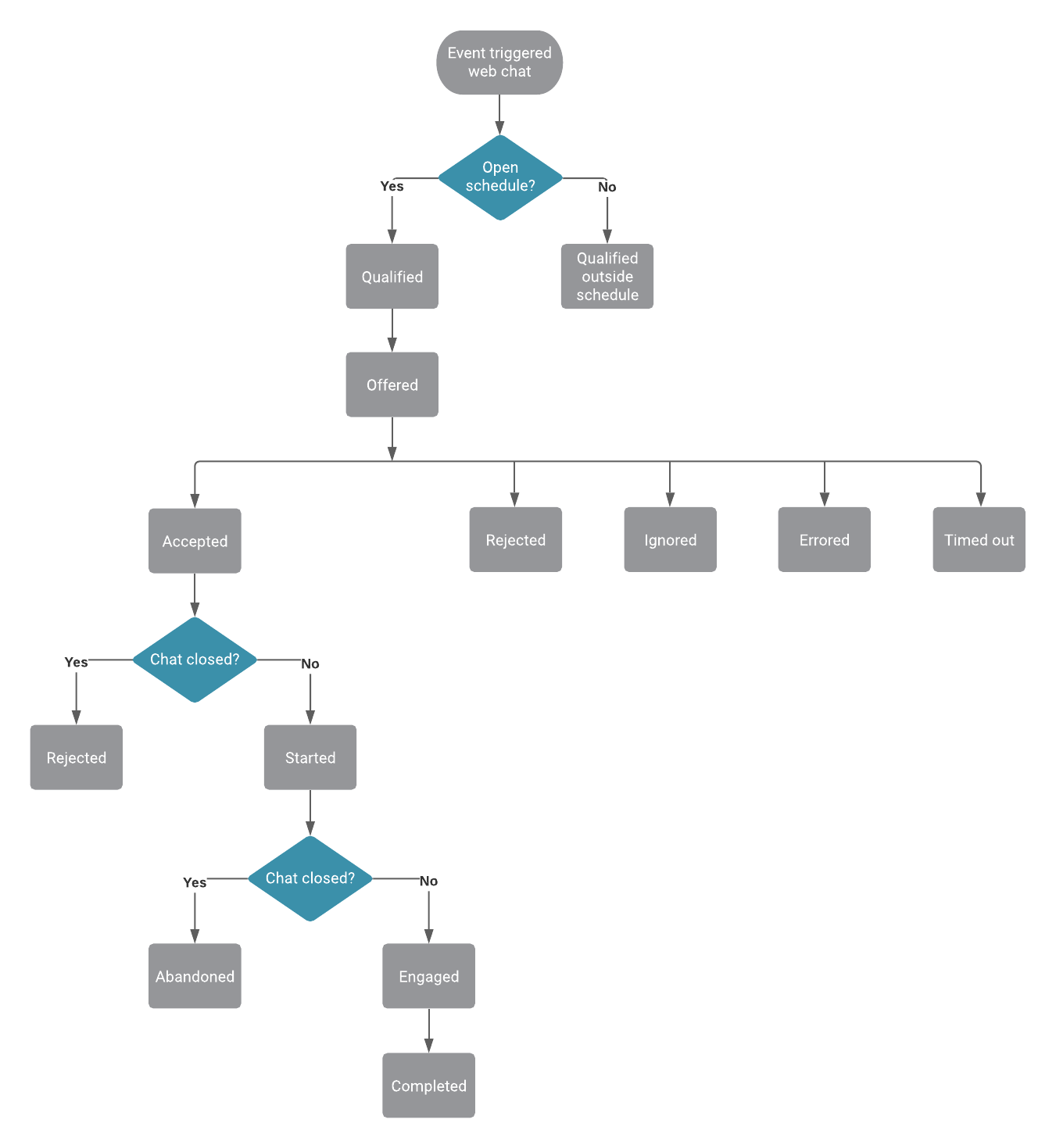 |
No | ||||||||||||||||||||||||||||||||||||||||||||||||||||||||
| ATC/Current/SDK/Web chat lifecycle | Vertical | 1ChatInvite | 1. Web chat invitation | 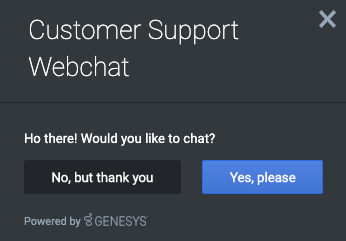
|
No | |||||||||||||||||||||||||||||||||||||||||||||||||||||||
| ATC/Current/SDK/Web chat lifecycle | Vertical | 2ChatForm | 2. Web chat form |
|
No | |||||||||||||||||||||||||||||||||||||||||||||||||||||||
| ATC/Current/SDK/Web chat lifecycle | Vertical | 3ChatWindow | 3. Web chat window: before agent connects |
|
No | |||||||||||||||||||||||||||||||||||||||||||||||||||||||
| ATC/Current/SDK/Web chat lifecycle | Vertical | 5ChatCompletion | 5. Web chat completion |
|
No | |||||||||||||||||||||||||||||||||||||||||||||||||||||||
| ATC/Current/SDK/Web chat lifecycle | Vertical | AgentConnected | 4 Web chat window: after agent connects |
|
No | |||||||||||||||||||||||||||||||||||||||||||||||||||||||
| ATC/Current/SDK/Web chat lifecycle | Vertical | ReportMetricsEvents | Report metrics and events | The metrics used in the Action Map Performance report metrics correlate directly with the event types for web actions. For more information about metrics for web chats, see Monitor a web chat's performance. | No | |||||||||||||||||||||||||||||||||||||||||||||||||||||||
| ATC/Current/SDK/Web chat lifecycle | Vertical | Terminal | Terminal states for web chats | In the web chat lifecycle, certain states are terminal, or final, states. If a visitor visits a webpage where an action map is set to trigger a web chat, the action map doesn't offer the web chat if it is in a terminal state. This feature ensures that a visitor does not receive the same offer to chat after accepting the offer already or indicating that they are not interested in that particular chat offer. Terminal states for web chats are:
For more information, see Define an action map's triggers. |
No | |||||||||||||||||||||||||||||||||||||||||||||||||||||||
| ATC/Current/SDK/Web chat lifecycle | Vertical | WebchatLifecycle | Web chat lifecycle | The following diagram shows the stages that occur during the lifecycle of web chats after offering them to customers. Subsequent sections provide details about specific states, including the events that can occur and the data that is available for use with the Events methods for web actions. The Terminal states section explains how states ensure that customers do not see the same offer to chat repeatedly. For more information about web chat offering, see Offered action maps. |
No | |||||||||||||||||||||||||||||||||||||||||||||||||||||||
| ATC/Current/SDK/Web tracking API | Vertical | Important This article only applies to customers using web chat. If you are a Genesys Cloud CX customer, we encourage you to use the new web messaging feature to replace web chat. |
No | |||||||||||||||||||||||||||||||||||||||||||||||||||||||||
| ATC/Current/SDK/Web tracking API | Vertical | About the Web Tracking API | The Web Tracking API lets you track what visitors do on your website. Tracking data is collected through a series of interactions occurring on your website such as pageviews, button clicks, and custom events. These interactions are grouped into visits and act as a container for the actions that a specific visitor takes on your website. Visits do not have a predefined duration. Depending on your visitor, the visit may be a few seconds or a couple of hours long. A new visit is created when the visitor has been idle for 30 minutes or more, but they all are linked to the same visitor. |
No | ||||||||||||||||||||||||||||||||||||||||||||||||||||||||
| ATC/Current/SDK/Web tracking API | Vertical | Enable web tracking | To enable Web tracking on your website, initialize the Tracking SDK and then call the pageview method when a visitor navigates to a new page. | No | ||||||||||||||||||||||||||||||||||||||||||||||||||||||||
| ATC/Current/SDK/Web tracking API | Vertical | ObtainConsent | Obtain consent before tracking visitors | Important To achieve compliance with GDPR requirements, consider whether you need to obtain a visitor's consent before tracking their data. For more information on using Genesys Predictive Engagement in a GDPR-compliant manner, see GDPR.To implement tracking after receiving consent, modify the tracking snippet so that the `ac('init')` and `ac('pageview')` are only called when consent is given, as shown in the following example:
You are responsible for setting the value for the `consentGiven` variable based on the visitor's choice. |
No | |||||||||||||||||||||||||||||||||||||||||||||||||||||||
| ATC/Current/SDK/Web tracking API | Vertical | StopTracking | Stop tracking when a visitor revokes consent | If a visitor revokes consent at any point, invoke the destroy command to stop tracking and remove all cookies, as shown in the following example. |
No | |||||||||||||||||||||||||||||||||||||||||||||||||||||||
| ATC/Current/WDEPlugin | Vertical | |||||||||||||||||||||||||||||||||||||||||||||||||||||||||||
| ATC/Current/WDEPlugin/About | Vertical | DeployFeatures | Deployment features | Deployment-related features of the Genesys Predictive Engagement Plugin for Workspace Desktop Edition include:
|
No | |||||||||||||||||||||||||||||||||||||||||||||||||||||||
| ATC/Data retention change | Vertical |
What does this mean?Starting on May 26, 2021, web sessions, detailed event history, outcome score predictions, and segment assignments are no longer accessible from Genesys APIs 60 days after a web session occurs. |
No | |||||||||||||||||||||||||||||||||||||||||||||||||||||||||
| ATC/Data retention change | Vertical | Am I affected? | If you are a Genesys Predictive Engagement customer using the agent's journey visualization feature, this change affects you.
|
No | ||||||||||||||||||||||||||||||||||||||||||||||||||||||||
| ATC/Data retention change | Vertical | How can I prepare for this change? | You may need to update agent training content to reflect the the reduction of journey history from 365 days to 60 days. | No | ||||||||||||||||||||||||||||||||||||||||||||||||||||||||
| ATC/Data retention change | Vertical | What if I need help or have questions? | Please reach out to your local Genesys representative. Contact My Support. |
No | ||||||||||||||||||||||||||||||||||||||||||||||||||||||||
| ATC/GenesysEngage-cloudPrereqs | Vertical | Genesys prerequisites | Important The following table shows the minimum versions of the Genesys components that are required for use with Genesys Predictive Engagement.Genesys Multicloud CX customers who intend to use Genesys Predictive Engagement should ensure that their Cloud tenant has been updated to the latest 9.0 versions of the following components. For more information, please contact your Genesys Account Manager.
|
No | ||||||||||||||||||||||||||||||||||||||||||||||||||||||||
| ATC/GenesysWidgetsIntegration | Vertical | About | About the integration | Genesys Predictive Engagement uses Genesys Widgets to start predictive engagement web chats with website visitors. | No | |||||||||||||||||||||||||||||||||||||||||||||||||||||||
| ATC/GenesysWidgetsIntegration | Vertical | Prerequisites | Prerequisites | To allow Genesys Predictive Engagement to start web chats, configure Genesys Widgets on the host website. For more information about Genesys Widgets, see Genesys Widgets. | No |