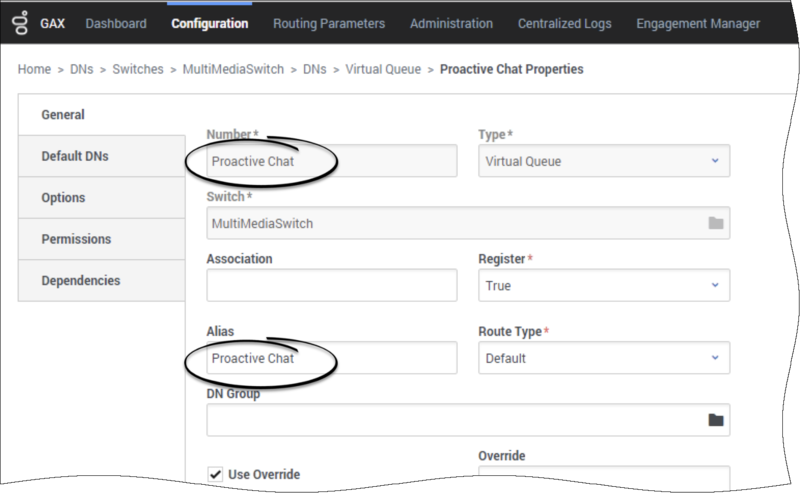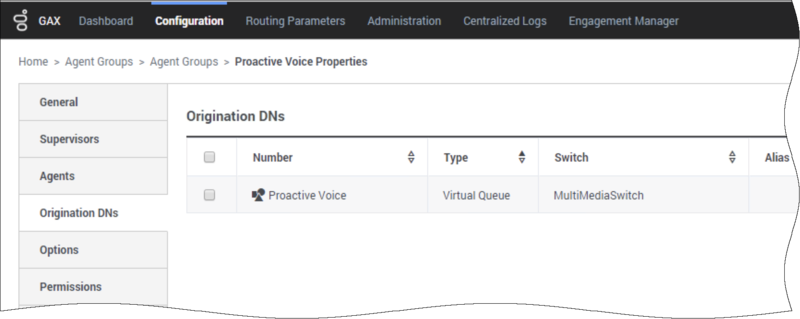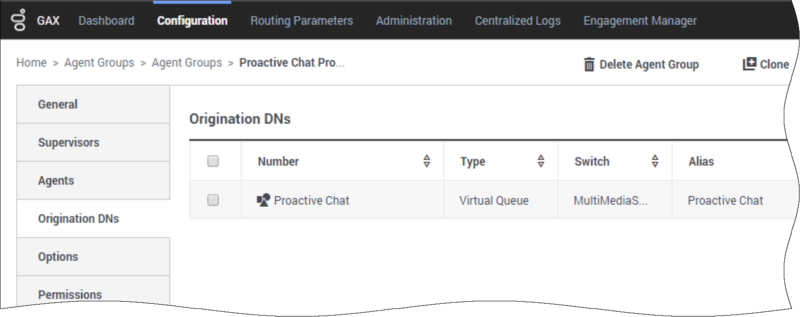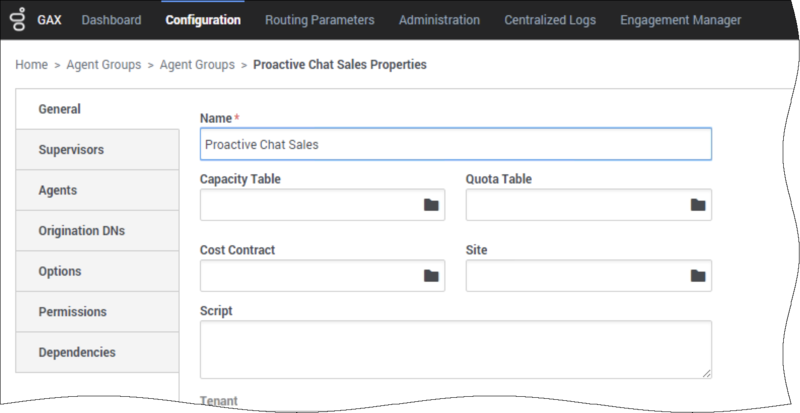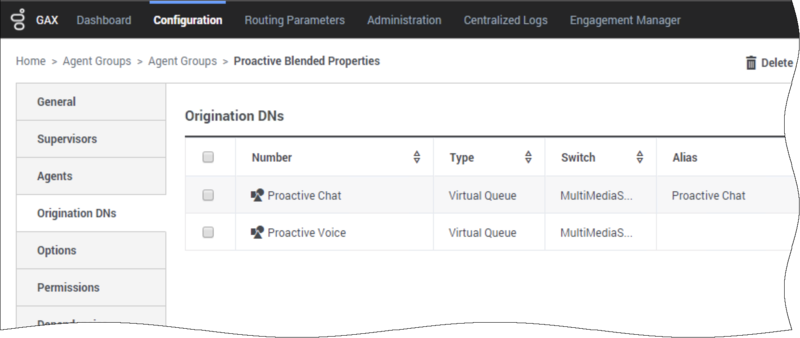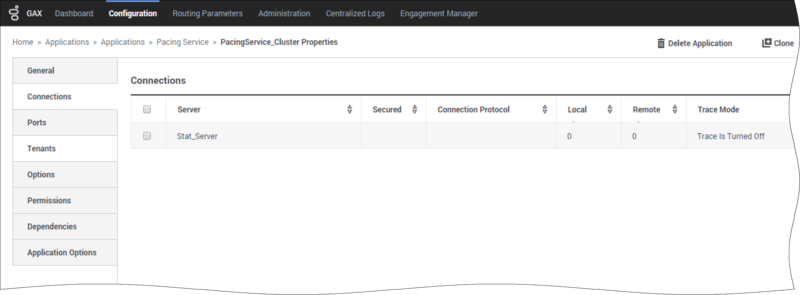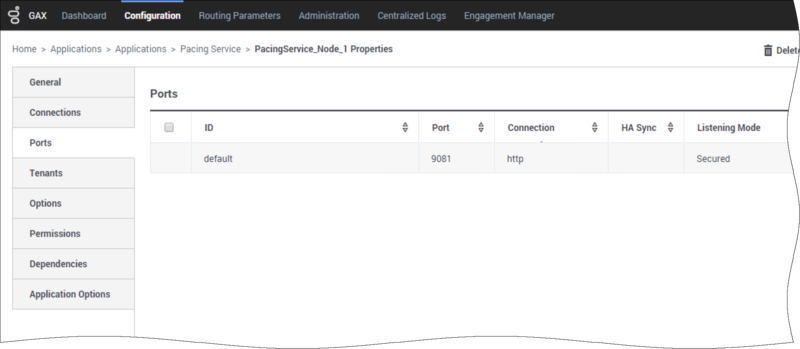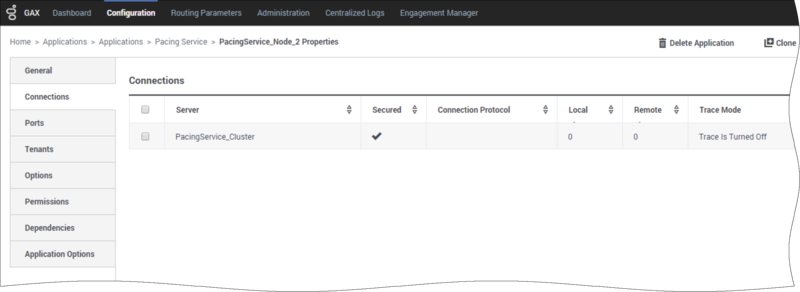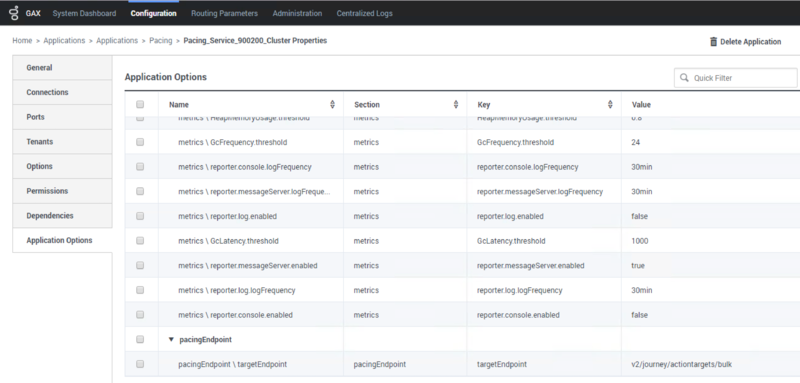Configuration
Contents
Configure your pacing targets and how the Agent Pacing Service works.
About Configuration
You must configure your pacing targets and your pacing service to make Agent Pacing Service work with your contact center.
Pacing targets
Each pacing target consists of:
- A media-specific virtual queue
- A set of one or more agent groups that are associated with this queue
Virtual queue
Although contact centers typically contain many virtual queues, only some of them are appropriate for monitoring by the pacing service.The pacing service only monitors virtual queues that contain:
- A pacing section in the options
- A media option in the pacing section. The value of this option must be the name of a single media type. You cannot specify a list of media types.
The pacing section can include the following additional options:
- optimizationGoal—Specifies the highest allowable percentage of proactively triggered interactions that can be closed by visitors prior to an agent joining the session.
- The value must be a float between 0 and 100
- The default value is 3 The pacing service considers all suitable virtual queues, regardless of which Switch objects they are associated with.
Here is a sample virtual queue configuration that is accessible in Genesys Administrator Extension:
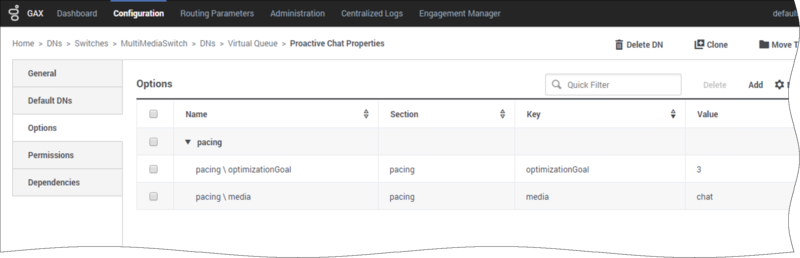
Agent groups
Agent Pacing Service only considers agent groups for processing as part of a pacing target if they include the relevant virtual queue in their list of Origination DNs. The media type specified in the virtual queue is used to limit the Ready agents in an agent group to those who can process that media type.
Agent groups can specify more than one virtual queue, and each virtual queue can specify a different media type. For example, Proactive Chat could specify chat and Proactive Voice could specify voice. This capability is important for agents in the agent group who have blended capabilities—that is, those who can work with several media types simultaneously—as they can be considered for pacing targets that use each of their available media types.
Configure a regular agent group
The following image shows an agent group called Proactive Voice. This agent group is associated with a voice-based virtual queue called Proactive Voice. The agent group and virtual queue form a pacing target called Proactive Voice - voice.
The next two images show two agent groups that are associated with the Proactive Chat virtual queue. The first one is Proactive Chat and the second is Proactive Chat Sales. These agent groups and the virtual queue form the Proactive Chat - chat pacing target.
Configure a blended agent group
The next image shows a blended Agent Group—that is, an agent group that can handle more than one media type. The Proactive Blended agent group supports two virtual queues:
- Proactive Chat, which is part of the Proactive Chat - chat pacing target
- Proactive Voice, which is part of the Proactive Voice - voice pacing target
Pacing service
To install Agent Pacing Service, you need:
- A dedicated Genesys application with a type of Application Cluster
- A set of applications with a type of Genesys Generic Server, with one application for each instance of Pacing Service Server.
The Application Cluster application must include:
- Descriptions of all of the options (which are inherited by the nodes)
- Connections to the Stat Server and (optionally) Message Server applications.
The node-related applications must specify the hosts and ports for their server instances and for their connections to the cluster application. The following screenshot shows some of the setup for configuring a cluster and two nodes.
The cluster application specifies the following options:
- log Section—Behavior of the logging subsystem
- metrics Section—Metrics produced by the nodes
- pacing Section—Pacing-related configuration, including the optimization goal
- pacingEndpoint Section—Genesys Predictive Engagement endpoint configuration that specifies the URI path where Genesys Predictive Engagement listens to pacing REST requests. This path will be combined with the base URL specified in the transaction object hybrid_integration
- forward-proxy Section—Connection options for a forward proxy