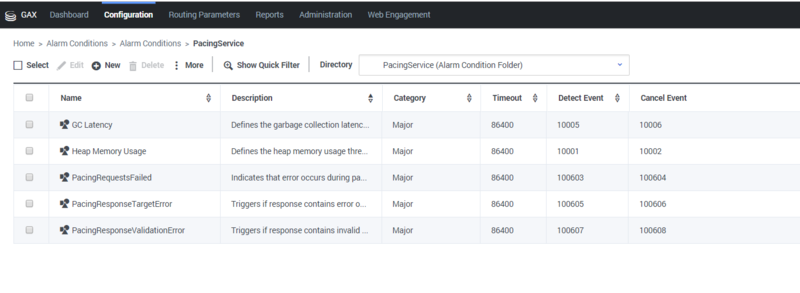Provisioning
Contents
Use the provisioning tool or manually provision the Pacing Server.
About Provisioning
You can use Genesys Administrator Extension to manually create all of the Pacing Server–related configuration information in Configuration Server. Or you can do this automatically by running the provisioning tool, located in the Pacing Server installation directory/tools/provisioning folder.
- The provisioning tool is run automatically during the installation process.
- You can run the provisioning tool under Windows or Linux.
Transaction object for hybrid integrations
A transaction object is needed for Genesys components to authenticate with Genesys Cloud CX.
Create the transaction object with name (and alias) hybrid_integration and type List in the Transactions folder of the tenant that is specified for Pacing Service (for more information, see Configure the cluster application in Install the Pacing Service). Be sure to include the following sections in the annex of the transaction object:
- Section general
- Option base_auth_url: This is the base URL that is used for integration with Genesys Cloud CX authentication services. The base_auth_url is expected to be https://[region_host]/oauth/token. [region_host] will be the authentication-based FQDN for the appropriate region. For more information see Regions.
- Option base_service_url: This is the base URL that is used to access Genesys Cloud CX services. The base_service_url is expected to be https://[region_host]/api/. [region_host] will be the API-based FQDN for the appropriate region. The rest of the url is service- and version-specific. For example, for the Agent Pacing Service, this url is specified in the targetEndpoint option.
- Section ewt
- Option client_id: This is the Client Credential Grant Client ID.
- Option password: This is the Client Credential Grant Client secret.
Created objects
The provisioning tool connects to Configuration Server and reads the configuration information for the Pacing Server applications. It creates the Genesys objects used by the Pacing Servers and edits the configuration files required to launch the Pacing Servers.
The following objects are created or updated when you run the provisioning tool.
Alarm conditions
Provisioning creates the following default alarm conditions:
- GC Latency
- Heap Memory Usage
- PacingRequestsFailed
- PacingResponseTargetError
- PacingResponseValidationError
You can access these Alarm Conditions in Genesys Administrator Extension by navigating to the PacingService folder under Environment > Alarm Conditions:
Genesys Stat Server application
Provisioning adds statistics and filters into the options of the Stat Server application connected to the Pacing Service Cluster application. If absent, the following statistics are added:
- PACS_VQ_Abandoned
- PACS_VQ_Accepted
- PACS_VQ_Current
The following filter is also added:
- PACS_Proactive_Interaction
Files specific to Pacing Server
The provisioning tool can fill in pacing-related placeholder values in the following files, which are located in the Pacing Server installation directory/server folder:
- launcher.ini
- setenv.bat
- setenv.sh
Because this replacement is usually carried out successfully by the installation script, this feature of the provisioning tool is rarely used.
Run the provisioning tool
Because the provisioning tool is triggered as part of the installation process, you don't usually need to run it manually. However, there are times when you do need to do that. For example, if pacing-related statistics for Stat Server application or pacing-related Alarm Conditions have been lost, you should run the provisioning tool manually.
Prerequisites
- The configuration applications for the Pacing Servers were created in Configuration Server.
- The connections for the Pacing Service Cluster application include the Stat Server applications.
For more information, see Create and configure a node application in Install the Pacing Service.
- Navigate to the Pacing Server installation directory and open the Pacing Server installation directory/tools/provisioning folder.
- From the command line, run the following command:
provisioning.bat -host Configuration Server host name or IP address -port Configuration Server port -user Configuration Server user ID -password password for the specified user ID -app Pacing Server Application name
For Linux, use the same command, but instead of provisioning.bat, specify provisioning.sh.
- The user and password options may be optional, depending on your Configuration Server settings.
You can also use the overwrite option when you run the provisioning tool. In overwrite mode, the provisioning tool replaces old objects with new objects. Pacing-specific objects that already exist will be removed and new objects will be created instead. You will lose any changes you have made manually on pacing-specific objects. The command looks like this: provisioning.bat -host Configuration Server host name or IP address -port Configuration Server port -user user -password password -app Pacing Server Application name -overwrite
If provisioning is successful, the following message appears: Provisioning script successfully finished his work