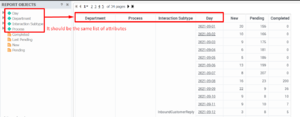Difference between revisions of "PEC-REP/Current/RPRT/HRCXIiWDIntrDyPrcs"
(Published) |
|||
| (7 intermediate revisions by 3 users not shown) | |||
| Line 12: | Line 12: | ||
|alignment=Horizontal | |alignment=Horizontal | ||
|Media=Image | |Media=Image | ||
| − | |image= | + | |image=HRCXIIntradayProcessReport_Cloud11-21.png |
|structuredtext=This page describes how you (as a manager, business user, workforce planning user, or team leader) can use the ('''CX Insights for iWD''' folder) > '''Intraday Process Report''' to view information about the performance of historical and pending work items, to learn more about sources of backlog, about throughput, and to understand how often tasks become overdue before they are finished. | |structuredtext=This page describes how you (as a manager, business user, workforce planning user, or team leader) can use the ('''CX Insights for iWD''' folder) > '''Intraday Process Report''' to view information about the performance of historical and pending work items, to learn more about sources of backlog, about throughput, and to understand how often tasks become overdue before they are finished. | ||
|structuredtextwide=This report provides a count of the completed iWD tasks that were overdue and the counts, percentages, and averages of completed iWD tasks, and breaks down the average amount of time it took to complete tasks using three metrics: | |structuredtextwide=This report provides a count of the completed iWD tasks that were overdue and the counts, percentages, and averages of completed iWD tasks, and breaks down the average amount of time it took to complete tasks using three metrics: | ||
| Line 20: | Line 20: | ||
*Avg Handle Time — measuring the average amount of time that resources worked on tasks. | *Avg Handle Time — measuring the average amount of time that resources worked on tasks. | ||
| − | The report also provides a snapshot of the task backlog for a day or reporting interval, providing detailed information about how many tasks are currently pending, how many tasks are currently overdue, and how many of the completed tasks were overdue. Data is organized by day | + | The report also provides a snapshot of the task backlog for a day or reporting interval, providing detailed information about how many tasks are currently pending, how many tasks are currently overdue, and how many of the completed tasks were overdue. Data is organized by day, department, and by business process. |
To get a better idea of what this report looks like, view sample output from the report: | To get a better idea of what this report looks like, view sample output from the report: | ||
| − | {{Repository| | + | {{Repository|SampleIntradayProcessReport_Cloud11-21.pdf||SampleIntradayProcessReport.pdf}} |
| + | |||
| + | {{NoteFormat|If you plan to customize this report, be sure to first read the important information in {{Link-SomewhereInThisVersion|manual=RPRT|topic=HRCXIiWDIntrDyPrcs|anchor=customizingattributes|display text=Customizing attributes}}. Failure to do so can cause incorrect totals to appear in the report.|}} | ||
The following tables explain the prompts you can select when you generate the report, and the metrics and attributes that are represented in the report: | The following tables explain the prompts you can select when you generate the report, and the metrics and attributes that are represented in the report: | ||
| Line 51: | Line 53: | ||
{{!}}Optionally, select a business process on which to focus the report. | {{!}}Optionally, select a business process on which to focus the report. | ||
{{!}}- | {{!}}- | ||
| − | {{!}} | + | {{!}}Media Type |
| − | {{!}} | + | {{!}}Optionally, select one or more media types for which to gather data into the report. |
| + | {{!}}- | ||
| + | {{!}}Category Level 3 | ||
| + | {{!}}Optionally, select one or more Category Level 3 from which to gather data for the report. | ||
| + | {{!}}- | ||
| + | {{!}}Category Level 4 | ||
| + | {{!}}Optionally, select one or more Category Level 4 from which to gather data for the report. | ||
| + | {{!}}- | ||
| + | {{!}}Category Level 5 | ||
| + | {{!}}Optionally, select one or more Category Level 5 from which to gather data for the report. | ||
{{!}}- | {{!}}- | ||
{{!}}} | {{!}}} | ||
| Line 63: | Line 74: | ||
!'''Attribute''' | !'''Attribute''' | ||
!'''Description''' | !'''Description''' | ||
| − | |||
{{!}}- | {{!}}- | ||
| − | |||
| − | |||
| − | |||
| − | |||
{{!}}Department | {{!}}Department | ||
{{!}}Enables data to be organized by the name of the department for which iWD prioritizes and routes tasks. | {{!}}Enables data to be organized by the name of the department for which iWD prioritizes and routes tasks. | ||
| − | |||
{{!}}- | {{!}}- | ||
{{!}}Process | {{!}}Process | ||
{{!}}Enables data to be organized by the name of the business process, which is a core attribute of tasks and work items that define strategies for how to route them. | {{!}}Enables data to be organized by the name of the business process, which is a core attribute of tasks and work items that define strategies for how to route them. | ||
| − | {{!}} | + | {{!}}- |
| + | {{!}}Media Type | ||
| + | {{!}}Enables data to be organized by media type. | ||
{{!}}- | {{!}}- | ||
{{!}}Day | {{!}}Day | ||
{{!}}Enables data within the reporting interval to be organized by a particular day within a month and year. Day values are presented in YYYY-MM-DD format. | {{!}}Enables data within the reporting interval to be organized by a particular day within a month and year. Day values are presented in YYYY-MM-DD format. | ||
| − | {{!}} | + | {{!}}- |
| + | {{!}}Category Level 3 | ||
| + | {{!}}Enables data to be organized by the 3rd category level. | ||
| + | {{!}}- | ||
| + | {{!}}Category Level 4 | ||
| + | {{!}}Enables data to be organized by the 4th category level. | ||
| + | {{!}}- | ||
| + | {{!}}Category Level 5 | ||
| + | {{!}}Enables data to be organized by the 5th category level. | ||
{{!}}- | {{!}}- | ||
{{!}}} | {{!}}} | ||
| Line 90: | Line 105: | ||
!'''Metric''' | !'''Metric''' | ||
!'''Description''' | !'''Description''' | ||
| − | |||
| − | |||
| − | |||
| − | |||
| − | |||
{{!}}- | {{!}}- | ||
{{!}}Finished | {{!}}Finished | ||
| − | {{!}}The total number of tasks of this classification that were | + | {{!}}The total number of tasks of this classification that were finished during the reporting interval. |
| − | |||
{{!}}- | {{!}}- | ||
{{!}}% Finished | {{!}}% Finished | ||
| − | {{!}}The percentage of tasks of this | + | {{!}}The percentage of tasks of this aggregate that were finished during the reporting interval. |
| − | |||
| − | |||
| − | |||
| − | |||
{{!}}- | {{!}}- | ||
{{!}}Finished Overdue | {{!}}Finished Overdue | ||
| + | {{!}}The total number of finished (canceled and completed) tasks of this classification that were overdue during the reporting interval. | ||
| + | {{!}}- | ||
| + | {{!}}% Finished Overdue | ||
| + | {{!}}The percentage of finished tasks of this aggregate that were overdue during the reporting interval. | ||
| + | {{!}}- | ||
| + | {{!}}Completed | ||
| + | {{!}}The total number of tasks of this classification that were completed during the reporting interval. | ||
| + | {{!}}- | ||
| + | {{!}}Completed Overdue | ||
{{!}}The total number of completed tasks of this classification that were overdue during the reporting interval. | {{!}}The total number of completed tasks of this classification that were overdue during the reporting interval. | ||
| − | |||
{{!}}- | {{!}}- | ||
| − | {{!}}% | + | {{!}}% Completed Overdue |
{{!}}The percentage of completed tasks of this classification that were overdue during the reporting interval. | {{!}}The percentage of completed tasks of this classification that were overdue during the reporting interval. | ||
| − | |||
| − | |||
| − | |||
| − | |||
{{!}}- | {{!}}- | ||
| − | {{!}} | + | {{!}}Canceled |
| − | {{!}}The | + | {{!}}The total number of tasks of this classification that were canceled during the reporting interval. |
| − | {{!}} | + | {{!}}- |
| + | {{!}}Canceled Autocompleted | ||
| + | {{!}}The total number of tasks of this classification that were automatically canceled during the reporting interval. | ||
{{!}}- | {{!}}- | ||
| − | {{!}} | + | {{!}}% Canceled Autocompleted |
| − | {{!}}The | + | {{!}}The percentage of automatically canceled tasks of the total number of tasks that have been finished. |
| − | |||
{{!}}- | {{!}}- | ||
| − | {{!}}Avg Finish Time | + | {{!}}Avg Finish Time |
| − | {{!}}The average amount of time | + | {{!}}The average amount of time, in seconds, before a task was finished. This is calculated as the (task-completed – task-creation) timestamp for finished tasks during the given time interval. Similar to CMPL_TASK_AVG_ASSIGN_TIME, this measure reflects. |
| − | |||
| − | |||
| − | |||
| − | |||
{{!}}- | {{!}}- | ||
| − | {{!}}Avg Handle Time | + | {{!}}Avg Handle Time |
| − | {{!}}The average amount of time | + | {{!}}The average amount of agent work time (finished – assigned), in seconds, for finished tasks during the given time interval. |
| − | |||
| − | |||
| − | |||
| − | |||
{{!}}- | {{!}}- | ||
| − | {{!}}Avg Accept Time | + | {{!}}Avg Accept Time |
| − | {{!}}For | + | {{!}}For finished tasks, the average amount of time, in seconds, before a task was assigned for the first time. This is calculated as the (task-assigned – task-creation) timestamp for finished tasks during the given time interval. This measure reflects how long tasks were backlogged before they were assigned to an agent. |
| − | |||
| − | |||
| − | |||
| − | |||
{{!}}- | {{!}}- | ||
{{!}}} | {{!}}} | ||
| + | To view more detailed information about the metrics and attributes in this report, and other metrics and attributes that can be used to customize reports, see the ''{{Link-AnywhereElse|product=PEC-REP|version=Current|manual=GCXIMCPRG|topic=IWD|display text=Genesys CX Insights Multicloud Projects Reference Guide}}''. | ||
| + | |Status=No | ||
| + | }}{{Section | ||
| + | |sectionHeading=Customizing attributes | ||
| + | |anchor=customizingattributes | ||
| + | |alignment=Vertical | ||
| + | |structuredtext=[[File:CustomizationWithPending.png|thumbnail|Ensure that the attributes in the grid match those in the REPORT OBJECTS list]]If you customize this report, you must ensure that the attributes listed in REPORT OBJECTS matches the attributes used in the report grid, as shown in the figure '''Ensure that the attributes in the grid match those in the REPORT OBJECTS list'''. | ||
| + | This means that: | ||
| + | |||
| + | *To remove an attribute from the report, you must do so by clicking '''Remove from Report''', (''not'' '''Remove from Grid'''). | ||
| + | *To add a new attribute, you must add it both to the '''REPORT OBJECTS''' list, and to the report grid. | ||
| + | |||
| + | If you do not follow these steps, the totals for the Pending\Pending Overdue metrics may be displayed incorrectly. | ||
|Status=No | |Status=No | ||
}} | }} | ||
}} | }} | ||
Latest revision as of 23:04, June 29, 2022
Contents
Examine the performance of historical and pending work items, explore backlogs, throughput, and overdue tasks.
Understanding the Intraday Process Report
This report provides a count of the completed iWD tasks that were overdue and the counts, percentages, and averages of completed iWD tasks, and breaks down the average amount of time it took to complete tasks using three metrics:
- Avg Finish Time — measuring the average time it took for tasks to be completed after entering the system,
- Avg Accept Time — measuring average amount of time that tasks were backlogged before they reached a handling resource, and
- Avg Handle Time — measuring the average amount of time that resources worked on tasks.
The report also provides a snapshot of the task backlog for a day or reporting interval, providing detailed information about how many tasks are currently pending, how many tasks are currently overdue, and how many of the completed tasks were overdue. Data is organized by day, department, and by business process.
To get a better idea of what this report looks like, view sample output from the report:
SampleIntradayProcessReport.pdf
The following tables explain the prompts you can select when you generate the report, and the metrics and attributes that are represented in the report:
Prompts for the Intraday Process Report
| Prompt | Description |
|---|---|
| Pre-set Date Filter | Choose from the convenient list of predefined rolling time ranges, spanning one day or more, over which to run the report. |
| Start Date | Choose the first day and time from which to gather report data. |
| End Date | Choose the last day and time from which to gather report data. |
| Department | Optionally, select a department on which to focus the report. |
| Process | Optionally, select a business process on which to focus the report. |
| Media Type | Optionally, select one or more media types for which to gather data into the report. |
| Category Level 3 | Optionally, select one or more Category Level 3 from which to gather data for the report. |
| Category Level 4 | Optionally, select one or more Category Level 4 from which to gather data for the report. |
| Category Level 5 | Optionally, select one or more Category Level 5 from which to gather data for the report. |
Attributes used in the Intraday Process Report
| Attribute | Description |
|---|---|
| Department | Enables data to be organized by the name of the department for which iWD prioritizes and routes tasks. |
| Process | Enables data to be organized by the name of the business process, which is a core attribute of tasks and work items that define strategies for how to route them. |
| Media Type | Enables data to be organized by media type. |
| Day | Enables data within the reporting interval to be organized by a particular day within a month and year. Day values are presented in YYYY-MM-DD format. |
| Category Level 3 | Enables data to be organized by the 3rd category level. |
| Category Level 4 | Enables data to be organized by the 4th category level. |
| Category Level 5 | Enables data to be organized by the 5th category level. |
Metrics used in the Intraday Process Report
| Metric | Description |
|---|---|
| Finished | The total number of tasks of this classification that were finished during the reporting interval. |
| % Finished | The percentage of tasks of this aggregate that were finished during the reporting interval. |
| Finished Overdue | The total number of finished (canceled and completed) tasks of this classification that were overdue during the reporting interval. |
| % Finished Overdue | The percentage of finished tasks of this aggregate that were overdue during the reporting interval. |
| Completed | The total number of tasks of this classification that were completed during the reporting interval. |
| Completed Overdue | The total number of completed tasks of this classification that were overdue during the reporting interval. |
| % Completed Overdue | The percentage of completed tasks of this classification that were overdue during the reporting interval. |
| Canceled | The total number of tasks of this classification that were canceled during the reporting interval. |
| Canceled Autocompleted | The total number of tasks of this classification that were automatically canceled during the reporting interval. |
| % Canceled Autocompleted | The percentage of automatically canceled tasks of the total number of tasks that have been finished. |
| Avg Finish Time | The average amount of time, in seconds, before a task was finished. This is calculated as the (task-completed – task-creation) timestamp for finished tasks during the given time interval. Similar to CMPL_TASK_AVG_ASSIGN_TIME, this measure reflects. |
| Avg Handle Time | The average amount of agent work time (finished – assigned), in seconds, for finished tasks during the given time interval. |
| Avg Accept Time | For finished tasks, the average amount of time, in seconds, before a task was assigned for the first time. This is calculated as the (task-assigned – task-creation) timestamp for finished tasks during the given time interval. This measure reflects how long tasks were backlogged before they were assigned to an agent. |
To view more detailed information about the metrics and attributes in this report, and other metrics and attributes that can be used to customize reports, see the Genesys CX Insights Multicloud Projects Reference Guide.
Customizing attributes
This means that:
- To remove an attribute from the report, you must do so by clicking Remove from Report, (not Remove from Grid).
- To add a new attribute, you must add it both to the REPORT OBJECTS list, and to the report grid.
If you do not follow these steps, the totals for the Pending\Pending Overdue metrics may be displayed incorrectly.