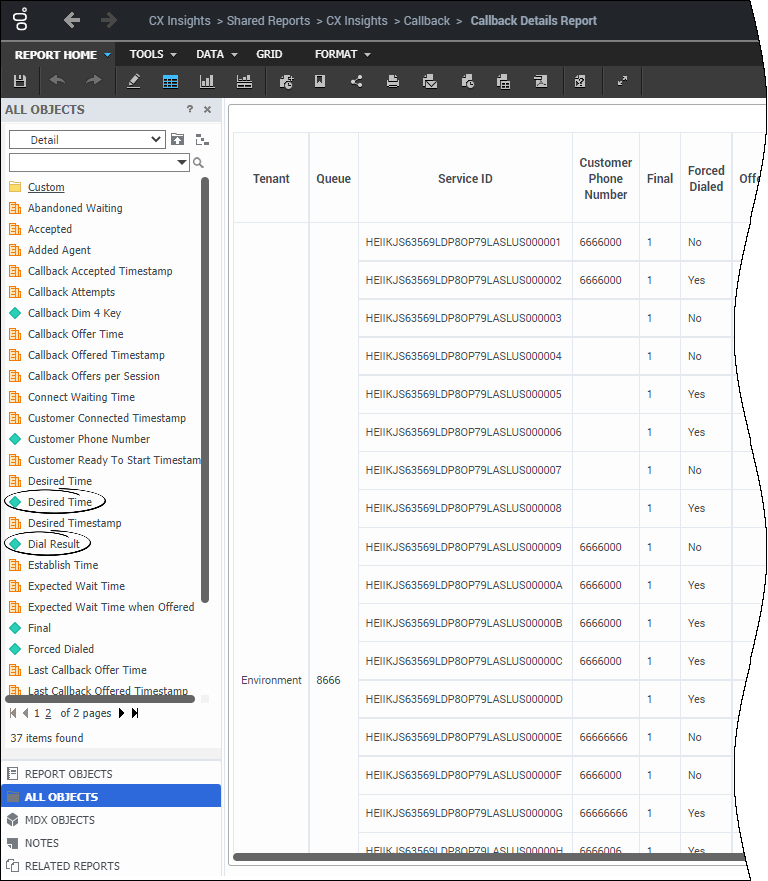Callback Details Report
Contents
View detailed information about Callback usage in your contact center.
The (Callback folder) Callback Details Report shows detailed information about the number and percentage of offered callbacks that were successful, versus how many were declined, canceled, or abandoned.
Understanding the Callback Details Report
This report provides detailed information about callbacks that were processed by the contact center, allowing you to analyse callback performance based on nearly 30 metrics. Use this report to view a detailed picture of how Callback is used in your contact center, including information about the volume of callback calls, success rates, resulting savings, and customer wait times.
To get a better idea of what this report looks like, view sample output from the report:HRCXICallbackDetailsReport.pdf
The following tables explain the prompts you can select when you generate the report, and the metrics and attributes that are represented in the report:
Prompts for the Callback Details Report
| Prompt | Description |
|---|---|
| Pre-set Day Filter | Choose a day from the list of preset options. This prompt overrides the Start Time and End Time values. |
| Start Time | Choose the day and time from which to begin collecting data into the report. This prompt has no effect if Pre-set Day Filter is set to anything except None. |
| End Time | Choose the day and time at which to stop collecting data into the report. |
| Final or Not | Enter 1 to restrict the report to only those calls where callback was dialed, or enter 0 to include all scheduled Callbacks, even if they were never dialed. |
| Queue | Select one or more queues from which to gather data into the report. Default: ALL |
| Customer Phone Number | Select one or more customer phone numbers for which to gather data into the report. Default: ALL |
| Tenant | Select one or more tenants to include in the report. Default: ALL |
Attributes used in the Callback Details Report
| Attribute | Description |
|---|---|
| Tenant | Enables data within the reporting interval to be organized by tenant. For multi-tenant environments, the universe connection that you define points to only one tenant schema in the Info Mart. New connections are required for access to other tenant schemas. |
| Queue | Enables data within the reporting interval to be organized based on the name of the virtual queue. |
| Service ID | Enables data within the reporting interval to be organized based on the original SCXML/GMS session ID. |
| Customer Phone Number | Enables data to be organized based on the phone number provided by the customer for callback.
This number is used to dial out (CUSTOMER_TERMINATED scenario) or used to execute match by ANI (CUSTOMER_ORIGINATED scenario). |
| Forced Dialed | Enables data to be organized based on whether the callback queue is being flushed, and dialing (or push notification) is being forced regardless of actual agent availability. (0 = No, 1 = Yes).
A value of 1 (yes) might occur at the end of the day, when contact center personnel are trying to close the queue for the day and do not want to leave any callbacks for the next day. |
Metrics used in the Callback Details Report
| Metric | Description |
|---|---|
| Offered | Indicates whether callback was offered to the customer. (0=no, 1=yes) |
| Accepted | Indicates whether callback was accepted by the customer. (0=no, 1=yes) |
| Service Start Timestamp | The date and time (UTC) when the Callback service started. |
| Ready To Start Timestamp | Either: The time when the contact center was ready to start the outbound dial attempt for CUSTOMER_TERMINATED scenarios. |
| Customer Connected Timestamp | The time when the customer started waiting to be connected to an agent. |
| Callback Offered Timestamp | The time when the customer was first offered callback during the session. |
| Last Callback Offered Timestamp | The date and time of the last callback offered to a customer during the session. |
| Callback Accepted Timestamp | The time when the customer accepted callback during the session. |
| Push Delivery Confirmed Timestamp | The time when the application confirmed that push notification was received. This is used for CUSTOMER_ORIGINATED scenarios. |
| Customer Ready to Start Timestamp | The time when the customer was ready to start media interaction for CUSTOMER_ORIGINATED scenarios.
This value is typically set when the application sends a request for an access number to dial and access code for match function. |
| Desired TimeStamp | The callback time that was promised to the customer when callback was scheduled. |
| Callback Attempts | The number of times the system attempted to call the customer back. |
| Expected Wait Time (Fmt) | The customer expected wait time when the callback dial attempt was ready to begin. |
| Callback Offer Time (Fmt) | The amount of time that elapsed between the instant when a callback was offered to the customer, and the instant when the customer accepted or declined the offer. |
| Last Callback Offer Time (Fmt) | The duration (in seconds) of the last callback offered to a customer during the session. |
| Offline Waiting Time (Fmt) | The amount of time that elapsed between when the customer accepted a callback offer and the time when they were connected to an agent after callback. |
| Establish Time (Fmt) | The amount of time required to establish the outbound call. |
| Connect Waiting Time (Fmt) | The amount of time that elapsed between when the customer connected to the callback call and when an agent was connected. |
| Position in Queue | The customer's position in the queue when the callback outbound dial attempt was ready to begin. |
| Transfer Failed | The number of failed attempts to transfer the callback interaction to the agent. |
| Added Agent | Indicates whether an agent was successfully added to the callback call. (0=no, 1=yes) |
| Abandon Waiting | Indicates whether the call was abandoned by the customer while waiting for an agent to connect. (0=no, 1=yes) |
| Timeout Waiting (Fmt) | The number of times that a customer was disconnected because the max timeout limit was reached. |
| Requested Agent Assistance | The number of callbacks that were offered to customers who had requested agent assistance. (0=no, 1=yes) |
| Callback Offers per Session | The number of times callback was offered, per single interaction. |
Customize the report to filter by Desired Time and Dial Result
Use this procedure to customize this report to organize callback information based on the callback time customers requested, and result of the callback attempt.
- Log in with an account having Administrator privileges.
- Open and run the Callback Details report.
- In the Save As editor:
- Click Report Home > Save As.
- In the Save in field, choose either: Shared Reports > Custom — to make the new report accessible to other users, or My Reports — to make the new report accessible only to you.
- Enter a Name for the report, such as Callback Details - By Desired Time, and optionally modify the Description, or Advanced Options.
- Click OK.
- In the Report Saved editor, click Run newly saved report.
- The prompts page opens; make appropriate selections and click Run Report.
You can now modify the report: - In the menu, click Grid > Design to view the Report Objects Editor (if it's not already visible).
- Click All Objects, and browse to GCXI > Callback. Note that objects in the folder are sorted alphabetically; use the controls at the bottom of the list to see additional objects.
- To organize the data based on the callback time that customers requested:
- From the list of available objects, drag the attribute Desired Time into the filter panel, and set the input value for it to Between (enter value 1;value2).
- Drag the existing Pre-set and Day and Time Range and Pre-set and Day and Time Range(Callback) filters out of the panel, to remove them from the report.
- To organize the data based on the result of the callback attempt:
- From the list of available objects, drag the attribute Dial Result into the report grid.
- Select forms if required.
- Once you have finished editing the report, click Save, and re-run the report to test your changes.
For more information about customizing Genesys CX Insights, see Customize reports.
Attributes used in this procedure
| Attribute | Description |
|---|---|
| Dial Result | Enables data to be organized based on the dialing result. Values=BUSY, NO_ANSWER, ANSWERING_MACHINE, ERROR_TONE, FAX, PERSON, REDIAL_LIMIT_REACHED. |
| Desired Time | Enables data to be organized based on the callback time requested by the customer. |
For more information about objects you can use to customize Callback reports, see Callback in the Genesys CX Insights Projects Reference Guide.