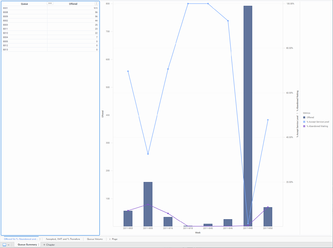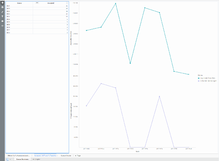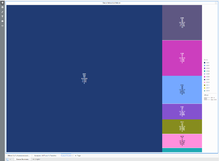Weekly Queue Summary Dashboard
Contents
Assess the weekly performance of configured queues.
Understanding the Weekly Queue Summary Dashboard
The Weekly Queue Summary Dashboard presents queue information on three tabs:
- Offered Vs % Abandoned and % SL — Use this combination line / bar graph to compare the number of interactions offered in a queue against the percentage that are either abandoned, or distributed and handled within the defined Service Level Threshold. Hover over the line graph to see details about the % Accept Service Level data for each week, or over the bar graph to see details about the volume of calls offered in that week.
- Accepted, AHT, and % Transfers — Use these line graphs to contrast the Average Handle Time (AHT) and % Transfer Initiated Agent against the call volume in each configured queue. Hover over the line graph to see details about the Avg Handle Time or % Transfer Initiated Agent for each week,
- Queue Volume — Use this heat map to explore the relative call volume for each queue. Each square shows values for key metrics — hover over the square to see the metric names.
To get a better idea of what this dashboard looks like, view sample output from the dashboard:
Video: Focusing on a queue
The following tables explain the prompts you can select when you generate the dashboard, and the metrics and attributes that are represented in the dashboard:
Prompts available for the Weekly Queue Summary Dashboard
The following table lists the prompts available for the Weekly Queue Summary Dashboard:
| Prompt | Description |
|---|---|
| Pre-set Date Filter | From the convenient list of predefined dates, choose a date for which to run the report. |
| Start Date | Choose the first day from which to gather data into the dashboard. |
| End Date | Choose the last day from which to gather data into the dashboard. |
| Queue Group | Optionally, select one or more queue groups on which to focus the report. |
| Queue | Optionally, select one or more queues on which to focus the report. |
| Media Type | Optionally, select one or more media types to include in the report—for example, VOICE, EMAIL, and CHAT. |
| Interaction Type | Optionally, select the type of interaction to include in the report—for example, Inbound, Outbound, and Internal. |
| Tenant | For multi-tenant environments, optionally select one or more tenants on which to focus the report. |
Attributes used on the Weekly Queue Summary Dashboard
The following table lists the attributes used on the Weekly Queue Summary Dashboard
| Attribute | Description |
|---|---|
| Queue | From the list, optionally select a value to focus on a specific ACD queue, virtual queue, interaction queue, or workbin. |
| Week | Enables data within the reporting interval to be organized by a particular week (1-53). |
Metrics used on the Weekly Queue Summary Dashboard
The following table lists the metrics used on the Weekly Queue Summary Dashboard
| Metric | Description |
|---|---|
| % Abandoned Waiting | The percentage of customer interactions that both entered this queue and were subsequently abandoned before the interactions could be distributed, relative to the total number of interactions that entered this queue. |
| % Accept Service Level | The service level of this queue measured as a percentage of interactions that entered this queue and were accepted within the acceptance threshold, relative to all interactions that entered this queue and were offered to a resource.
This metric yields results other than 0 only for interactions that were accepted by an agent. This metric relies on the value of the acceptance threshold as configured in the [agg-gim-thld-QUEUE-IXN] section. |
| % Transfer Initiated Agent | The percentage of customer interactions that entered this queue, were distributed, were accepted, and subsequently were transferred (warm or blind) by agents, relative to the total number of interactions that entered this queue and were distributed and accepted by agents. |
| Accepted | The total number of times that customer interactions and warm consultations that were distributed from this queue, were accepted, answered, or pulled by an agent, voice-treatment port, IVR port, or nonagent-associated DN (such as contact center resources that can alert). |
| Avg Accept Time (Fmt) | The average amount of time (HH:MM:SS) that customers waited before their interactions—distributed from this queue—were accepted by a handling resource. |
| Avg Handle Time (Fmt) | The average amount of time (HH:MM:SS) that agents spent handling customer interactions or warm consultations that were distributed or pulled from this queue. |
| Offered | The total number of interactions that entered this queue and were subsequently offered to a resource.
The count excludes short-abandoned interactions and includes handling attempts that agents rejected, as well as warm consultations, conferences, and collaborations that agents received. This metric relies on the value of the short-abandoned threshold as configured in the [agg-gim-thld-QUEUE-IXN] section. |
| Transfer Initiated Agent | The total number of times that agents transferred customer interactions that were distributed or pulled from this queue. |
To view more detailed information about the metrics and attributes in this dashboard, and other metrics and attributes that can be used to customize reports, see the Genesys CX Insights Projects Reference Guide.