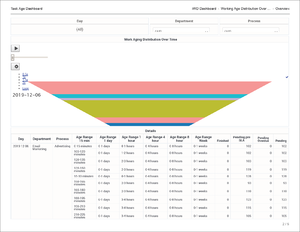Task Age Dashboard
Understand how well each department and process is meeting Service Level Agreements
Use the (CX Insights for iWD folder) > Task Age Dashboard to better understand how well each department and process is meeting Service Level Agreements. The dashboard provides detailed information about the volume of tasks that are handled within the defined Service Level interval, and the volume that breach the Service Level Agreement for departments and processes.
This dashboard provides an aging analysis of work, contrasting work that is performed prior to the Service Level being breached with the work that has breached the Service Level Agreement for your departments and processes. This enables you to visualize and analyze how each department and process is meeting their service levels. The dashboard organizes data on the following tabs:
- Summary
- Working Age Distribution Over Time
- Work Completed Interval [15 min]
- Work Completed Interval [8 hr]
- Department And Process By Task Age
Note that the term dashboard is used interchangeably with the term dossier. Dashboards provide an interactive, intuitive data visualization, summarizing key business indicators (KPIs). You can change how you view the data in most reports and dashboards by using interactive features such as selectors, grouping, widgets, and visualizations, and explore data using multiple paths, through text and data filtering, and layers of organization.
To get a better idea of what this dashboard looks like, view sample output from the report:
Sample Task Age Dashboard.pdf
The following table explains the prompts you can select when you generate the Task Age Dashboard:
| Prompt | Description |
|---|---|
| Pre-set Date Filter | Choose a time range from the list, and move it to the Selected list. |
| Start Date | Choose the first day from which to gather report data. |
| End Date | Choose the last day from which to gather report data. |
| Department | Optionally, select one or more departments on which to report. |
| Process | Optionally, select one or more business processes on which to report. |
| Media Type | Optionally, select one or more media types for which to gather data into the report. |
The following table explains the attributes used in the Task Age Dashboard:
| Attribute | Description |
|---|---|
| Day | Enables data within the reporting interval to be organized by a particular day within a month and year. Day values are presented in YYYY-MM-DD format. |
| Department | Enables data to be organized by the name of the department for which iWD prioritizes and routes tasks. |
| Process | Enables data to be organized by the name of the business process. The business process name is a core attribute that is used to define strategies for how to route tasks and work items. |
| Age Range 15 min | Enables data within the reporting interval to be organized by the age of the task, where age has a granularity of 15-minutes ranges. For information about customizing ranges, see Capture Point Dashboard |
| Age Range 1 day | Enables data within the reporting interval to be organized by the age of the task, where age has a granularity of 1 day ranges. |
| Age Range 1 hour | Enables data within the reporting interval to be organized by the age of the task, where age has a granularity of 1-hour ranges. |
| Age Range 4 hour | Enables data within the reporting interval to be organized by the age of the task, where age has a granularity of 4-hours ranges. |
| Age Range 8 hour | Enables data within the reporting interval to be organized by the age of the task, where age has a granularity of 8-hours ranges. |
| Age Range Week | Enables data within the reporting interval to be organized by the age of the task, where age has a granularity of 1 week ranges. |
The following table explains the metrics used in the Task Age Dashboard:
| Metric | Description |
|---|---|
| Finished | The total number of tasks of this classification that were finished during the reporting interval. |
| Pending pre SLA | The number of pending tasks that are not overdue. Calculated as the difference between the total count of pending tasks, and the total count of overdue tasks. |
| Pending Overdue | The current number of pending tasks that were overdue at the end of the reporting interval. A task is considered overdue when the SLA due date/time has been missed. |
| Pending | The current number of tasks that were pending (where the task status is not Finished, Rejected, Canceled or Expired) at the end of the reporting interval. |
To view more detailed information about the metrics and attributes in this report, and other metrics and attributes that can be used to customize reports, see the [1]Genesys CX Insights Multicloud Projects Reference Guide.