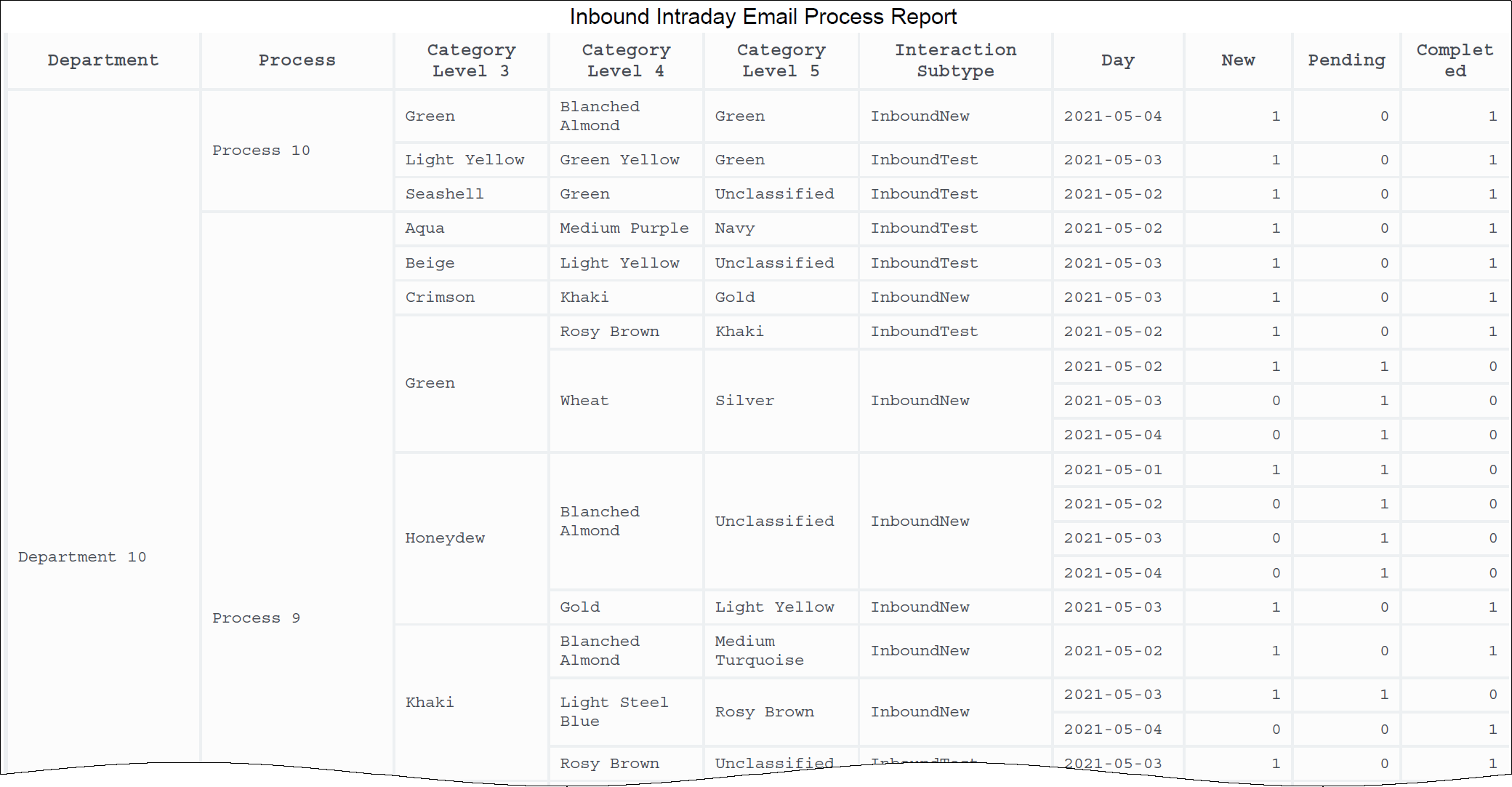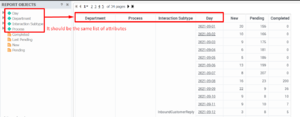Inbound Intraday Email Process Report
From Genesys Documentation
This topic is part of the manual Work with Genesys CX Insights Reports for version Current of Reporting.
Contents
Analyze the volume of iWD email tasks that are added, completed, or in process during a specified time period.
Related documentation:
RSS:
Use the (CX Insights for iWD > Email folder) > Inbound Intraday Email Process Report to easily compare the number of new, pending, and completed email message interactions for each department and process.
Note that Genesys Multicloud CX offers two email solutions: Email classic and Genesys Engage cloud Email. This report is applicable for users of Genesys Engage cloud Email. To learn more about the difference between the two, see How email works. If you are not sure which you have, talk to your administrator.To get a better idea of what this report looks like, view sample output from the report: Sample Inbound Intraday Email Process Report.pdf
Important
If you plan to customize this report, be sure to first read the important information in Customizing attributes. Failure to do so can cause incorrect totals to appear in the report.The following tables explain the prompts you can select when you generate the report, and the metrics and attributes that are represented in the report:
Prompts for the Inbound Intraday Email Process Report
| Prompt | Description |
|---|---|
| Pre-set Date Filter | Choose a Date Range from the list of preset options. This prompt overrides the Start Date and End Date values. |
| Start Date | Choose the first day and time from which to gather report data. |
| End Date | Choose the last day and time from which to gather report data. |
| Department | Optionally, select one or more departments from which to gather data for the report. |
| Process | Optionally, select one or more processes from which to gather data for the report. |
| Category Level 3 | Optionally, select one or more Category Level 3 from which to gather data for the report. |
| Category Level 4 | Optionally, select one or more Category Level 4 from which to gather data for the report. |
| Category Level 5 | Optionally, select one or more Category Level 5 from which to gather data for the report. |
Attributes used in the Inbound Intraday Email Process Report
| Attribute | Description |
|---|---|
| Department | Enables data to be organized by the department in which the interaction was handled. |
| Process | Enables data to be organized by the type of process or application. |
| Interaction Subtype | Enables data to be organized by the interaction's subtype. |
| Day | Enables data within the reporting interval to be organized by a particular day within a month and year. Day values are presented in YYYY-MM-DD format. |
| Category Level 3 | Enables data to be organized by the 3rd category level. |
| Category Level 4 | Enables data to be organized by the 4th category level. |
| Category Level 5 | Enables data to be organized by the 5th category level. |
Metrics used in the Inbound Intraday Email Process Report
| Metric | Description |
|---|---|
| Canceled | The total number of email tasks of this classification that were canceled (manually and automatically) during the reporting interval. |
| Canceled Autocompleted | The total number of email tasks of this classification that were automatically canceled during the reporting interval. |
| Finished | The total number of email tasks of this classification that were finished (completed or canceled) during the reporting interval. |
| Completed | The total number of email tasks of this classification that were completed during the reporting interval. |
Custom metrics
| Metric | Description |
|---|---|
| Canceled NON Autocompleted | The total number of canceled tasks in this classification that were not automatically canceled during the reporting period. |
| Completed Agent | The total number of tasks that were completed during the reporting interval and in which one or more agents where involved. |
| Completed NON Agent | The total number of tasks of this classification that were completed during the reporting interval for tasks where no agents were involved (API, designer, etc.). |
| Finished Agent | The total number of tasks of this classification that were finished (completed or canceled) during the reporting interval for tasks where an agent was involved. |
Customizing attributes
If you customize this report, you must ensure that the attributes listed in REPORT OBJECTS matches the attributes used in the report grid, as shown in the figure Ensure that the attributes in the grid match those in the REPORT OBJECTS list.
This means that:
- To remove an attribute from the report, you must do so by clicking Remove from Report, (not Remove from Grid).
- To add a new attribute, you must add it both to the REPORT OBJECTS list, and to the report grid.
If you do not follow these steps, the totals for the Pending\Pending Overdue metrics may be displayed incorrectly.
Comments or questions about this documentation? Contact us for support!