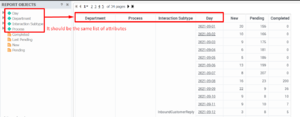Outbound Email Report
Contents
Perform detailed analysis of outbound email usage patterns.
Use the (CX Insights for iWD > Email folder) > Outbound Email Report to explore detailed information about outbound email interactions. This report enables you to explore a variety of metrics, including the volume of email messages that are acknowledged, sent, sent as replies, or sent without solicitation, and to compare how many are/are not reviewed by QA.
Note that Genesys Multicloud CX offers two email solutions: Email classic and Genesys Engage cloud Email. This report is applicable for users of Genesys Engage cloud Email. To learn more about the difference between the two, see How email works. If you are not sure which you have, talk to your administrator.To get a better idea of what this report looks like, view sample output from the report:
Sample Outbound Email Report.pdf
The following tables explain the prompts you can select when you generate the report, and the metrics and attributes that are represented in the report:
Prompts for the Outbound Email Report
| Prompt | Description |
|---|---|
| Pre-set Date Filter | Choose a Date Range from the list of preset options. This prompt overrides the Start Date and End Date values. |
| Start Date | Choose the first day and time from which to gather report data. |
| End Date | Choose the last day and time from which to gather report data. |
| Department | Optionally, select one or more departments from which to gather data for the report. |
| Process | Optionally, select one or more processes from which to gather data for the report. |
| Category Level 3 | Optionally, select one or more Category Level 3 from which to gather data for the report. |
| Category Level 4 | Optionally, select one or more Category Level 4 from which to gather data for the report. |
| Category Level 5 | Optionally, select one or more Category Level 5 from which to gather data for the report. |
Attributes used in the Outbound Email Report
| Attribute | Description |
|---|---|
| Department | Enables data to be organized by the department in which the interaction was handled. |
| Process | Enables data to be organized by the type of process or application. |
| Day | Enables data within the reporting interval to be organized by a particular day within a month and year. Day values are presented in YYYY-MM-DD format. |
| Category Level 3 | Enables data to be organized by the 3rd category level. |
| Category Level 4 | Enables data to be organized by the 4th category level. |
| Category Level 5 | Enables data to be organized by the 5th category level. |
Metrics used in the Outbound Email Report
| Metric | Description |
|---|---|
| New | The number of new tasks submitted from email during the reporting interval. |
| Pending | The number of email messages that were in the process of being sent at the end of the reporting interval. |
| Sent | The number of outbound email messages that agents sent to customers. |
| Sent ACK | The number of acknowledgements sent to customers. |
| Sent without ACK | The number of outbound email messages without Acknowledgements that were sent to customers. |
| Sent QA Review | The total number of outbound email messages that were reviewed by QA before being sent to customers. |
| % Sent QA Review | The percentage of outbound email messages that were reviewed by QA before being sent to customers. |
| Unsolicited | The total number of unsolicited email messages that were sent to customers. |
| Unsolicited QA Review | The total number of unsolicited email messages that were reviewed by QA before being sent to customers. |
| Unsolicited without QA Review | The total number of unsolicited email messages that agents sent to customers without QA review. |
| Agent Reply | The number of email messages that agents sent as replies to customers. |
| Agent Reply QA Review | The number of email messages that were reviewed by QA before agents sent them as replies to customers. |
| Agent Reply without QA Review | The number of email messages that agents sent as replies to customers, without QA review. |
| Automated Reply | The number of automated replies sent to customers. |
| Other | The number of outbound email messages, not including those counted as Unsolicited, Agent Reply, Automated Reply, and Acknowledgements. |
Customizing attributes
This means that:
- To remove an attribute from the report, you must do so by clicking Remove from Report, (not Remove from Grid).
- To add a new attribute, you must add it both to the REPORT OBJECTS list, and to the report grid.
If you do not follow these steps, the totals for the Pending\Pending Overdue metrics may be displayed incorrectly.