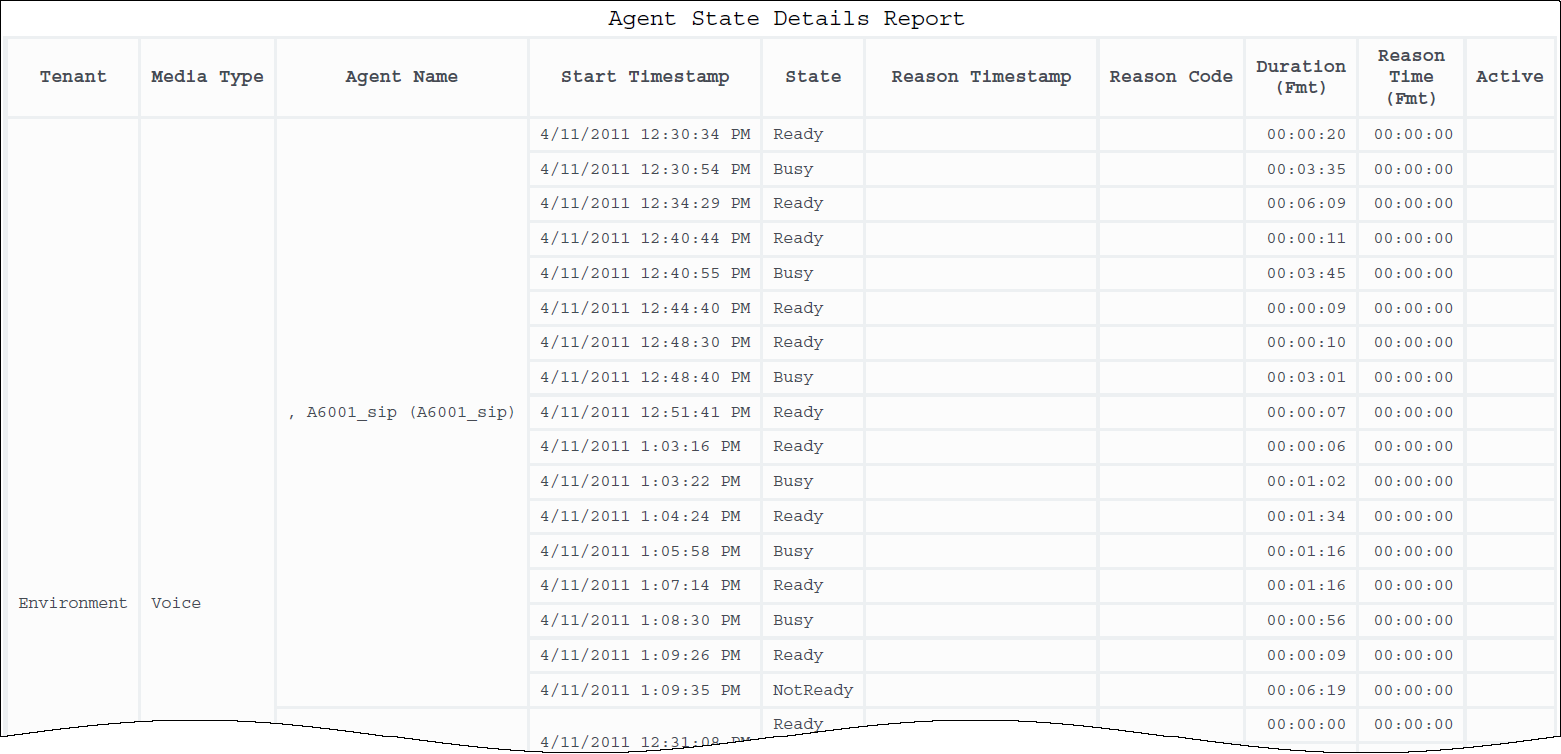Agent State Details Report
Contents
Monitor agent noncall-related activities. Often used in circumstances where the agent is paid by the minute.
Understanding the Agent State Details Report
The (Agents folder) Agent State Details Report displays the timestamps and durations of the various agent-state changes during a range of hours that you specify within a given day. This information enables supervisors to track how an agent spent his or her time in various non call-related states and to make assessments about how well this time was spent. If a hardware- or software-related reason was logged for any state, this reason also appears in the report.
If the agent continues to be logged in over a two-day time span (or longer) and is not forcibly logged out by the system, state duration is split over each calendar day.To get a better idea of what this report looks like, view sample output from the report:
SampleAgntStatReport.pdf
The following tables explain the prompts you can select when you generate the report, and the metrics and attributes that are represented in the report:
Prompts for the Agent State Details Report
| Prompt | Description |
|---|---|
| Pre-set Day Filter | From the convenient list of predefined days, choose a day for which to run the report. |
| Report Date | Choose a day for which to run the report. |
| Agent Group | Optionally, select one or more groups from which to gather data for the report. |
| Agent | Optionally, select one or more agents from which to gather data for the report. |
| Reason Code Type | Optionally, select the reason code to include in the report. |
| Media Type | Optionally, select the type of media to include in the report—for example, VOICE, EMAIL, and CHAT. |
| Tenant | For multi-tenant environments, optionally select the tenant(s) for which to include data in the report. |
Attributes used in the Agent State Details Report
| Attribute | Description |
|---|---|
| Tenant | This attribute enables data within the reporting interval to be organized by tenant. |
| Media Type | This attribute enables data to be organized by the interaction’s media type—for example, VOICE, EMAIL, and CHAT. |
| Agent Name | This attribute enables data to be organized by certain attributes of the agent who is associated with the interaction. |
| Start Timestamp | This attribute enables data to be organized by the moment that the agent entered a specific state. |
| State | This attribute enables data within the reporting interval to be organized by the agent’s state. Status values depend on the Genesys application (for example, Interaction Concentrator) that provides source data to Genesys Info Mart. For state values, refer to the description of this Info Mart table column in the Genesys Info Mart Physical Data Model documentation for your RDBMS (available from Genesys Info Mart documentation). |
| Reason Timestamp | This attribute enables data to be organized by the moment when the agent entered a specific state-reason combination. |
| Reason Code | This attribute enables data within the reporting interval to be organized by the reason that the agent selected. |
Metrics used in the Agent State Details Report
| Metric | Description |
|---|---|
| Duration (Fmt) | The difference (HH:MM:SS) between the beginning and end of the agent’s state. |
| Reason Time (Fmt) | The total amount of time (HH:MM:SS) that this agent was in a specific state for a specific reason, irrespective of the interval(s) in which the state-reason combination endures. This time is measured from the moment at which the agent enters this state-reason combination to the moment at which the agent exits this state or state-reason combination. If the agent’s state was still active when the data was compiled, the duration of the agent in this state appears as null in the reports. |
| Active | The Active column is a report variable based on the values of the Active Reason and Active State attributes. |
For this report to provide reason codes that might be associated with an agent’s state, your environment must configure hardware and/or software reason codes. When configured, one report instance will provide either hardware- or software-related reasons, but not both in the same report.
For this report to provide uninterrupted ACW and NotReady state details, you must appropriately configure the underlying ICON application supplying data to Genesys Info Mart (gls-enable-acw-busy). For information about special considerations regarding very short duration (>0 and <1 sec) states, refer to the Populating Agent Activity Data in the Reporting in the cloud guide, specifically the section about how summarized resource sessions, states, and reasons are populated.
The Active column is a report variable based on the values of the Active Reason and Active State attributes.