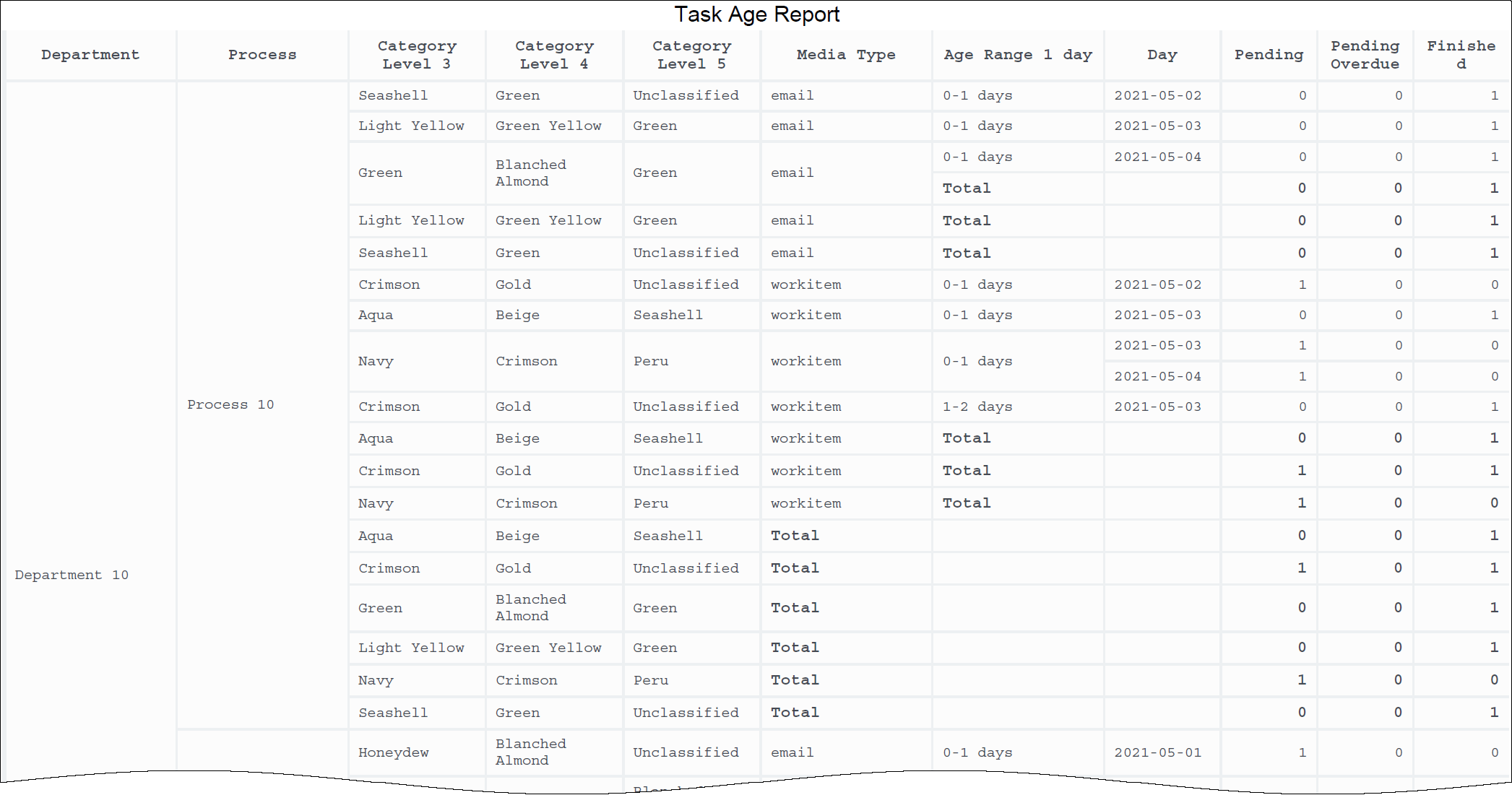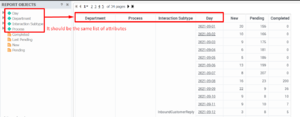Difference between revisions of "PEC-REP/Current/RPRT/HRCXIiWDTskAgeRprt"
(Published) |
|||
| (6 intermediate revisions by 3 users not shown) | |||
| Line 12: | Line 12: | ||
|alignment=Horizontal | |alignment=Horizontal | ||
|Media=Image | |Media=Image | ||
| − | |image= | + | |image=HRCXIiWDTskAgeRprt_Cloud11-21.png |
|structuredtext=Use the ('''CX Insights for iWD''' folder) > '''Task Age Report''' to better understand how well each department and process is meeting Service Level Agreements. This report provides detailed information about the volume of tasks that are handled within the defined Service Level interval, and the volume that breach the Service Level Agreement for departments and processes. | |structuredtext=Use the ('''CX Insights for iWD''' folder) > '''Task Age Report''' to better understand how well each department and process is meeting Service Level Agreements. This report provides detailed information about the volume of tasks that are handled within the defined Service Level interval, and the volume that breach the Service Level Agreement for departments and processes. | ||
This report provides detailed information about the volume of tasks that are handled within the defined Service Level interval, and the volume that breach the Service Level Agreement for departments and processes. | This report provides detailed information about the volume of tasks that are handled within the defined Service Level interval, and the volume that breach the Service Level Agreement for departments and processes. | ||
|structuredtextwide=To get a better idea of what this report looks like, view sample output from the report: | |structuredtextwide=To get a better idea of what this report looks like, view sample output from the report: | ||
| + | {{Repository|SampleTaskAgeReport_Cloud11-21.pdf||SampleTaskAgeReport.pdf}} | ||
| − | {{ | + | {{NoteFormat|If you plan to customize this report, be sure to first read the important information in {{Link-SomewhereInThisVersion|manual=RPRT|topic=HRCXIiWDTskAgeRprt|anchor=customizingattributes|display text=Customizing attributes}}. Failure to do so can cause incorrect totals to appear in the report.|}} |
The following tables explain the prompts you can select when you generate the report, and the metrics and attributes that are represented in the report: | The following tables explain the prompts you can select when you generate the report, and the metrics and attributes that are represented in the report: | ||
| Line 44: | Line 45: | ||
{{!}}Process | {{!}}Process | ||
{{!}}Optionally, select a business process on which to focus the report. | {{!}}Optionally, select a business process on which to focus the report. | ||
| + | {{!}}- | ||
| + | {{!}}Media Type | ||
| + | {{!}}Optionally, select one or more media types for which to gather data into the report. | ||
| + | {{!}}- | ||
| + | {{!}}Category Level 3 | ||
| + | {{!}}Optionally, select one or more Category Level 3 from which to gather data for the report. | ||
| + | {{!}}- | ||
| + | {{!}}Category Level 4 | ||
| + | {{!}}Optionally, select one or more Category Level 4 from which to gather data for the report. | ||
| + | {{!}}- | ||
| + | {{!}}Category Level 5 | ||
| + | {{!}}Optionally, select one or more Category Level 5 from which to gather data for the report. | ||
{{!}}- | {{!}}- | ||
{{!}}} | {{!}}} | ||
| Line 60: | Line 73: | ||
{{!}}Process | {{!}}Process | ||
{{!}}Enables data to be organized by the name of the business process, which is a core attribute of tasks and work items that define strategies for how to route them. | {{!}}Enables data to be organized by the name of the business process, which is a core attribute of tasks and work items that define strategies for how to route them. | ||
| + | {{!}}- | ||
| + | {{!}}Media Type | ||
| + | {{!}}Enables data to be organized by media type. | ||
{{!}}- | {{!}}- | ||
{{!}}Age Range 1 day | {{!}}Age Range 1 day | ||
| − | {{!}}Enables data within the reporting interval to be organized by the age of the task, where age | + | {{!}}Enables data within the reporting interval to be organized by the age of the task, where age has a granularity of exactly 1 day ranges. The attribute contains non-overlapping ranges like 0-1 day, 1-2 day, 3-4 day, and so on. For information about customizing ranges, see {{Link-SomewhereInThisManual|topic=HRCXIiWDCptrPntDshbrd|anchor=customizing|display text=Customizing the dashboard}}. |
{{!}}- | {{!}}- | ||
{{!}}Day | {{!}}Day | ||
{{!}}Enables data within the reporting interval to be organized by a particular day within a month and year. Day values are presented in YYYY-MM-DD format. | {{!}}Enables data within the reporting interval to be organized by a particular day within a month and year. Day values are presented in YYYY-MM-DD format. | ||
| + | {{!}}- | ||
| + | {{!}}Category Level 3 | ||
| + | {{!}}Enables data to be organized by the 3rd category level. | ||
| + | {{!}}- | ||
| + | {{!}}Category Level 4 | ||
| + | {{!}}Enables data to be organized by the 4th category level. | ||
| + | {{!}}- | ||
| + | {{!}}Category Level 5 | ||
| + | {{!}}Enables data to be organized by the 5th category level. | ||
{{!}}- | {{!}}- | ||
{{!}}} | {{!}}} | ||
| Line 77: | Line 102: | ||
!'''Description''' | !'''Description''' | ||
{{!}}- | {{!}}- | ||
| − | {{!}} | + | {{!}}Finished |
| − | {{!}}The | + | {{!}}The total number of tasks of this classification that were finished (canceled and completed) during the reporting interval. |
{{!}}- | {{!}}- | ||
| − | {{!}} | + | {{!}}} |
| − | {{!}} | + | ===Custom metrics=== |
| + | {{{!}} | ||
| + | !'''Metric''' | ||
| + | !'''Description''' | ||
{{!}}- | {{!}}- | ||
| − | {{!}} | + | {{!}}Canceled |
| − | {{!}}The total number of tasks of this classification that were | + | {{!}}The total number of tasks that entered the iWD system through this capture point and were canceled during the reporting finished interval. |
| + | {{!}}- | ||
| + | {{!}}Canceled Autocompleted | ||
| + | {{!}}The total number of email tasks of this classification that were automatically canceled during the reporting interval. | ||
| + | {{!}}- | ||
| + | {{!}}Canceled NON Autocompleted | ||
| + | {{!}}The total number of canceled tasks in this classification that were not automatically canceled during the reporting period. | ||
{{!}}- | {{!}}- | ||
| − | {{!}}} | + | {{!}}Completed |
| − | To view more detailed information about the metrics and attributes in this report, and other metrics and attributes that can be used to customize reports, see the [https://docs.genesys.com/Documentation/GCXI/9.0.0/PG/ | + | {{!}}The total number of tasks that entered the iWD system through this capture point and were completed during the reporting finished interval. |
| + | {{!}}}To view more detailed information about the metrics and attributes in this report, and other metrics and attributes that can be used to customize reports, see the [https://docs.genesys.com/Documentation/GCXI/9.0.0/PG/iWD]''{{Link-AnywhereElse|product=PEC-REP|version=Current|manual=GCXIMCPRG|topic=IWD|display text=Genesys CX Insights Multicloud Projects Reference Guide}}''. | ||
| + | |Status=No | ||
| + | }}{{Section | ||
| + | |sectionHeading=Customizing attributes | ||
| + | |anchor=customizingattributes | ||
| + | |alignment=Vertical | ||
| + | |structuredtext=[[File:CustomizationWithPending.png|thumbnail|Ensure that the attributes in the grid match those in the REPORT OBJECTS list]]If you customize this report, you must ensure that the attributes listed in REPORT OBJECTS matches the attributes used in the report grid, as shown in the figure '''Ensure that the attributes in the grid match those in the REPORT OBJECTS list'''. | ||
| + | This means that: | ||
| + | |||
| + | *To remove an attribute from the report, you must do so by clicking '''Remove from Report''', (''not'' '''Remove from Grid'''). | ||
| + | *To add a new attribute, you must add it both to the '''REPORT OBJECTS''' list, and to the report grid. | ||
| + | |||
| + | If you do not follow these steps, the totals for the Pending\Pending Overdue metrics may be displayed incorrectly. | ||
|Status=No | |Status=No | ||
}} | }} | ||
}} | }} | ||
Latest revision as of 23:05, June 29, 2022
Contents
Explore the volume of tasks that fail to meet Service Level Agreements.
Understanding the Task Age Report
Use the (CX Insights for iWD folder) > Task Age Report to better understand how well each department and process is meeting Service Level Agreements. This report provides detailed information about the volume of tasks that are handled within the defined Service Level interval, and the volume that breach the Service Level Agreement for departments and processes.
This report provides detailed information about the volume of tasks that are handled within the defined Service Level interval, and the volume that breach the Service Level Agreement for departments and processes.To get a better idea of what this report looks like, view sample output from the report: SampleTaskAgeReport.pdf
The following tables explain the prompts you can select when you generate the report, and the metrics and attributes that are represented in the report:
Prompts for the Task Age Report
| Prompt | Description |
|---|---|
| Pre-set Day Filter | Choose from the convenient list of predefined rolling time ranges, spanning one day or more, over which to run the report. |
| Start Date | Choose the first day and time from which to gather report data. |
| End Date | Choose the last day and time from which to gather report data. |
| Department | Optionally, select a department on which to focus the report. |
| Process | Optionally, select a business process on which to focus the report. |
| Media Type | Optionally, select one or more media types for which to gather data into the report. |
| Category Level 3 | Optionally, select one or more Category Level 3 from which to gather data for the report. |
| Category Level 4 | Optionally, select one or more Category Level 4 from which to gather data for the report. |
| Category Level 5 | Optionally, select one or more Category Level 5 from which to gather data for the report. |
Attributes used in the Task Age Report
| Attribute | Description |
|---|---|
| Department | Enables data to be organized by the name of the department for which iWD prioritizes and routes tasks. |
| Process | Enables data to be organized by the name of the business process, which is a core attribute of tasks and work items that define strategies for how to route them. |
| Media Type | Enables data to be organized by media type. |
| Age Range 1 day | Enables data within the reporting interval to be organized by the age of the task, where age has a granularity of exactly 1 day ranges. The attribute contains non-overlapping ranges like 0-1 day, 1-2 day, 3-4 day, and so on. For information about customizing ranges, see Customizing the dashboard. |
| Day | Enables data within the reporting interval to be organized by a particular day within a month and year. Day values are presented in YYYY-MM-DD format. |
| Category Level 3 | Enables data to be organized by the 3rd category level. |
| Category Level 4 | Enables data to be organized by the 4th category level. |
| Category Level 5 | Enables data to be organized by the 5th category level. |
Metrics used in the Task Age Report
| Metric | Description |
|---|---|
| Finished | The total number of tasks of this classification that were finished (canceled and completed) during the reporting interval. |
Custom metrics
| Metric | Description |
|---|---|
| Canceled | The total number of tasks that entered the iWD system through this capture point and were canceled during the reporting finished interval. |
| Canceled Autocompleted | The total number of email tasks of this classification that were automatically canceled during the reporting interval. |
| Canceled NON Autocompleted | The total number of canceled tasks in this classification that were not automatically canceled during the reporting period. |
| Completed | The total number of tasks that entered the iWD system through this capture point and were completed during the reporting finished interval. |
Customizing attributes
This means that:
- To remove an attribute from the report, you must do so by clicking Remove from Report, (not Remove from Grid).
- To add a new attribute, you must add it both to the REPORT OBJECTS list, and to the report grid.
If you do not follow these steps, the totals for the Pending\Pending Overdue metrics may be displayed incorrectly.