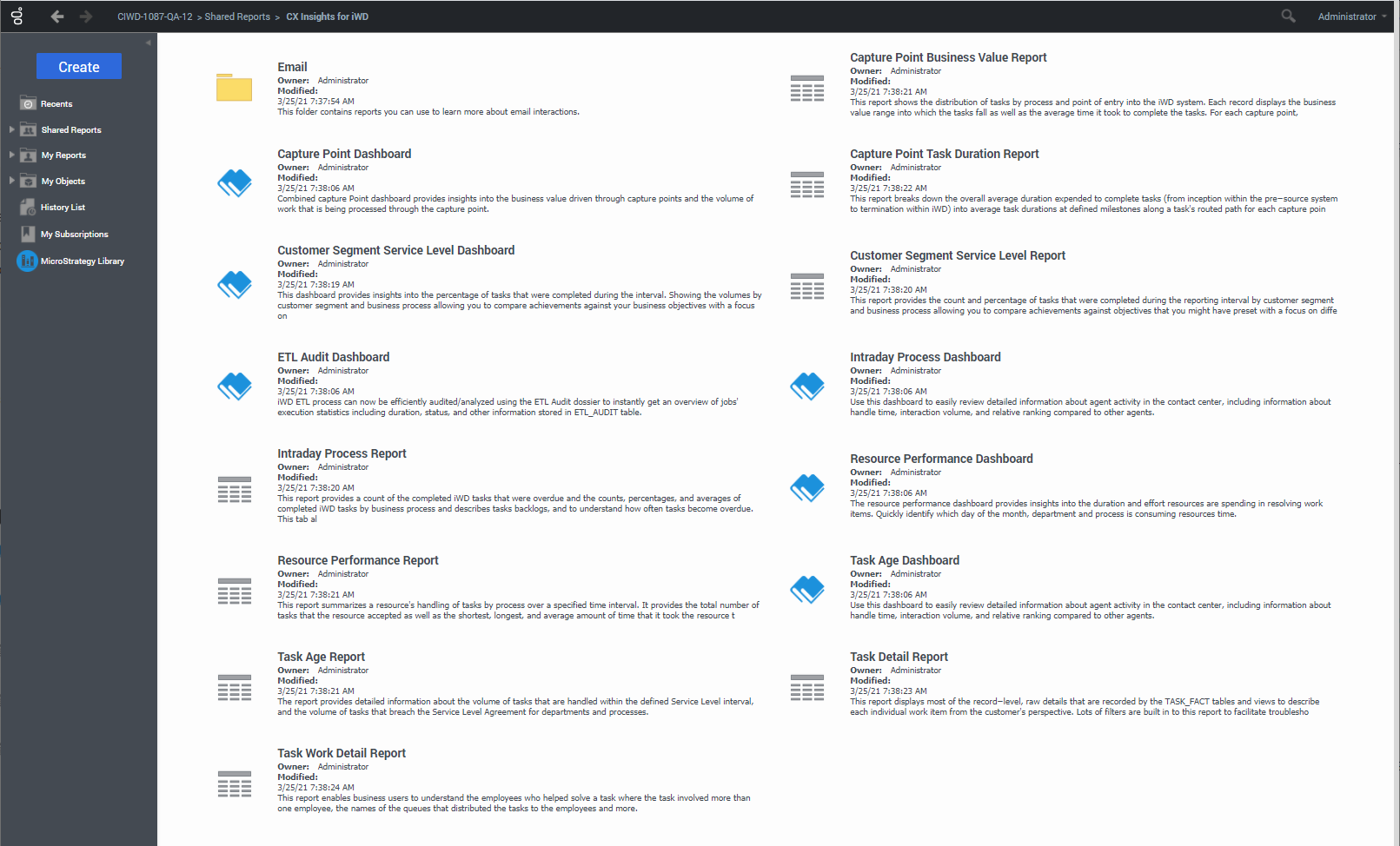Difference between revisions of "PEC-REP/Current/RPRT/HRCXIForiWD"
(Published) |
(Published) |
||
| Line 11: | Line 11: | ||
|structuredtext=This page describes reports in the '''CX Insights for iWD''' project, which is separate from the regular '''CX Insights''' project. | |structuredtext=This page describes reports in the '''CX Insights for iWD''' project, which is separate from the regular '''CX Insights''' project. | ||
| − | The '''CX Insights for iWD''' project '''Shared Reports''' folder contains just two folders: '''Custom''' and '''CX Insights for iWD''' | + | The '''CX Insights for iWD''' project '''Shared Reports''' folder contains just two folders: '''Custom''' and '''CX Insights for iWD'''. The '''CX Insights for iWD''' folder contains reports you can use to learn more about contact center interactions involving Genesys Info Mart and intelligent Workload Distribution (iWD). |
Reports in the '''CX Insights for iWD''' folder are ready-to-use, but as always, can be modified to suit your specific business needs. | Reports in the '''CX Insights for iWD''' folder are ready-to-use, but as always, can be modified to suit your specific business needs. | ||
| − | {{NoteFormat|Historical reporting reports only on the two highest levels of the Cloud iWD Category structure, which correspond to Departments and Processes.These are added to historical reporting | + | {{NoteFormat|Historical reporting reports only on the two highest levels of the Cloud iWD Category structure, which correspond to Departments and Processes. These are added to historical reporting when the first interaction arrives. Subsequent Category name changes are not reported. Levels three and below do not appear in historical reports.|}} |
{{NoteFormat|Genesys recommends that when you create or customize reports, observe the following rules, to minimize problems: | {{NoteFormat|Genesys recommends that when you create or customize reports, observe the following rules, to minimize problems: | ||
* In any report, employ metrics and attributes from a single subfolder. Do not mix data from different subfolders. | * In any report, employ metrics and attributes from a single subfolder. Do not mix data from different subfolders. | ||
| − | * Select one or more Time | + | * Select one or more Time attributes in every report.|}} |
==Access== | ==Access== | ||
| − | For information about how to access historical reports, see {{Link-SomewhereInThisManual|topic=HRCXIGetStarted|anchor=|display text=Generate and use historical reports}}. | + | For more information about how to access historical reports, see {{Link-SomewhereInThisManual|topic=HRCXIGetStarted|anchor=|display text=Generate and use historical reports}}. |
|Status=No | |Status=No | ||
}}{{Section | }}{{Section | ||
| Line 55: | Line 55: | ||
|structuredtext=The information in this section can help you understand the CX Insights for iWD reports. | |structuredtext=The information in this section can help you understand the CX Insights for iWD reports. | ||
===Averages=== | ===Averages=== | ||
| − | Averages in the reports that report <tt>0</tt> (zero) values indicate either <tt>0</tt> duration or <tt>0</tt> count. For example, Average Hold Time is calculated as: <tt>AverageHoldTime = Activity(HoldTime)/Activity(Hold) = 0</tt> | + | Averages in the reports that report <tt>0</tt> (zero) values indicate either <tt>0</tt> duration or <tt>0</tt> count. For example, Average Hold Time is calculated as: <tt>AverageHoldTime = Activity(HoldTime)/Activity(Hold) = 0. A</tt>n average hold time of <tt>0</tt> could signify either that interactions were placed on hold for <tt>0</tt> seconds, or that no interactions were placed on hold at all during the reporting interval. |
===Comments on queues=== | ===Comments on queues=== | ||
| − | {{NoteFormat|The terms '''Queue''', '''QueueType''' and '''QueueTargetName''' appear in some reports but | + | {{NoteFormat|The terms '''Queue''', '''QueueType''', and '''QueueTargetName''' appear in some reports but you can ignore them for activity related to iWD in Genesys Engage Cloud. Other terms that appear in reporting but that you can ignore are mentioned in the relevant report topic.|}} |
===Viewing the day's activities=== | ===Viewing the day's activities=== | ||
| − | The accuracy of the reports for viewing the current day’s activities depends on when transformation and aggregation | + | The accuracy of the reports for viewing the current day’s activities depends on when transformation and aggregation complete throughout a day and how soon you run the reports. |
==Other reports== | ==Other reports== | ||
Revision as of 13:05, April 16, 2021
Contents
Analyze activity in contact centers that use iWD Data Mart.
This page describes reports in the CX Insights for iWD project, which is separate from the regular CX Insights project.
The CX Insights for iWD project Shared Reports folder contains just two folders: Custom and CX Insights for iWD. The CX Insights for iWD folder contains reports you can use to learn more about contact center interactions involving Genesys Info Mart and intelligent Workload Distribution (iWD).
Reports in the CX Insights for iWD folder are ready-to-use, but as always, can be modified to suit your specific business needs.
- In any report, employ metrics and attributes from a single subfolder. Do not mix data from different subfolders.
- Select one or more Time attributes in every report.
Access
For more information about how to access historical reports, see Generate and use historical reports.
About iWD reports
The following reports are available in the CX Insights for iWD folder:
- Capture Point Business Value Report
- Capture Point Dashboard
- Capture Point Task Duration Report
- Customer Segment Service Level Dashboard
- Customer Segment Service Level Report
- ETL Audit Dashboard
- Inbound Intraday Email Process Report
- Intraday Process Dashboard
- Intraday Process Report
- Outbound Email Report
- Resource Performance Dashboard
- Resource Performance Report
- Task Age Dashboard
- Task Age Report
- Task Detail Report
- Task Work Detail Report
General comments about the iWD reports
The information in this section can help you understand the CX Insights for iWD reports.
Averages
Averages in the reports that report 0 (zero) values indicate either 0 duration or 0 count. For example, Average Hold Time is calculated as: AverageHoldTime = Activity(HoldTime)/Activity(Hold) = 0. An average hold time of 0 could signify either that interactions were placed on hold for 0 seconds, or that no interactions were placed on hold at all during the reporting interval.
Comments on queues
Viewing the day's activities
The accuracy of the reports for viewing the current day’s activities depends on when transformation and aggregation complete throughout a day and how soon you run the reports.
Other reports
Related topics
- Go back to the complete list of available reports.
- Learn how to understand and use reports.
- Learn how to create or customize reports.