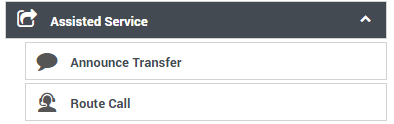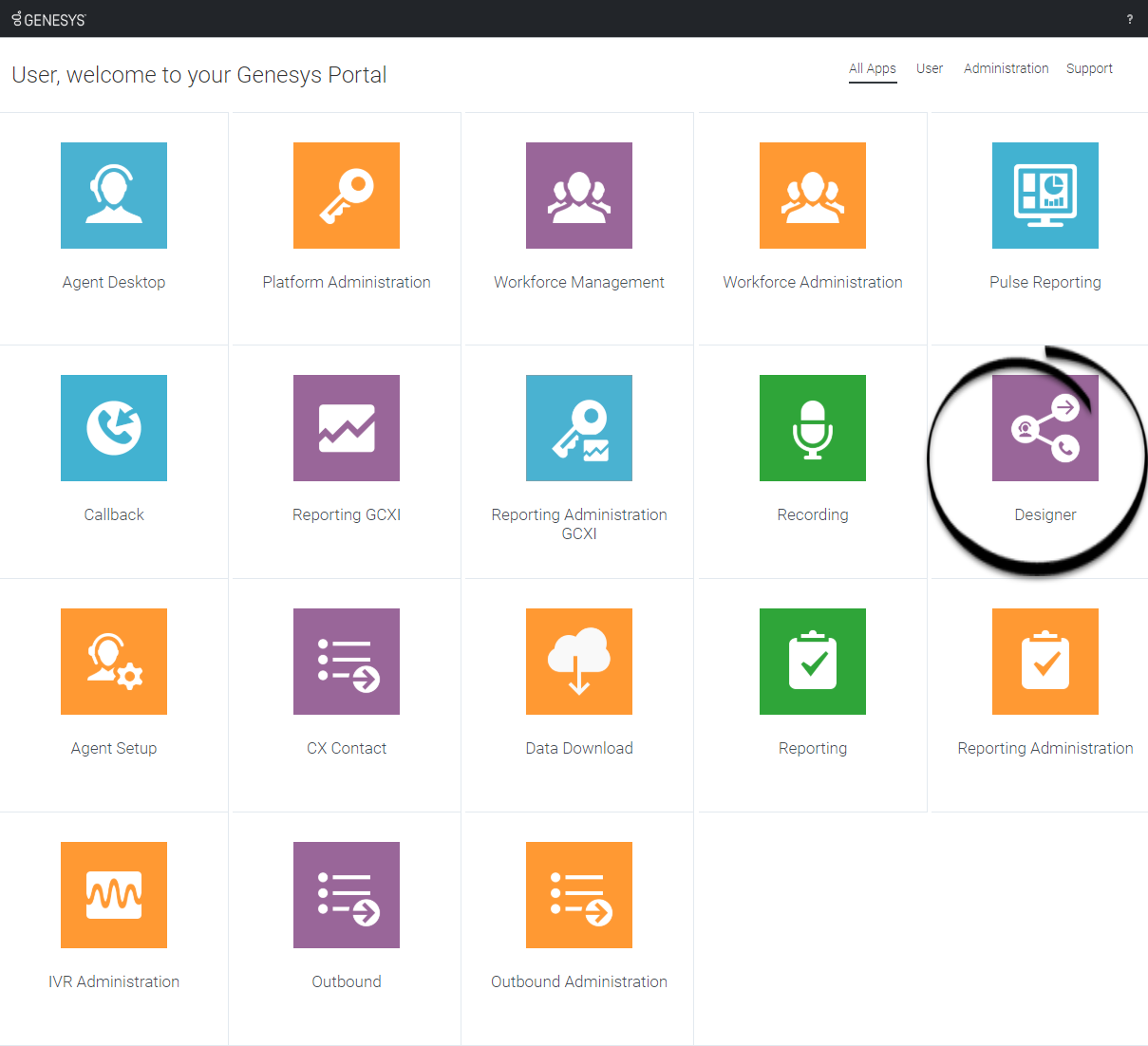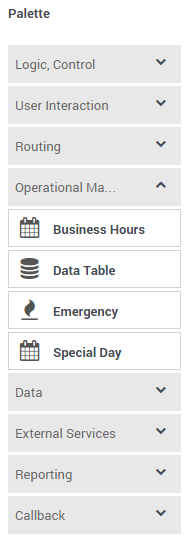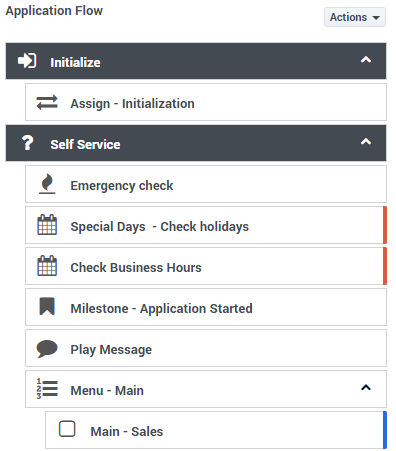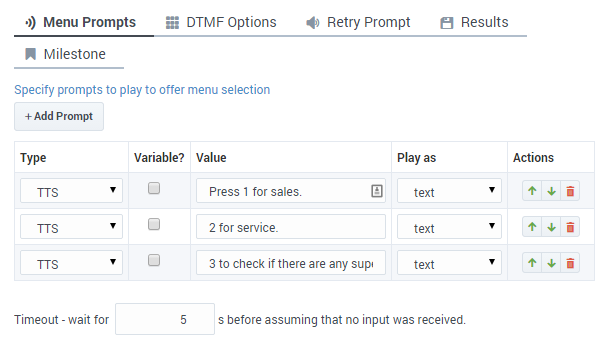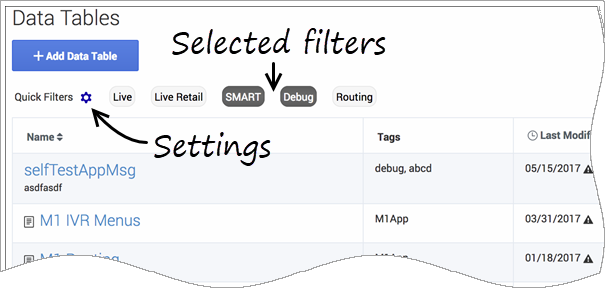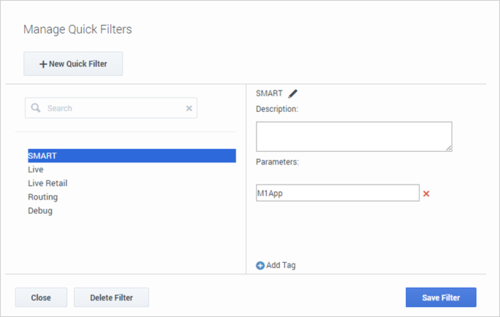Difference between revisions of "DES/Current/Designer/GetStarted"
m (Text replacement - "\|Platforms?=([^\|]*)PureEngage([\|]*)" to "|Platform=$1GenesysEngage-onpremises$2") |
(Published) |
||
| Line 27: | Line 27: | ||
*Apple Safari | *Apple Safari | ||
| − | + | The '''minimum''' display resolution supported by Designer is '''1920 x 1080'''. | |
| − | |||
|logintype=No | |logintype=No | ||
| − | |||
|abouttext=Watch this video to see an overview of the Designer user interface: | |abouttext=Watch this video to see an overview of the Designer user interface: | ||
| Line 41: | Line 39: | ||
|uiimage=des_uioverview_navbar_02.png | |uiimage=des_uioverview_navbar_02.png | ||
|uigif=No | |uigif=No | ||
| − | |||
|uianchor=Navbar | |uianchor=Navbar | ||
|uitext=Provides one-click access to {{Link-SomewhereInThisManual|topic=ApplicationsBar|anchor=top|display text=Applications}}, {{Link-SomewhereInThisManual|topic=SharedModulesBar|anchor=top|display text=Shared Modules}}, {{Link-SomewhereInThisManual|topic=MediaResources|anchor=top|display text=Media Resources}}, {{Link-SomewhereInThisManual|topic=DigitalResourcesBar|anchor=top|display text=Digital Resources}}, {{Link-SomewhereInThisManual|topic=SpeechGrammarsBar|anchor=top|display text=Speech Grammars}}, and {{Link-SomewhereInThisManual|topic=BusinessObjectsBar|anchor=top|display text=Business Controls}} objects. | |uitext=Provides one-click access to {{Link-SomewhereInThisManual|topic=ApplicationsBar|anchor=top|display text=Applications}}, {{Link-SomewhereInThisManual|topic=SharedModulesBar|anchor=top|display text=Shared Modules}}, {{Link-SomewhereInThisManual|topic=MediaResources|anchor=top|display text=Media Resources}}, {{Link-SomewhereInThisManual|topic=DigitalResourcesBar|anchor=top|display text=Digital Resources}}, {{Link-SomewhereInThisManual|topic=SpeechGrammarsBar|anchor=top|display text=Speech Grammars}}, and {{Link-SomewhereInThisManual|topic=BusinessObjectsBar|anchor=top|display text=Business Controls}} objects. | ||
|uifullwidth=No | |uifullwidth=No | ||
| − | |||
}}{{UITab | }}{{UITab | ||
|uiheading=Workspace toolbar | |uiheading=Workspace toolbar | ||
| Line 51: | Line 47: | ||
|uiimage=des_workspace_toolbar.png | |uiimage=des_workspace_toolbar.png | ||
|uigif=No | |uigif=No | ||
| − | |||
| − | |||
|uitext=Provides buttons for common actions. Click your user name to log off. Click the settings icon to view or modify the global '''Caching''' settings for certain resources and to toggle certain '''Features'''. Click the Help icon to access the Designer Help. | |uitext=Provides buttons for common actions. Click your user name to log off. Click the settings icon to view or modify the global '''Caching''' settings for certain resources and to toggle certain '''Features'''. Click the Help icon to access the Designer Help. | ||
|uifullwidth=No | |uifullwidth=No | ||
| − | |||
}}{{UITab | }}{{UITab | ||
|uiheading=Application toolbar | |uiheading=Application toolbar | ||
| Line 61: | Line 54: | ||
|uiimage=des_uioverview_toolbar_02.png | |uiimage=des_uioverview_toolbar_02.png | ||
|uigif=No | |uigif=No | ||
| − | |||
| − | |||
|uitext=Provides buttons for common actions. Click {{Link-SomewhereInThisManual|topic=ApplicationsBar|anchor=t-1|display text=Settings}} to set global settings for your application. Click {{Link-SomewhereInThisManual|topic=SavePublish|anchor=top|display text=Save Flow}} to save and validate your application, or click '''Publish''' to save and validate your application and prepare it for use by routing engines. Click '''Build''' to create and manage the builds associated with the application. | |uitext=Provides buttons for common actions. Click {{Link-SomewhereInThisManual|topic=ApplicationsBar|anchor=t-1|display text=Settings}} to set global settings for your application. Click {{Link-SomewhereInThisManual|topic=SavePublish|anchor=top|display text=Save Flow}} to save and validate your application, or click '''Publish''' to save and validate your application and prepare it for use by routing engines. Click '''Build''' to create and manage the builds associated with the application. | ||
|uifullwidth=No | |uifullwidth=No | ||
| − | |||
}}{{UITab | }}{{UITab | ||
|uiheading=Palette | |uiheading=Palette | ||
| Line 71: | Line 61: | ||
|uiimage=des_uioverview_palette.png | |uiimage=des_uioverview_palette.png | ||
|uigif=No | |uigif=No | ||
| − | |||
| − | |||
|uitext=Provides all available {{Link-SomewhereInThisManual|topic=Blocks|anchor=top|display text=blocks}} that you can use in your application, sorted by functional grouping. | |uitext=Provides all available {{Link-SomewhereInThisManual|topic=Blocks|anchor=top|display text=blocks}} that you can use in your application, sorted by functional grouping. | ||
|uifullwidth=No | |uifullwidth=No | ||
| − | |||
}}{{UITab | }}{{UITab | ||
|uiheading=Application flow | |uiheading=Application flow | ||
| Line 81: | Line 68: | ||
|uiimage=des_uioverview_appflow.png | |uiimage=des_uioverview_appflow.png | ||
|uigif=No | |uigif=No | ||
| − | |||
| − | |||
|uitext=Provides the main area to build your application by adding blocks vertically. (See {{Link-SomewhereInThisManual|topic=Blocks|anchor=BuildLogic|display text=Build Logic}} for more information.) | |uitext=Provides the main area to build your application by adding blocks vertically. (See {{Link-SomewhereInThisManual|topic=Blocks|anchor=BuildLogic|display text=Build Logic}} for more information.) | ||
|uifullwidth=No | |uifullwidth=No | ||
| − | |||
}}{{UITab | }}{{UITab | ||
|uiheading=Help pane | |uiheading=Help pane | ||
| Line 91: | Line 75: | ||
|uiimage=des_uioverview_help.png | |uiimage=des_uioverview_help.png | ||
|uigif=No | |uigif=No | ||
| − | |||
| − | |||
|uitext=Displays help information for the selected block. | |uitext=Displays help information for the selected block. | ||
|uifullwidth=No | |uifullwidth=No | ||
| − | |||
}}{{UITab | }}{{UITab | ||
|uiheading=Block properties | |uiheading=Block properties | ||
| Line 101: | Line 82: | ||
|uiimage=des_uioverview_block.png | |uiimage=des_uioverview_block.png | ||
|uigif=No | |uigif=No | ||
| − | |||
| − | |||
|uitext=Displays all properties exposed by a block and provides assistance to set them: | |uitext=Displays all properties exposed by a block and provides assistance to set them: | ||
|uifullwidth=No | |uifullwidth=No | ||
| − | |||
}}{{UITab | }}{{UITab | ||
|uiheading=Quick filters | |uiheading=Quick filters | ||
| Line 111: | Line 89: | ||
|uiimage=des_ui_quick_filters_01.png | |uiimage=des_ui_quick_filters_01.png | ||
|uigif=No | |uigif=No | ||
| − | |||
| − | |||
|uitext=This toolbar enables you to filter a list of resource items by selecting one or more filters that are associated with tags. The list then refreshes to show only those items that match the selected filters. | |uitext=This toolbar enables you to filter a list of resource items by selecting one or more filters that are associated with tags. The list then refreshes to show only those items that match the selected filters. | ||
| Line 132: | Line 108: | ||
|appSectionHeading=Where next? | |appSectionHeading=Where next? | ||
|appSectionAlignment=Vertical | |appSectionAlignment=Vertical | ||
| − | |||
|appSectionGif=No | |appSectionGif=No | ||
| − | |||
|appSectionAnchor=Where | |appSectionAnchor=Where | ||
|appSectionText=But before you start building applications, you should learn about some of the key concepts. The following topics provide an overview of things you should know when working with Designer: | |appSectionText=But before you start building applications, you should learn about some of the key concepts. The following topics provide an overview of things you should know when working with Designer: | ||
| Line 143: | Line 117: | ||
*{{Link-SomewhereInThisManual|topic=AppStruc|anchor=top|display text=Understanding the application workflow}} | *{{Link-SomewhereInThisManual|topic=AppStruc|anchor=top|display text=Understanding the application workflow}} | ||
*{{Link-SomewhereInThisManual|topic=SavePublish|anchor=top|display text=Saving and publishing your application}} | *{{Link-SomewhereInThisManual|topic=SavePublish|anchor=top|display text=Saving and publishing your application}} | ||
| − | |||
| − | |||
}} | }} | ||
}} | }} | ||
Revision as of 19:51, July 21, 2020
Learn how to get started with Designer.
Contents
Designer is a web-based tool for developing self-service (IVR) and assisted service (routing) applications that run on the Genesys Cloud platform. It is an omnichannel solution, enabling you to craft applications that handle voice, chat, and email interactions.
This video shows a quick overview of Designer and demonstrates a few of its latest features:
Designer provides easy-to-use, highly functional blocks that enable common tasks in a simple and straightforward manner. For example, there are blocks for building menus, playing messages, setting up decision points, routing interactions to agents, and offering surveys.
To build an application, you simply drag blocks from the Palette and drop them into the Application Flow, which is divided into phases and represents the application structure.
For example, you might use the following blocks in the Assisted Service phase, in which an agent helps a customer. The first block controls the announcement to the caller that they are being transferred, and the second block controls the routing function to an agent:
Before you start
Designer supports the latest versions of the following web browsers:
- Mozilla Firefox
- Google Chrome
- Microsoft Edge
- Apple Safari
The minimum display resolution supported by Designer is 1920 x 1080.
Access the application[edit source]
Once your Genesys Multicloud CX environment is up and running and you've checked that you meet the necessary requirements, log in to your Genesys Portal to access Designer. Click the Designer icon and enter your username and password.
Walk through the application
Watch this video to see an overview of the Designer user interface:
The various elements within the interface are described below.
Navigation bar
Provides one-click access to Applications, Shared Modules, Media Resources, Digital Resources, Speech Grammars, and Business Controls objects.
Workspace toolbar
Provides buttons for common actions. Click your user name to log off. Click the settings icon to view or modify the global Caching settings for certain resources and to toggle certain Features. Click the Help icon to access the Designer Help.
Application toolbar
Provides buttons for common actions. Click Settings to set global settings for your application. Click Save Flow to save and validate your application, or click Publish to save and validate your application and prepare it for use by routing engines. Click Build to create and manage the builds associated with the application.
Palette
Provides all available blocks that you can use in your application, sorted by functional grouping.
Application flow
Provides the main area to build your application by adding blocks vertically. (See Build Logic for more information.)
Help pane
Block properties
Quick filters
This toolbar enables you to filter a list of resource items by selecting one or more filters that are associated with tags. The list then refreshes to show only those items that match the selected filters.
In this example, the SMART and Debug filters are selected so that only data tables with those tags are shown.
Note that the filters will display any item in the list that has the associated tag, even if there are other tags associated with that item. If you navigate to a new resource page (such as going from Data Tables to Business Hours), any selected filters are automatically applied to the new page.
To add, modify, or delete quick filters, click the Settings icon to open the Manage Quick Filters window. To associate a filter with a specific tag, select it, and add the tag(s) under the Parameters section.
In the above example, the SMART filter was associated with the "M1App" tag, as follows:
The Quick Filters toolbar appears on the following resource pages: Special Days, Business Hours, Data Tables, Applications, Shared Modules, Emergency Flags, Media Resources, and Digital Resources. The same filters appear on each page, and any filters that you create are visible to other Designer users.
Where next?
But before you start building applications, you should learn about some of the key concepts. The following topics provide an overview of things you should know when working with Designer: