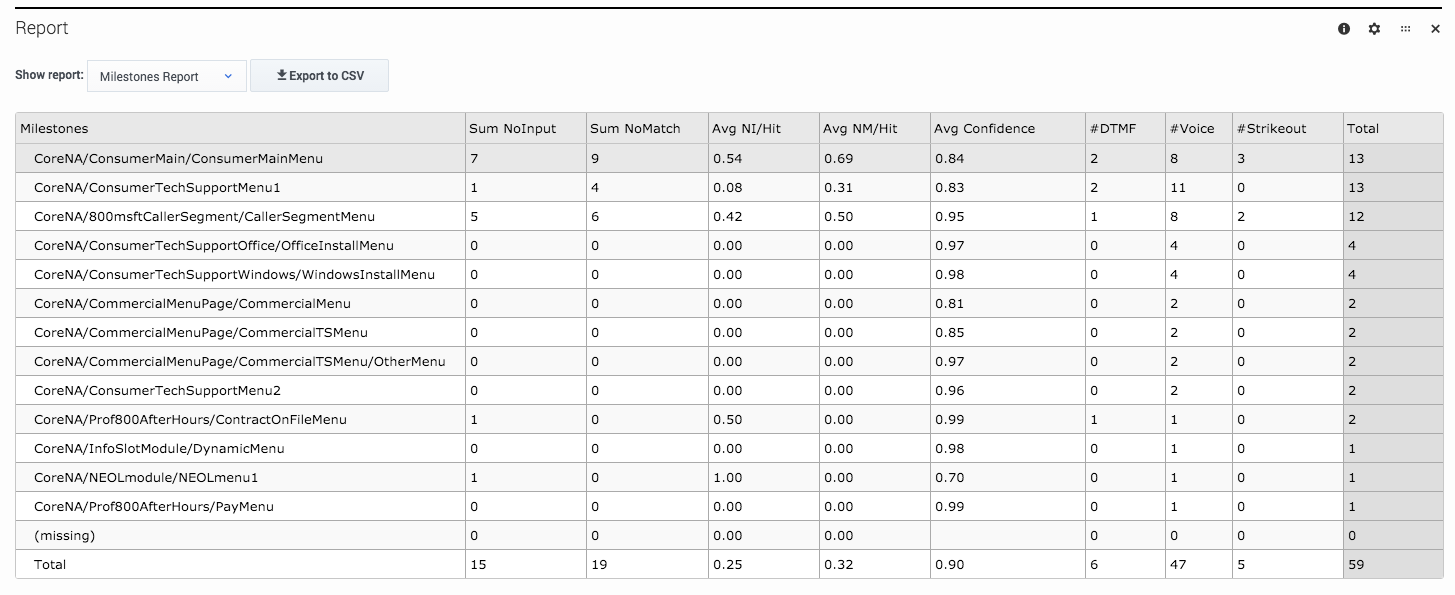Inputs
Contents
Learn about the Inputs dashboard and the reports it contains.
The Inputs dashboard shows you information about the menu inputs for application sessions that were active during the given time window. For example, you can see the number of sessions where there was No Input, No Match, or a Strikeout.
Reports on this dashboard
No Input
The total number of sessions with No Input.
No Match
The total number of sessions with No Match.
Strikeout
The total number of sessions where the maximum number of inputs for No Input or No Match was reached.
Report
This report lists the milestones and their various input counts. You can use Show Report to toggle the following report views:
- Milestones Report
- Milestones and Utterances Report
- Milestones and Interpretations
You can also export the results to a CSV file.
Report by Block
This report lists the blocks and their various input counts. You can use Show Report to toggle the following report views:
- Blocks and Utterances Report
- Blocks and Interpretations Report
You can also export the results to a CSV file.
An utterance is what Designer believes the caller has said. An interpretation is what Designer thinks the caller actually meant (in a context that is meaningful to the application).
For example, a caller might say "I need to speak with someone." This becomes an utterance value that Designer could map to an interpretation value of "I need to speak with an agent", which enables the application to respond appropriately.Blocks By NoMatch/NoInput Count
This report shows the number of times an input field encounters a No Match or No Input per call.
Use Show Report to toggle the Blocks By NM/NI Count report. You can also export the results to a CSV file.