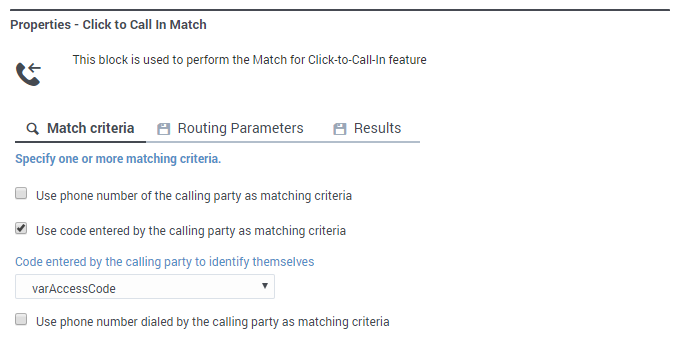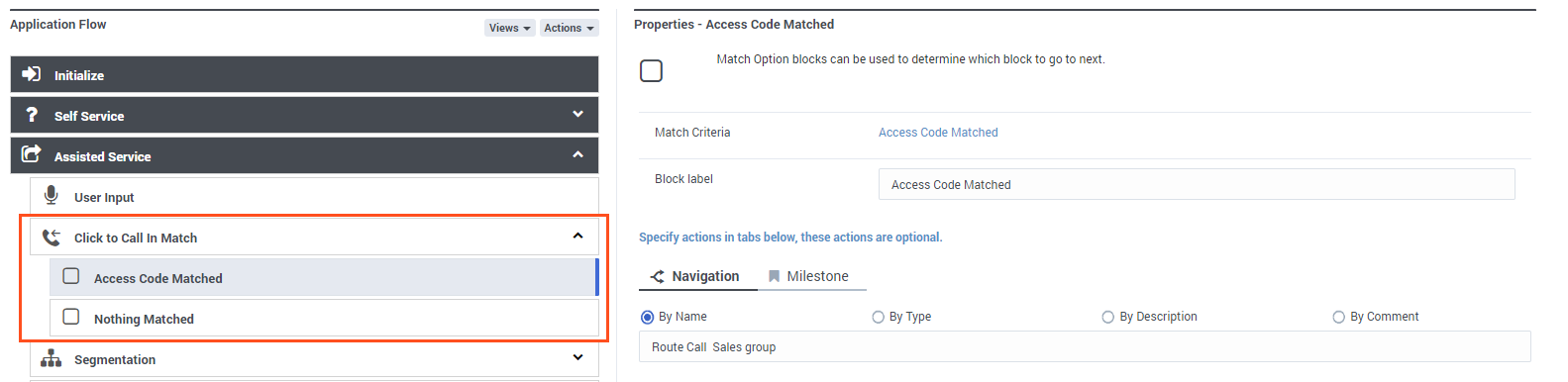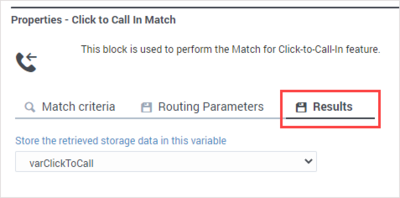Click-to-Call-In Match Block
Use this block to add Click-to-Call-In Match functionality to your application.
You can use this block to support the Click-to-Call-In Match feature. In a typical Click-to-Call-In Match scenario, a caller dials a contact center and provides some additional information during the Self Service phase, such as the reason why they are calling. They are then given a phone number to dial along with a special access code.
The application uses this block to compare the caller's information with the details of the original request, such as the access code they entered, the number they called from, or the number they dialed. If a match is found, the additional information that was submitted with the original request is returned to the block.
Depending on the matching criteria used, the match block then generates all combinations for the output as segmentation branches, where each segmentation has its own Navigation tab that specifies where to route the interaction.
Using this block
Typically, you would add a User Input block ahead of this block to prompt the caller for their access code and specify the variable that will hold it. Then use the Click-to-Call-In Match block to specify the matching criteria and the variable that will hold the returned data, if a match is made.
For example, if all three criteria are used, this creates eight possible outcomes (or segmentation branches), including an outcome where Nothing Matched. You can then use a Call Data block to attach the returned data to the current interaction.
If there are no matches, you can use the Navigation tab on the Nothing Matched block to go to a specified block, skipping the Call Data block.
Match Criteria tab
Use the settings on this tab to specify which criteria to compare to the original request. You must specify at least one item.
Example
Notice that Designer automatically creates child blocks for each outcome, which you can then use to specify the action to take if a match is found:
Routing Parameters
For Click-to-Call-In delayed scenarios, routing parameters are returned if there is a unique match. Use the settings on this tab to specify the variables that will hold the values for each parameter.
You can select variables for the following parameters:
- Outbound VQ
- Target Skill Expression
- Current Priority
- Priority Increment Interval
- Priority Increment
- Maximum Priority
- Notification Timestamp (when the push notification was initiated)
For more information, see Click-to-Call-In (Delayed).