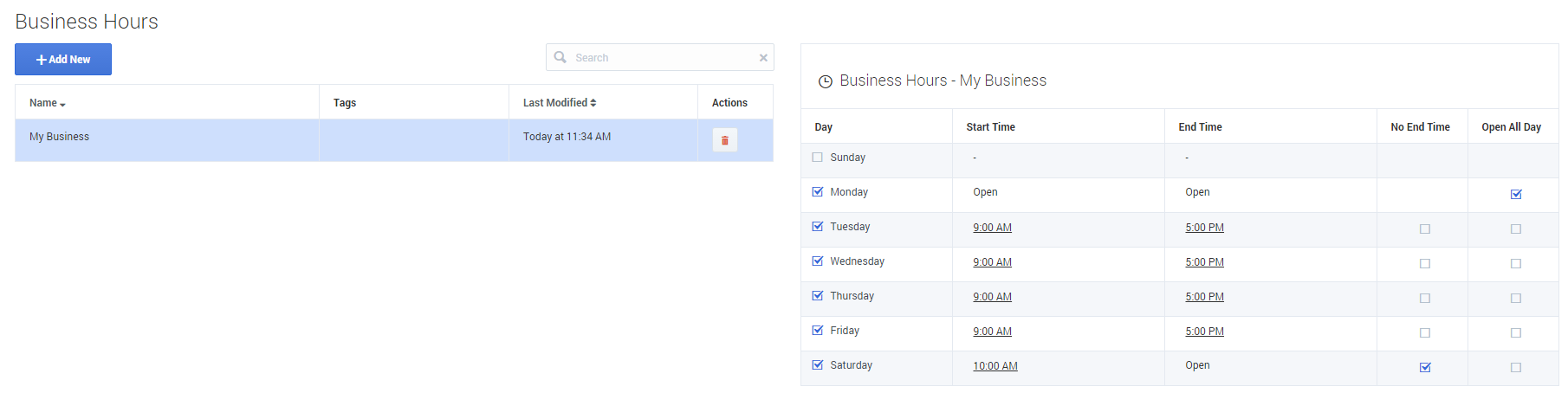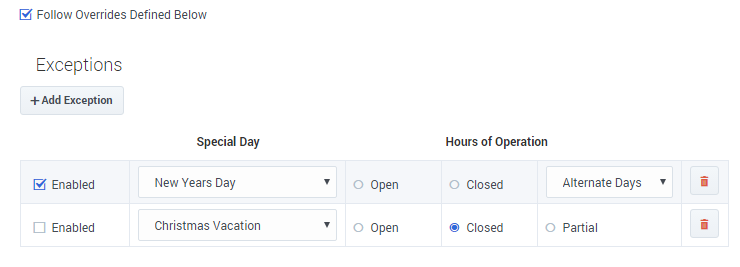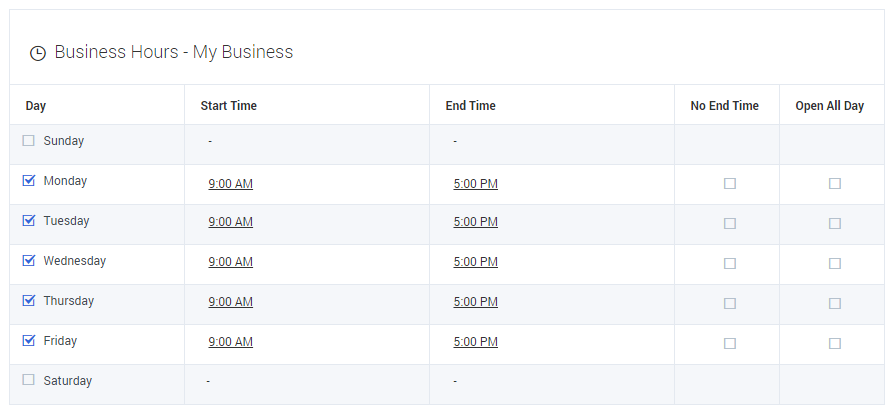Business Hours
Contents
Set up and manage the hours of operation for your business.
You can use the Business Hours feature to create various sets of business hours for use in your applications.
You must use a unique name for each set of business hours. You might want to use a combination of company names and departments. For example, you could use CompanySales and CompanyService.
It is also recommended to use tags to help organize your business hours. Once Business Hours are set, you can use them in your applications with a Business Hours block.
Specify open and closed times
Use the check boxes to indicate which days your business is open. Click the Start Time and End Time values to specify the opening and closing times, or use the No End Time or Open All Day options.
Important information for Callback
If you are using this business hours entry for Callback (i.e. in the Callback Settings Data Table), you must also specify the Time Zone setting. See Time Zone, below, for more information.
Specify exceptions
You might want to specify alternate business hours that differ from the normal Special Day hours. To specify alternate business hours for Special Days, select Follow Overrides Defined Below and add an exception.
Select a Special Day and choose the Hours of Operation.
When you add an exception (or override), it is enabled by default. You can clear the check box to disable it.
- You must select a Special Day for each exception. Otherwise, the exceptions will not take effect.
- Even if a Special Day exception is enabled, it won't take effect unless the Follow Overrides Defined Below option is selected.
- If the current day is a Special Day and there are multiple matching exceptions defined for it, Designer uses only the first exception that matches the specified conditions and ignores any others.
Time Zone (for Callback only)
If you are using Callback, select the appropriate Time Zone to use for booking scheduled callbacks. This setting ensures that customers who request callbacks are offered time slots that correspond to the time zone of the business hours that are being used for callbacks, and not the time zone of the Designer application (as set in the system variables).
The Time Zone setting only applies when determining the available time slots for booking scheduled callbacks. It does not affect any other callback features or settings, such as determining if the business is open or closed for offering callbacks or when to initiate Immediate Blackout. These calculations are always based on the time zone that is specified in the System Variables of the Designer application.
Example
Let's say our application is running in the Eastern Daylight Time (EDT) zone (i.e. America/New_York), as specified in the System Variables:
However, our contact center is located in California and is open from Monday to Friday, 9 am to 5 pm (Pacific Daylight Time). In this case, we would specify the business hours accordingly:
Then, for the Time Zone, we would select America/Los_Angeles to use for booking scheduled callbacks. This setting will override the time zone that is currently set in the Designer application and be used for determining the available callback times:
If a customer calls and requests a callback, they are offered an available time slot that is based on the America/Los_Angeles time zone. All other features and settings continue to use the America/New_York time zone that was set for the application in the System Variables.