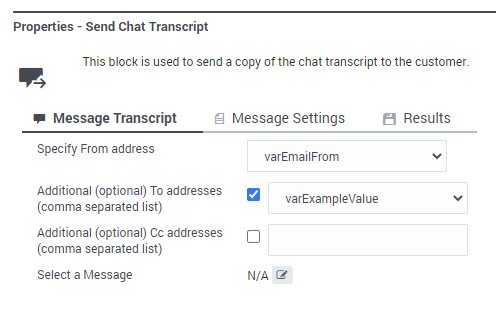Send Chat Transcript Block
Use this block to send a transcript of the chat to the email address specified in a contact's profile.
The Send Chat Transcript block lets you send a transcript of the chat to the email address specified in the contact's profile.
When used within the initial application flow, the transcript message is sent right away. Note that if routing is not yet completed, this transcript will not include any messages or conversations that take place between the agent and the contact after that point.
If you want all messages or conversations that take place between the agent and the contact to be included in the transcript, add this block to a post-processing application that you have specified in the Advanced tab of the Route block.
Message Transcript tab
Use the Message Transcript tab to select the variable that contains the email address you want to use as the From address in the emailed transcript.
(Optional) If you are sending the transcript to multiple recipients, you can select the variables containing a comma-separated list of email addresses to be added as additional recipients or copied on the email.
For Select a Message, click the "picker" icon to open the Chat Resource Set and select a standard response message to include with the transcript.
Message Settings tab
Use this tab to specify substitute values for field codes.
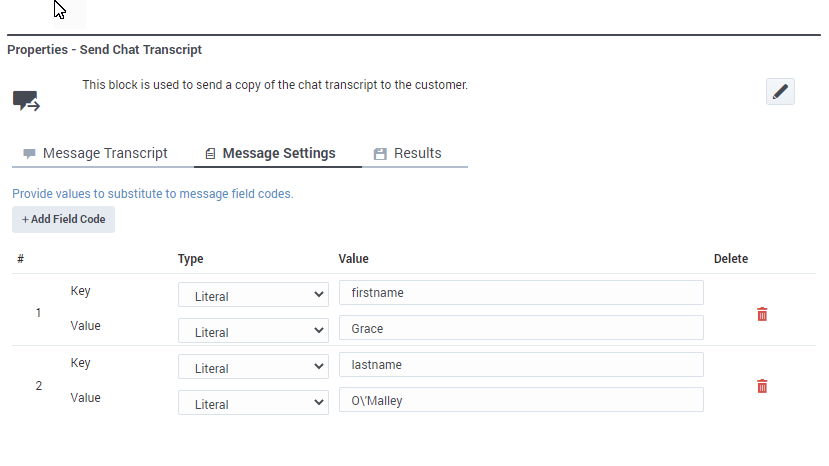
O\'Malley.
Field Codes tab
(Optional) If you are using standard responses, you can use the Field Codes tab to specify the field codes being used.
Results tab
Select the variable in which to store the results of the operation.