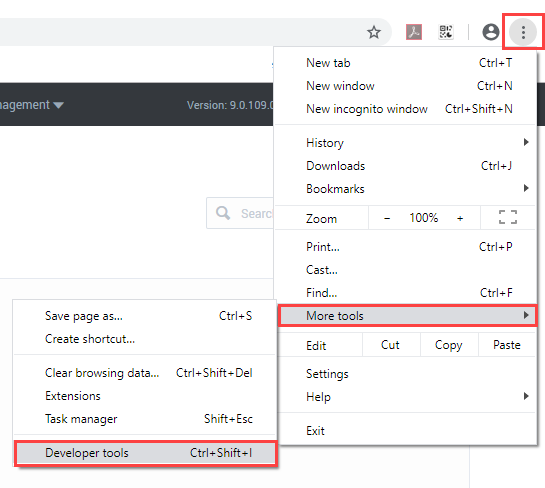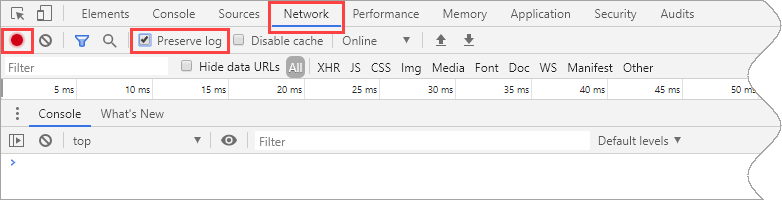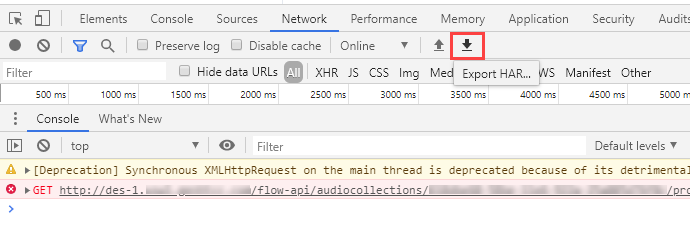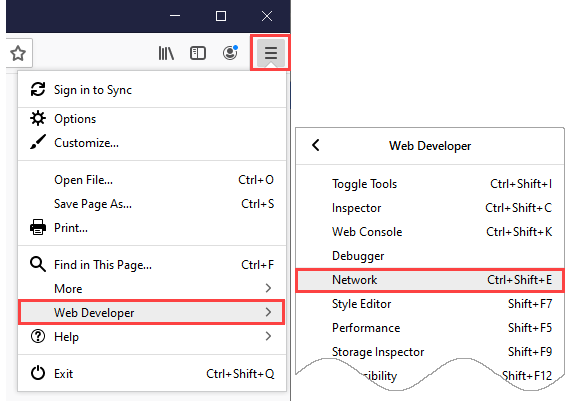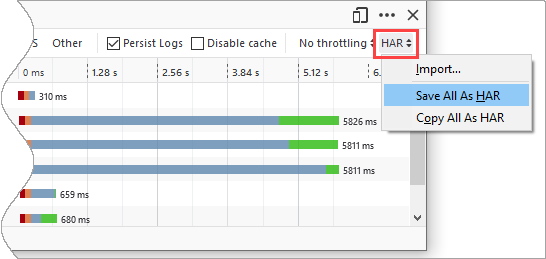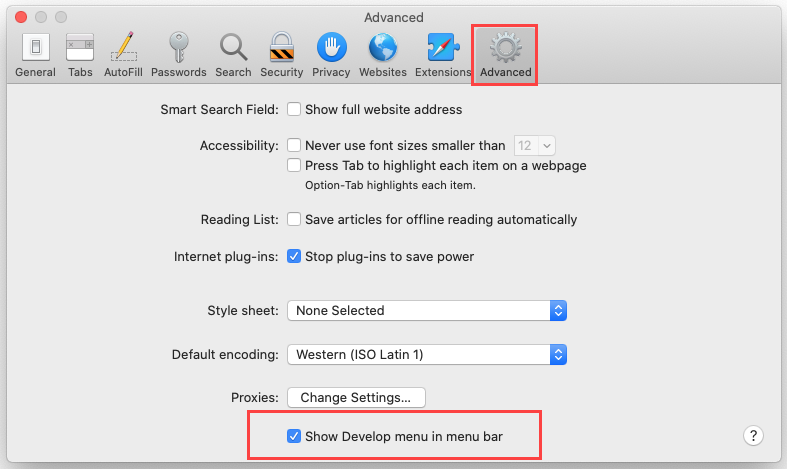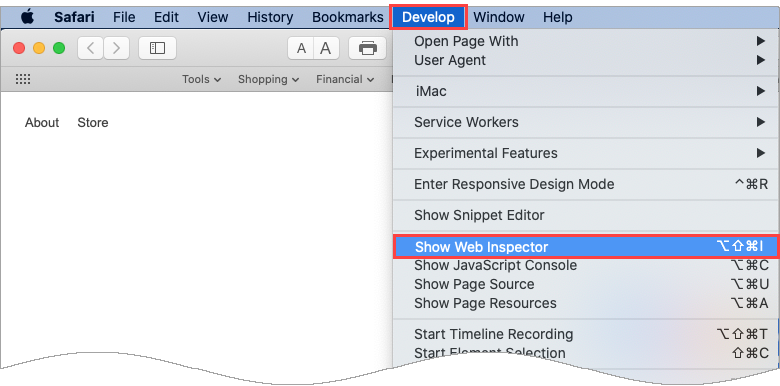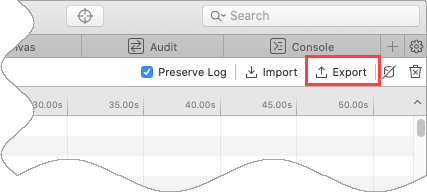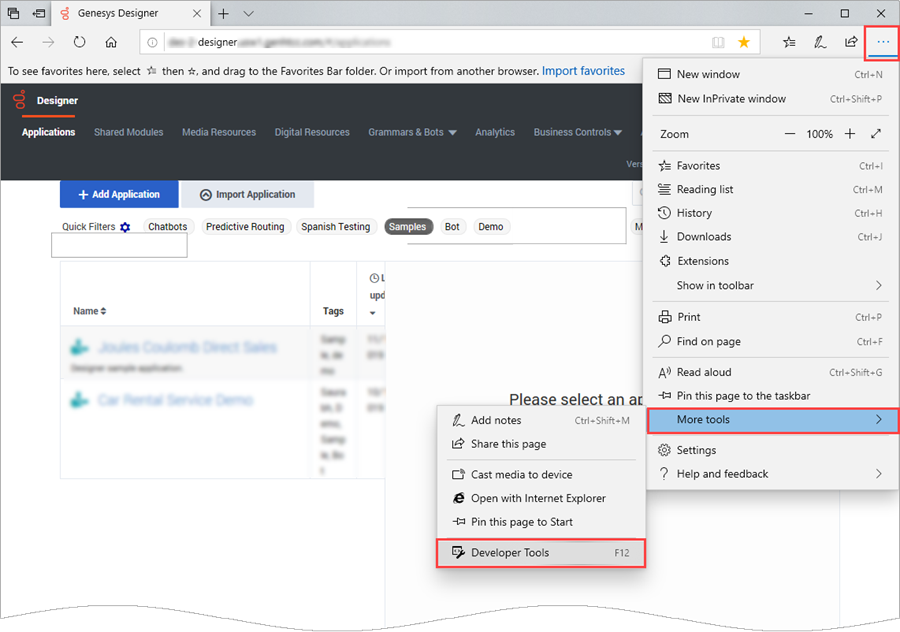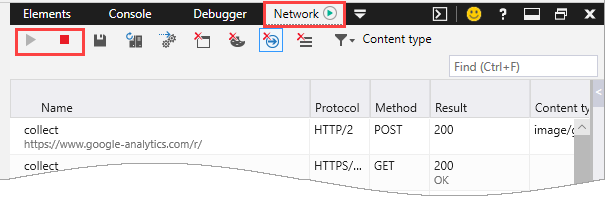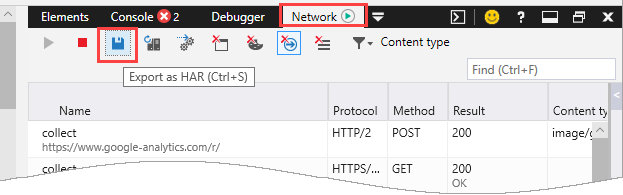Difference between revisions of "DES/Current/Designer/Troubleshooting"
m (Text replacement - "\|Platform=([^\|]*)GenesysEngage-onpremises([\|]*)" to "|Platform=$1GenesysEngage-cloud$2") |
(Published) |
||
| Line 6: | Line 6: | ||
|ComingSoon=No | |ComingSoon=No | ||
|Platform=GenesysEngage-cloud | |Platform=GenesysEngage-cloud | ||
| − | |||
|Section={{Section | |Section={{Section | ||
|sectionHeading=How to check your Designer version | |sectionHeading=How to check your Designer version | ||
|anchor=version | |anchor=version | ||
|alignment=Vertical | |alignment=Vertical | ||
| − | |||
| − | |||
|structuredtext=Your Designer version is displayed in the top-right corner of the interface: | |structuredtext=Your Designer version is displayed in the top-right corner of the interface: | ||
[[File:des_check_version.png]] | [[File:des_check_version.png]] | ||
| − | |||
| − | |||
|Status=No | |Status=No | ||
}}{{Section | }}{{Section | ||
| Line 23: | Line 18: | ||
|anchor=Howtocaptureanetworklog | |anchor=Howtocaptureanetworklog | ||
|alignment=Vertical | |alignment=Vertical | ||
| − | |||
| − | |||
|structuredtext=Most browsers allow you to capture an HTTP Archive (HAR) file, which contains details about how a particular web page has been handled by the browser. If you are asked to provide a HAR file to Genesys, follow the steps for your browser. | |structuredtext=Most browsers allow you to capture an HTTP Archive (HAR) file, which contains details about how a particular web page has been handled by the browser. If you are asked to provide a HAR file to Genesys, follow the steps for your browser. | ||
| − | {{NoteFormat| | + | {{NoteFormat|For best results, Genesys recommends that you generate the HAR file while using your browser's '''private''' (or '''incognito''') browsing mode.|2}} |
*{{Link-SomewhereInThisManual|topic=Troubleshooting|anchor=chrome|display text=Chrome}} | *{{Link-SomewhereInThisManual|topic=Troubleshooting|anchor=chrome|display text=Chrome}} | ||
| Line 37: | Line 30: | ||
===How to generate a HAR file using Chrome=== | ===How to generate a HAR file using Chrome=== | ||
| − | + | Launch a new '''incognito''' window (you can do this from the Chrome settings menu, which appears as 3 vertical dots in the top right-side corner of the browser screen) and go to the Designer page where you are experiencing the issue. | |
| + | |||
| + | Next, from the Chrome settings menu, go to '''More tools''' > '''Developer tools''' to launch the developer tools console. | ||
[[File:des_har_chrome_01.png]] | [[File:des_har_chrome_01.png]] | ||
| Line 56: | Line 51: | ||
{{AnchorDiv|firefox}} | {{AnchorDiv|firefox}} | ||
===How to generate a HAR file using Firefox=== | ===How to generate a HAR file using Firefox=== | ||
| − | + | Open a new '''Private''' window (you can do this from the Firefox settings menu, which appears as 3 vertical lines in the top right-side corner of the browser screen) and go to the Designer page where you are experiencing the issue. | |
| + | |||
| + | Next, from the Firefox settings menu, click '''Web Developer''' and select '''Network''' to launch the developer console. | ||
[[File:des_har_firefox_01.png]] | [[File:des_har_firefox_01.png]] | ||
| Line 73: | Line 70: | ||
{{AnchorDiv|safari}} | {{AnchorDiv|safari}} | ||
===How to generate a HAR file using Safari=== | ===How to generate a HAR file using Safari=== | ||
| − | + | Open a new '''Private''' window (you can do this from the '''File''' menu) and go to the Designer page where you are experiencing the issue. | |
| + | |||
| + | Next, from the '''Safari''' menu, select '''Preferences'''. Click the '''Advanced''' tab and enable the '''Show Develop menu in menu bar''' option. | ||
[[File:des_har_safari_01.png]] | [[File:des_har_safari_01.png]] | ||
| Line 96: | Line 95: | ||
===How to generate a HAR file using Edge=== | ===How to generate a HAR file using Edge=== | ||
| − | To start, go to the Designer page where you are experiencing the issue. | + | To start, open a new '''InPrivate''' window (you can do this from the settings menu, which appears as 3 horizontal dots in the top right-side corner of the browser screen) and go to the Designer page where you are experiencing the issue. |
| + | |||
| + | Next, from the Edge settings menu, go to '''More tools''' > '''Developer tools''' to launch the Developer Tools console. | ||
[[File:des_har_edge_01b.png]] | [[File:des_har_edge_01b.png]] | ||
| Line 109: | Line 110: | ||
[[File:des_har_edge_03.png]] | [[File:des_har_edge_03.png]] | ||
| − | |||
| − | |||
|Status=No | |Status=No | ||
}} | }} | ||
}} | }} | ||
Revision as of 15:31, September 22, 2020
Contents
This page describes how to generate network logs from different types of browsers. If you are experiencing issues with Designer, this information can be used to assist with troubleshooting.
How to check your Designer version
How to capture a network log
Most browsers allow you to capture an HTTP Archive (HAR) file, which contains details about how a particular web page has been handled by the browser. If you are asked to provide a HAR file to Genesys, follow the steps for your browser.
How to generate a HAR file using Chrome
Launch a new incognito window (you can do this from the Chrome settings menu, which appears as 3 vertical dots in the top right-side corner of the browser screen) and go to the Designer page where you are experiencing the issue.
Next, from the Chrome settings menu, go to More tools > Developer tools to launch the developer tools console.
In the developer tools console, go to the Network tab and select Preserve log. Once you click the box, the red circle on the left indicates that the network activity is now being captured. (If the circle is still black, you can click it to toggle capturing on.)
While the capture is running, refresh the page and try to reproduce the issue you are having with the Designer page. When you are finished, you can stop the capture by deselecting the Preserve log box, or by clicking the red circle.
Click the Export HAR button to download the file to your computer.
How to generate a HAR file using Firefox
Open a new Private window (you can do this from the Firefox settings menu, which appears as 3 vertical lines in the top right-side corner of the browser screen) and go to the Designer page where you are experiencing the issue.
Next, from the Firefox settings menu, click Web Developer and select Network to launch the developer console.
In the developer console, go to the Network tab and select Persist Logs.
Refresh the Designer page and/or perform the action that isn't working correctly. When you are finished, click the HAR button and select Save All As HAR to download the file to your computer.
How to generate a HAR file using Safari
Open a new Private window (you can do this from the File menu) and go to the Designer page where you are experiencing the issue.
Next, from the Safari menu, select Preferences. Click the Advanced tab and enable the Show Develop menu in menu bar option.
From the Develop menu, select Show Web Inspector.
In the Web Inspector console, go to the Network tab and select Preserve Log.
Refresh the Designer page and/or perform the action that isn't working correctly. When you are finished, click the Export button to download the file to your computer.
How to generate a HAR file using Edge
To start, open a new InPrivate window (you can do this from the settings menu, which appears as 3 horizontal dots in the top right-side corner of the browser screen) and go to the Designer page where you are experiencing the issue.
Next, from the Edge settings menu, go to More tools > Developer tools to launch the Developer Tools console.
In the Developer Tools console, go to the Network tab. You can toggle the capture on/off using the Play (triangle) and Record (square) buttons. If the record button is not red (i.e. active), click it to start capturing data.
Refresh the Designer page and/or perform the action that isn't working correctly. When you are finished, click the Export HAR button to download the file to your computer.