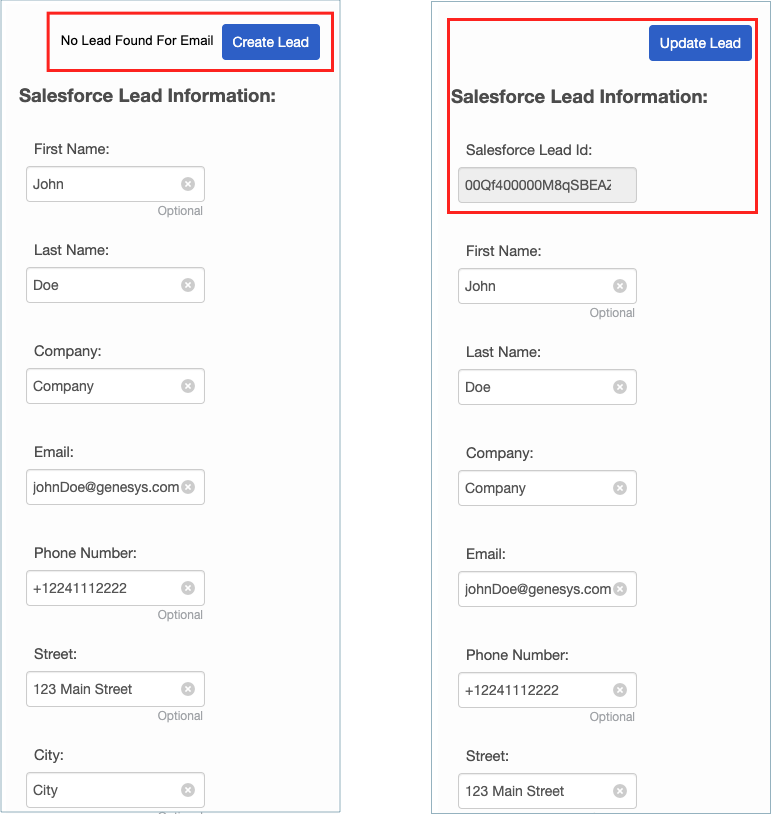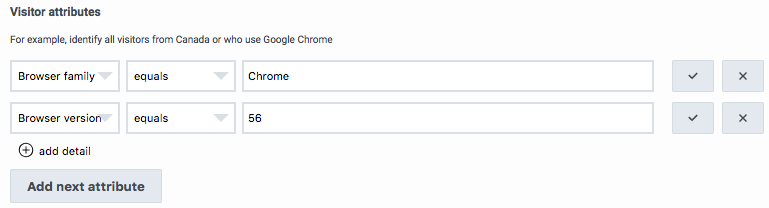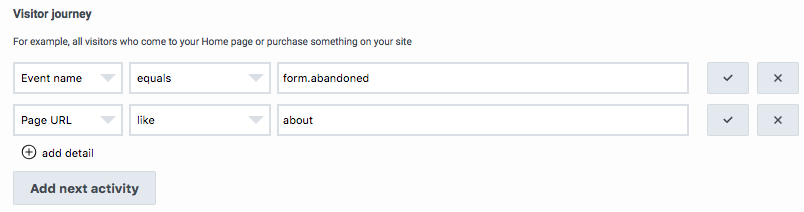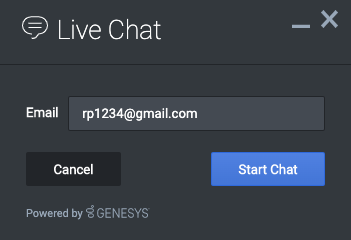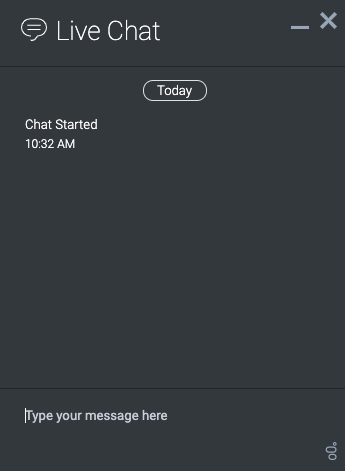Cargo query
Showing below up to 100 results in range #201 to #300.
View (previous 100 | next 100) (20 | 50 | 100 | 250 | 500)
| Page | alignment | anchor | sectionHeading | FAQHeading | structuredtext | structuredtextwide | image | Media | Status | ||||||||||||||||||||||||||||||
|---|---|---|---|---|---|---|---|---|---|---|---|---|---|---|---|---|---|---|---|---|---|---|---|---|---|---|---|---|---|---|---|---|---|---|---|---|---|---|---|
| ATC/Current/AdminGuide/MonitorContentOffers | Horizontal | COClickThrough | View the click-through rate | This column shows you the percentage of times that visitors clicked the content offer. Important A content offer can present multiple times to the same visitor. |
ContentOfferCTR.png | Image | No | ||||||||||||||||||||||||||||||||
| ATC/Current/AdminGuide/MonitorContentOffers | Horizontal | COOffered | View the number of times the content is offered | This column shows you how often Genesys Predictive Engagement presents each content offer to visitors. Important A content offer can present multiple times to the same visitor. |
ContentOfferOffered.png | Image | No | ||||||||||||||||||||||||||||||||
| ATC/Current/AdminGuide/MonitorContentOffers | Vertical | COLifecycle | Content offer lifecycle | For more information about the lifecycle of a content offer and the metrics that we capture at each stage, see Content offers lifecycle. | No | ||||||||||||||||||||||||||||||||||
| ATC/Current/AdminGuide/MonitorContentOffers | Vertical | COPerfReport | Monitor a content offer's performance | Use the Action Map Performance report to monitor your content offers. The following table describes the metrics available for this report:
|
No | ||||||||||||||||||||||||||||||||||
| ATC/Current/AdminGuide/Operators | Vertical | TypesOperators | Types of operators | When you define expressions for segments, outcomes, and action maps, use the operators in the following table. Tip
|
No | ||||||||||||||||||||||||||||||||||
| ATC/Current/AdminGuide/Outcome scores | Horizontal | View outcome scores | A solid green bar indicates that the visitor achieved the outcome. A bar with green and red indicates that the visitor has not yet achieved the outcome. The amount of green indicates approximately how close the visitor is to achieving the goal. For more information on defining business outcomes, see Manage outcomes. For more information on how Genesys Predictive Engagement gathers and uses outcome data, see Outcomes overview. |
OutcomeScoresPEPC.png | Image | No | |||||||||||||||||||||||||||||||||
| ATC/Current/AdminGuide/Outcomes | Horizontal | CreateOutcome | Create an outcome | To create an outcome, click Create outcome and then follow the instructions in Manage outcomes. Important Starting on June 14, 2021, you can no longer create more than 10 outcomes. For more information, see Outcome limitation change. |
CreateOutcomeOption.png | Image | No | ||||||||||||||||||||||||||||||||
| ATC/Current/AdminGuide/Outcomes | Horizontal | Delete | Delete an outcome | To delete an outcome permanently, search for the outcome, click the Delete menu option, and then confirm. Important Deletion is permanent. To suspend the outcome from use temporarily, deactivate it instead. |
OutcomeDelete.png | Image | No | ||||||||||||||||||||||||||||||||
| ATC/Current/AdminGuide/Outcomes | Horizontal | Duplicate | Duplicate an outcome | To simplify the process of creating an outcome, you can duplicate an existing outcome. Search for the outcome to duplicate and then click the Duplicate menu option. The duplicate outcome displays in edit mode. Specify a new name for the duplicate outcome and then modify the remaining information as appropriate. Important Genesys Predictive Engagement scores the new outcome independently from the original outcome based on visit data gathered after you save and activate the new outcome. If you edit any of the conditions for the outcome, click the checkmark for each changed condition before you save the outcome. |
OutcomeDuplicate.png | Image | No | ||||||||||||||||||||||||||||||||
| ATC/Current/AdminGuide/Outcomes | Horizontal | Edit | Edit an outcome | To modify an outcome, search for it and then click the Edit menu option. Follow the instructions in Manage outcomes. | OutcomeEdit.png | Image | No | ||||||||||||||||||||||||||||||||
| ATC/Current/AdminGuide/Outcomes | Horizontal | OutcomeReport | View outcome report | To learn how well you are engaging specific segments of visitors, click the Outcome Reporting can be found here menu option.
For more information about Journey Outcomes, see the Journey Outcomes view in the Genesys Cloud CX Resource Center.
|
OutcomeReport.png | Image | No | ||||||||||||||||||||||||||||||||
| ATC/Current/AdminGuide/Outcomes | Horizontal | Search | Search for outcomes | Type one or more characters (not case-sensitive) for which to search. As you type, only the outcomes that match your criteria appear in the list. A column heading with an arrow indicates that you can click the arrow to sort the list by that entity. An upward-pointing arrow indicates that the list is in ascending order and a downward-pointing arrow indicates that the list is in descending order. |
OutcomesView.png | Image | No | ||||||||||||||||||||||||||||||||
| ATC/Current/AdminGuide/Outcomes | Horizontal | ViewOutcomes | View outcomes list | Name: Outcome name. Updated: Date the outcome was last modified in Predictive Engagement. Description: Outcome description. Active: Indicates whether the outcome is ready to use on your website. Options: Menu of options available for the outcome, such as edit, delete, and duplicate. |
ViewOutcome.png | Image | No | ||||||||||||||||||||||||||||||||
| ATC/Current/AdminGuide/Outcomes Overview | Vertical | AI-148 Outcome score updates | Previously, the Outcome Score Service used a lightweight statistical approach to predict the probability of outcome achievement based on the pages a visitor visits. Each night, the Outcome Score Service analyzed visits to your website from the previous 24 hours to learn the patterns of page views that are most predictive of each outcome. While very effective, the Outcome Score Service only considered page view events. Now, the Outcome Score Service uses “sequence learning.” For each outcome configured, the Outcome Score Service manages a Machine Learning (ML) model that is trained exclusively on your organization’s customer journey data and tailored to your business objective. Each “sequence learning” model considers the full sequence of web events in the customer journey. These events include page views, form fills, searches, and your organization’s custom events. An event contains diverse attributes related to a customer (such as their geolocation and device type) and their website activity (such as search keywords). You can enrich events further with custom attributes that capture the unique properties of your data. The Outcome Score Service transforms sequences of web events into an ML-friendly format and determines which features have the most predictive power. It uses customer journey data sampled from the previous week to train an ML model that identifies the patterns that are more predictive of outcome achievement. The Outcome Score Service monitors the performance of each model continuously, and retrains models regularly on the latest data. This process allows the system to react quickly to emerging trends and adapt to changes in the data. By considering the full customer journey and managing a unique ML model tailored to each outcome, the Outcome Score Service can now identify more insightful patterns of behavior and provide a higher level of predictive power. Action maps backed by sequence learning are an even more powerful tool for offering the right engagement at the right moment. |
Yes | |||||||||||||||||||||||||||||||||||
| ATC/Current/AdminGuide/Outcomes Overview | Vertical | Predict based on custom events | You can provide predictions that other predictive systems generate as "custom events." The Outcome Score Service can consume the custom events and use them to train models and generate outcome predictions based on the features that an external system produces. This example shows how a generalized AI system enables hyper-personalization. We need to put this in plain English, but I want clarification before I begin... QuestionsIs this current-state, or tied to AI-23? |
Yes | |||||||||||||||||||||||||||||||||||
| ATC/Current/AdminGuide/Outcomes Overview | Vertical | OutcomeModelDataGathering | How Genesys Predictive Engagement gathers outcome probability data | Genesys Predictive Engagement monitors all the ways that visitors arrive on and interact with your webpages. For example, if you are an e-commerce site, Genesys Predictive Engagement tracks how visitors navigate your website and place items in their shopping cart as they proceed to the checkout page. Important
|
No | ||||||||||||||||||||||||||||||||||
| ATC/Current/AdminGuide/Outcomes Overview | Vertical | OutcomeModelImprovePredictions | Improve predictions | In general, the longer your models run and the more data they evaluate, the better their predictions are. The best way to improve a model's predictions is to increase the number of achieved outcomes. In general, your dataset should contain several hundred positive examples for your model to be adequately trained to make reliable predictions. Other factors can affect the accuracy of your model's performance, including:
|
No | ||||||||||||||||||||||||||||||||||
| ATC/Current/AdminGuide/Outcomes Overview | Vertical | OutcomeModelOngoingTraining | Ongoing training | The model training process is fully automated. You do not need a data scientist to start, monitor, or maintain the training. Your model is retrained nightly using the last 30 days of your user data. Also, your model is evaluated periodically and retrained on fresh data. While the model is undergoing retraining, outcome scores are predicted using the previously trained version of the model. During the training process, agents can continue working as normal. Your newly trained model is tested to ensure that it performs better than the previous version in terms of its precision and recall. If the new model does not work at least as well as the previous model, the previous model is reinstated until more data is gathered. Historical models are not retained.Important
|
No | ||||||||||||||||||||||||||||||||||
| ATC/Current/AdminGuide/Outcomes Overview | Vertical | OutcomeModelOverview | Predicting outcome scores | Genesys Predictive Engagement uses AI to predict whether a visitor will achieve a particular business objective. These business objectives are called outcomes. For each outcome you define, there is a machine learning model that evaluates a visitor's behavior against the behavior of other visitors on your website to determine the visitor's outcome score. Your organization's models are unique to you. Each outcome score represents the likelihood that the visitor will achieve the particular business outcome, based on the actions the visitor has taken so far during the session or on other activities related to the visitor that are included in the appropriate events (for example, geolocation). The model updates a visitor's score for each outcome in real-time, and a visitor's scores can change as they navigate your website. If a visitor communicates with an agent, the agent can see the visitor's outcome scores while viewing the visitor's complete set of journey context data. Also, the outcome scores can trigger action maps that enhance a visitor's engagement on your site.Important Because our internal service handles the training and deployment of models, it is not possible to deploy customer-specific models with Genesys Predictive Engagement.
Our team investigates and integrates new algorithms into the scoring service based on customer use cases. |
No | ||||||||||||||||||||||||||||||||||
| ATC/Current/AdminGuide/Outcomes Overview | Vertical | OutcomeModelStartTraining | Start training your models | Each of your machine learning models require training before they can make predictions. To start the training:
Important Initially, you see only a green bar with a check next to it in the Outcome Scores section. This bar indicates that the outcome condition was met.
You see outcome scores after your model is trained. |
No | ||||||||||||||||||||||||||||||||||
| ATC/Current/AdminGuide/Override frequency capping | Horizontal | FrequencyCapping | Frequency capping override | If a customer qualifies for multiple action maps during a single session, Genesys Predictive Engagement could offer each web engagement separately. The offers can present even though the customer rejected, accepted, or completed an offer previously during the same session. Frequency capping stops web engagement offers when specific conditions are met during the same session. If your organization configured frequency capping at the global level, you can override those settings for this particular action map. When you override the settings, Genesys Predictive Engagement always offers the web engagement that this action map qualifies. All other action maps where the global setting isn't overridden are not affected. |
Frequency_Capping.png | Image | No | ||||||||||||||||||||||||||||||||
| ATC/Current/AdminGuide/Overview action maps | Vertical | AMActions | Actions | For each action map, you must select its action.
|
No | ||||||||||||||||||||||||||||||||||
| ATC/Current/AdminGuide/Overview action maps | Vertical | AMOffered | Offered action maps | The following considerations determine whether a qualified action map gets offered to a visitor:
|
No | ||||||||||||||||||||||||||||||||||
| ATC/Current/AdminGuide/Overview action maps | Vertical | AMQualified | Qualified action maps | Feature coming soon: Customer segments When you create an action map, you define its trigger. The trigger determines when the action map is "qualified." When an action map is qualified, it means that Genesys Predictive Engagement could offer the action, depending on the other offer-related conditions. An individual action maps can qualify only once for each session. If multiple action maps qualify during a given session, the number of actions that are offered depend upon the offer conditions, specifically the frequency capping settings. The types of triggers that you can define are:
|
No | ||||||||||||||||||||||||||||||||||
| ATC/Current/AdminGuide/Overview action maps | Vertical | BestPractices | Best practices | When you design action maps, consider the following points:
|
No | ||||||||||||||||||||||||||||||||||
| ATC/Current/AdminGuide/OverviewArchFlows | Horizontal | AFProcessOverview | Process overview |
For specific integrations, see the following: |
gpe_salesforce_architect_build_process1.png | Image | No | ||||||||||||||||||||||||||||||||
| ATC/Current/AdminGuide/OverviewArchFlows | Horizontal | FeatureDescription | Feature description | Use an Architect flow action to send journey context data to third-party systems using a special type of Architect workflow. For example, you can send information about campaign contacts to Salesforce or another CRM. For more information about using Architect flow actions in a secure and compliant manner, see About security and compliance. |
gpe salesforce architect dataflow process diagram.png | Image | No | ||||||||||||||||||||||||||||||||
| ATC/Current/AdminGuide/PreparePCArchFlows | Horizontal | ConfigurePCDataAction | Prepare the Genesys Cloud CX data actions |
Important When you use predefined data actions as part of a Predictive Engagement solution, do not modify them.Tip Your Genesys Cloud CX organization can have 15 requests per second per data action. If you anticipate a higher volume of requests, contact Professional Services. |
SFDataActionImport.png | Image | No | ||||||||||||||||||||||||||||||||
| ATC/Current/AdminGuide/PreparePCArchFlows | Horizontal | PCConfigure | Prepare a Genesys Cloud CX integration | Before you configure an action map to use an Architect flow action, install and configure an integration in Genesys Cloud CX:
When you first install a Genesys Cloud CX integration, it has an active status. The integration must remain active for a Genesys Predictive Engagement Architect flow action to use it. To verify the status, check the setting of the Status toggle on the main Integrations page. |
PCIntegrationStatuses.png | Image | No | ||||||||||||||||||||||||||||||||
| ATC/Current/AdminGuide/Prioritize | Horizontal | AboutPriorities | Set the priority | If an action map uses a web action, set the priority to ensure that visitors see an appropriate number of web-based offers. If multiple action maps are qualified for a given visitor and trigger combination, Genesys Predictive Engagement selects only one action map based on its priority relative to any other action maps that you applied to the same webpage. For each type of web-based offer, Genesys Predictive Engagement uses only one action map for a given segment, at a given time, on a given webpage. |
SetUpActionMap.png | Image | No | ||||||||||||||||||||||||||||||||
| ATC/Current/AdminGuide/Prioritize | Vertical | MultipleOffers | Multiple web-based offers | Genesys Predictive Engagement handles each type of web-based offer separately.
In addition:
|
No | ||||||||||||||||||||||||||||||||||
| ATC/Current/AdminGuide/Prioritize | Vertical | NoDirectEngagement | Actions with no direct user engagement | Some actions, such as Architect flows, do not engage a visitor directly. For these actions, the action map priority is not considered. For example, if multiple Architect flows qualify for a page, all those Architect flows run. | No | ||||||||||||||||||||||||||||||||||
| ATC/Current/AdminGuide/Route | Horizontal | RoutetoTarget | Specify agent queue | Select the agent queue to receive chat engagements from this action map. You can select any queue that is available in your contact center. To ensure that Genesys Predictive Engagement presents the chat engagement only when agents are available to engage with the visitor and only when you are not using chatbots, move the Route if agents available slider to Yes. Important
Tip For more information about advanced routing, see Genesys Predictive Engagement with advanced chat routing. |
RouteToTarget.png | Image | No | ||||||||||||||||||||||||||||||||
| ATC/Current/AdminGuide/Route | Horizontal | UnavailableQueues | Unavailable queues |
|
72 ppl unselected target.png | Image | No | ||||||||||||||||||||||||||||||||
| ATC/Current/AdminGuide/Route | Vertical | About targets for action maps | How does Predictive Engagement ensure that an agent is available to chat with a visitor? | When Genesys Predictive Engagement presents an offer to chat to a visitor, that offer can include an invitation to speak directly with a live agent assigned to the queue to which the action map routes. Multiple action maps can route to the same target queue. Important
Genesys Predictive Engagement calculates the service level based on the queue's configuration in Genesys Cloud CX. |
No | ||||||||||||||||||||||||||||||||||
| ATC/Current/AdminGuide/ScenarioArchFlows | Horizontal | AFSFExampleWorkflow | Prepare the Salesforce Lead Creation and Campaign Attribution example workflow | The Salesforce Lead Generation example workflow associates a lead with a specified campaign in Salesforce.
You can provide the campaign ID to the workflow directly. If you do not provide the campaign ID, the workflow attempts to extract the UTM campaign from the session ID to complete the association.
|
408626170 | Video | No | ||||||||||||||||||||||||||||||||
| ATC/Current/AdminGuide/ScenarioArchFlows | Horizontal | AFSFOverview | Configuration overview |
|
gpe_lead_creation_flow_process_diagram.png | Image | No | ||||||||||||||||||||||||||||||||
| ATC/Current/AdminGuide/ScenarioArchFlows | Horizontal | AFSFScriptAgentAccess | How agents access and use the Salesforce Lead Generation script | Scripts appear in the Interaction panel for voice interactions. To access a script, an agent clicks the following icon: |
When the script opens, the agent can see whether the user is an existing lead. The agent can then complete the form to create or update the lead as necessary. | AgentScriptNew1.png | Image | No | |||||||||||||||||||||||||||||||
| ATC/Current/AdminGuide/ScenarioArchFlows | Horizontal | PrepIntDataActions | Prepare the Salesforce integration and data actions | Prepare the Salesforce data actions integration
Prepare the Salesforce data actions
Important You need all the data actions in the following table.
These data actions work with the Architect workflow specifically. Do not modify them in any way. |
Salesforce data actions download links
|
408415273 | Video | No | |||||||||||||||||||||||||||||||
| ATC/Current/AdminGuide/ScenarioArchFlows | Horizontal | SalesforceScripts | Scripting: Use a script to help agents view, create, and update a Salesforce lead | Important Scripting is available for Genesys Cloud CX customers only.For more information about scripts, see: |
gpe_salesforce_agent_script_lead_diagram.png | Image | No | ||||||||||||||||||||||||||||||||
| ATC/Current/AdminGuide/ScenarioArchFlows | Horizontal | SFAFActionMap | Prepare an action map to use an Architect flow action | Create the action mapFollow these instructions to create an action map that uses the Architect flow action.Tip You can use the Journey JavaScript SDK to track custom events and trigger action maps when they occur. Start by tracking custom events with the ac(record') method. Then, select user activity as the trigger for the action map and select the custom event that you want.Override the default variable valuesTo create the new Salesforce lead with a richer set of journey data, override the default settings of these variables and tell Genesys Predictive Engagement where to obtain the user-specific values.
|
408878976 | Video | No | ||||||||||||||||||||||||||||||||
| ATC/Current/AdminGuide/ScenarioArchFlows | Vertical | AFSFScriptConfAgent | Configure agent accounts | To allow an agent to use the Salesforce script, configure the agent's account with the following permissions:
Agents use the same dedicated Salesforce user account that Genesys Predictive Engagement uses to view and update leads in Salesforce. |
No | ||||||||||||||||||||||||||||||||||
| ATC/Current/AdminGuide/ScenarioArchFlows | Vertical | AFSFScriptDownload | Download the Salesforce Lead Generation script template and data actions |
|
No | ||||||||||||||||||||||||||||||||||
| ATC/Current/AdminGuide/ScenarioArchFlows | Vertical | PrepareCampaign | Prepare your web campaign with UTM parameters | Use the following UTM parameters to track campaign-related activity on your website:
For more information about configuring UTM parameters, see Campaign attributes.
|
No | ||||||||||||||||||||||||||||||||||
| ATC/Current/AdminGuide/ScenarioArchFlows | Vertical | SFUserAcct | Create a dedicated Salesforce user | In Salesforce, create a dedicated user account with the appropriate rights to use the Salesforce data action integration on behalf of Genesys Predictive Engagement. This user account acts on behalf of your entire organization to perform the data actions needed for the Salesforce integration. | No | ||||||||||||||||||||||||||||||||||
| ATC/Current/AdminGuide/Schedules | Horizontal | ScheduleGroup | Schedules | Schedule group: Set of related open and closed schedules. Each schedule group must include at least one open schedule, which indicates when agents are available to receive calls and chats. For the purposes of Genesys Predictive Engagement chats, a schedule group must also include at least one closed schedule to indicate when agents are not available. Important We recommend a dedicated schedule group for Genesys Predictive Engagement chats.Tip Ensure that the end time of the schedule group is before the end time of the shift. For example, if the average duration of a chat is 10 minutes, and your contact center closes at 6:00 P.M., set the end time of the schedule group to 5:50 P.M. This setting helps to ensure that no chats are offered after 5:50 P.M., all chats are wrapped up on time, and no chats are unanswered.Emergency schedule group: Set of schedules that you can activate in an emergency situation. When you activate the emergency group, all the action maps associated with the schedules in the group stop triggering. For more information about activating emergency groups, see Activate or deactivate an emergency group. |
Schedules.png | Image | No | ||||||||||||||||||||||||||||||||
| ATC/Current/AdminGuide/Schedules | Vertical | Overview | Overview | For action maps that offer a web chat, you can select schedule groups and emergency schedule groups, which restrict when the action map presents the offers to chat. Using a schedule group ensures that your agents are not presented with new chats shortly before they expect to end their shift. For more information about creating schedule groups and schedules, see Schedules. Important You can select a schedule group only when your action map offers a web chat. |
No | ||||||||||||||||||||||||||||||||||
| ATC/Current/AdminGuide/Schedules | Vertical | Report | Report on web chats after hours | You can see how many visitors qualified for a chat outside of the hours when agents were scheduled to accept them. For more information, see the Web Actions Outside Schedule metric on the Action Map Performance report. | No | ||||||||||||||||||||||||||||||||||
| ATC/Current/AdminGuide/Searches performed | Horizontal | View search details in the visit journey map | In the visit journey map, rest your mouse on a search icon to see what the visitor searched for. | SearchesonMap.png | Image | No | |||||||||||||||||||||||||||||||||
| ATC/Current/AdminGuide/Searches performed | Horizontal | View searches performed | Each time a visitor searches your website, the URL for your webpage changes. Since Genesys Predictive Engagement tracks URL changes, it can display information to your agents about each visitor's specific searches under Searches performed. Important You must configure your URL search parameter in your site search settings. |
Searches.png | Image | No | |||||||||||||||||||||||||||||||||
| ATC/Current/AdminGuide/Segment examples | Horizontal | SegmentSearch | Segment based on how a visitor searches | To add visitors to segments based on their search queries, define a "Search query" attribute. For more information, see Visitor journey attributes.
Important Because of frequent updates, the user interface in the accompanying video may appear different in your environment. |
333451815 | Video | No | ||||||||||||||||||||||||||||||||
| ATC/Current/AdminGuide/Segment examples | Vertical | Trigger based on visitor activity: abandoned form | In the following example, an action map triggers when a visitor using Chrome version 56 goes to the Request Quote page, but then navigates to the About page before completing the request. | No | |||||||||||||||||||||||||||||||||||
| ATC/Current/AdminGuide/Segments | Horizontal | AI-318 Third party segments | Add the following description after Type in the "View segments list" section. Source: Icon that represents the system in which the segment was created. For example, Genesys Cloud CX or a third-party system such as Adobe Experience Platform, Segment.io, Tealium AudienceStream, Emarsys, or Pega. If there are no segments from a third-party system, this column is hidden. |
ViewSegments.png | Image | Yes | |||||||||||||||||||||||||||||||||
| ATC/Current/AdminGuide/Segments | Horizontal | CreateSegment | Create a segment | To create a segment, click Create segment and then follow the instructions in Manage segments. | CreateSegmentOption.png | Image | No | ||||||||||||||||||||||||||||||||
| ATC/Current/AdminGuide/Segments | Horizontal | DeleteSegment | Delete a segment | To delete a segment permanently, search for the segment, click the Delete menu option, and then confirm. Important Deletion is permanent. To suspend the segment temporarily from matching, deactivate it instead. |
SegmentsDelete.png | Image | No | ||||||||||||||||||||||||||||||||
| ATC/Current/AdminGuide/Segments | Horizontal | DuplicateSegment | Duplicate a segment | To simplify the process of creating a segment, you can duplicate an existing segment. Search for the segment to duplicate and then click the Duplicate menu option. The duplicate segment displays in edit mode. Specify a new name for the duplicate segment and then modify the remaining information as appropriate. | SegmentsDuplicate.png | Image | No | ||||||||||||||||||||||||||||||||
| ATC/Current/AdminGuide/Segments | Horizontal | EditSegment | Edit a segment | To modify a segment, search for it and then click the Edit menu option. Follow the instructions in Manage segments. | SegmentsEdit.png | Image | No | ||||||||||||||||||||||||||||||||
| ATC/Current/AdminGuide/Segments | Horizontal | Search | Search for segments | Type one or more characters (not case-sensitive) for which to search. As you type, only the segments that match your criteria appear in the list. A column heading with an arrow indicates that you can click the arrow to sort the list by that entity. An upward-pointing arrow indicates that the list is in ascending order and a downward-pointing arrow indicates that the list is in descending order. |
SegmentsPEPC.png | Image | No | ||||||||||||||||||||||||||||||||
| ATC/Current/AdminGuide/Segments | Horizontal | SegmentReport | View segment report | To learn how well you are engaging specific segments of visitors, click the Segment Reporting can be found here menu option. Name: Segment name. Description: Segment description. Type: Segment type (such as session or customer). Segment Matches: Number of visitors matched to the segment. Action Maps: Number of action maps configured to use the segment. Outcomes Achieved: Number of outcomes achieved for the segment. Active: Indicates whether the segment is ready to match visitors on your website. Updated: Date the outcome was last modified. Color: Background color to use when displaying the segment name (for example, in Live Now and the Action Map Report). Options: Menu of options available for the segment, such as edit, delete, and duplicate.
|
SegmentReport.png | Image | No | ||||||||||||||||||||||||||||||||
| ATC/Current/AdminGuide/Segments | Horizontal | ViewSegments | View segments list | Name: Segment name. Updated: Date the segment was last modified in Predictive Engagement. Description: Segment description. Type: Segment type (such as session or customer). Active: Indicates whether the segment is ready to match visitors on your website. Color: Background color to use when displaying the segment name (for example, in Live Now and the Action Map Report). Options: Menu of options available for the segment, such as edit, delete, and duplicate. |
SegmentsView.png | Image | No | ||||||||||||||||||||||||||||||||
| ATC/Current/AdminGuide/Segments assigned | Horizontal | View assigned segments | A segment represents a group of visitors who have something in common. For example, a segment might include all visitors who use the same browser or are from the same geographic region. Segments appear in the order in which Genesys Predictive Engagement assigns them to the visitor. For more information on defining segments, see Manage segments. |
Segments_assigned.png | Image | No | |||||||||||||||||||||||||||||||||
| ATC/Current/AdminGuide/Sessions events overview | Vertical | DOC-3294 Removed conversation entry temporarily
|
Yes | ||||||||||||||||||||||||||||||||||||
| ATC/Current/AdminGuide/Sessions events overview | Vertical | SessionTypes | Types of sessions | Genesys Predictive Engagement organizes data about each customer's activity into sessions. In its simplest terms, a session is a set of related events that involve a single customer, within a given timeframe.
|
No | ||||||||||||||||||||||||||||||||||
| ATC/Current/AdminGuide/Tracking snippet | Horizontal | Deploy | Deployment overview |
Tip For more information about advanced chat routing, see Genesys Predictive Engagement with advanced chat routing. |
GPE_deploy_diagram.png | Image | No | ||||||||||||||||||||||||||||||||
| ATC/Current/AdminGuide/Tracking snippet | Horizontal | GetSnippet | Copy the snippet | Genesys Predictive Engagement provides a tracking snippet that you can copy and paste. Since you are logged in to Genesys Cloud CX, the tracking snippet already contains your organization ID and region.
|
TrackingSnippet.png | Image | No | ||||||||||||||||||||||||||||||||
| ATC/Current/AdminGuide/Tracking snippet | Vertical | Important This article only applies to customers using web chat. If you are a Genesys Cloud CX customer, we encourage you to use the new web messaging feature to replace web chat. |
No | ||||||||||||||||||||||||||||||||||||
| ATC/Current/AdminGuide/Tracking snippet | Vertical | AboutSnippets | About the tracking snippets | Customers who want to use web chat must deploy the Predictive Engagement tracking snippet. This snippet deploys Predictive Engagement tracking on your website and also allows you to use the web chat feature.Genesys Cloud CX customers who want to use web messaging must deploy the Messenger snippet. This snippet deploys Predictive Engagement tracking on your website and also allows you to use the web messaging feature. Important This article provides instructions for deploying the Predictive Engagement tracking snippet only. |
No | ||||||||||||||||||||||||||||||||||
| ATC/Current/AdminGuide/Tracking snippet | Vertical | AdBlockers | Ad blockers | Ad blockers are plug-ins or browser extensions that improve page load times and minimize questionable tracking. The majority of ad blockers tested with out-of-the-box settings do not interfere with Genesys Predictive Engagement's tracking capabilities. However, there are a couple considerations if you use uBlock Origin:
Important If you use a tag manager to manage JavaScript and tracking on your website, consider adding ad blocker detection to your site to notify visitors with detected ad blockers that they may be missing some important functionality.
Also, instead of using a tag manager to deploy the Genesys Predictive Engagement tracking snippet, consider placing the tracking snippet directly in the body or header of your website. |
No | ||||||||||||||||||||||||||||||||||
| ATC/Current/AdminGuide/Tracking snippet | Vertical | BeforeYouBegin | Before you begin | Read about the type of data that Genesys Predictive Engagement tracks and how to ensure that you track visitor data in a regulatory-compliant manner. Understand the implications of using ad blocking software. Finally, learn how the tracking snippet works and the types of tracking snippets available. | No | ||||||||||||||||||||||||||||||||||
| ATC/Current/AdminGuide/Tracking snippet | Vertical | CallSnippet | Call the tracking snippet | After the tracking snippet is on your webpages, call it using one of the following:
After you initialize the Journey JavaScript SDK, Predictive Engagement tracks |
No | ||||||||||||||||||||||||||||||||||
| ATC/Current/AdminGuide/Tracking snippet | Vertical | Customize | (Optional) Customize how the snippet tracks activity | You can customize how the snippet tracks activity on your website.
|
No | ||||||||||||||||||||||||||||||||||
| ATC/Current/AdminGuide/Tracking snippet | Vertical | DeploySnippet | Deploy the snippet | About deploying the snippet
Deployment instructionsImportant Deploy the widgets transport transport above the location where you deploy the Genesys Predictive Engagement tracking snippet.
Important
uBlock and other ad blocking software is known to block tag managers, in which case the tracking snippet deployed through the tag manager would also be blocked. For more information, see Ad blockers. |
No | ||||||||||||||||||||||||||||||||||
| ATC/Current/AdminGuide/Tracking snippet | Vertical | OtherOptions | Other tracking options | Web trackingUse the Web tracking feature to specify the domains to track and configure web-related tracking settings. Custom modulesUse a set of modules to enhance the functionality that the Journey JavaScript SDK provides. Event tracking with tag managersUse your tag manager to build custom tags and triggers that define how Predictive Engagement tracks activity on your website. For more information, see About event tracking with tag managers. Domain and subdomain tracking with cookiesUse cookies to track domains and subdomains. For more information, see Cookies and Advanced tracking with cookies. |
No | ||||||||||||||||||||||||||||||||||
| ATC/Current/AdminGuide/Tracking snippet | Vertical | TypesofSnippets | Types of tracking snippets and recommendations | Website snippetThe Website snippet provides tracking support to traditional webpages that contain little or no dynamic content. Traditional websites load a new HTML page whenever the visitor navigates to a different URL. To provide tracking support to traditional webpages, the Website snippet calls ac('pageview') each time the web browser loads a new page. SPA snippetThe SPA snippet can track activity on Single Page Applications (SPAs). SPAs load dynamic content on demand without requiring a hard reload of the HTML page. The SPA snippet can also track when visitors click relative links, which the Website snippet does not. The SPA snippet works on SPAs such as Angular, React, and Vue.js. For more information about the additional tracking options available with the SPA snippet, see autotrackURLChange. Snippet recommendations
|
No | ||||||||||||||||||||||||||||||||||
| ATC/Current/AdminGuide/Tracking snippet | Vertical | VerifySnippet | Verify that the snippet works | After deploying the tracking snippet, use Live Now to verify that Genesys Predictive Engagement is tracking your website activity. You should see an update every 4-5 seconds.Troubleshoot the snippetIf the tracking snippet does not work properly when you load your web pages, check the following:
For more suggestions, see about deploying the snippet. Error reference
|
No | ||||||||||||||||||||||||||||||||||
| ATC/Current/AdminGuide/Trigger | Horizontal | EstimatedReach | Audience size estimator | Based on historical data, the audience size estimator shows the action map's estimated number of qualified actions for the segment and outcome you select. As you add or remove the segments or adjust the outcome probability threshold, you can see the potential impact to the number of visitors you will reach. Based on the predicted qualified actions and your requirements, you can add or remove segments and adjust outcome probability. Important Genesys requires that you have segment and outcome data for at least seven days to see the audience size estimate on the estimator.Important Ensure that you enable the required permissions to view the audience size estimator widget. |
EstimatedReach.png | Image | No | ||||||||||||||||||||||||||||||||
| ATC/Current/AdminGuide/Trigger | Horizontal | OutcomeProbability | Trigger based on outcome probability | You can trigger an action map based on the probability of a visitor achieving a given business outcome, based on the behavior of visitors who achieved that outcome previously. Select the outcome for a visitor to achieve and then use the slider to specify the probability of the visitor achieving the outcome. Set likelihood to achieve outcome means that the likelihood of the visitor achieving the outcome is greater than or equal to the percentage that you set. You can also configure the action map to trigger based on a change in a visitor's behavior that affects the probability of the visitor achieving the outcome. Detect change in behaviour means that the new likelihood of the visitor achieving the outcome is less than or equal to the percentage that you set.Tip
|
For more information about how Genesys Predictive Engagement predicts outcome probabilities, see Overview of outcome predictions and probabilities. For more information about how to define outcome probabilities, see About outcome predictions and probabilities. ExamplesExample: Minimize the likelihood of a negative outcomeYou want to start a proactive chat when a visitor is on the Contact Us page and is likely to call for assistance. Move the Set likelihood to achieve outcome slider to 70% because Genesys Predictive Engagement estimates that by the time a visitor is on the Contact Us page, they are 70% likely to call Support. Example: Maximize the likelihood of a positive outcomeYou want to start a proactive chat to encourage a visitor to complete a purchase. Move the Set likelihood to achieve outcome slider to 70% and the Detect change in behavior slider to 30%. When the visitor places an item in their shopping cart, Genesys Predictive Engagement predicts that a visitor is 70% likely to complete their purchase. However, when the visitor removes the item from their cart, the prediction changes to 30% or less, which triggers a chat. Improve your resultsSet the sliders to approximate positions. Start with any reasonable values and observe the effect of the action map. After a few days, change the settings and compare your new results. Adjust the sliders as often as you want until you achieve the results that you want. |
ConfigureOutcomeProbability.png | Image | No | |||||||||||||||||||||||||||||||
| ATC/Current/AdminGuide/Trigger | Horizontal | TriggerSegmentMatch | Trigger based on segment match | Select one or more segments that trigger the action map when a visitor matches them. If you select multiple segments, the action map triggers when a visitor matches any of the segments. Important You can trigger an action map based on segment matches and an outcome probability. However, you cannot trigger it based on a visitor's segment matches and a visitor's activity. |
SetUpTrigger.png | Image | No | ||||||||||||||||||||||||||||||||
| ATC/Current/AdminGuide/Trigger | Horizontal | TriggerVisitorActivity | Trigger based on visitor activity | If you haven't already, deploy the Genesys Predictive Engagement tracking snippet on the website to track. This snippet allows you to track standard web events. To trigger an action map based on other events, use ac('record') to send Genesys Predictive Engagement data about events that you want to track.Select the session type and then select an event that triggers the action map. To trigger the action map when specific conditions are met, define one or more conditions (attributes). If you specify multiple conditions, the action map triggers when a visitor matches all the conditions. Genesys Predictive Engagement evaluates conditions in the order that you define them. For more information, see visitor journey attributes. Important You can trigger an action map based on visitor activity and an outcome probability. However, you cannot trigger it based on visitor activity and visitor segment matches. |
Visitor_Activity.png | Image | No | ||||||||||||||||||||||||||||||||
| ATC/Current/AdminGuide/Trigger | Vertical | AboutTriggers | About triggering action maps | Can a visitor qualify for an action map more than once within a single session? | When you create an action map, you specify the conditions, or triggers, that qualify it for a visitor. A visitor cannot qualify for the same action map multiple times in a single session. If multiple action maps qualify, the priority of each action map determines which one Genesys Predictive Engagement offers to the visitor. For more information, see Prioritize an action map. You can trigger action maps based on: |
No | |||||||||||||||||||||||||||||||||
| ATC/Current/AdminGuide/Unknown users | Horizontal | UnknownUsers | Unknown visitors | If Genesys Predictive Engagement cannot identify a visitor, Genesys Predictive Engagement displays Unknown in the customer summary fields. If Genesys Predictive Engagement identifies the visitor later, the visitor's actual information appears. When a logged in user logs out and continues to use the website, Predictive Engagement considers the user as a new user and creates a new journey map for all actions of the unauthenticated user actions. |
UnknownVisitor.png | Image | No | ||||||||||||||||||||||||||||||||
| ATC/Current/AdminGuide/Usage | Vertical | AboutUsage | About your usage | We price Genesys Predictive Engagement on a per-event basis. Genesys Predictive Engagement currently supports Web events. | No | ||||||||||||||||||||||||||||||||||
| ATC/Current/AdminGuide/Usage | Vertical | ViewUsage | View your usage | Monitor your Genesys Predictive Engagement usage in the Subscription section of Genesys Cloud CX. Usage counts update daily. When you view your usage, you see the total number of events as of the previous day. For more information about your event pricing, see View your billing and usage summary. |
No | ||||||||||||||||||||||||||||||||||
| ATC/Current/AdminGuide/Use the Architect flow with an action map | Horizontal | AdvancedOrchestration | Using the advanced orchestration flow action, you can route interactions to a specified bot or queue or to a third-party system based on the behaviour of the visitor. |
ArchFlowAction.png | Image | No | |||||||||||||||||||||||||||||||||
| ATC/Current/AdminGuide/Use the Architect flow with an action map | Horizontal | GoLiveChecklist | Go-live checklist | When you are ready to go live with your integration, verify the following items:
|
Checklist.png | Image | No | ||||||||||||||||||||||||||||||||
| ATC/Current/AdminGuide/Use the Architect flow with an action map | Vertical | ArchFlowActionMap | Configure an action map to use an Architect flow |
Important Action maps configured to trigger an Architect flow on visitor activity alone trigger as many times per session as the visitor activity occurs. For all other trigger conditions, the Architect flow only triggers once per session when the conditions are first satisfied. |
No | ||||||||||||||||||||||||||||||||||
| ATC/Current/AdminGuide/Use the Architect flow with an action map | Vertical | InboundMessage | Configure an action map to use an inbound web message flow | The advanced orchestration flow action enables you to route interactions to a custom flow or to trigger a bot flow. You can route the messages to different workflows using the bot flow. This functionality removes the requirement to have a single architect flow for all types of customers.
|
No | ||||||||||||||||||||||||||||||||||
| ATC/Current/AdminGuide/View audit logs | Vertical | Genesys Predictive Engagement captures events in the audit log. These events include the change history of segments, outcomes, and clickstream settings. For more information about how to view these audits, see About the audit log viewer.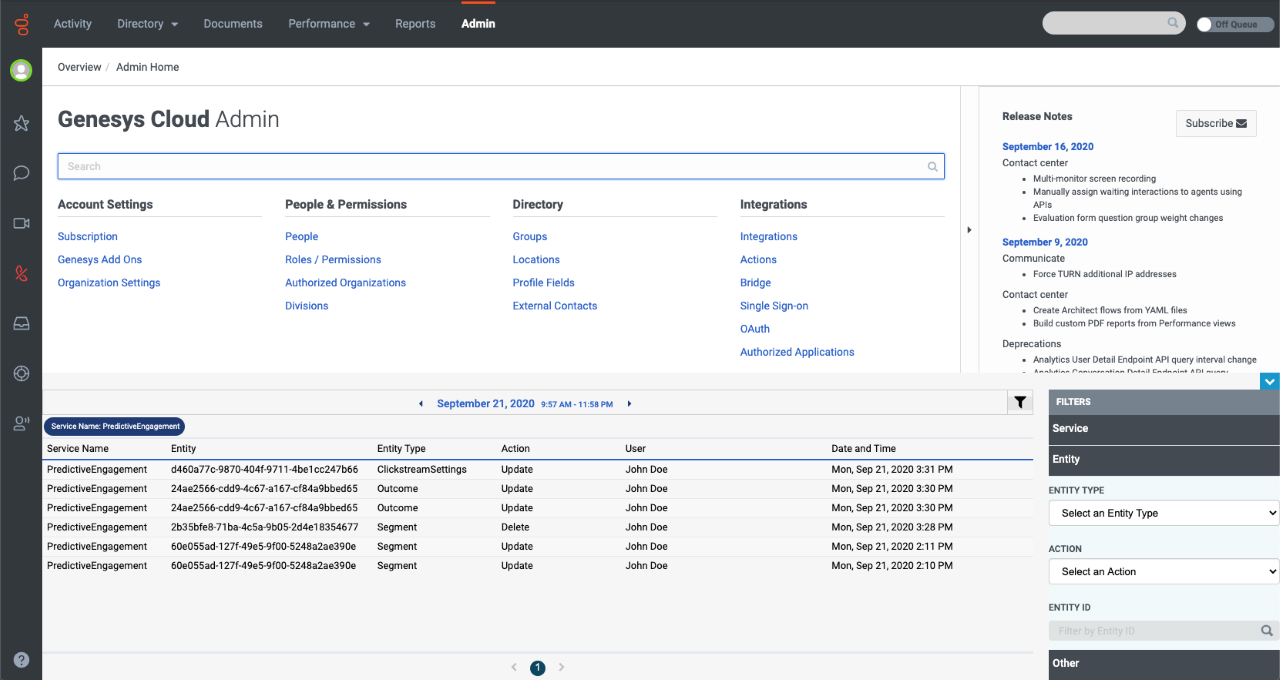 |
No | ||||||||||||||||||||||||||||||||||||
| ATC/Current/AdminGuide/Visitor Activity | Horizontal | Export the Visitor Activity report | You can export details of the Visitor Activity report to a CSV (comma-separate value) file.
About time values in exported reportsWhen you export a Visitor Activity report, the name of the exported file includes from- and to- timestamps in the standard ISO-8601 format (mmhhddmmyyyy). If you import the CSV file into Excel, use the following formula to convert the ISO-8601 time formatted-cell to the Date type: =DATEVALUE(MID(A1,1,10))+TIMEVALUE(MID(A1,12,8))" (A1 represents the cell location of the first ISO-8601 time formatted cell in the Excel worksheet.) |
VisitorActivityExport.png | Image | No | |||||||||||||||||||||||||||||||||
| ATC/Current/AdminGuide/Visitor Activity | Horizontal | View report details | To view details, rest your mouse on a point on the report. | VisitorActDetailsPEPC.png | Image | No | |||||||||||||||||||||||||||||||||
| ATC/Current/AdminGuide/Visitor Activity | Horizontal | View the Visitor Activity report | In Admin in Genesys Cloud CX, open the Visitor Activity Report. | VisitorActivityPEPC.png | Image | No | |||||||||||||||||||||||||||||||||
| ATC/Current/AdminGuide/Visitor Activity | Horizontal | ConfigureReportPeriod | Configure the Visitor Activity report |
|
VisitorActivityConfigPEPC.png | Image | No | ||||||||||||||||||||||||||||||||
| ATC/Current/AdminGuide/Visitor Activity | Horizontal | FilterDeviceCategory | Filter by device category | You can filter the report by device categories.
|
VisitorActFilterDeviceCat.png | Image | No | ||||||||||||||||||||||||||||||||
| ATC/Current/AdminGuide/Visitor Activity | Horizontal | FilterDeviceType | Filter by device type | You can filter the report by device type.
|
VisitorActFilterDeviceType.png | Image | No | ||||||||||||||||||||||||||||||||
| ATC/Current/AdminGuide/Visitor Activity | Horizontal | FilterSegmentsOutcomes | Filter by segments and outcomes | Feature coming soon: Customer segments You can filter by any combination of session segments and outcomes. You cannot filter customer segments.
Important You can select active segments that display to agents. For more information about configuring these options, see Manage segments. |
FilterSegmentsOutcomes.png | Image | No | ||||||||||||||||||||||||||||||||
| ATC/Current/AdminGuide/Visitor Activity | Vertical | AboutVisitorActivity | About the Visitor Activity report | The Visitor Activity report shows the number of visitors on your website during a given time period. It allows you to track usage trends and to see the number of visitors at specific times. You can filter results by segments and outcomes. For more information about the availability of data in this report, see About analytics data. | No | ||||||||||||||||||||||||||||||||||
| ATC/Current/AdminGuide/Web chat lifecycle | Vertical | Web chat operation | 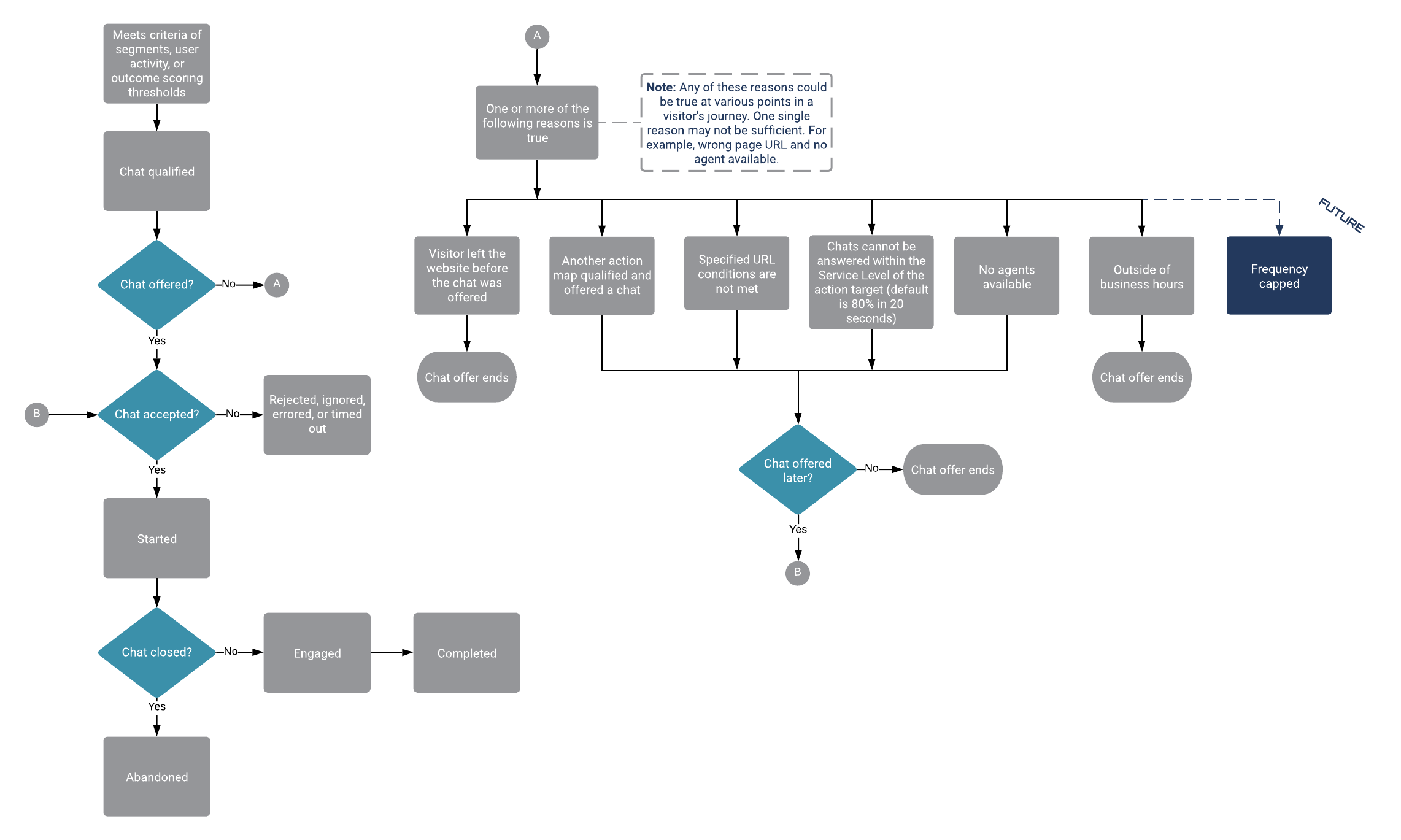 |
No | |||||||||||||||||||||||||||||||||||
| ATC/Current/AdminGuide/Web chat lifecycle | Vertical | 1ChatInvite | 1. Web chat invitation | 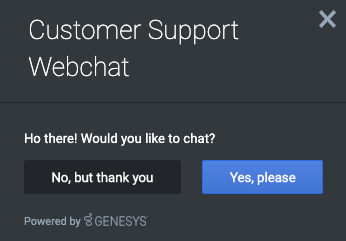
|
No | ||||||||||||||||||||||||||||||||||
| ATC/Current/AdminGuide/Web chat lifecycle | Vertical | 2ChatForm | 2. Web chat form |
|
No | ||||||||||||||||||||||||||||||||||
| ATC/Current/AdminGuide/Web chat lifecycle | Vertical | 3ChatWindow | 3. Web chat window: before agent connects |
|
No |