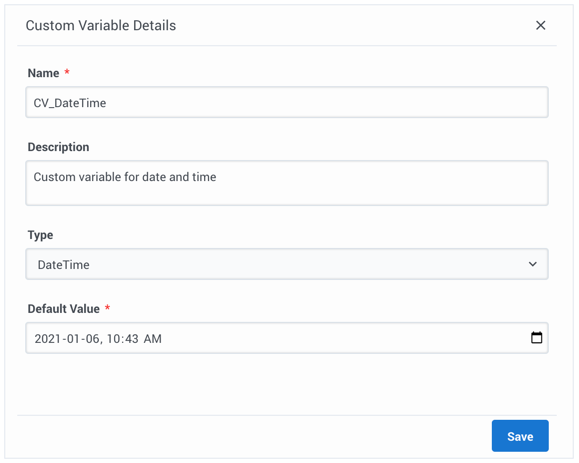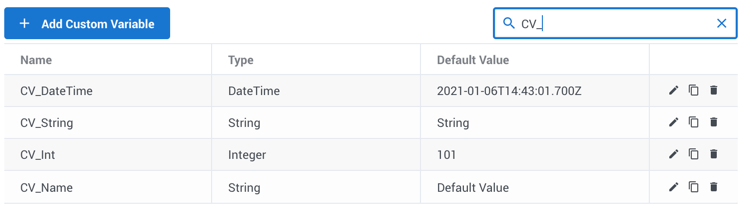Manage custom variables
Contents
Learn how to create and edit custom variables to use in standard responses.
Use Custom Variables Management to create custom variables to use in field codes. Custom variables have the following properties:
- Their values are assigned by strategy objects.
- Standard responses that use field codes containing custom variables must have the usage type Acknowledgment.
Access Custom Variables Management under the Digital Resources menu.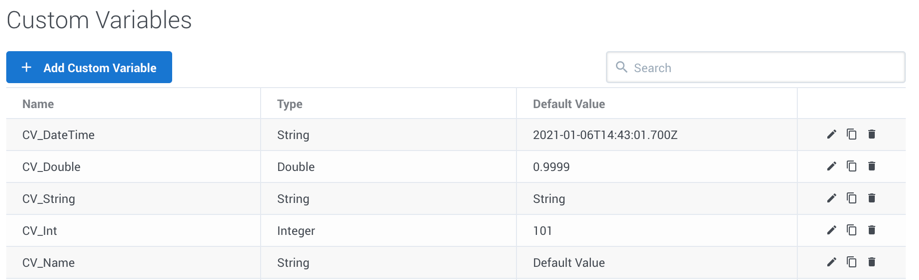
See how it works
Watch the following video to see how you can manage custom variables for field codes in Designer:
Create or edit a custom variable
When you create a new custom variable, the New Custom Variable view opens on the right side of the page. To begin, give your variable a name and brief description.
The custom variable name can consist of no more than 64 alphanumeric characters (a-z, A-Z, 0-9) and underscore.
Choose the Type of custom variable and add a default value that corresponds to the type. If you choose DateTime, use the calendar widget to select a default date and time or enter your own value in this format: "yyyy-MM-ddTHH:mm:ss.SSSZ".Copy a custom variable
You can copy an existing variable with the Copy button (![]() ). This opens the New Custom Variable view with the copied information. The name of the variable includes "_N", where "N" is the number of the copy. For example: CV_DateTime_1, CV_DateTime_2, and so on.
). This opens the New Custom Variable view with the copied information. The name of the variable includes "_N", where "N" is the number of the copy. For example: CV_DateTime_1, CV_DateTime_2, and so on.
Delete a custom variable
To delete a custom variable, just click the delete icon (![]() ).
).