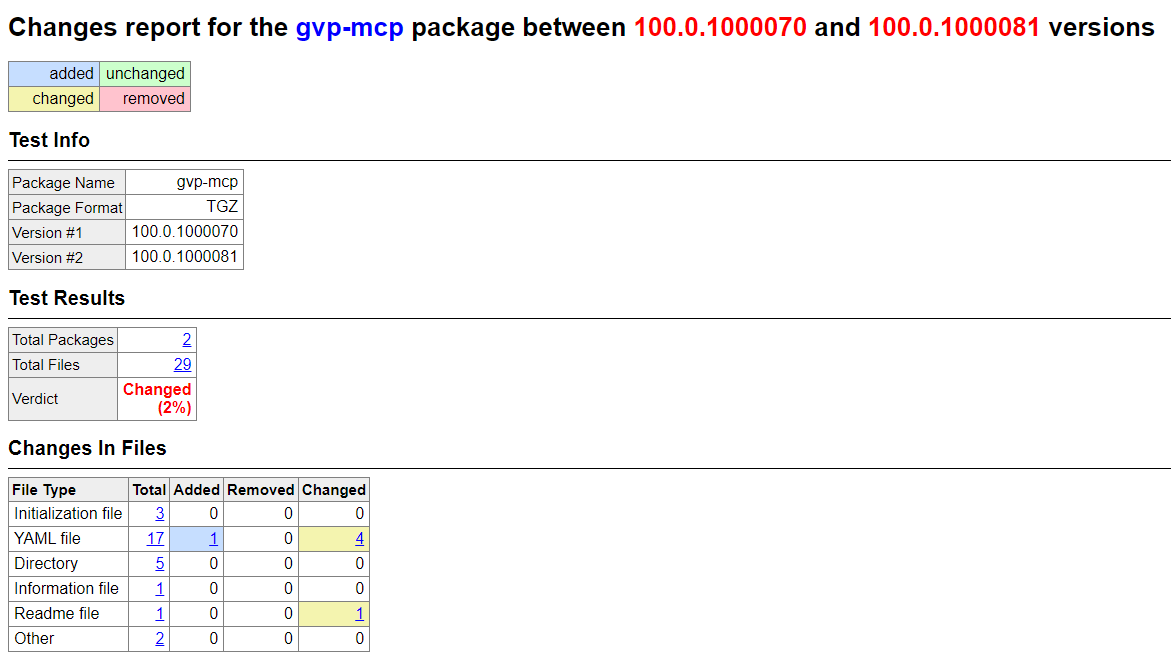Generating a Visual Diff for Helm Charts and Containers
Contents
Because the structure for Genesys Multicloud CX helm charts and containers are consistent and standardized, you can use established third-party software to quickly generate a visual diff that provides a detailed report of changes made between each release. This appendix details how to use one such tool to generate a full report of changes; other similar tools are available if these results don't meet your specific requirements.
Selecting a Third-party Diff Tool
For this sample, we use Package Changes Analyzer (pkgdiff), which is a free Linux tool released under a GPL-2.0 license. Most Linux distributions include pkgdiff in the default repositories, so you can install using standard package management tools (Yum, APT, or equivalent). If your distribution doesn't have pkgdiff available, then the software page provides instructions on how to download and install directly from GitHub.
Other visual diff tools are also available if pkgdiff doesn't suit your specific needs or environment. Although some details in this process refer specifically to pkgdiff, the overall flow is similar when using other tools. Refer to the usage documentation for your visual diff tool if using other software.
Generating a Visual Diff Using pkgdiff
With your visual diff tool selected and installed, you are ready to gather the files you want to compare, create a visual diff, and then review the resulting output.
- Log in to your JFrog Artifactory Edge.
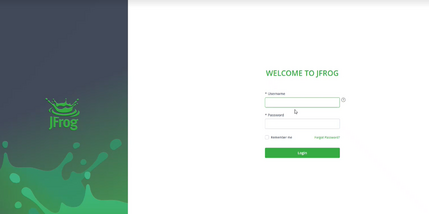
- From the list of available Artifacts, locate and download the containers or Helm charts that you want to compare.
For this sample, we selected the gvp-mcp-100.0.1000070.tgz and gvp-mcp-100.0.1000081.tgz Helm charts.
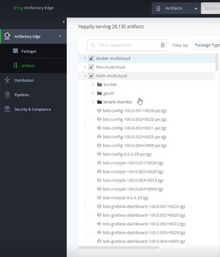
- In a Command Prompt window, navigate to the folder where you downloaded the artifact files from JFrog.
- Use your selected tool to generate a visual diff.
For this sample, we entered the following command:pkgdiff gvp-mcp-100.0.1000070.tgz gvp-mcp-100.0.1000081.tgz
Using pkgdiff with our sample files generated an HTML-based report inside an appropriately named subfolder. Opening the pkgdiff-reports/gvp-mcp/100.0.1000070_to_100.0.1000081/changes_report.html file in a web browser presents us with a quick and convenient listing of all changes between the selected files.
Sample Change Report Output
A pkgdiff change report starts with a general overview of what files have changed in the new release, and provides more detailed analysis as you scroll down. You can even click through to a line-by-line summary of differences for any individual file that has been modified from the previous release.
The following screenshot only shows the highest level information - create your own visual diff to explore further.