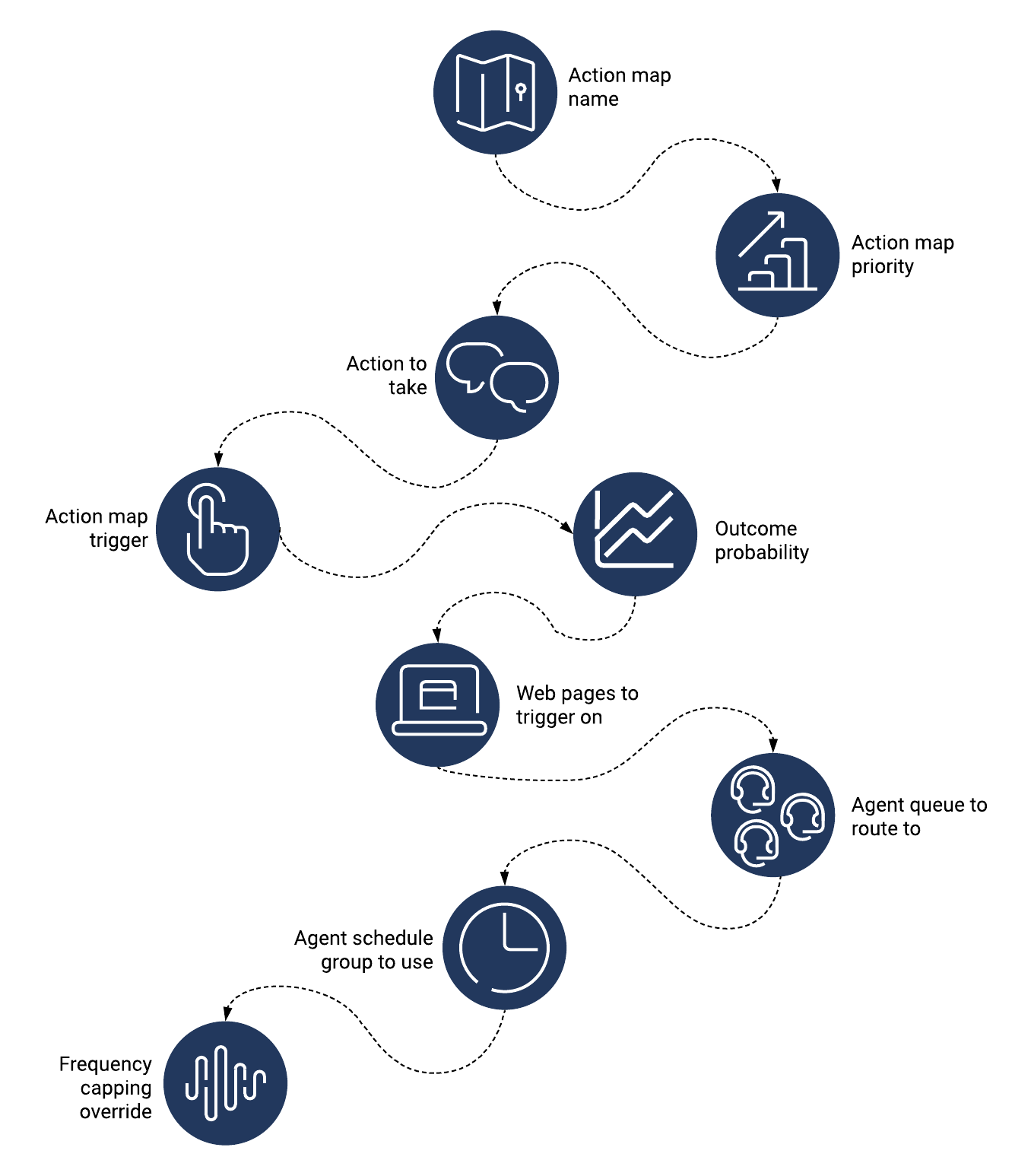Difference between revisions of "ATC/Current/AdminGuide/Action maps"
From Genesys Documentation
DannaShirley (talk | contribs) (Published) |
(Published) |
||
| (71 intermediate revisions by 5 users not shown) | |||
| Line 1: | Line 1: | ||
{{Article | {{Article | ||
|Standalone=No | |Standalone=No | ||
| − | |DisplayName= | + | |DisplayName=Create an action map |
| − | |Platform= | + | |TocName=Create an action map |
| − | | | + | |Context=Learn how to create an action map that {{MINTYDOCSPRODUCT}} uses to engage visitors.<br /> |
| − | | | + | |Dimension=ActionMaps |
| + | |ComingSoon=No | ||
| + | |Platform=PureConnect, GenesysCloud, GenesysEngage-cloud | ||
| + | |Prereq='''Prerequisites''' | ||
| + | |||
| + | *[https://help.mypurecloud.com/articles/?p=195191 Configure the following permissions in Genesys Cloud CX:] | ||
| + | **'''Journey '''>''' Action Map '''>''' Add''', '''Delete''', '''Edit''', and '''View''' (to create action maps) | ||
| + | **'''Journey '''>''' Action Target '''> '''View''' (to select a team to handle interactions from the action map) | ||
| + | *Deploy one of the following: | ||
| + | **For Genesys Cloud CX customers using web messaging, {{Link-SomewhereInThisVersion|manual=AdminGuide|topic=Messenger_configuration|display text=configure and deploy Genesys Messenger}}. | ||
| + | **For all other customers, {{Link-SomewhereInThisVersion|manual=AdminGuide|topic=Tracking_snippet|display text=deploy the tracking snippet}} on the website to track so that you can trigger the action map based on pageview events. To trigger an action map based on other events, use {{Link-AnywhereElse|product=ATC|version=Current|manual=SDK|topic=Record|display text=ac('record')}} to send {{MINTYDOCSPRODUCT}} data about the events to track. | ||
| + | *{{Link-SomewhereInThisVersion|manual=AdminGuide|topic=Manage_segments|display text=Create segments}}. | ||
| + | *{{Link-SomewhereInThisVersion|manual=AdminGuide|topic=Manage_outcomes|display text=Create outcomes}}. | ||
| + | *{{Link-SomewhereInThisVersion|manual=AdminGuide|topic=About_actions|display text=Create the action.}} | ||
|Section={{Section | |Section={{Section | ||
| − | |sectionHeading= | + | |sectionHeading=High-level steps |
| − | | | + | |alignment=Horizontal |
| − | | | + | |Media=Image |
| − | | | + | |image=GPE_create_action_map2_diagram.png |
| − | |structuredtext= | + | |structuredtext=<br />{{NoteFormat|1= |
| − | + | *Some options are only available for certain actions. | |
| − | + | *To create an action map after you reach the limit of 200 action maps, delete an existing action map.|2=}}<ol> | |
| − | + | <li>Specify a descriptive name for the action map.</li> | |
| − | + | <li>Set the action map's {{Link-SomewhereInThisVersion|manual=AdminGuide|topic=Prioritize|display text=priority}} relative to similar action maps.<br /></li>{{NoteFormat|The action map is active and ready to trigger on your site by default. To prevent the action map from triggering on your site, slide the toggle to '''No'''.|2}} | |
| − | + | <li>Select which action to use when the action map triggers: {{Link-SomewhereInThisVersion|manual=AdminGuide|topic=Create_messaging_offer|anchor=SelectAction|display text=web messaging}}, {{Link-SomewhereInThisVersion|manual=AdminGuide|topic=Chat_offers|anchor=SelectWebChatAction|display text=web chat}}, {{Link-SomewhereInThisVersion|manual=AdminGuide|topic=Configure_content_offer_action_map|anchor=SelectAction|display text=content offer}}, or {{Link-SomewhereInThisVersion|manual=AdminGuide|topic=Use_the_Architect_flow_with_an_action_map|anchor=SelectAction|display text=advanced orchestration flow}}.</li> | |
| − | + | <li>Specify what {{Link-SomewhereInThisVersion|manual=AdminGuide|topic=Trigger|display text=triggers}} the action map (segment, visitor activity, outcome).</li> | |
| − | + | <li>{{Link-SomewhereInThisVersion|manual=AdminGuide|topic=Trigger|anchor=OutcomeProbability|display text=Configure an outcome probability}}. | |
| − | {{ | + | </li> |
| − | | | + | <li>Specify the {{Link-SomewhereInThisVersion|manual=AdminGuide|topic=Apply|display text=webpages}} where you do or don't want the action map to trigger.</li> |
| + | <li>If the action map is for a web chat offer:</li> | ||
| + | <ol style="list-style-type: lower-alpha;"> | ||
| + | <li>To route the action map to a specific agent queue, select an {{Link-SomewhereInThisVersion|manual=AdminGuide|topic=Route|display text=agent queue}}.</li> | ||
| + | <li>To only present chat offers when agents are available to receive them, select a {{Link-SomewhereInThisVersion|manual=AdminGuide|topic=Schedules|display text=schedule group}}.</li></ol> | ||
| + | <li>To ignore the {{Link-SomewhereInThisVersion|manual=AdminGuide|topic=Action_settings|anchor=FrequencyCapping|display text=global frequency cap settings}} and always offer web engagements that this action map qualifies, {{Link-SomewhereInThisVersion|manual=AdminGuide|topic=Override_frequency_capping|display text=override the frequency cap}} for this action map.</li> | ||
| + | |Status=No | ||
}}{{Section | }}{{Section | ||
| − | |sectionHeading= | + | |sectionHeading=AI-23 Add to High-level steps section |
| − | |||
| − | |||
|alignment=Vertical | |alignment=Vertical | ||
| − | + | |structuredtext=For more information about the number of action maps that you can create for your organization, see {{Link-SomewhereInThisVersion|manual=AdminGuide|topic=Object_limits|display text=Limits for Genesys Predictive Engagement objects}}. | |
| − | |structuredtext= | + | |Status=Yes |
| − | |||
| − | |||
| − | |||
| − | |||
| − | |||
| − | |||
| − | |||
| − | |||
| − | |||
| − | |||
| − | |||
| − | |||
| − | |||
| − | |||
| − | |||
| − | |||
| − | |||
| − | |||
| − | |||
| − | |||
| − | |||
| − | |||
| − | |||
| − | |||
| − | |||
| − | |||
| − | |||
| − | |||
| − | |||
| − | |||
| − | |||
| − | |||
| − | |||
| − | |||
| − | |||
| − | |||
| − | |||
| − | |||
| − | |||
| − | |||
| − | |||
| − | |||
| − | |||
| − | |||
| − | | | ||
| − | |||
| − | |||
| − | |||
| − | |||
| − | |||
| − | |||
| − | |||
| − | |||
| − | |||
| − | |||
| − | |||
| − | |||
| − | |||
| − | |||
| − | |||
| − | |||
| − | |||
| − | |||
| − | |||
| − | |||
| − | |||
| − | |||
| − | |||
| − | |||
| − | | | ||
}}{{Section | }}{{Section | ||
| − | |sectionHeading= | + | |sectionHeading=Example: How to create an action map |
| − | + | |anchor=VideoExample | |
| − | |anchor= | ||
|alignment=Horizontal | |alignment=Horizontal | ||
| − | | | + | |Media=Video |
| − | | | + | |image=384131154 |
| − | |structuredtext= | + | |structuredtext=This video shows how to create an action map for offering a proactive chat to visitors on your website. |
| − | + | |Status=No | |
| − | |||
| − | |||
| − | |||
| − | |||
| − | |||
| − | |||
| − | |||
| − | |||
| − | |||
| − | |||
| − | |||
| − | |||
| − | |||
| − | |||
| − | |||
| − | |||
| − | |||
| − | |||
| − | |||
| − | |||
| − | |||
| − | |||
| − | | | ||
}} | }} | ||
}} | }} | ||
Latest revision as of 08:47, March 16, 2022
This topic is part of the manual Genesys Predictive Engagement Administrator's Guide for version Current of Genesys Predictive Engagement.
Contents
Learn how to create an action map that Genesys Predictive Engagement uses to engage visitors.
Prerequisites
- Configure the following permissions in Genesys Cloud CX:
- Journey > Action Map > Add, Delete, Edit, and View (to create action maps)
- Journey > Action Target > View (to select a team to handle interactions from the action map)
- Deploy one of the following:
- For Genesys Cloud CX customers using web messaging, configure and deploy Genesys Messenger.
- For all other customers, deploy the tracking snippet on the website to track so that you can trigger the action map based on pageview events. To trigger an action map based on other events, use ac('record') to send Genesys Predictive Engagement data about the events to track.
- Create segments.
- Create outcomes.
- Create the action.
High-level steps
Important
- Some options are only available for certain actions.
- To create an action map after you reach the limit of 200 action maps, delete an existing action map.
- Specify a descriptive name for the action map.
- Set the action map's priority relative to similar action maps.
- Select which action to use when the action map triggers: web messaging, web chat, content offer, or advanced orchestration flow.
- Specify what triggers the action map (segment, visitor activity, outcome).
- Configure an outcome probability.
- Specify the webpages where you do or don't want the action map to trigger.
- If the action map is for a web chat offer:
- To route the action map to a specific agent queue, select an agent queue.
- To only present chat offers when agents are available to receive them, select a schedule group.
- To ignore the global frequency cap settings and always offer web engagements that this action map qualifies, override the frequency cap for this action map.
Tip
The action map is active and ready to trigger on your site by default. To prevent the action map from triggering on your site, slide the toggle to No.Example: How to create an action map
This video shows how to create an action map for offering a proactive chat to visitors on your website.
Comments or questions about this documentation? Contact us for support!