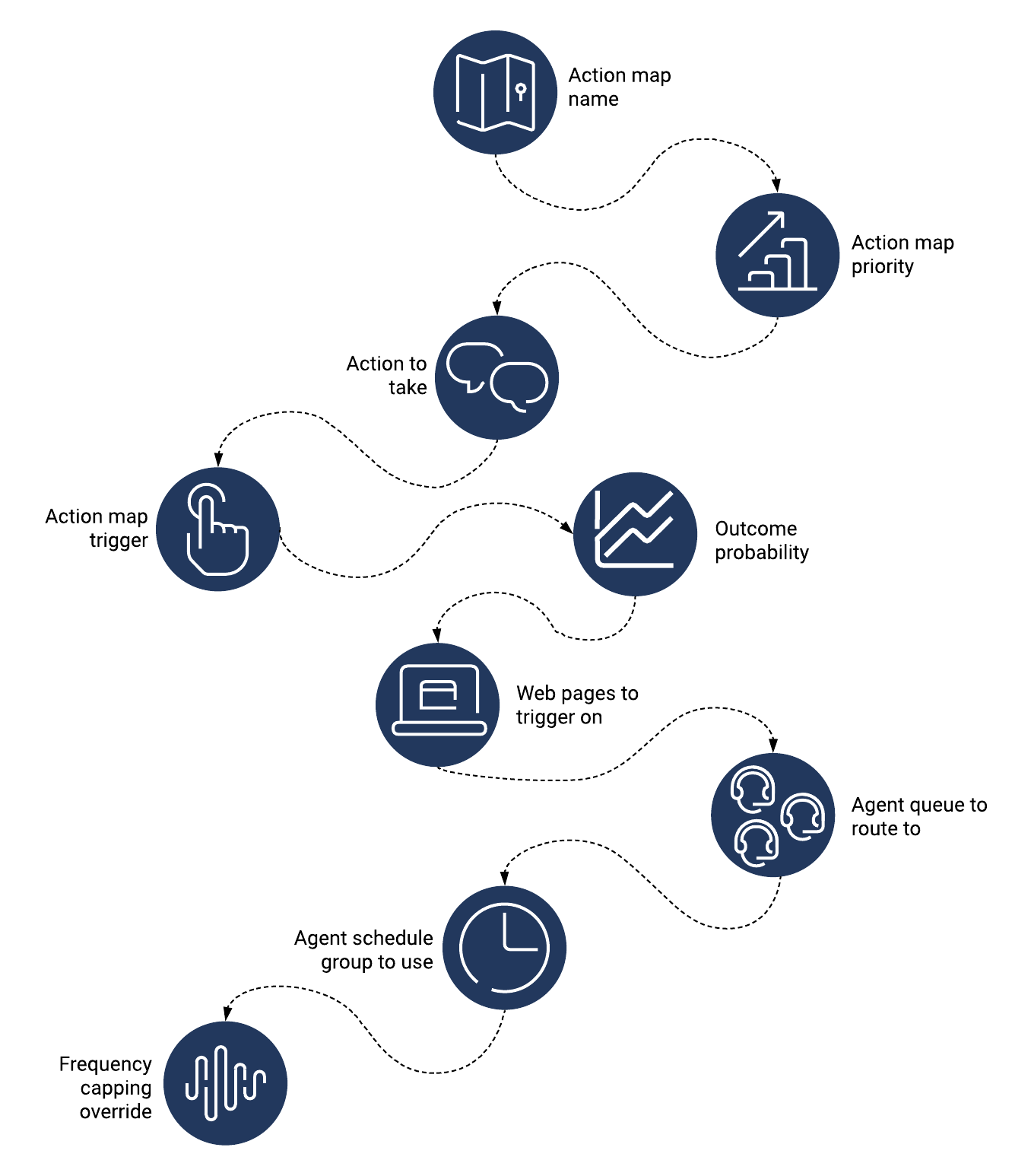|
|
| (54 intermediate revisions by 5 users not shown) |
| Line 1: |
Line 1: |
| | {{Article | | {{Article |
| | |Standalone=No | | |Standalone=No |
| − | |DisplayName=Action maps | + | |DisplayName=Create an action map |
| − | |Platform=PureEngage, PureConnect, PureCloud | + | |TocName=Create an action map |
| | + | |Context=Learn how to create an action map that {{MINTYDOCSPRODUCT}} uses to engage visitors.<br /> |
| | + | |Dimension=ActionMaps |
| | |ComingSoon=No | | |ComingSoon=No |
| − | |Context=Build and maintain action maps. | + | |Platform=PureConnect, GenesysCloud, GenesysEngage-cloud |
| | |Prereq='''Prerequisites''' | | |Prereq='''Prerequisites''' |
| − | * [https://help.mypurecloud.com/articles/altocloud-permissions-overview Configure the following permissions in PureCloud:] | + | |
| − | ** '''Journey '''>''' Action Map '''>''' Add''', '''Delete''', '''Edit''', and '''View''' permissions (to create action maps) | + | *[https://help.mypurecloud.com/articles/?p=195191 Configure the following permissions in Genesys Cloud CX:] |
| − | ** '''Journey '''>''' Action Target '''> '''View''' permission (to select a team to handle interactions from the action map) | + | **'''Journey '''>''' Action Map '''>''' Add''', '''Delete''', '''Edit''', and '''View''' (to create action maps) |
| − | * {{#mintydocs_link:topic=Segments|anchor=CreateSegment|link text=Create segments}}. | + | **'''Journey '''>''' Action Target '''> '''View''' (to select a team to handle interactions from the action map) |
| − | * {{#mintydocs_link:topic=Outcomes|anchor=CreateOutcome|link text=Create outcomes}}. | + | *Deploy one of the following: |
| | + | **For Genesys Cloud CX customers using web messaging, {{Link-SomewhereInThisVersion|manual=AdminGuide|topic=Messenger_configuration|display text=configure and deploy Genesys Messenger}}. |
| | + | **For all other customers, {{Link-SomewhereInThisVersion|manual=AdminGuide|topic=Tracking_snippet|display text=deploy the tracking snippet}} on the website to track so that you can trigger the action map based on pageview events. To trigger an action map based on other events, use {{Link-AnywhereElse|product=ATC|version=Current|manual=SDK|topic=Record|display text=ac('record')}} to send {{MINTYDOCSPRODUCT}} data about the events to track. |
| | + | *{{Link-SomewhereInThisVersion|manual=AdminGuide|topic=Manage_segments|display text=Create segments}}. |
| | + | *{{Link-SomewhereInThisVersion|manual=AdminGuide|topic=Manage_outcomes|display text=Create outcomes}}. |
| | + | *{{Link-SomewhereInThisVersion|manual=AdminGuide|topic=About_actions|display text=Create the action.}} |
| | |Section={{Section | | |Section={{Section |
| − | |sectionHeading=View your action maps | + | |sectionHeading=High-level steps |
| − | |Type=Structured
| |
| − | |anchor=View
| |
| − | |alignment=Horizontal
| |
| − | |image=ActionMapsViewPEPC.png
| |
| − | |gif=No
| |
| − | |structuredtext=To view your action maps:
| |
| − | # Click '''Admin'''.
| |
| − | # Under '''Altocloud''', click '''Action Maps'''.
| |
| − | {{NoteFormat|Search for an action map by its name. Search is case-insensitive.|2}}
| |
| − | |fullwidth=No
| |
| − | |Status=No
| |
| − | }}{{Section
| |
| − | |sectionHeading=Create an action map
| |
| − | |Type=Structured
| |
| − | |anchor=Create
| |
| − | |alignment=Horizontal
| |
| − | |image=ActionMapsCreatePEPC.png
| |
| − | |gif=No
| |
| − | |structuredtext={{NoteFormat|To simplify the process of creating an action map, {{Link-SomewhereInThisVersion|manual=AdminGuide|topic=Action_maps#Duplicate|display text=duplicate }} an existing action map.|2}}
| |
| − | To create an action map:
| |
| − | # Click '''Admin'''.
| |
| − | # Under '''Altocloud''', click '''Action Maps'''.
| |
| − | # Click '''Create action map'''.
| |
| − | # In the '''Name''' box, give the action map a descriptive name.
| |
| − | # Select what triggers the action map:
| |
| − | #* [[#SegmentMatch|Trigger based on segment match.]]
| |
| − | #* [[#VisitorActivity|Trigger based on user activity.]]
| |
| − | # [[#CustomerEngagement|Define how {{MINTYDOCSPRODUCT}} should engage the customer.]]
| |
| − | # {{Link-SomewhereInThisVersion|manual=AdminGuide|topic=Action_maps#TriggerOutcome|display text=Configure the outcome probability.}}
| |
| − | # {{Link-SomewhereInThisVersion|manual=AdminGuide|topic=Action_maps#Pages|display text=Apply the action map to specific web pages.}}
| |
| − | # {{Link-SomewhereInThisVersion|manual=AdminGuide|topic=Action_maps#Route|display text=Route the action map to a target.}}
| |
| − | # {{Link-SomewhereInThisVersion|manual=AdminGuide|topic=Action_maps#Priority|display text=Set the priority.}}
| |
| − | # {{Link-SomewhereInThisVersion|manual=AdminGuide|topic=Action_maps#Activate|display text=Activate or inactivate the action map.}}
| |
| − | |fullwidth=No
| |
| − | |Status=No
| |
| − | }}{{Section
| |
| − | |sectionHeading=Trigger based on segment match
| |
| − | |Type=Structured
| |
| − | |anchor=SegmentMatch
| |
| − | |alignment=Horizontal
| |
| − | |image=SegmentMatch.gif
| |
| − | |gif=Yes
| |
| − | |structuredtext=To trigger the action map based on the segment that the customer belongs to:
| |
| − | # Under '''Select trigger''', click '''Segment match'''.
| |
| − | # Click '''Show details'''.
| |
| − | # Click '''Select segments.'''<br />
| |
| − | # Search for segments by name or description.
| |
| − | # Select as many segments as you need.
| |
| − | # Click '''Save'''.
| |
| − | |fullwidth=No
| |
| − | |Status=No
| |
| − | }}{{Section
| |
| − | |sectionHeading=Trigger based on user activity
| |
| − | |Type=Structured
| |
| − | |anchor=VisitorActivity
| |
| − | |alignment=Horizontal
| |
| − | |image=CustomerActivityPEPC.gif
| |
| − | |gif=Yes
| |
| − | |structuredtext=To trigger the action map based on what the user does:
| |
| − | # Under '''Select trigger,''' click '''User activity'''.
| |
| − | # Click '''Show details'''.
| |
| − | # Under '''Set conditions''', define the customer behavior you want to track. Use a combination of {{Link-SomewhereInThisProduct|version=Current|manual=AdminGuide|topic=VisitorAttsJourney|display text=conditions and operators.}}<br />
| |
| − | {{NoteFormat|Specify as many conditions as you want. {{MINTYDOCSPRODUCT}} evaluates them in the order in which you define them.|1}}
| |
| − | ====Example: trigger the action map based on a number of page views====
| |
| − | To trigger an action map when a visitor views a web page a certain number of times, create conditions as shown in the following example.
| |
| − | | |
| − | [[File:TriggerUserActivityEx1.png]]
| |
| − | |fullwidth=Yes
| |
| − | |Status=No
| |
| − | }}{{Section
| |
| − | |sectionHeading=Configure user engagement
| |
| − | |Type=Structured
| |
| − | |anchor=CustomerEngagement
| |
| | |alignment=Horizontal | | |alignment=Horizontal |
| − | |image=ConfigUserEngagement.png | + | |Media=Image |
| − | |gif=No | + | |image=GPE_create_action_map2_diagram.png |
| − | |structuredtext=Select how and when the action map interacts with a customer:<br /> | + | |structuredtext=<br />{{NoteFormat|1= |
| − | # Under''' Configure user engagement''', click '''Configure'''.
| + | *Some options are only available for certain actions. |
| − | # '''Webchat''' is automatically selected.
| + | *To create an action map after you reach the limit of 200 action maps, delete an existing action map.|2=}}<ol> |
| − | # Select when the engagement begins.
| + | <li>Specify a descriptive name for the action map.</li> |
| − | #* Immediately
| + | <li>Set the action map's {{Link-SomewhereInThisVersion|manual=AdminGuide|topic=Prioritize|display text=priority}} relative to similar action maps.<br /></li>{{NoteFormat|The action map is active and ready to trigger on your site by default. To prevent the action map from triggering on your site, slide the toggle to '''No'''.|2}} |
| − | #* After the visitor leaves and returns to the site
| + | <li>Select which action to use when the action map triggers: {{Link-SomewhereInThisVersion|manual=AdminGuide|topic=Create_messaging_offer|anchor=SelectAction|display text=web messaging}}, {{Link-SomewhereInThisVersion|manual=AdminGuide|topic=Chat_offers|anchor=SelectWebChatAction|display text=web chat}}, {{Link-SomewhereInThisVersion|manual=AdminGuide|topic=Configure_content_offer_action_map|anchor=SelectAction|display text=content offer}}, or {{Link-SomewhereInThisVersion|manual=AdminGuide|topic=Use_the_Architect_flow_with_an_action_map|anchor=SelectAction|display text=advanced orchestration flow}}.</li> |
| − | #* After a delay (in seconds or minutes)
| + | <li>Specify what {{Link-SomewhereInThisVersion|manual=AdminGuide|topic=Trigger|display text=triggers}} the action map (segment, visitor activity, outcome).</li> |
| − | # Configure when the action map should trigger. To keep the action map triggering indefinitely, do not specify an end date. Remember, you can always {{Link-SomewhereInThisVersion|manual=AdminGuide|topic=Action_maps#Activate|display text=inactivate the action map}} to temporarily prevent it from triggering.
| + | <li>{{Link-SomewhereInThisVersion|manual=AdminGuide|topic=Trigger|anchor=OutcomeProbability|display text=Configure an outcome probability}}. |
| − | # Click '''Next: Chat offer'''.
| + | </li> |
| − | # {{#mintydocs_link:topic=Chat_offers|link text=Design the chat offer.}}
| + | <li>Specify the {{Link-SomewhereInThisVersion|manual=AdminGuide|topic=Apply|display text=webpages}} where you do or don't want the action map to trigger.</li> |
| − | |fullwidth=No
| + | <li>If the action map is for a web chat offer:</li> |
| | + | <ol style="list-style-type: lower-alpha;"> |
| | + | <li>To route the action map to a specific agent queue, select an {{Link-SomewhereInThisVersion|manual=AdminGuide|topic=Route|display text=agent queue}}.</li> |
| | + | <li>To only present chat offers when agents are available to receive them, select a {{Link-SomewhereInThisVersion|manual=AdminGuide|topic=Schedules|display text=schedule group}}.</li></ol> |
| | + | <li>To ignore the {{Link-SomewhereInThisVersion|manual=AdminGuide|topic=Action_settings|anchor=FrequencyCapping|display text=global frequency cap settings}} and always offer web engagements that this action map qualifies, {{Link-SomewhereInThisVersion|manual=AdminGuide|topic=Override_frequency_capping|display text=override the frequency cap}} for this action map.</li> |
| | |Status=No | | |Status=No |
| | }}{{Section | | }}{{Section |
| − | |sectionHeading=Configure outcome probability | + | |sectionHeading=AI-23 Add to High-level steps section |
| − | |Type=Structured
| + | |alignment=Vertical |
| − | |anchor=TriggerOutcome
| + | |structuredtext=For more information about the number of action maps that you can create for your organization, see {{Link-SomewhereInThisVersion|manual=AdminGuide|topic=Object_limits|display text=Limits for Genesys Predictive Engagement objects}}. |
| − | |alignment=Horizontal
| + | |Status=Yes |
| − | |image=ConfigureOutcome.png
| |
| − | |gif=No
| |
| − | |structuredtext=To configure outcome probability:
| |
| − | # Under '''Configure outcome probability''', select the outcome.
| |
| − | # Use the sliders to configure the outcome probability. For more information, see {{#mintydocs_link:manual=AdminGuide|topic=Outcome_probabilities|link text=Outcome probabilities.}}
| |
| − | |fullwidth=No
| |
| − | |Status=No
| |
| − | }}{{Section
| |
| − | |sectionHeading=Apply to selected pages
| |
| − | |Type=Structured
| |
| − | |anchor=Pages
| |
| − | |alignment=Horizontal
| |
| − | |image=AddtoPages.png
| |
| − | |gif=No
| |
| − | |structuredtext=To apply the action map to a web page:
| |
| − | # Click '''Add page'''.
| |
| − | # Use the fields to build an expression that tells {{MINTYDOCSPRODUCT}} where to trigger the action map.
| |
| − | |fullwidth=Yes
| |
| − | |structuredtextwide=The following table illustrates expressions that use the '''equals''' and '''like''' operators.
| |
| − | {{{!}} class="wikitable" style="width: 860.684px;" data-mce-style="width: 860.684px;"
| |
| − | {{!}}-
| |
| − | {{!}} style="width: 71px;" data-mce-style="width: 71px;"{{!}}'''Operator'''
| |
| − | {{!}} style="width: 252px;" data-mce-style="width: 252px;"{{!}}'''Note'''
| |
| − | {{!}} style="width: 157px;" data-mce-style="width: 157px;"{{!}}'''Example'''
| |
| − | {{!}} style="width: 330.684px;" data-mce-style="width: 330.684px;"{{!}}'''Matched pages'''
| |
| − | {{!}}-
| |
| − | {{!}} style="width: 71px;" data-mce-style="width: 71px;"{{!}}equals
| |
| − | {{!}} style="width: 252px;" data-mce-style="width: 252px;"{{!}}This operator requires a full URL.
| |
| − | {{!}} style="width: 157px;" data-mce-style="width: 157px;"{{!}}equals:platform
| |
| − | {{!}} style="width: 330.684px;" data-mce-style="width: 330.684px;"{{!}}https:www.genesys.com
| |
| − | {{!}}-
| |
| − | {{!}} style="width: 71px;" data-mce-style="width: 71px;"{{!}}like
| |
| − | {{!}} style="width: 252px;" data-mce-style="width: 252px;"{{!}}This operator accepts a partial URL.
| |
| − | {{!}} style="width: 157px;" data-mce-style="width: 157px;"{{!}}like:platform
| |
| − | {{!}} style="width: 330.684px;" data-mce-style="width: 330.684px;"{{!}}All pages on:
| |
| − | /pureconnect
| |
| − | | |
| − | /purecloud
| |
| − | | |
| − | /pureengage
| |
| − | | |
| − | | |
| − | {{!}}}
| |
| − | |Status=No
| |
| − | }}{{Section
| |
| − | |sectionHeading=Route to a target
| |
| − | |Type=Structured
| |
| − | |anchor=Route
| |
| − | |alignment=Horizontal | |
| − | |image=RouteToTeamEWT.png
| |
| − | |gif=No
| |
| − | |structuredtext=To route engagements to a target: | |
| − | # From the '''Search team''' list, click the team of agents that should address engagements from this action map. Each team corresponds to a target, or queue, in your contact center. You can select any queue that is currently available in your contact center organization. Queues that have been deleted or removed from your contact center do not appear in the list. For more information on creating queues in PureCloud, see [https://help.mypurecloud.com/articles/queues/ Queue administration.]
| |
| − | # To ensure that {{MINTYDOCSPRODUCT}} presents the engagement '''only''' if agents are available to engage with the customer, turn on the '''Route if agents available''' button.
| |
| − | | |
| − | {{NoteFormat|
| |
| − | * Only available queues targets appear
| |
| − | * If you do not select a target, {{MINTYDOCSPRODUCT}} sends all engagements from this action map to a default or general queue.
| |
| − | * If you do not turn on the '''Route if agents available''' button, {{MINTYDOCSPRODUCT}} sends the engagement to the team you select regardless of whether an agent on the team is available or not.
| |
| − | |1}}
| |
| − | |fullwidth=No
| |
| − | |Status=No
| |
| − | }}{{Section
| |
| − | |sectionHeading=Set the priority
| |
| − | |FAQHeading=How does priority affect when an action map triggers?
| |
| − | |Type=Structured
| |
| − | |anchor=Priority
| |
| − | |alignment=Horizontal
| |
| − | |image=SetPriorityPEPC.png
| |
| − | |gif=No
| |
| − | |structuredtext={{MINTYDOCSPRODUCT}} triggers only one action map at a time for a given segment. If two action maps of the same type target the same segment at the same time, then the priority determines which action map is triggered. In addition:
| |
| − | * If multiple action maps target the same segment at the same time, and they have the same priority, then {{MINTYDOCSPRODUCT}} displays each action map a set percentage of the time. For example, if two action maps exist, then {{MINTYDOCSPRODUCT}} displays each one 50% of the time. If three action maps exist, then {{MINTYDOCSPRODUCT}} displays each one 33% of the time.
| |
| − | | |
| − | * If a user ignores an invitation to chat, but then goes to a web page for which a higher priority action map is set to trigger, {{MINTYDOCSPRODUCT}} serves the user the invitation to engage.
| |
| − | |fullwidth=No
| |
| − | |Status=No
| |
| − | }}{{Section
| |
| − | |sectionHeading=Duplicate an action map
| |
| − | |Type=Structured
| |
| − | |anchor=Duplicate
| |
| − | |alignment=Horizontal
| |
| − | |image=ActionMapsDuplicate.png
| |
| − | |gif=No
| |
| − | |structuredtext=To simplify the process of creating a new action map, duplicate an existing action map:
| |
| − | # Click '''Admin'''.
| |
| − | # Under '''Altocloud''', click''' Action Maps'''.
| |
| − | # {{Link-SomewhereInThisVersion|manual=AdminGuide|topic=Action_maps#View|display text=Search for the action map}} you want.
| |
| − | # Under options, click '''Duplicate'''.
| |
| − | # Update the action map name.
| |
| − | # Make any other changes. For more information, see {{Link-SomewhereInThisVersion|manual=AdminGuide|topic=Action_maps#Create|display text=Create an action map.}}<br />
| |
| − | # Click''' Save and close'''.
| |
| − | |fullwidth=No
| |
| − | |Status=No
| |
| − | }}{{Section
| |
| − | |sectionHeading=Edit an action map
| |
| − | |Type=Structured
| |
| − | |anchor=Edit
| |
| − | |alignment=Horizontal
| |
| − | |image=ActionMapsEdit.png
| |
| − | |gif=No
| |
| − | |structuredtext=To edit an action map:
| |
| − | # Click '''Admin'''.
| |
| − | # Under '''Altocloud''', click''' Action Maps'''.
| |
| − | # {{Link-SomewhereInThisVersion|manual=AdminGuide|topic=Action_maps#View|display text=Search for the action map}} you want.
| |
| − | # Under options, click '''Edit'''.
| |
| − | # Make any necessary changes. For more information, see {{Link-SomewhereInThisVersion|manual=AdminGuide|topic=Action_maps#Create|display text=Create an action map.}}<br />
| |
| − | # Click''' Save and close'''.
| |
| − | |fullwidth=No
| |
| − | |Status=No | |
| − | }}{{Section
| |
| − | |sectionHeading=Activate or inactivate an action map
| |
| − | |Type=Structured
| |
| − | |anchor=Activate
| |
| − | |alignment=Horizontal
| |
| − | |image=ActivePEPC.png
| |
| − | |gif=No
| |
| − | |structuredtext=When you create an action map, it is automatically activated. This means it is ready to trigger immediately on your site. [[File:ActiveToggle.png]]
| |
| − | | |
| − | To determine whether the action map triggers, use the '''Active''' switch which appears at the bottom of the page when you create or edit an action map.
| |
| − | | |
| − | To activate or inactivate an action map from the main Action Maps page:
| |
| − | # Click '''Admin'''.
| |
| − | # Under '''Altocloud''', click '''Action Maps'''.
| |
| − | # Click the '''Active''' button for the action map so it is either '''On''' or '''Off'''.
| |
| − | | |
| − | {{NoteFormat|To permanently remove the action map, [[#Delete|delete it]] instead.|2}}
| |
| − | |fullwidth=No
| |
| − | |Status=No
| |
| | }}{{Section | | }}{{Section |
| − | |sectionHeading=Delete an action map | + | |sectionHeading=Example: How to create an action map |
| − | |Type=Structured
| + | |anchor=VideoExample |
| − | |anchor=Delete | |
| | |alignment=Horizontal | | |alignment=Horizontal |
| − | |image=DeletePEPC.png | + | |Media=Video |
| − | |gif=No | + | |image=384131154 |
| − | |structuredtext={{NoteFormat|Deletion is permanent. To temporarily suspend the action map from triggering, [[#Activate|inactivate it]] instead.|2}} | + | |structuredtext=This video shows how to create an action map for offering a proactive chat to visitors on your website. |
| − | To delete an action map:
| |
| − | # Click '''Admin'''.
| |
| − | # Under '''Altocloud''', click Action Maps.
| |
| − | # {{Link-SomewhereInThisVersion|manual=AdminGuide|topic=Action_maps#View|display text=Search for the action map}} you want.
| |
| − | # Under options, click '''Delete'''.<br />
| |
| − | # Click '''Yes'''.
| |
| − | |fullwidth=No
| |
| | |Status=No | | |Status=No |
| | }} | | }} |
| | }} | | }} |