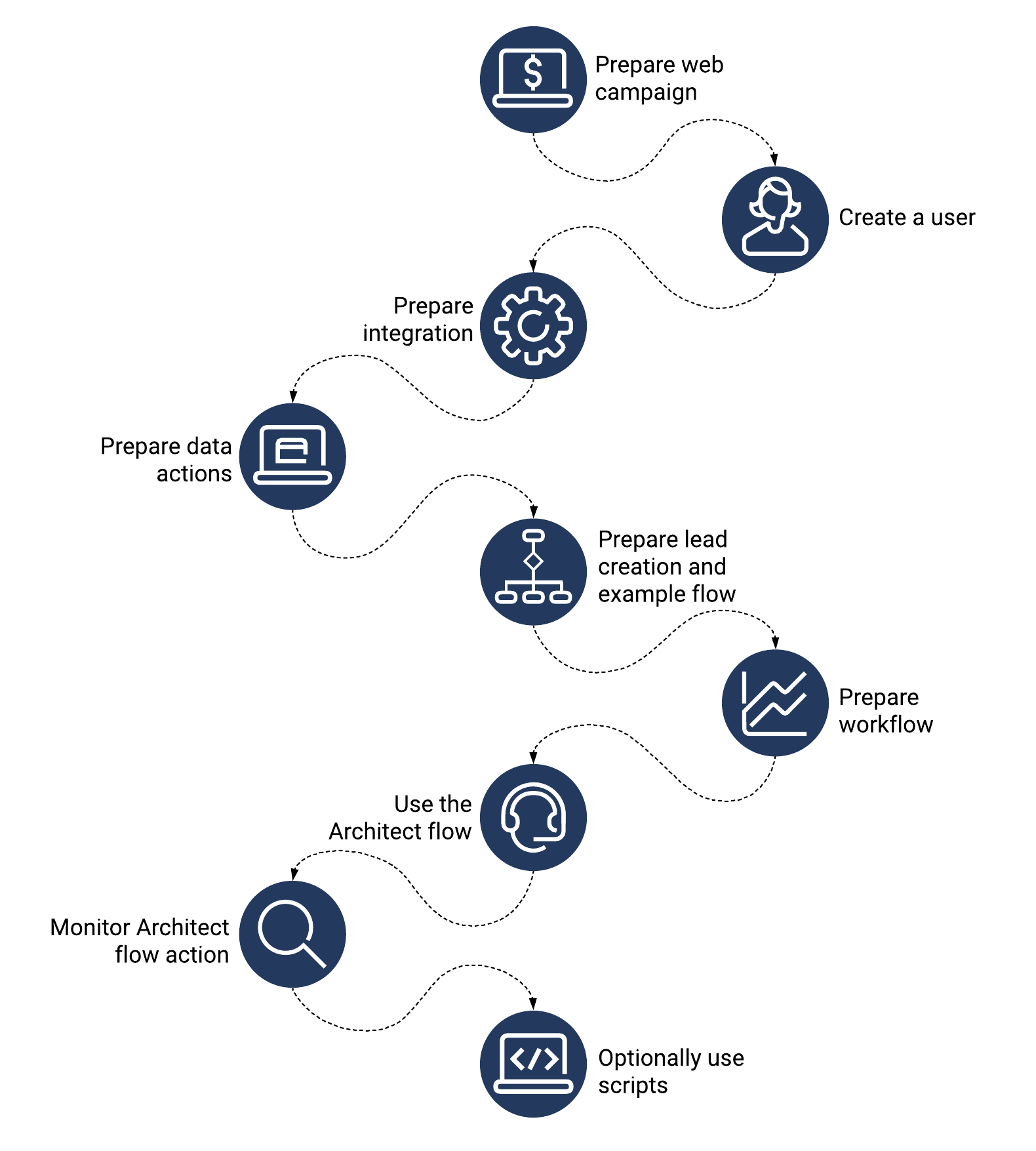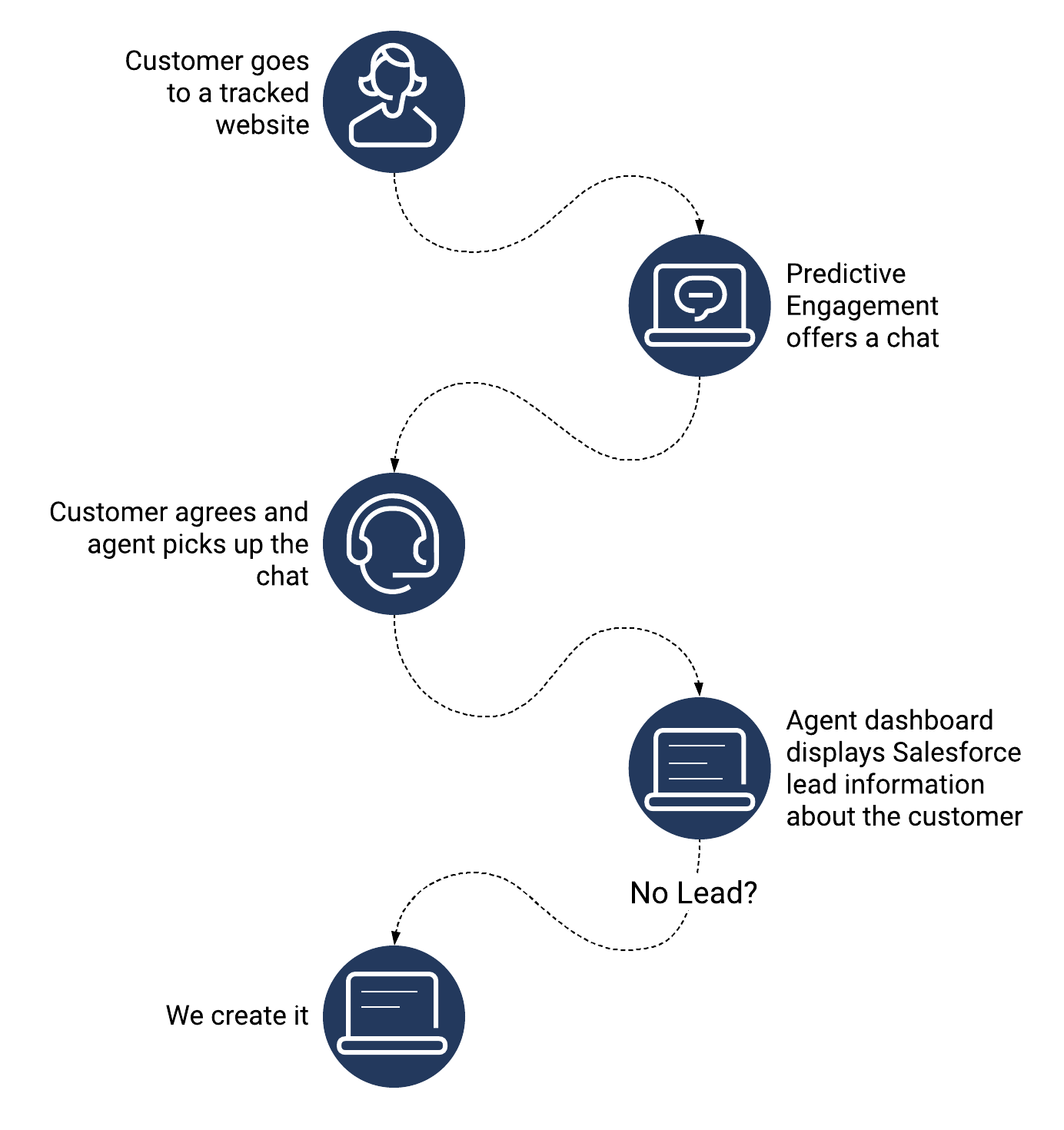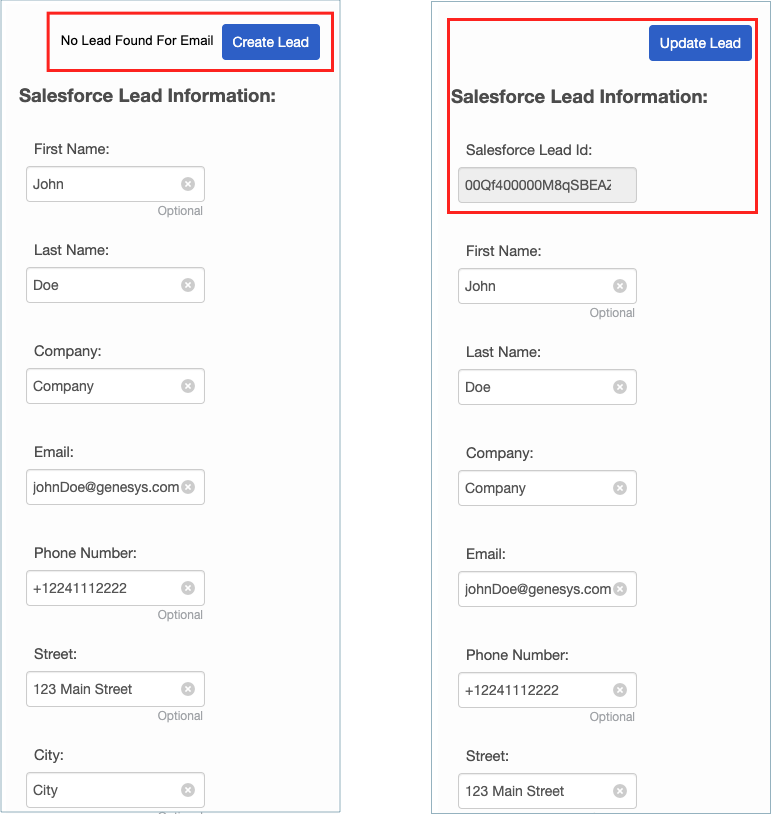Difference between revisions of "ATC/Current/AdminGuide/ScenarioArchFlows"
m (Text replacement - "\|Platforms?=([^\|]*)PureEngage([\|]*)" to "|Platform=$1GenesysEngage-onpremises$2") |
m (Text replacement - "Genesys Cloud" to "Genesys Cloud CX") |
||
| (10 intermediate revisions by 3 users not shown) | |||
| Line 3: | Line 3: | ||
|DisplayName=Salesforce lead creation and campaign attribution | |DisplayName=Salesforce lead creation and campaign attribution | ||
|TocName=Salesforce lead creation and campaign attribution | |TocName=Salesforce lead creation and campaign attribution | ||
| − | |Context=Use {{MINTYDOCSPRODUCT}} to track campaign-related web activity and create leads with their associated campaign attributes in Salesforce. | + | |Context=Use {{MINTYDOCSPRODUCT}} to track campaign-related web activity and create leads with their associated campaign attributes in Salesforce. You can also provide agents with a script that they can use to create and update Salesforce leads. |
| + | |Dimension=ArchFlow | ||
|ComingSoon=No | |ComingSoon=No | ||
| − | |Platform=GenesysEngage- | + | |Platform=PureConnect, GenesysCloud, GenesysEngage-cloud |
|Prereq='''Prerequisites''' | |Prereq='''Prerequisites''' | ||
| − | *[https://help.mypurecloud.com/articles/ | + | *[https://help.mypurecloud.com/articles/?p=195191 Configure the following permissions in Genesys Cloud CX:] |
| − | **'''Architect''' > '''Flow''' > '''All''' | + | **'''Architect''' > '''Flow''' > '''All''' |
| − | **'''Architect''' > '''UI''' > '''All''' | + | **'''Architect''' > '''UI''' > '''All''' |
**'''Integrations '''> '''Integration '''> ''' All ''' | **'''Integrations '''> '''Integration '''> ''' All ''' | ||
**'''Integrations''' > '''Action '''> '''All ''' | **'''Integrations''' > '''Action '''> '''All ''' | ||
| − | **'''Journey''' > '''Action Map''' > '''All''' | + | **'''Journey''' > '''Action Map''' > '''All''' |
**'''Journey''' > '''Event Type''' > '''View''' (to configure an action map with an event trigger) | **'''Journey''' > '''Event Type''' > '''View''' (to configure an action map with an event trigger) | ||
| − | **'''Journey''' > '''Report''' > '''View''' | + | **'''Journey''' > '''Report''' > '''View''' |
**'''Scripter''' > '''Published Script''' > '''Add''', '''View''' (to add agent-facing scripts) | **'''Scripter''' > '''Published Script''' > '''Add''', '''View''' (to add agent-facing scripts) | ||
**'''Scripter''' > '''Script''' > '''All''' (to create agent-facing scripts) | **'''Scripter''' > '''Script''' > '''All''' (to create agent-facing scripts) | ||
| − | *{{Link-SomewhereInThisVersion|manual=AdminGuide|topic=Tracking_snippet|display text= | + | *Deploy one of the following: |
| − | + | **For Genesys Cloud CX customers using web messaging, {{Link-SomewhereInThisVersion|manual=AdminGuide|topic=Messenger_configuration|display text=configure and deploy Genesys Messenger}}. | |
| + | **For all other customers, {{Link-SomewhereInThisVersion|manual=AdminGuide|topic=Tracking_snippet|display text=deploy the tracking snippet}} on the website to track so that you can trigger the action map based on pageview events. To trigger an action map based on other events, use {{Link-AnywhereElse|product=ATC|version=Current|manual=SDK|topic=Record|display text=ac('record')}} to send {{MINTYDOCSPRODUCT}} data about the events to track. | ||
|Section={{Section | |Section={{Section | ||
|sectionHeading=Configuration overview | |sectionHeading=Configuration overview | ||
| Line 28: | Line 30: | ||
|structuredtext=#Prepare your {{Link-SomewhereInThisVersion|manual=AdminGuide|topic=ScenarioArchFlows|anchor=PrepareCampaign|display text=web campaign}}. | |structuredtext=#Prepare your {{Link-SomewhereInThisVersion|manual=AdminGuide|topic=ScenarioArchFlows|anchor=PrepareCampaign|display text=web campaign}}. | ||
#Create a dedicated {{Link-SomewhereInThisVersion|manual=AdminGuide|topic=ScenarioArchFlows|anchor=SFUserAcct|display text=Salesforce user}}. | #Create a dedicated {{Link-SomewhereInThisVersion|manual=AdminGuide|topic=ScenarioArchFlows|anchor=SFUserAcct|display text=Salesforce user}}. | ||
| − | #Prepare the {{Link-SomewhereInThisVersion|manual=AdminGuide|topic=ScenarioArchFlows|anchor= | + | #Prepare the {{Link-SomewhereInThisVersion|manual=AdminGuide|topic=ScenarioArchFlows|anchor=PrepIntDataActions|display text=Salesforce data actions integration}}. |
| − | #Prepare the {{Link-SomewhereInThisVersion|manual=AdminGuide|topic=ScenarioArchFlows|anchor= | + | #Prepare the {{Link-SomewhereInThisVersion|manual=AdminGuide|topic=ScenarioArchFlows|anchor=PrepIntDataActions|display text=Salesforce data actions}}. |
| − | #Get the {{Link-SomewhereInThisVersion|manual=AdminGuide|topic=ScenarioArchFlows|anchor=AFSFExampleWorkflow|display text=Salesforce Lead Creation | + | #Get the {{Link-SomewhereInThisVersion|manual=AdminGuide|topic=ScenarioArchFlows|anchor=AFSFExampleWorkflow|display text=Salesforce Lead Creation and Campaign Attribution example workflow}}. |
| − | #In | + | #In Genesys Cloud CX Architect, prepare {{Link-SomewhereInThisVersion|manual=AdminGuide|topic=BuildArchFlows|anchor=AFWorkflow|display text=a workflow}}. |
#Prepare an {{Link-SomewhereInThisVersion|manual=AdminGuide|topic=ScenarioArchFlows|anchor=SFAFActionMap|display text=action map to use the Architect flow action}}. | #Prepare an {{Link-SomewhereInThisVersion|manual=AdminGuide|topic=ScenarioArchFlows|anchor=SFAFActionMap|display text=action map to use the Architect flow action}}. | ||
#Monitor your Architect flow action with a {{Link-SomewhereInThisVersion|manual=AdminGuide|topic=MonitorArchFlows|display text=report}}. | #Monitor your Architect flow action with a {{Link-SomewhereInThisVersion|manual=AdminGuide|topic=MonitorArchFlows|display text=report}}. | ||
| − | #''' | + | #'''Genesys Cloud CX users:''' (Optional) Use scripts to help agents view and create a Salesforce lead: |
| − | #*{{Link-SomewhereInThisVersion|manual=AdminGuide|topic=ScenarioArchFlows|anchor=SalesforceScripts|display text=Learn }} about the Salesforce Lead Creation and Campaign Attribution script | + | #*{{Link-SomewhereInThisVersion|manual=AdminGuide|topic=ScenarioArchFlows|anchor=SalesforceScripts|display text=Learn }} about the Salesforce Lead Creation and Campaign Attribution script |
| − | #*{{Link-SomewhereInThisVersion|manual=AdminGuide|topic=ScenarioArchFlows|anchor=AFSFScriptDownload|display text=Download}} | + | #*{{Link-SomewhereInThisVersion|manual=AdminGuide|topic=ScenarioArchFlows|anchor=AFSFScriptDownload|display text=Download}} the Salesforce Lead Creation and Campaign Attribution script |
| − | #*{{Link-SomewhereInThisVersion|manual=AdminGuide|topic=ScenarioArchFlows|anchor=AFSFScriptConfAgent|display text=Configure}} agent accounts | + | #*{{Link-SomewhereInThisVersion|manual=AdminGuide|topic=ScenarioArchFlows|anchor=AFSFScriptConfAgent|display text=Configure}} agent accounts |
| − | #*{{Link-SomewhereInThisVersion|manual=AdminGuide|topic=ScenarioArchFlows|anchor=AFSFScriptAgentAccess|display text=Communicate}} with agents about how to access and use the Salesforce Lead Creation and Campaign Attribution script | + | #*{{Link-SomewhereInThisVersion|manual=AdminGuide|topic=ScenarioArchFlows|anchor=AFSFScriptAgentAccess|display text=Communicate}} with agents about how to access and use the Salesforce Lead Creation and Campaign Attribution script |
| − | |||
| − | |||
|Status=No | |Status=No | ||
}}{{Section | }}{{Section | ||
| Line 46: | Line 46: | ||
|anchor=PrepareCampaign | |anchor=PrepareCampaign | ||
|alignment=Vertical | |alignment=Vertical | ||
| − | + | |structuredtext=Use the following UTM parameters to track campaign-related activity on your website: | |
| − | |||
| − | |structuredtext= | ||
*Campaign ID | *Campaign ID | ||
| Line 55: | Line 53: | ||
*Email | *Email | ||
| − | For more information | + | For more information about configuring UTM parameters, see {{Link-SomewhereInThisVersion|manual=AdminGuide|topic=Campaign_Attributes}}. |
<br /> | <br /> | ||
| − | |||
| − | |||
|Status=No | |Status=No | ||
}}{{Section | }}{{Section | ||
| Line 65: | Line 61: | ||
|anchor=SFUserAcct | |anchor=SFUserAcct | ||
|alignment=Vertical | |alignment=Vertical | ||
| − | + | |structuredtext=In Salesforce, create a [https://help.mypurecloud.com/articles/?p=177867 dedicated user account] with the appropriate rights to use the Salesforce data action integration on behalf of {{MINTYDOCSPRODUCT}}. This user account acts on behalf of your entire organization to perform the data actions needed for the Salesforce integration. | |
| − | |||
| − | |structuredtext=In Salesforce, create a [https://help.mypurecloud.com/articles/ | ||
| − | |||
| − | |||
|Status=No | |Status=No | ||
}}{{Section | }}{{Section | ||
| Line 79: | Line 71: | ||
|structuredtext====Prepare the Salesforce data actions integration=== | |structuredtext====Prepare the Salesforce data actions integration=== | ||
| − | #In | + | #In Genesys Cloud CX, go to '''Admin''' > '''Integrations''' > '''Integrations'''. |
#Click '''+ Integrations'''. | #Click '''+ Integrations'''. | ||
| − | #Install a [https://help.mypurecloud.com/articles/ | + | #Install a [https://help.mypurecloud.com/articles/?p=65380 '''Salesforce data actions''' integration]. |
#On the '''Configuration''' tab, configure the credentials to use the {{Link-SomewhereInThisVersion|manual=AdminGuide|topic=ScenarioArchFlows|anchor=SFUserAcct|display text=dedicated Salesforce user account}} that you created in your Salesforce organization. | #On the '''Configuration''' tab, configure the credentials to use the {{Link-SomewhereInThisVersion|manual=AdminGuide|topic=ScenarioArchFlows|anchor=SFUserAcct|display text=dedicated Salesforce user account}} that you created in your Salesforce organization. | ||
| Line 87: | Line 79: | ||
#Download the required Salesforce data actions. For download links and descriptions, see the table that follows these instructions. | #Download the required Salesforce data actions. For download links and descriptions, see the table that follows these instructions. | ||
| − | #[https://help.mypurecloud.com/articles/ | + | #[https://help.mypurecloud.com/articles/?p=161024 Import the data actions] and associate them with the Salesforce data actions integration. |
| − | # | + | #(Optional) [https://help.mypurecloud.com/articles/?p=141929 test the setup of your contract.] |
#Save and publish the data actions. | #Save and publish the data actions. | ||
| − | {{NoteFormat|You need all | + | {{NoteFormat|You need all the data actions in the following table. |
| − | These data actions | + | These data actions work with the Architect workflow specifically. Do not modify them in any way.|}} |
|structuredtextwide====Salesforce data actions download links=== | |structuredtextwide====Salesforce data actions download links=== | ||
{{{!}} class="wikitable" | {{{!}} class="wikitable" | ||
| Line 99: | Line 91: | ||
!Download link | !Download link | ||
!When you pass this information to the data action... | !When you pass this information to the data action... | ||
| − | !The data action | + | !The data action... |
{{!}}- | {{!}}- | ||
{{!}}{{Repository|Salesforce-Associate-With-Campaign.json||Salesforce-Associate-With-Campaign.json}} | {{!}}{{Repository|Salesforce-Associate-With-Campaign.json||Salesforce-Associate-With-Campaign.json}} | ||
| − | {{!}}Campaign | + | {{!}}Campaign ID and a lead ID |
| − | {{!}}Calls the | + | {{!}}Calls the Salesforce API to include the lead in the campaign. |
{{!}}- | {{!}}- | ||
{{!}}{{Repository|Salesforce-Check-if-Lead-is-Associated-With-Campaign.json||Salesforce-Check-if-Lead-is-Associated-With-Campaign.json}} | {{!}}{{Repository|Salesforce-Check-if-Lead-is-Associated-With-Campaign.json||Salesforce-Check-if-Lead-is-Associated-With-Campaign.json}} | ||
| − | {{!}}Campaign | + | {{!}}Campaign ID and an email |
| − | {{!}} | + | {{!}}If the member is part of the campaign, returns a lead ID. |
{{!}}- | {{!}}- | ||
{{!}}{{Repository|Salesforce-Create-Lead-By-Email.json||Salesforce-Create-Lead-By-Email.json}} | {{!}}{{Repository|Salesforce-Create-Lead-By-Email.json||Salesforce-Create-Lead-By-Email.json}} | ||
{{!}}Lead information | {{!}}Lead information | ||
| − | {{!}}Creates a lead in Salesforce with the attributes you specify | + | {{!}}Creates a lead in Salesforce with the attributes that you specify. |
{{!}}- | {{!}}- | ||
{{!}}{{Repository|Salesforce-Get-Campaign-Id-From-Campaign-Name.json||Salesforce-Get-Campaign-Id-From-Campaign-Name.json}} | {{!}}{{Repository|Salesforce-Get-Campaign-Id-From-Campaign-Name.json||Salesforce-Get-Campaign-Id-From-Campaign-Name.json}} | ||
{{!}}Campaign name | {{!}}Campaign name | ||
| − | {{!}}Returns the campaign | + | {{!}}Returns the campaign ID that matches the name. |
{{!}}- | {{!}}- | ||
{{!}}{{Repository|Salesforce-Get-Lead-By-Email.json||Salesforce-Get-Lead-By-Email.json}} | {{!}}{{Repository|Salesforce-Get-Lead-By-Email.json||Salesforce-Get-Lead-By-Email.json}} | ||
{{!}}Email address | {{!}}Email address | ||
| − | {{!}}Retrieves the lead attributes associated with the email address | + | {{!}}Retrieves the lead attributes associated with the email address. |
{{!}}} | {{!}}} | ||
| − | |||
|Status=No | |Status=No | ||
}}{{Section | }}{{Section | ||
| Line 131: | Line 122: | ||
|structuredtext=The Salesforce Lead Generation example workflow associates a lead with a specified campaign in Salesforce. | |structuredtext=The Salesforce Lead Generation example workflow associates a lead with a specified campaign in Salesforce. | ||
| − | *If the lead exists, | + | *If the lead exists, the workflow associates it with the campaign. |
| − | *If the lead does not exist, | + | *If the lead does not exist, the workflow creates the lead and associates it with the campaign. |
| − | You can provide the campaign ID | + | You can provide the campaign ID to the workflow directly. If you do not provide the campaign ID, the workflow attempts to extract the UTM campaign from the session ID to complete the association. |
| − | #{{Repository|Salesforce-Lead-Creation-And-Campaign-Attribution.i3WorkFlow|| | + | #{{Repository|Salesforce-Lead-Creation-And-Campaign-Attribution.i3WorkFlow||Download the Salesforce-Lead-Creation-And-Campaign-Attribution.i3WorkFlow}} |
#Associate the data actions. | #Associate the data actions. | ||
#Publish the workflow. | #Publish the workflow. | ||
#Switch to Architect to {{Link-SomewhereInThisVersion|manual=AdminGuide|topic=BuildArchFlows|anchor=AFWorkflow|display text=prepare the workflow}}. | #Switch to Architect to {{Link-SomewhereInThisVersion|manual=AdminGuide|topic=BuildArchFlows|anchor=AFWorkflow|display text=prepare the workflow}}. | ||
| − | |||
| − | |||
|Status=No | |Status=No | ||
}}{{Section | }}{{Section | ||
| Line 149: | Line 138: | ||
|Media=Video | |Media=Video | ||
|image=408878976 | |image=408878976 | ||
| − | |structuredtext==== | + | |structuredtext====Create the action map=== |
| − | Follow {{Link-SomewhereInThisVersion|manual=AdminGuide|topic=Use_the_Architect_flow_with_an_action_map|anchor=ArchFlowActionMap|display text=these instructions}} to | + | Follow {{Link-SomewhereInThisVersion|manual=AdminGuide|topic=Use_the_Architect_flow_with_an_action_map|anchor=ArchFlowActionMap|display text=these instructions}} to create an action map that uses the Architect flow action.{{NoteFormat|You can use the Journey JavaScript SDK to track custom events and trigger action maps when they occur. Start by tracking custom events with the ac(record') method. Then, select user activity as the trigger for the action map and select the custom event that you want.|2}} |
===Override the default variable values=== | ===Override the default variable values=== | ||
| − | To create the new Salesforce lead with a richer set of journey data, | + | To create the new Salesforce lead with a richer set of journey data, override the default settings of these variables and tell {{MINTYDOCSPRODUCT}} where to obtain the user-specific values. |
| − | #Next to the variable | + | #Next to the variable to override, under '''Action''' click '''Edit'''. |
#Select the '''Override the initial value for this action map''' check box. | #Select the '''Override the initial value for this action map''' check box. | ||
| − | #From the '''New value''' list, select the value | + | #From the '''New value''' list, select the value to send to the data action. |
| − | #*'''Static value''': | + | #*'''Static value''': Unique identifier that {{MINTYDOCSPRODUCT}} creates for every user. |
| − | #*'''Session''': | + | #*'''Session''': Unique identifier that helps track user activity over time. For more information about using the session ID with Architect, see [https://help.mypurecloud.com/articles/?p=215371 Get Journey Session action]. |
| − | #*'''External Contact ID''': | + | #*'''External Contact ID''': Unique identifier that maps a user across the Genesys suite of products. |
#*'''Other values''': | #*'''Other values''': | ||
| − | #**Event attribute: If you | + | #**'''Event attribute:''' If you trigger the action map based on a form_submitted event, the form fields appear here. |
#If a second list appears, select the source of the value. | #If a second list appears, select the source of the value. | ||
#Click '''Override'''. | #Click '''Override'''. | ||
| − | #Repeat these steps for all | + | #Repeat these steps for all the variables to override. |
| − | |||
| − | |||
|Status=No | |Status=No | ||
}}{{Section | }}{{Section | ||
| Line 175: | Line 162: | ||
|Media=Image | |Media=Image | ||
|image=gpe_salesforce_agent_script_lead_diagram.png | |image=gpe_salesforce_agent_script_lead_diagram.png | ||
| − | |structuredtext={{NoteFormat|Scripting is available for | + | |structuredtext={{NoteFormat|Scripting is available for Genesys Cloud CX customers only.|}}A script is a set of instructions that helps agents as they interact with users. {{MINTYDOCSPRODUCT}} provides a script template that shares existing lead-related information about a user from Salesforce. If no Salesforce record exists for the user, the script helps the agent create a lead record in Salesforce, if appropriate. Salesforce lead information for a user displays and collects in a widget. To make this work, download both the {{Link-SomewhereInThisVersion|manual=AdminGuide|topic=ScenarioArchFlows|anchor=AFSFScriptDownload|display text=script template and data actions}}. |
| − | For | + | For more information about scripts, see: |
| − | *[https://help.mypurecloud.com/articles/ | + | *[https://help.mypurecloud.com/articles/?p=54284 About scripting] |
| − | *[https://help.mypurecloud.com/articles/ | + | *[https://help.mypurecloud.com/articles/?p=194115 About widgets for web chat] |
| − | *[https://help.mypurecloud.com/articles/ | + | *[https://help.mypurecloud.com/articles/?p=63968 Use scripts] |
| − | |||
| − | |||
|Status=No | |Status=No | ||
}}{{Section | }}{{Section | ||
| Line 189: | Line 174: | ||
|anchor=AFSFScriptDownload | |anchor=AFSFScriptDownload | ||
|alignment=Vertical | |alignment=Vertical | ||
| − | |||
| − | |||
|structuredtext=#{{Repository|Salesforce-View-Create-Update-Lead-Script.script||Click here to download the {{MINTYDOCSPRODUCT}}-Salesforce-View-Create-Update-Lead-Script.script}} | |structuredtext=#{{Repository|Salesforce-View-Create-Update-Lead-Script.script||Click here to download the {{MINTYDOCSPRODUCT}}-Salesforce-View-Create-Update-Lead-Script.script}} | ||
#Download the required data actions. For more information, see the following table. | #Download the required data actions. For more information, see the following table. | ||
| Line 198: | Line 181: | ||
!Download link | !Download link | ||
!When you pass this information to the data action... | !When you pass this information to the data action... | ||
| − | !The data action | + | !The data action... |
{{!}}- | {{!}}- | ||
{{!}}{{Repository|Salesforce-Create-Lead-By-Email.json||Salesforce-Create-Lead-By-Email.json}} | {{!}}{{Repository|Salesforce-Create-Lead-By-Email.json||Salesforce-Create-Lead-By-Email.json}} | ||
{{!}}Lead information | {{!}}Lead information | ||
| − | {{!}}Creates a lead in Salesforce with the attributes you specify | + | {{!}}Creates a lead in Salesforce with the attributes that you specify. |
{{!}}- | {{!}}- | ||
{{!}}{{Repository|Salesforce-Get-Lead-By-Email.json||Salesforce-Get-Lead-By-Email.json}} | {{!}}{{Repository|Salesforce-Get-Lead-By-Email.json||Salesforce-Get-Lead-By-Email.json}} | ||
{{!}}Email address | {{!}}Email address | ||
| − | {{!}}Retrieves the lead attributes associated with the email address | + | {{!}}Retrieves the lead attributes associated with the email address. |
{{!}}- | {{!}}- | ||
{{!}}{{Repository|Salesforce-Update-Lead-By-Id.json||Salesforce-Update-Lead-By-Id.json}} | {{!}}{{Repository|Salesforce-Update-Lead-By-Id.json||Salesforce-Update-Lead-By-Id.json}} | ||
{{!}}Lead information | {{!}}Lead information | ||
| − | {{!}}Updates an existing lead in Salesforce with the specified attributes | + | {{!}}Updates an existing lead in Salesforce with the specified attributes. |
{{!}}}<br /> | {{!}}}<br /> | ||
| − | |||
| − | |||
|Status=No | |Status=No | ||
}}{{Section | }}{{Section | ||
| Line 219: | Line 200: | ||
|anchor=AFSFScriptConfAgent | |anchor=AFSFScriptConfAgent | ||
|alignment=Vertical | |alignment=Vertical | ||
| − | + | |structuredtext=To allow an agent to use the Salesforce script, configure the agent's account with the following permissions: | |
| − | |||
| − | |structuredtext= | ||
*'''Integrations'''> '''Action '''> '''Execute''' permission | *'''Integrations'''> '''Action '''> '''Execute''' permission | ||
*'''Scripter''' > '''Published Script''' > '''View''' (to view agent-facing scripts) | *'''Scripter''' > '''Published Script''' > '''View''' (to view agent-facing scripts) | ||
| − | Agents | + | Agents use the same dedicated {{Link-SomewhereInThisVersion|manual=AdminGuide|topic=ScenarioArchFlows|anchor=SFUserAcct|display text=Salesforce user account}} that {{MINTYDOCSPRODUCT}} uses to view and update leads in Salesforce. |
| − | |||
| − | |||
|Status=No | |Status=No | ||
}}{{Section | }}{{Section | ||
| Line 236: | Line 213: | ||
|Media=Image | |Media=Image | ||
|image=AgentScriptNew1.png | |image=AgentScriptNew1.png | ||
| − | |structuredtext=Scripts | + | |structuredtext=Scripts appear in the [https://help.mypurecloud.com/?p=700 Interaction panel] for voice interactions. |
| − | To access a script, an agent clicks | + | To access a script, an agent clicks the following icon: |
[[File:Scripticon.png|full|46x46px|link=https://all.docs.genesys.com/File:Scripticon.png]] | [[File:Scripticon.png|full|46x46px|link=https://all.docs.genesys.com/File:Scripticon.png]] | ||
| − | |structuredtextwide=When the script opens, the agent can see whether the user is an existing lead | + | |structuredtextwide=When the script opens, the agent can see whether the user is an existing lead. The agent can then complete the form to create or update the lead as necessary. |
[[File:JourneyLeadScriptEx.png|alt=Agent script with Salesforce ID|full|link=https://all.docs.genesys.com/File:JourneyLeadScriptEx.png]] | [[File:JourneyLeadScriptEx.png|alt=Agent script with Salesforce ID|full|link=https://all.docs.genesys.com/File:JourneyLeadScriptEx.png]] | ||
| − | |||
|Status=No | |Status=No | ||
}} | }} | ||
}} | }} | ||
Latest revision as of 21:28, November 9, 2021
Contents
- 1 Configuration overview
- 2 Prepare your web campaign with UTM parameters
- 3 Create a dedicated Salesforce user
- 4 Prepare the Salesforce integration and data actions
- 5 Prepare the Salesforce Lead Creation and Campaign Attribution example workflow
- 6 Prepare an action map to use an Architect flow action
- 7 Scripting: Use a script to help agents view, create, and update a Salesforce lead
- 8 Download the Salesforce Lead Generation script template and data actions
- 9 Configure agent accounts
- 10 How agents access and use the Salesforce Lead Generation script
Use Genesys Predictive Engagement to track campaign-related web activity and create leads with their associated campaign attributes in Salesforce. You can also provide agents with a script that they can use to create and update Salesforce leads.
Prerequisites
- Configure the following permissions in Genesys Cloud CX:
- Architect > Flow > All
- Architect > UI > All
- Integrations > Integration > All
- Integrations > Action > All
- Journey > Action Map > All
- Journey > Event Type > View (to configure an action map with an event trigger)
- Journey > Report > View
- Scripter > Published Script > Add, View (to add agent-facing scripts)
- Scripter > Script > All (to create agent-facing scripts)
- Deploy one of the following:
- For Genesys Cloud CX customers using web messaging, configure and deploy Genesys Messenger.
- For all other customers, deploy the tracking snippet on the website to track so that you can trigger the action map based on pageview events. To trigger an action map based on other events, use ac('record') to send Genesys Predictive Engagement data about the events to track.
Configuration overview
- Prepare your web campaign.
- Create a dedicated Salesforce user.
- Prepare the Salesforce data actions integration.
- Prepare the Salesforce data actions.
- Get the Salesforce Lead Creation and Campaign Attribution example workflow.
- In Genesys Cloud CX Architect, prepare a workflow.
- Prepare an action map to use the Architect flow action.
- Monitor your Architect flow action with a report.
- Genesys Cloud CX users: (Optional) Use scripts to help agents view and create a Salesforce lead:
- Learn about the Salesforce Lead Creation and Campaign Attribution script
- Download the Salesforce Lead Creation and Campaign Attribution script
- Configure agent accounts
- Communicate with agents about how to access and use the Salesforce Lead Creation and Campaign Attribution script
Prepare your web campaign with UTM parameters
Use the following UTM parameters to track campaign-related activity on your website:
- Campaign ID
- Last name
- First name
For more information about configuring UTM parameters, see Campaign attributes.
Create a dedicated Salesforce user
In Salesforce, create a dedicated user account with the appropriate rights to use the Salesforce data action integration on behalf of Genesys Predictive Engagement. This user account acts on behalf of your entire organization to perform the data actions needed for the Salesforce integration.
Prepare the Salesforce integration and data actions
Prepare the Salesforce data actions integration
- In Genesys Cloud CX, go to Admin > Integrations > Integrations.
- Click + Integrations.
- Install a Salesforce data actions integration.
- On the Configuration tab, configure the credentials to use the dedicated Salesforce user account that you created in your Salesforce organization.
Prepare the Salesforce data actions
- Download the required Salesforce data actions. For download links and descriptions, see the table that follows these instructions.
- Import the data actions and associate them with the Salesforce data actions integration.
- (Optional) test the setup of your contract.
- Save and publish the data actions.
Salesforce data actions download links
| Download link | When you pass this information to the data action... | The data action... |
|---|---|---|
| Salesforce-Associate-With-Campaign.json | Campaign ID and a lead ID | Calls the Salesforce API to include the lead in the campaign. |
| Salesforce-Check-if-Lead-is-Associated-With-Campaign.json | Campaign ID and an email | If the member is part of the campaign, returns a lead ID. |
| Salesforce-Create-Lead-By-Email.json | Lead information | Creates a lead in Salesforce with the attributes that you specify. |
| Salesforce-Get-Campaign-Id-From-Campaign-Name.json | Campaign name | Returns the campaign ID that matches the name. |
| Salesforce-Get-Lead-By-Email.json | Email address | Retrieves the lead attributes associated with the email address. |
Prepare the Salesforce Lead Creation and Campaign Attribution example workflow
The Salesforce Lead Generation example workflow associates a lead with a specified campaign in Salesforce.
- If the lead exists, the workflow associates it with the campaign.
- If the lead does not exist, the workflow creates the lead and associates it with the campaign.
You can provide the campaign ID to the workflow directly. If you do not provide the campaign ID, the workflow attempts to extract the UTM campaign from the session ID to complete the association.
- Download the Salesforce-Lead-Creation-And-Campaign-Attribution.i3WorkFlow
- Associate the data actions.
- Publish the workflow.
- Switch to Architect to prepare the workflow.
Prepare an action map to use an Architect flow action
Create the action map
Follow these instructions to create an action map that uses the Architect flow action.Override the default variable values
To create the new Salesforce lead with a richer set of journey data, override the default settings of these variables and tell Genesys Predictive Engagement where to obtain the user-specific values.
- Next to the variable to override, under Action click Edit.
- Select the Override the initial value for this action map check box.
- From the New value list, select the value to send to the data action.
- Static value: Unique identifier that Genesys Predictive Engagement creates for every user.
- Session: Unique identifier that helps track user activity over time. For more information about using the session ID with Architect, see Get Journey Session action.
- External Contact ID: Unique identifier that maps a user across the Genesys suite of products.
- Other values:
- Event attribute: If you trigger the action map based on a form_submitted event, the form fields appear here.
- If a second list appears, select the source of the value.
- Click Override.
- Repeat these steps for all the variables to override.
Scripting: Use a script to help agents view, create, and update a Salesforce lead
For more information about scripts, see:
Download the Salesforce Lead Generation script template and data actions
- Click here to download the Genesys Predictive Engagement-Salesforce-View-Create-Update-Lead-Script.script
- Download the required data actions. For more information, see the following table.
| Download link | When you pass this information to the data action... | The data action... |
|---|---|---|
| Salesforce-Create-Lead-By-Email.json | Lead information | Creates a lead in Salesforce with the attributes that you specify. |
| Salesforce-Get-Lead-By-Email.json | Email address | Retrieves the lead attributes associated with the email address. |
| Salesforce-Update-Lead-By-Id.json | Lead information | Updates an existing lead in Salesforce with the specified attributes. |
Configure agent accounts
To allow an agent to use the Salesforce script, configure the agent's account with the following permissions:
- Integrations> Action > Execute permission
- Scripter > Published Script > View (to view agent-facing scripts)
Agents use the same dedicated Salesforce user account that Genesys Predictive Engagement uses to view and update leads in Salesforce.
How agents access and use the Salesforce Lead Generation script
Scripts appear in the Interaction panel for voice interactions.
To access a script, an agent clicks the following icon: