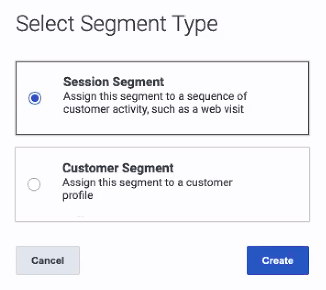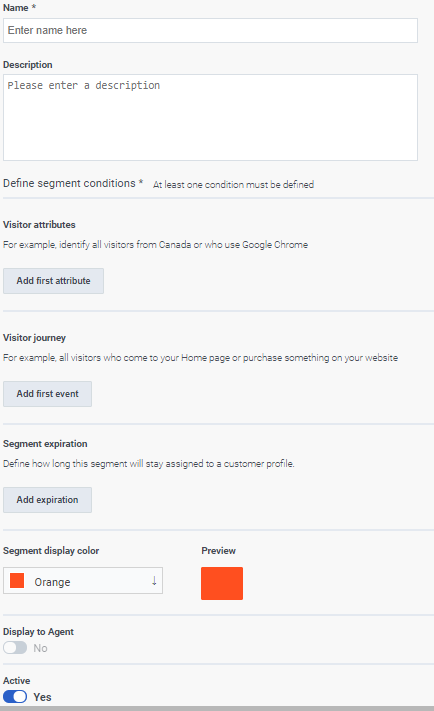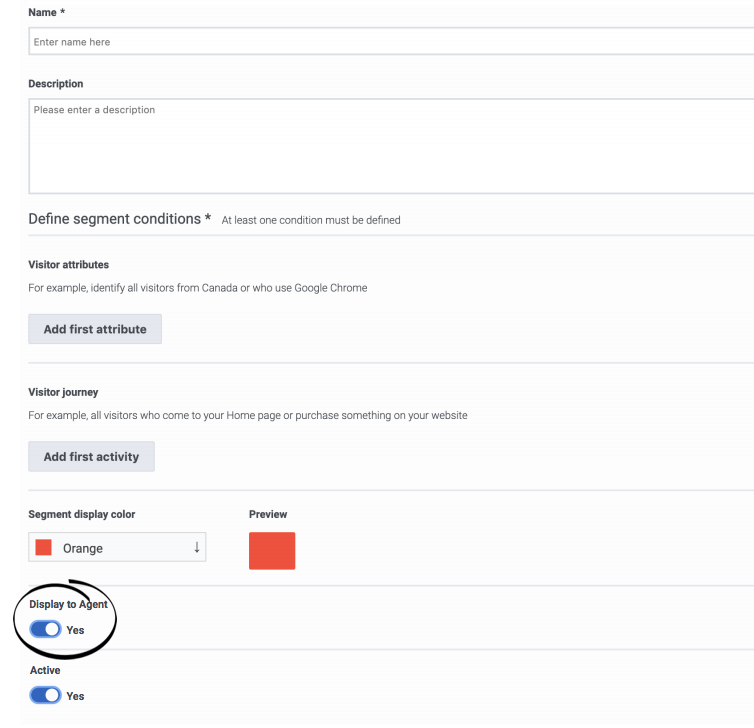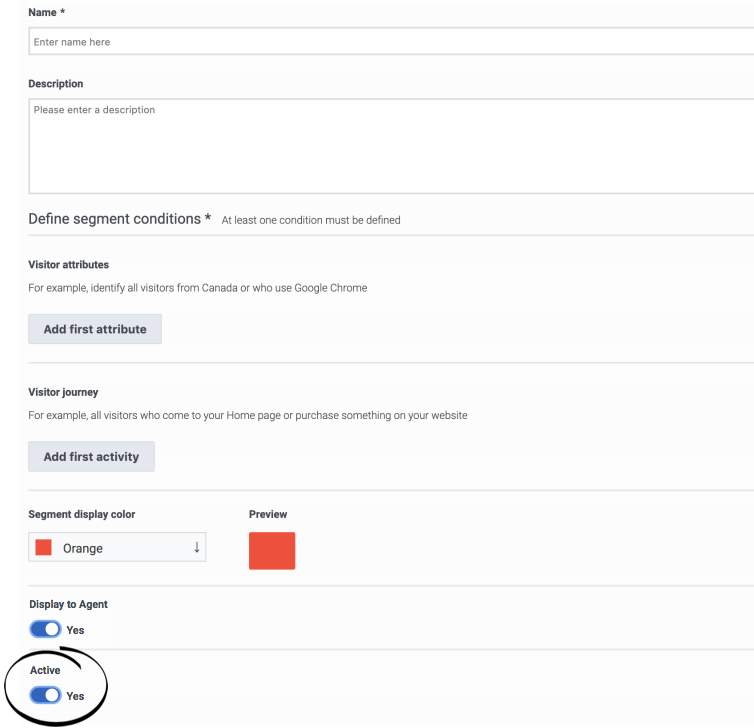Difference between revisions of "ATC/Current/AdminGuide/Segments"
Harleyvibes (talk | contribs) (Published) |
(Published) |
||
| Line 1: | Line 1: | ||
{{Article | {{Article | ||
|Standalone=No | |Standalone=No | ||
| − | |DisplayName= | + | |DisplayName=Create segments |
| − | |TocName= | + | |TocName=Create segments |
| − | |Context=Learn how to | + | |Context=Learn how to create segments that identify and classify customers based on their shared behavior and characteristics. |
|ComingSoon=No | |ComingSoon=No | ||
|Platform=PureConnect, GenesysCloud, GenesysEngage-cloud | |Platform=PureConnect, GenesysCloud, GenesysEngage-cloud | ||
| Line 11: | Line 11: | ||
**'''Journey '''>''' Segment '''>'''Add ''', '''Delete''', '''Edit''', '''View''' | **'''Journey '''>''' Segment '''>'''Add ''', '''Delete''', '''Edit''', '''View''' | ||
|Section={{Section | |Section={{Section | ||
| − | |sectionHeading=Search for | + | |sectionHeading=Search for segments |
|anchor=ViewSegments | |anchor=ViewSegments | ||
|alignment=Horizontal | |alignment=Horizontal | ||
|Media=Image | |Media=Image | ||
|image=SegmentsPEPC.png | |image=SegmentsPEPC.png | ||
| − | |structuredtext= | + | |structuredtext=Type one or more characters (not case-sensitive) for which to search. As you type, only the segments that match your criteria appear in the list. |
| − | + | ||
| − | + | A column heading with an arrow indicates that you can click the arrow to sort the list by that entity. An upward-pointing arrow indicates that the list is in ascending order and a downward-pointing arrow indicates that the list is in descending order. | |
| − | |||
|Status=No | |Status=No | ||
| + | }}{{Section | ||
| + | |sectionHeading=Select segment type | ||
| + | |alignment=Horizontal | ||
| + | |Media=Image | ||
| + | |image=SelectSegmentType.png | ||
| + | |structuredtext=Specify whether to create a session or customer segment. A session segment expires when the single session ends. A customer segment persists across sessions. | ||
| + | |Status=Yes | ||
}}{{Section | }}{{Section | ||
|sectionHeading=Create a segment | |sectionHeading=Create a segment | ||
| Line 42: | Line 48: | ||
#By default, the segment is {{Link-SomewhereInThisVersion|manual=AdminGuide|topic=Segments#ActivateSegment|display text=activated.}} | #By default, the segment is {{Link-SomewhereInThisVersion|manual=AdminGuide|topic=Segments#ActivateSegment|display text=activated.}} | ||
#Click '''Save and close'''. | #Click '''Save and close'''. | ||
| − | {{NoteFormat| | + | {{NoteFormat| |
| − | * | + | *You must specify at least one condition. |
| − | *If you specify multiple conditions, | + | *If you specify multiple conditions, the segment matches a user only when all the conditions match. |
|1}} | |1}} | ||
|Status=No | |Status=No | ||
}}{{Section | }}{{Section | ||
| − | |sectionHeading= | + | |sectionHeading=Create a segment (replacement content for AI-202) |
| + | |anchor=CreateSegment | ||
| + | |alignment=Horizontal | ||
| + | |Media=Image | ||
| + | |image=SegmentCreate.png | ||
| + | |structuredtext={{NoteFormat|To simplify the process of creating a segment, {{Link-SomewhereInThisVersion|manual=AdminGuide|topic=Segments#DuplicateSegment|display text=duplicate an existing segment.}}|2}}When creating a segment: | ||
| + | |||
| + | *Provide a descriptive name | ||
| + | *Define conditions for ''at least one'' of the following attributes: | ||
| + | **{{Link-SomewhereInThisVersion|manual=AdminGuide|topic=AttributesVisitor|display text=Visitor attribute}} | ||
| + | **{{Link-SomewhereInThisVersion|manual=AdminGuide|topic=AttributesJourney|display text=Visitor journey attribute}} ({{Link-SomewhereInThisVersion|manual=AdminGuide|topic=Web_sessions|anchor=WebSessionEvents|display text=web event}}, {{Link-SomewhereInThisVersion|manual=AdminGuide|topic=Conversation_sessions|anchor=ConvoEvents|display text=conversation event}}, or {{Link-SomewhereInThisVersion|manual=AdminGuide|topic=Custom_sessions|anchor=CreateCustomEvents|display text=custom event}}) | ||
| + | *Select a display color for the segment. | ||
| + | |||
| + | The segment is {{Link-SomewhereInThisVersion|manual=AdminGuide|topic=Segments#ActivateSegment|display text=active}} by default. For session segments only, the segment {{Link-SomewhereInThisVersion|manual=AdminGuide|topic=Segments#DisplayAgents|display text=displays to agents}} by default. You cannot display ''customer'' segments to agents. {{NoteFormat| | ||
| + | *You must specify at least one condition. | ||
| + | *If you specify multiple conditions, the segment matches a visitor only when all conditions match. | ||
| + | |1}}<br /> | ||
| + | |Status=Yes | ||
| + | }}{{Section | ||
| + | |sectionHeading=Limits (AI-23) | ||
|alignment=Vertical | |alignment=Vertical | ||
| − | |structuredtext=Add this to the note when Limits go live: | + | |structuredtext=Add this to the note when Limits go live for AI-23: |
| − | *For information | + | *For more information about the number of segments that you can create for your organization, see {{Link-Standalone|topic=ATC/Limits}}. |
<br /> | <br /> | ||
| Line 61: | Line 86: | ||
|alignment=Horizontal | |alignment=Horizontal | ||
|Media=Image | |Media=Image | ||
| − | |image= | + | |image=SegmentsDuplicate.png |
| − | |structuredtext=To simplify the process of creating a | + | |structuredtext=To simplify the process of creating a segment, you can duplicate an existing segment. Search for the segment to duplicate and then click the '''Duplicate''' menu option. The duplicate segment displays in edit mode. Specify a new name for the duplicate segment and then modify the remaining information as appropriate. |
| − | |||
| − | |||
| − | |||
| − | |||
| − | |||
| − | |||
| − | |||
| − | |||
| − | |||
|Status=No | |Status=No | ||
}}{{Section | }}{{Section | ||
| Line 78: | Line 94: | ||
|alignment=Horizontal | |alignment=Horizontal | ||
|Media=Image | |Media=Image | ||
| − | |image= | + | |image=SegmentsEdit.png |
| − | |structuredtext= | + | |structuredtext=To modify a segment, search for it and then click the '''Edit''' menu option. The segment displays in edit mode. Modify the information as appropriate. |
| − | |||
| − | |||
| − | |||
| − | |||
| − | |||
|Status=No | |Status=No | ||
}}{{Section | }}{{Section | ||
| Line 92: | Line 103: | ||
|Media=Image | |Media=Image | ||
|image=DisplayAgentFull.png | |image=DisplayAgentFull.png | ||
| − | |structuredtext=Agents | + | |structuredtext=Agents see when Genesys Predictive Engagement matches customers with a segment. However, not all segments are relevant to all agents. For example, a segment might match based on a customer's search for a specific product that an agent does not support. Segments can also match based on sensitive personal data or data that an agent should not see due to privacy requirements. |
| − | However, not all segments are relevant to all agents. For example, a segment | + | To prevent agents from seeing a segment in a customer's profile, use the '''Display to Agent''' button.{{NoteFormat|Segments that don't display to agents appear in {{Link-SomewhereInThisVersion|manual=AdminGuide|topic=Live_Now|display text=Live Now}} and {{Link-SomewhereInThisVersion|manual=AdminGuide|topic=Analytics_data|display text=reports}}. The segments can also {{Link-SomewhereInThisVersion|manual=AdminGuide|topic=Trigger|display text=trigger action maps}}. These segments remain in a customer's record.|}} |
| + | |Status=No | ||
| + | }}{{Section | ||
| + | |sectionHeading=Display segment to agent (replacement content for AI-202) | ||
| + | |anchor=DisplayAgents | ||
| + | |alignment=Horizontal | ||
| + | |Media=Image | ||
| + | |image=DisplayAgentFull.png | ||
| + | |structuredtext=Agents can see when {{MINTYDOCSPRODUCT}} matches visitors to a segment. However, not all segments are relevant to all agents. For example, a segment that matches based on a visitor's search for a specific product that an agent does not support. Or, a segment that matches based on sensitive personal data or data that an agent should not see because of privacy restrictions. | ||
| − | To prevent agents from seeing a segment | + | For session segments only, the segment displays to agents by default. To prevent agents from seeing a segment, slide the toggle to '''No'''.{{NoteFormat|Segments that don't display to agents appear in {{Link-SomewhereInThisVersion|manual=AdminGuide|topic=Live_Now|display text=Live Now}} and {{Link-SomewhereInThisVersion|manual=AdminGuide|topic=Analytics_data|display text=reports}}. The segments can also {{Link-SomewhereInThisVersion|manual=AdminGuide|topic=Trigger|display text=trigger action maps}}. These segments remain in a visitor's record.|}} |
| − | + | |Status=Yes | |
| − | {{NoteFormat|Segments that | ||
| − | |Status= | ||
}}{{Section | }}{{Section | ||
|sectionHeading=Activate or deactivate a segment | |sectionHeading=Activate or deactivate a segment | ||
| Line 106: | Line 123: | ||
|Media=Image | |Media=Image | ||
|image=SegmentDeactivatePEPC.png | |image=SegmentDeactivatePEPC.png | ||
| − | |structuredtext= | + | |structuredtext=Segments are active by default. When a segment is active, it is ready to match visitors on your web site. To deactivate a segment temporarily from matching, slide the toggle to '''No'''. |
| − | + | {{NoteFormat|To remove a segment permanently, {{Link-SomewhereInThisVersion|manual=AdminGuide|topic=Segments#DeleteSegment|display text=delete it.}}|2}} | |
| − | |||
| − | {{NoteFormat|To | ||
|Status=No | |Status=No | ||
}}{{Section | }}{{Section | ||
| Line 117: | Line 132: | ||
|Media=Image | |Media=Image | ||
|image=SegmentsDelete.png | |image=SegmentsDelete.png | ||
| − | |structuredtext={{NoteFormat| | + | |structuredtext=To delete a segment permanently, search for the segment, click the '''Delete''' menu option, and then confirm. {{NoteFormat|To suspend the segment temporarily from matching, {{Link-SomewhereInThisVersion|manual=AdminGuide|topic=Segments#ActivateSegment|display text=deactivate it}} instead.|2}}<br /> |
| − | |||
| − | |||
| − | |||
| − | |||
| − | |||
| − | |||
|Status=No | |Status=No | ||
}} | }} | ||
}} | }} | ||
Revision as of 13:51, November 4, 2020
Contents
- 1 Search for segments
- 2 Select segment type
- 3 Create a segment
- 4 Create a segment (replacement content for AI-202)
- 5 Limits (AI-23)
- 6 Duplicate a segment
- 7 Edit a segment
- 8 Display to agent
- 9 Display segment to agent (replacement content for AI-202)
- 10 Activate or deactivate a segment
- 11 Delete a segment
Learn how to create segments that identify and classify customers based on their shared behavior and characteristics.
Prerequisites
- Configure the following permissions in Genesys Cloud:
- Journey > Segment >Add , Delete, Edit, View
Search for segments
Type one or more characters (not case-sensitive) for which to search. As you type, only the segments that match your criteria appear in the list.
A column heading with an arrow indicates that you can click the arrow to sort the list by that entity. An upward-pointing arrow indicates that the list is in ascending order and a downward-pointing arrow indicates that the list is in descending order.Create a segment
- Click Admin.
- Under Altocloud, click Segments.
- Click Create Segment.
- Use a descriptive name.
- Use an operator to define at least one of the following types of conditions:
- Specify the color.
- By default, the segment is displayed to agents.
- By default, the segment is activated.
- Click Save and close.
- You must specify at least one condition.
- If you specify multiple conditions, the segment matches a user only when all the conditions match.
Duplicate a segment
Edit a segment
Display to agent
Agents see when Genesys Predictive Engagement matches customers with a segment. However, not all segments are relevant to all agents. For example, a segment might match based on a customer's search for a specific product that an agent does not support. Segments can also match based on sensitive personal data or data that an agent should not see due to privacy requirements.
To prevent agents from seeing a segment in a customer's profile, use the Display to Agent button.Activate or deactivate a segment
Segments are active by default. When a segment is active, it is ready to match visitors on your web site. To deactivate a segment temporarily from matching, slide the toggle to No.