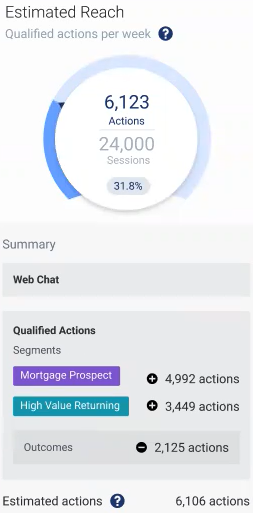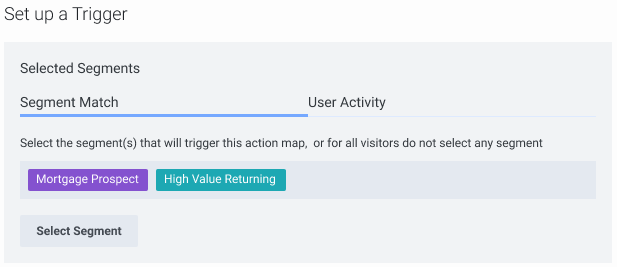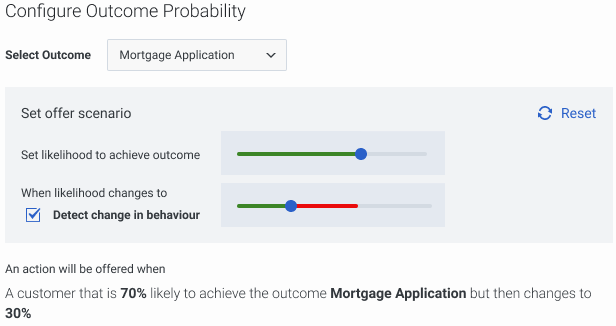Define an action map's triggers
Contents
Learn how to define a condition that causes Genesys Predictive Engagement to offer an action map to a particular visitor.
Prerequisites
- Configure the following permissions in Genesys Cloud:
- Journey > Action Map > Add, Delete, Edit, and View (to create action maps)
- Journey > Action Target > View (to select a team to handle interactions from the action map)
- Deploy the Genesys Predictive Engagement tracking snippet on the website that you want to track (to trigger the action map based on event conditions)
- To trigger an action map based on other events, use ac('record') to send Genesys Predictive Engagement data about events that you want to track.
- Create segments.
- Create outcomes.
About triggering action maps
When you create an action map, you specify the conditions, or triggers, that qualify it for a visitor. A visitor cannot qualify for the same action map multiple times in a single session. If multiple action maps qualify, the priority of each action map determines which one Genesys Predictive Engagement offers to the visitor. For more information, see Prioritize an action map.
You can trigger action maps based on:
Action map reach estimator
This estimator shows the action map's estimated number of qualified actions for the segment you select based on historical data. As you add or remove the segments, you can see the potential impact to the number of visitors you'll reach according to agent availability. Based on the predicted qualified actions and your requirement, you can add or remove segments.
Trigger based on segment match
Trigger based on visitor activity
If you haven't already, deploy the Genesys Predictive Engagement tracking snippet on the website to track. This snippet allows you to track standard web events. To trigger an action map based on other events, use ac('record') to send Genesys Predictive Engagement data about events that you want to track.
Select the session type and then select an event that triggers the action map. To trigger the action map when specific conditions are met, define one or more conditions (attributes). If you specify multiple conditions, the action map triggers when a visitor matches all the conditions. Genesys Predictive Engagement evaluates conditions in the order that you define them. For more information, see visitor journey attributes.Trigger based on outcome probability
You can trigger an action map based on the probability of a visitor achieving a given business outcome, based on the behavior of visitors who achieved that outcome previously.
Select the outcome for a visitor to achieve and then use the slider to specify the probability of the visitor achieving the outcome. Set likelihood to achieve outcome means that the likelihood of the visitor achieving the outcome is greater than or equal to the percentage that you set.
You can also configure the action map to trigger based on a change in a visitor's behavior that affects the probability of the visitor achieving the outcome. Detect change in behaviour means that the new likelihood of the visitor achieving the outcome is less than or equal to the percentage that you set.- To minimize an outcome, such as preventing a call to Support, use only the Set likelihood to achieve outcome slider.
- To maximize an outcome, such as making a sale, use both sliders.
For more information about how Genesys Predictive Engagement predicts outcome probabilities, see Overview of outcome predictions and probabilities.
For more information about how to define outcome probabilities, see About outcome predictions and probabilities.
Examples
Example: Minimize the likelihood of a negative outcome
You want to start a proactive chat when a visitor is on the Contact Us page and is likely to call for assistance. Move the Set likelihood to achieve outcome slider to 70% because Genesys Predictive Engagement estimates that by the time a visitor is on the Contact Us page, they are 70% likely to call Support.
Example: Maximize the likelihood of a positive outcome
You want to start a proactive chat to encourage a visitor to complete a purchase. Move the Set likelihood to achieve outcome slider to 70% and the Detect change in behavior slider to 30%. When the visitor places an item in their shopping cart, Genesys Predictive Engagement predicts that a visitor is 70% likely to complete their purchase. However, when the visitor removes the item from their cart, the prediction changes to 30% or less, which triggers a chat.
Improve your results
Set the sliders to approximate positions. Start with any reasonable values and observe the effect of the action map. After a few days, change the settings and compare your new results. Adjust the sliders as often as you want until you achieve the results that you want.