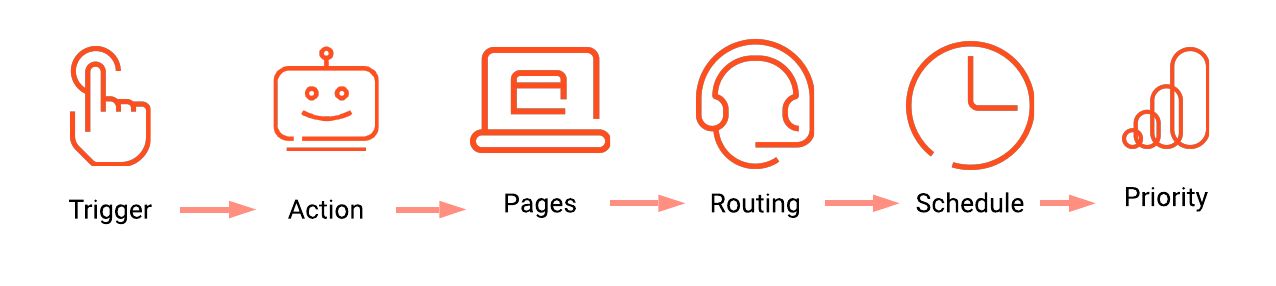Difference between revisions of "ATC/Current/AdminGuide/Action maps"
From Genesys Documentation
(Published) |
(Published) |
||
| Line 3: | Line 3: | ||
|DisplayName=Create an action map | |DisplayName=Create an action map | ||
|TocName=Create an action map | |TocName=Create an action map | ||
| − | |Context= | + | |Context=Learn how to create an action map that {{MINTYDOCSPRODUCT}} uses to engage visitors. |
|ComingSoon=No | |ComingSoon=No | ||
|Platform=PureConnect, GenesysCloud, GenesysEngage-cloud | |Platform=PureConnect, GenesysCloud, GenesysEngage-cloud | ||
Revision as of 19:45, November 20, 2020
This topic is part of the manual Genesys Predictive Engagement Administrator's Guide for version Current of Genesys Predictive Engagement.
Contents
Learn how to create an action map that Genesys Predictive Engagement uses to engage visitors.
Prerequisites
- Configure the following permissions in Genesys Cloud:
- Journey > Action Map > Add, Delete, Edit, and View (to create action maps)
- Journey > Action Target > View (to select a team to handle interactions from the action map)
- Deploy the Genesys Predictive Engagement tracking snippet on the website that you want to track (to trigger the action map based on pageview events)
- To trigger an action map based on other events, use ac('record') to send Genesys Predictive Engagement data about events that you want to track.
- Create segments.
- Create outcomes.
- Build the action.
Overview
- In Admin in Genesys Cloud, open the Action Maps page.
- Create an action map and then select the trigger for the action map:
- [[ATC/Current/AdminGuide/Select_action|]].
- Apply the action map to specific web pages.
- Route the action map to a target.
- Schedule your action map.
- Prioritize the action map.
Comments or questions about this documentation? Contact us for support!