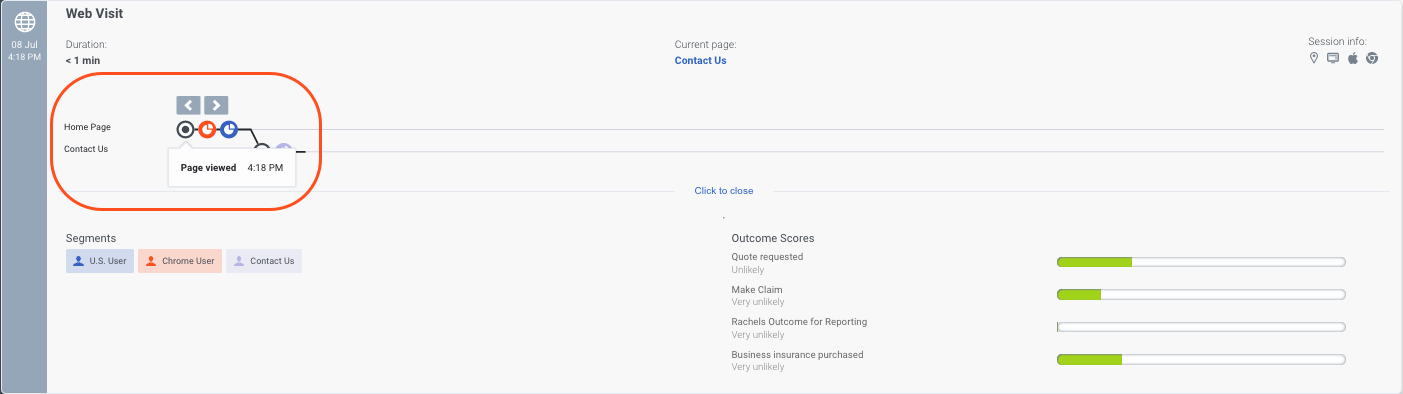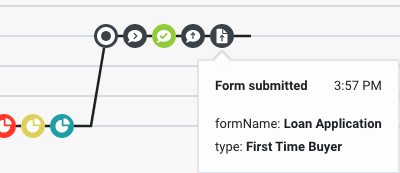Difference between revisions of "ATC/Current/AdminGuide/Web sessions"
m (Text replacement - "Genesys Cloud" to "Genesys Cloud CX") |
|||
| Line 57: | Line 57: | ||
|Status=No | |Status=No | ||
}}{{Section | }}{{Section | ||
| − | |||
|alignment=Vertical | |alignment=Vertical | ||
| − | |structuredtext=For more information about tracking limits, see {{Link-SomewhereInThisVersion|manual=AdminGuide|topic=Object_limits|display text=Limits for Genesys Predictive Engagement objects}}. | + | |structuredtext=AI-23 Add to section above |
| + | |||
| + | For more information about tracking limits, see {{Link-SomewhereInThisVersion|manual=AdminGuide|topic=Object_limits|display text=Limits for Genesys Predictive Engagement objects}}. | ||
|Status=Yes | |Status=Yes | ||
}}{{Section | }}{{Section | ||
| Line 116: | Line 117: | ||
*Appearance of attributes in the tooltip | *Appearance of attributes in the tooltip | ||
| − | + | <br /> | |
|Status=No | |Status=No | ||
}} | }} | ||
}} | }} | ||
Latest revision as of 12:01, October 28, 2022
Contents
Feature coming soon!Learn how to capture information about customer activity on your website and present it to agents.
Prerequisites
- Configure the following permissions in Genesys Cloud CX:
- To see custom sessions and custom events, assign agents specific permissions.
- Deploy one of the following:
- For Genesys Cloud CX customers using web messaging, configure and deploy Genesys Messenger.
- For all other customers, deploy the tracking snippet.
Overview
When you track your website with Genesys Predictive Engagement, we capture the history of web interactions. This history includes all the times and ways that customers visited and interacted with your website.
Each time a customer arrives on your website, a new web session begins. The web session ends when a customer is inactive for 20 minutes or longer.
How we verify contacts on your website
- Successful verification requires a phone number in E164 format.
- We do not create contacts from cookies.
- We do add cookies to existing Genesys Cloud CX external contacts.
If you deployed the tracking snippet to your website and you use the Journey JavaScript SDK to capture a customer's personal data while they are on your website, it's possible for us to identify them. For example, you can use ac 'identify' and map traits to link visitor records.
If we are unable to verify that the customer has a corresponding customer record, the customer's name appears as "Unknown" in the session card.
Web session type
We assign each web session the predefined web session type. You cannot change this type.
Web events
As a customer navigates your website, Genesys Predictive Engagement collects the following data about the customer's activity during a web session. Agents can view this information in the web session card. You can use this data to create segments, outcomes, and action maps that orchestrate future visitor journeys:
- Page views (only available if you deployed the tracking snippet to your website)
- Custom web events
- Searches
For more information about web event tracking for billing purposes, see Billing and usage.
AI-23 Add to section above
For more information about tracking limits, see Limits for Genesys Predictive Engagement objects.
Custom web events
You can track custom web events using one of the following:
- If you deployed the tracking snippet to your website, see ac('record')
- If you deployed the messenger snippet to your website, see Journey.record
For example:
- Button clicks (for example, add to cart, submit a form)
- Check out
- Play video
- In-page messaging (for example, wrong password, form errors)
Web session cards
Agents see a separate session card for each web session. The session card includes:
- Title
- Icon
- Duration
- Current page
- Session information
- Journey map
- Searches performed
- Segments matched during the session
- Outcomes achieved during the session
Where agents see event-specific information
Agents see event-related data in the journey map when they view session details. The following image shows a web session. The pages that the customer viewed appear along the left, and the specific events that occurred during the session appear in the customer journey map. When the agent rests their mouse on an icon in the map, a tooltip provides more details.
As the following section explains, you can change the names of the events and the information in the tooltip.