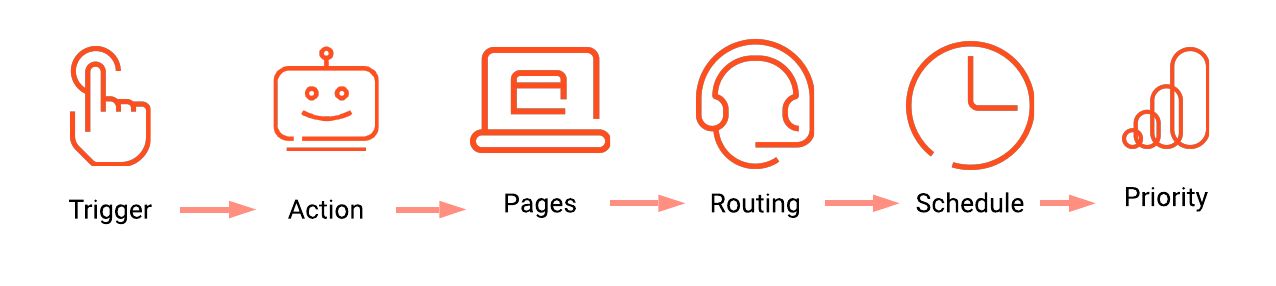From Genesys Documentation
(Published) |
(Published) |
||
| Line 22: | Line 22: | ||
|Media=Image | |Media=Image | ||
|image=AMOverview.png | |image=AMOverview.png | ||
| − | |structuredtext=# | + | |structuredtext=#Specify a descriptive name for the action map. |
#{{Link-SomewhereInThisVersion|manual=AdminGuide|topic=Trigger#AboutTriggers|display text=Specify what triggers}} the action map. | #{{Link-SomewhereInThisVersion|manual=AdminGuide|topic=Trigger#AboutTriggers|display text=Specify what triggers}} the action map. | ||
#{{Link-SomewhereInThisVersion|manual=AdminGuide|topic=Select_action|display text=Specify the action}} to take when the action map triggers. | #{{Link-SomewhereInThisVersion|manual=AdminGuide|topic=Select_action|display text=Specify the action}} to take when the action map triggers. | ||
Revision as of 18:52, February 19, 2021
This topic is part of the manual Genesys Predictive Engagement Administrator's Guide for version Current of Genesys Predictive Engagement.
Difference between revisions of "ATC/Current/AdminGuide/Action maps"
Learn how to create an action map that Genesys Predictive Engagement uses to engage visitors.
Prerequisites
- Configure the following permissions in Genesys Cloud:
- Journey > Action Map > Add, Delete, Edit, and View (to create action maps)
- Journey > Action Target > View (to select a team to handle interactions from the action map)
- Deploy the Genesys Predictive Engagement tracking snippet on the website that you want to track (to trigger the action map based on pageview events)
- To trigger an action map based on other events, use ac('record') to send Genesys Predictive Engagement data about events that you want to track.
- Create segments.
- Create outcomes.
- Create the action.
High-level steps
- Specify a descriptive name for the action map.
- Specify what triggers the action map.
- Specify the action to take when the action map triggers.
- Specify the webpages where you do or don't want the action map to trigger.
- If the action map is for a web chat offer:
a. To route the action map to a specific agent queue, select an agent queue.
b. To only present chat offers when agents are available to receive them, select a schedule group. - To ignore the global frequency cap settings and always offer web engagements that this action map qualifies, override the frequency cap for this action map.
- To prioritize this action map relative to other action maps, set its priority.
Example: How to create an action map
This video shows how to create an action map for offering a proactive chat to visitors on your website.
Comments or questions about this documentation? Contact us for support!