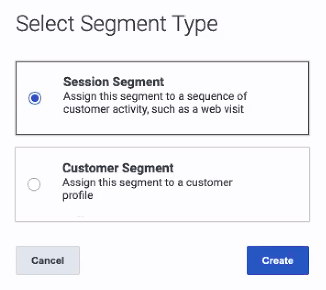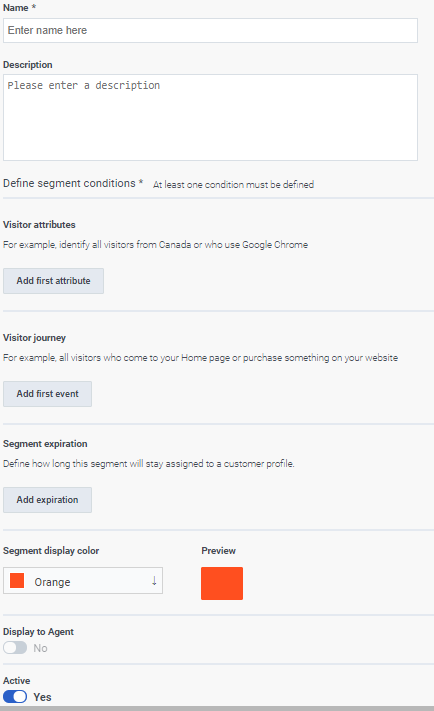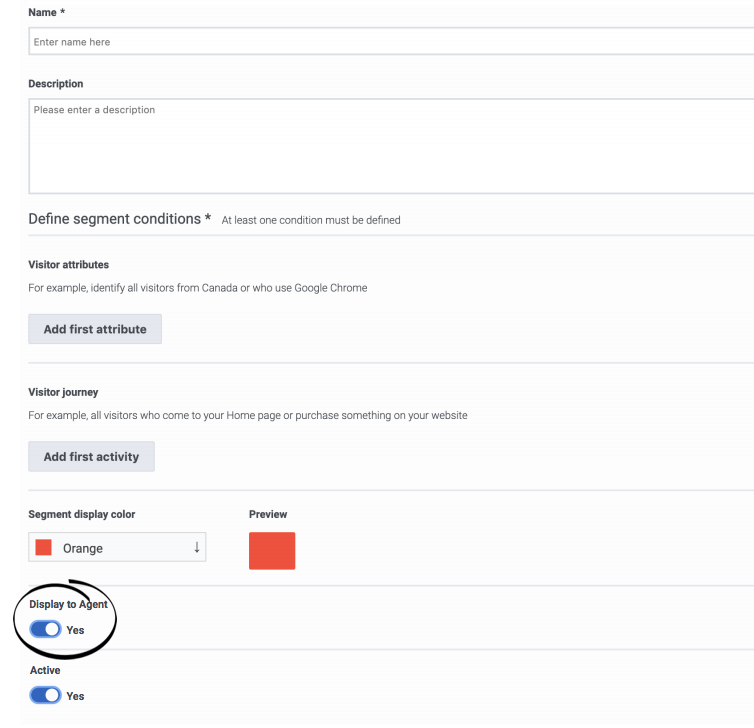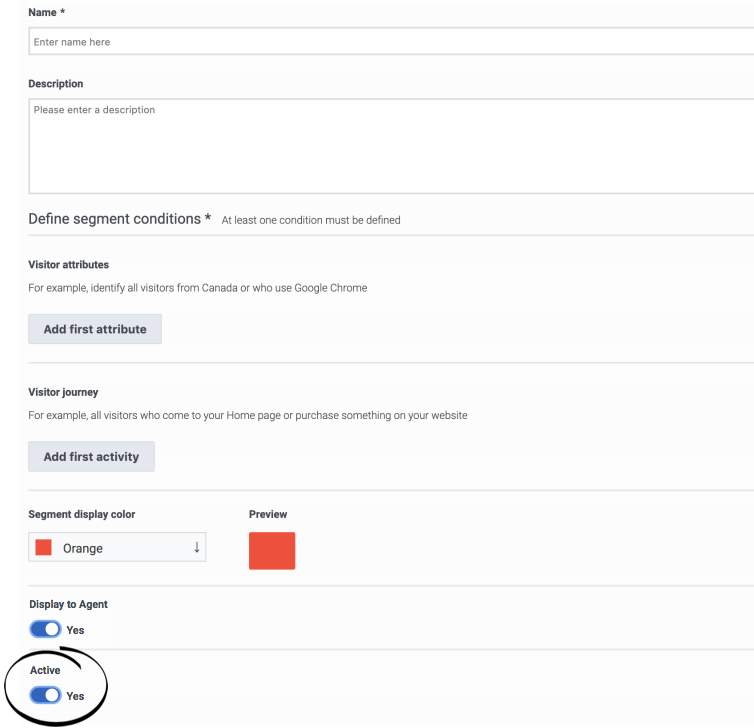Difference between revisions of "ATC/Current/AdminGuide/Segments"
(Published) |
(Published) |
||
| Line 26: | Line 26: | ||
|image=SelectSegmentType.png | |image=SelectSegmentType.png | ||
|structuredtext=Specify whether to create a session or customer segment. A session segment expires when the single session ends. A customer segment persists across sessions. | |structuredtext=Specify whether to create a session or customer segment. A session segment expires when the single session ends. A customer segment persists across sessions. | ||
| − | |Status= | + | |Status=No |
}}{{Section | }}{{Section | ||
|sectionHeading=Create a segment | |sectionHeading=Create a segment | ||
| Line 33: | Line 33: | ||
|Media=Image | |Media=Image | ||
|image=SegmentCreate.png | |image=SegmentCreate.png | ||
| − | + | |structuredtext={{NoteFormat|To simplify the process of creating a segment, {{Link-SomewhereInThisVersion|manual=AdminGuide|topic=Segments#DuplicateSegment|display text=duplicate an existing segment.}}|2}}When creating a segment: | |
| − | |||
| − | |||
| − | |||
| − | |||
| − | |||
| − | |||
| − | |||
| − | |||
| − | |||
| − | |||
| − | |||
| − | |||
| − | |||
| − | |||
| − | |||
| − | |||
| − | |||
| − | |||
| − | |||
| − | |||
| − | |||
| − | |||
| − | |||
| − | |||
| − | |||
| − | |structuredtext={{NoteFormat|To simplify the process of creating a segment, {{Link-SomewhereInThisVersion|manual=AdminGuide|topic=Segments#DuplicateSegment|display text=duplicate an existing segment.}}|2}}When creating a segment: | ||
*Provide a descriptive name | *Provide a descriptive name | ||
| Line 67: | Line 41: | ||
*Select a display color for the segment. | *Select a display color for the segment. | ||
| − | The segment is {{Link-SomewhereInThisVersion|manual=AdminGuide|topic=Segments#ActivateSegment|display text=active}} by default. | + | The segment is {{Link-SomewhereInThisVersion|manual=AdminGuide|topic=Segments#ActivateSegment|display text=active}} by default. For session segments only, the segment {{Link-SomewhereInThisVersion|manual=AdminGuide|topic=Segments#DisplayAgents|display text=displays to agents}} by default. You cannot display ''customer'' segments to agents.{{NoteFormat| |
*You must specify at least one condition. | *You must specify at least one condition. | ||
| − | *If you specify multiple conditions, the segment matches a | + | *If you specify multiple conditions, the segment matches a user only when all the conditions match. |
| − | |1}} | + | |1}} |
| − | |Status= | + | |Status=No |
}}{{Section | }}{{Section | ||
|sectionHeading=Limits (AI-23) | |sectionHeading=Limits (AI-23) | ||
| Line 103: | Line 77: | ||
|Media=Image | |Media=Image | ||
|image=DisplayAgentFull.png | |image=DisplayAgentFull.png | ||
| − | |structuredtext=Agents see when | + | |structuredtext=Agents can see when {{MINTYDOCSPRODUCT}} matches visitors to a segment. However, not all segments are relevant to all agents. For example, a segment that matches based on a visitor's search for a specific product that an agent does not support. Or, a segment that matches based on sensitive personal data or data that an agent should not see because of privacy restrictions. |
| − | To prevent agents from seeing a segment | + | For session segments only, the segment displays to agents by default. To prevent agents from seeing a segment, slide the toggle to '''No'''.{{NoteFormat|Segments that don't display to agents appear in {{Link-SomewhereInThisVersion|manual=AdminGuide|topic=Live_Now|display text=Live Now}} and {{Link-SomewhereInThisVersion|manual=AdminGuide|topic=Analytics_data|display text=reports}}. The segments can also {{Link-SomewhereInThisVersion|manual=AdminGuide|topic=Trigger|display text=trigger action maps}}. These segments remain in a customer's record.|}} |
|Status=No | |Status=No | ||
| − | |||
| − | |||
| − | |||
| − | |||
| − | |||
| − | |||
| − | |||
| − | |||
| − | |||
| − | |||
}}{{Section | }}{{Section | ||
|sectionHeading=Activate or deactivate a segment | |sectionHeading=Activate or deactivate a segment | ||
Revision as of 12:11, November 17, 2020
Contents
Learn how to create segments that identify and classify customers based on their shared behavior and characteristics.
Prerequisites
- Configure the following permissions in Genesys Cloud:
- Journey > Segment >Add , Delete, Edit, View
Search for segments
Type one or more characters (not case-sensitive) for which to search. As you type, only the segments that match your criteria appear in the list.
A column heading with an arrow indicates that you can click the arrow to sort the list by that entity. An upward-pointing arrow indicates that the list is in ascending order and a downward-pointing arrow indicates that the list is in descending order.Select segment type
Create a segment
- Provide a descriptive name
- Define conditions for at least one of the following attributes:
- Select a display color for the segment.
- You must specify at least one condition.
- If you specify multiple conditions, the segment matches a user only when all the conditions match.
Duplicate a segment
Edit a segment
Display to agent
Agents can see when Genesys Predictive Engagement matches visitors to a segment. However, not all segments are relevant to all agents. For example, a segment that matches based on a visitor's search for a specific product that an agent does not support. Or, a segment that matches based on sensitive personal data or data that an agent should not see because of privacy restrictions.
For session segments only, the segment displays to agents by default. To prevent agents from seeing a segment, slide the toggle to No.Activate or deactivate a segment
Segments are active by default. When a segment is active, it is ready to match visitors on your web site. To deactivate a segment temporarily from matching, slide the toggle to No.