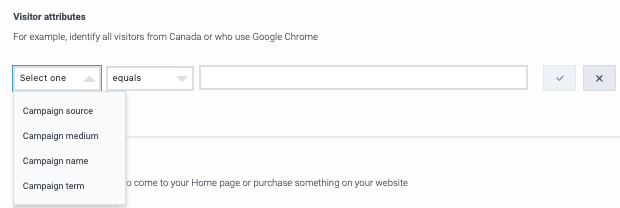Difference between revisions of "ATC/Current/AdminGuide/Campaign Attributes"
m (Text replacement - "\|Platform=([^\|]*)GenesysEngage-onpremises([\|]*)" to "|Platform=$1GenesysEngage-cloud$2") |
Harleyvibes (talk | contribs) (Published) |
||
| Line 4: | Line 4: | ||
|TocName=Campaign attributes | |TocName=Campaign attributes | ||
|Context=Learn about the types of attributes that allow you to use UTM parameters to track web activity for a specific campaign. | |Context=Learn about the types of attributes that allow you to use UTM parameters to track web activity for a specific campaign. | ||
| − | |||
| − | |||
|ComingSoon=No | |ComingSoon=No | ||
| − | |Platform=GenesysEngage-cloud | + | |Platform=PureConnect, GenesysCloud, GenesysEngage-cloud |
| − | |||
| − | |||
| − | |||
|Section={{Section | |Section={{Section | ||
|sectionHeading=About campaign attributes | |sectionHeading=About campaign attributes | ||
| − | |||
|alignment=Horizontal | |alignment=Horizontal | ||
|Media=Image | |Media=Image | ||
|image=UTMParmsVisitorAtts.png | |image=UTMParmsVisitorAtts.png | ||
| − | |structuredtext=When you create {{Link-SomewhereInThisVersion|manual=AdminGuide|topic=Trigger|display text=action maps}}, {{Link-SomewhereInThisProduct|version=Current|manual=AdminGuide|topic=Segments|display text=segments}}, and {{Link-SomewhereInThisProduct|version=Current|manual=AdminGuide|topic=Outcomes|display text=outcomes}}, you use {{Link- | + | |structuredtext=When you create {{Link-SomewhereInThisVersion|manual=AdminGuide|topic=Trigger|display text=action maps}}, {{Link-SomewhereInThisProduct|version=Current|manual=AdminGuide|topic=Segments|display text=segments}}, and {{Link-SomewhereInThisProduct|version=Current|manual=AdminGuide|topic=Outcomes|display text=outcomes}}, you use {{Link-SomewhereInThisVersion|manual=AdminGuide|topic=Operators|display text=operators}} to define {{Link-SomewhereInThisVersion|manual=AdminGuide|topic=About_attributes|display text=attributes}}. |
If you use Google Analytics, you can target visitors coming from a marketing campaign where you track URL parameters. To do this, create a segment and define the segment conditions using the campaign attributes, which are located in the {{Link-SomewhereInThisProduct|version=Current|manual=AdminGuide|topic=AttributesVisitor|display text=Visitor attributes}} section. | If you use Google Analytics, you can target visitors coming from a marketing campaign where you track URL parameters. To do this, create a segment and define the segment conditions using the campaign attributes, which are located in the {{Link-SomewhereInThisProduct|version=Current|manual=AdminGuide|topic=AttributesVisitor|display text=Visitor attributes}} section. | ||
| − | |||
| − | |||
|Status=No | |Status=No | ||
}}{{Section | }}{{Section | ||
| Line 27: | Line 19: | ||
|anchor=UTMParms | |anchor=UTMParms | ||
|alignment=Vertical | |alignment=Vertical | ||
| − | |||
| − | |||
|structuredtext=This example illustrates how UTM parameters appear in the address bar for a website. | |structuredtext=This example illustrates how UTM parameters appear in the address bar for a website. | ||
| Line 54: | Line 44: | ||
{{!}}} | {{!}}} | ||
<br />{{NoteFormat|UTM parameters are case-sensitive.|}}<br /> | <br />{{NoteFormat|UTM parameters are case-sensitive.|}}<br /> | ||
| − | |||
| − | |||
|Status=No | |Status=No | ||
}}{{Section | }}{{Section | ||
|sectionHeading=How {{MINTYDOCSPRODUCT}} handles multiple visits to the same campaign | |sectionHeading=How {{MINTYDOCSPRODUCT}} handles multiple visits to the same campaign | ||
| − | |||
|alignment=Vertical | |alignment=Vertical | ||
| − | |||
| − | |||
|structuredtext={{MINTYDOCSPRODUCT}} tracks visits to a website in the following ways: | |structuredtext={{MINTYDOCSPRODUCT}} tracks visits to a website in the following ways: | ||
| Line 72: | Line 57: | ||
{{NoteFormat|Altocloud tracks each visit to the website as a separate visit. This is true even if the existing visit is still open (that is, less than 30 minutes have elapsed since the last time {{MINTYDOCSPRODUCT}} detected user activity on the tracked website).}} | {{NoteFormat|Altocloud tracks each visit to the website as a separate visit. This is true even if the existing visit is still open (that is, less than 30 minutes have elapsed since the last time {{MINTYDOCSPRODUCT}} detected user activity on the tracked website).}} | ||
| − | |||
| − | |||
|Status=No | |Status=No | ||
}}{{Section | }}{{Section | ||
|sectionHeading=Types of campaign attributes | |sectionHeading=Types of campaign attributes | ||
| − | |||
|alignment=Vertical | |alignment=Vertical | ||
| − | |||
| − | |||
|structuredtext={{{!}} class="wikitable" | |structuredtext={{{!}} class="wikitable" | ||
{{!}}- | {{!}}- | ||
| Line 128: | Line 108: | ||
{{!}}{{!}}mktCampaign.network | {{!}}{{!}}mktCampaign.network | ||
{{!}}} | {{!}}} | ||
| − | |||
| − | |||
|Status=No | |Status=No | ||
}}{{Section | }}{{Section | ||
|sectionHeading=Enable campaign tracking | |sectionHeading=Enable campaign tracking | ||
| − | |||
|alignment=Horizontal | |alignment=Horizontal | ||
|Media=Image | |Media=Image | ||
| Line 143: | Line 120: | ||
#When a visitor arrives at a site via a campaign link, {{MINTYDOCSPRODUCT}} automatically assigns the SpringSale segment. | #When a visitor arrives at a site via a campaign link, {{MINTYDOCSPRODUCT}} automatically assigns the SpringSale segment. | ||
{{NoteFormat|UTM parameters are specific to campaign tracking. If you want to use UTM capabilities, be sure to select a parameter with a name that starts with Campaign.}} | {{NoteFormat|UTM parameters are specific to campaign tracking. If you want to use UTM capabilities, be sure to select a parameter with a name that starts with Campaign.}} | ||
| − | |||
| − | |||
|Status=No | |Status=No | ||
}} | }} | ||
}} | }} | ||
Revision as of 10:26, October 13, 2020
Contents
Learn about the types of attributes that allow you to use UTM parameters to track web activity for a specific campaign.
About campaign attributes
When you create action maps, segments, and outcomes, you use operators to define attributes.
If you use Google Analytics, you can target visitors coming from a marketing campaign where you track URL parameters. To do this, create a segment and define the segment conditions using the campaign attributes, which are located in the Visitor attributes section.Syntax guidelines
This example illustrates how UTM parameters appear in the address bar for a website.
To create an expression in Genesys Predictive Engagement that segments visitors based on these parameters, follow these syntax guidelines:
| If your UTM parameter includes this... | Type this in Altocloud... | Example |
|---|---|---|
| a hyphen | a hyphen | UTM parameter: Existing-Customers
Attribute value in Altocloud: Existing-Customers
|
| %20 | a space | UTM parameter: Mortgage%20High%20Credit%20Score
Attribute value in Altocloud: Mortgage High Credit Score. |
How Genesys Predictive Engagement handles multiple visits to the same campaign
Genesys Predictive Engagement tracks visits to a website in the following ways:
- When a user visits your website, Genesys Predictive Engagement starts a new visit.
- If the user leaves your website, or is inactive on that site for more than 30 minutes, Genesys Predictive Engagement closes the visit.
- If a user arrives at your website from different sources, Genesys Predictive Engagement creates a new visit for each source and immediately closes any previously open visit to the site.
For example, suppose your company posts a campaign ad on Facebook and Twitter. A user sees the ad on Facebook and clicks it to arrive at your website. A few minutes later, the user sees a similar ad on Twitter and clicks the link, causing them to arrive at your website a second time. In this case, Genesys Predictive Engagement ends the user's visit that originated from the Facebook ad and begins a visit for the user's visit that originated from the Twitter ad.
Types of campaign attributes
| Attribute name | UTM parameter name as it appears in a webpage URL or search string | Example | API attribute |
| Campaign source | 'utm_source' | direct,
adWords,google |
mktCampaign.source |
| Campaign medium | 'utm_medium' | direct
organicsocialppcwebsite-ppc |
mktCampaign.medium |
| Campaign name | 'utm_campaign' | test campaign
Summer19 |
mktCampaign.name |
| Campaign content | 'utm_content' | ||
| Campaign term | 'utm_term' | device
trialsubscription |
mktCampaign.term |
| Campaign click ID | 'gclid' | CjwKCAiA1ZDiBRAXEiwAIWyNC2J6QZBJYwXHJPsZkhECGKaZ7nRjmNEQzmn1Hqh8Labvn3FQ-Tn1pRoCEDYQAvD_BwE | mktCampaign.clickId |
| Campaign network | 'network' | search network
display network |
mktCampaign.network |
Enable campaign tracking
To enable UTM tracking for your website:
- Work with your ad network to set up your ad campaigns and identify the UTM parameters you will track. For example, suppose you want to create a new ad campaign called, "SpringSale'.
- For each UTM parameter you want to track, create a corresponding segment in Genesys Predictive Engagement. For example, create a segment called SpringSale. For the visitor attribute, specify "Campaign name like SpringSale".
- When a visitor arrives at a site via a campaign link, Genesys Predictive Engagement automatically assigns the SpringSale segment.