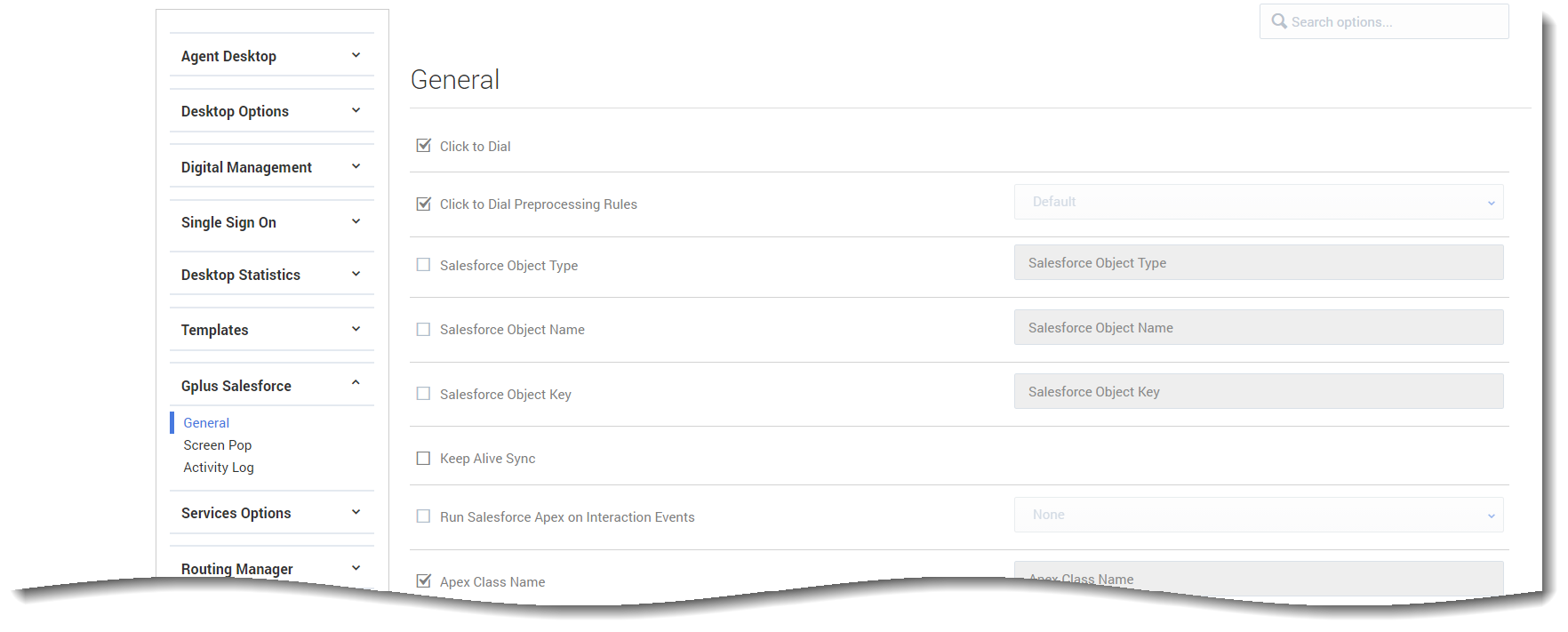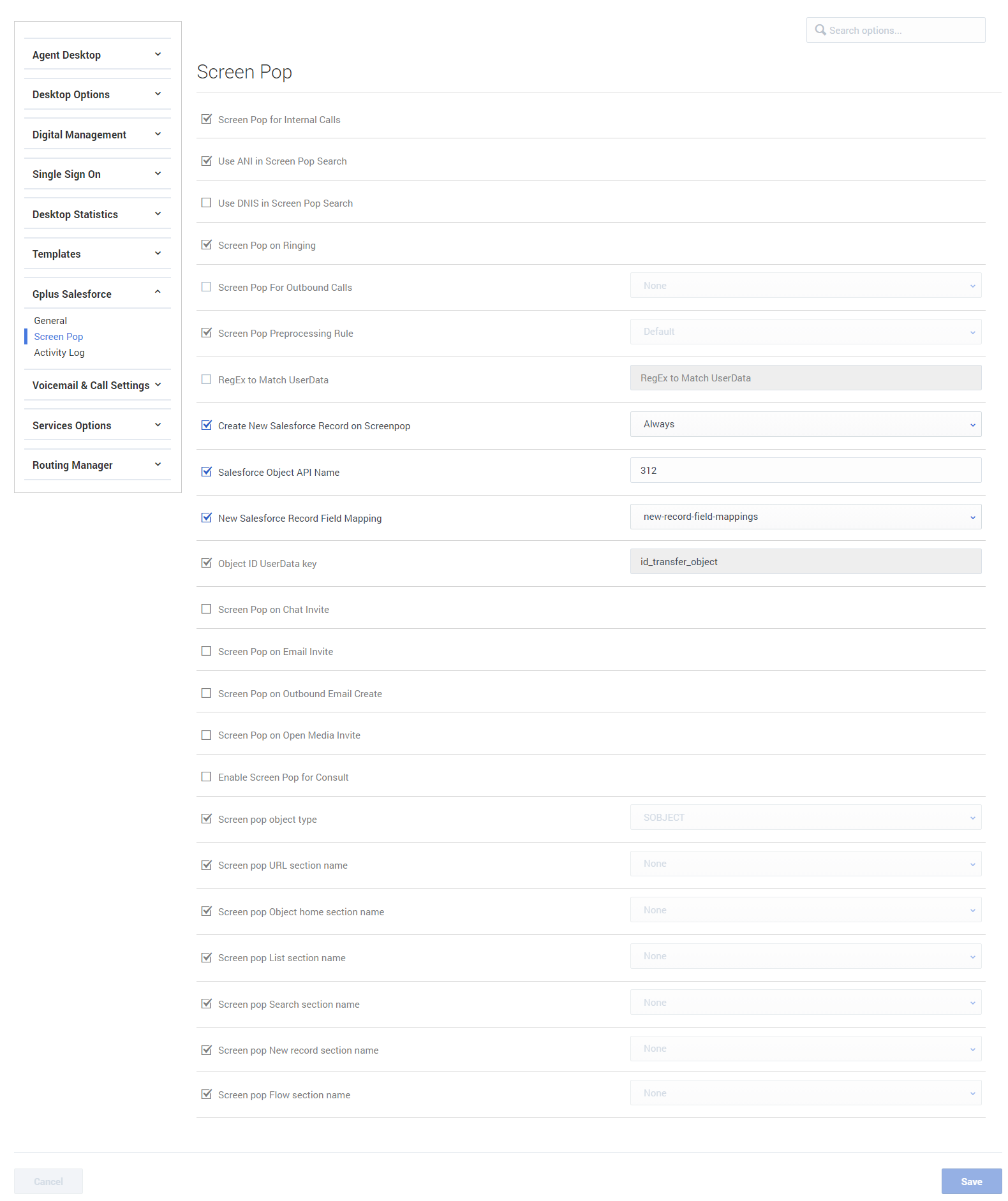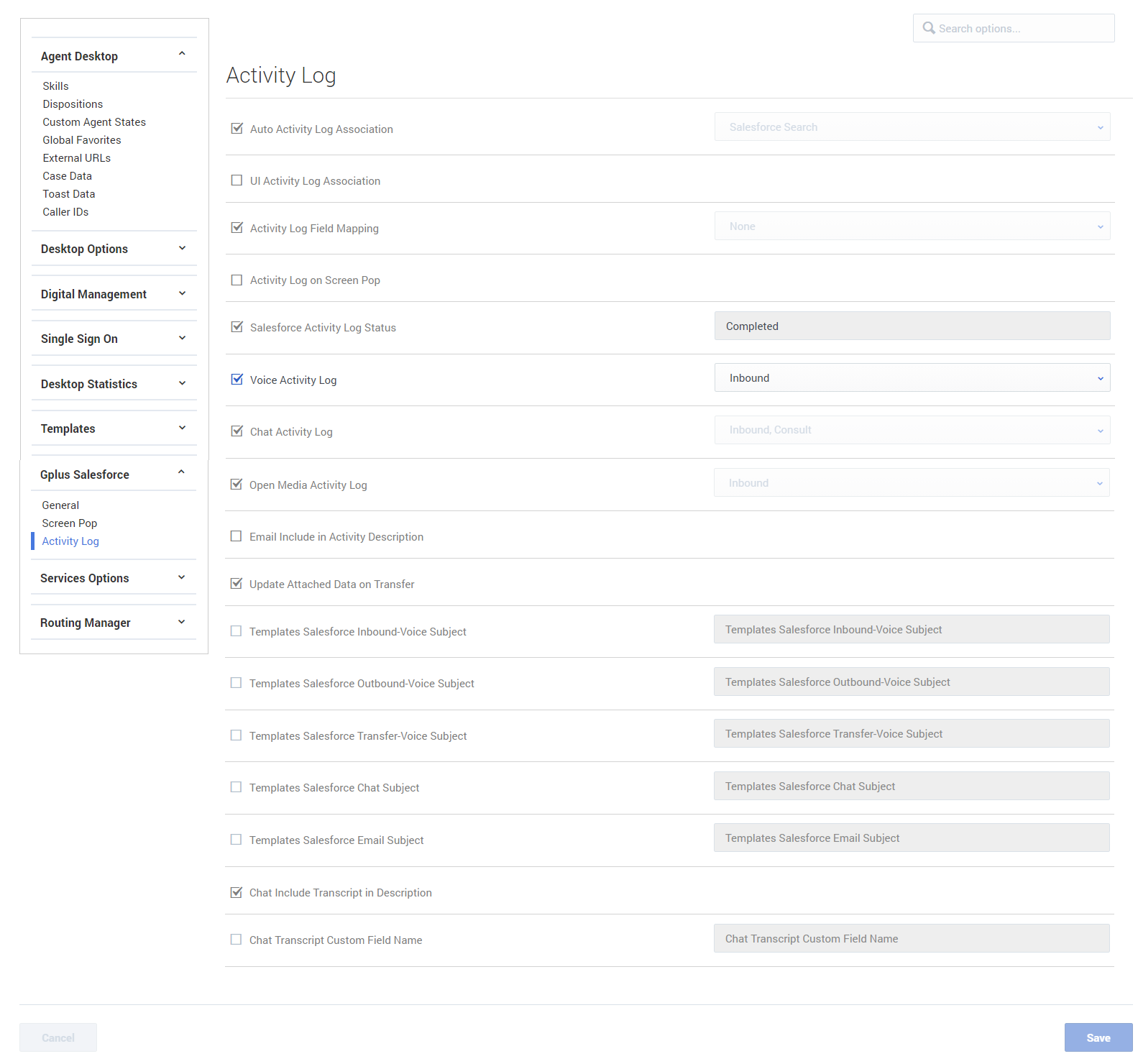Difference between revisions of "PEC-AS/Current/ManageCC/Salesforce options"
(Published) |
|||
| (15 intermediate revisions by 6 users not shown) | |||
| Line 5: | Line 5: | ||
|Context=Configure options for the Gplus Adapter for Salesforce. | |Context=Configure options for the Gplus Adapter for Salesforce. | ||
|ComingSoon=No | |ComingSoon=No | ||
| − | |Platform= | + | |Platform=GenesysEngage-cloud |
|Role=Administrator | |Role=Administrator | ||
| − | |Application=Agent | + | |Application=Agent Setup, Agent Workspace |
| − | |||
|Section={{Section | |Section={{Section | ||
| − | |||
| − | |||
|alignment=Vertical | |alignment=Vertical | ||
| − | | | + | |structuredtext={{NoteFormat|Some features described here may not apply to your organization’s setup. If you need features that aren’t available to you, contact your administrator or Genesys representative.}} |
| − | + | ||
| − | + | Configure options for the {{Link-AnywhereElse|product=PEC-GPA|version=Current|manual=Administrator|display text=Gplus Adapter for Salesforce}} on the '''Contact Center Settings''' page. | |
The '''CRM Adapter''' options are organized into three sections: General, Screen Pop and Activity Log options. | The '''CRM Adapter''' options are organized into three sections: General, Screen Pop and Activity Log options. | ||
| − | | | + | |
| − | | | + | The {{Link-AnywhereElse|product=PEC-GPA|version=Current|manual=Administrator|topic=GplusSalesforce|display text=Gplus Adapter for Salesforce Administrator's Guide}} provides information about how to use the configuration options listed in this article. Refer to the following articles in the guide to learn about what these options do and how they work together: |
| + | |||
| + | *{{Link-AnywhereElse|product=PEC-GPA|version=Current|manual=Administrator|topic=GPlusGenFeatures}} | ||
| + | *{{Link-AnywhereElse|product=PEC-GPA|version=Current|manual=Administrator|topic=GplusClickToDial90}} | ||
| + | *{{Link-AnywhereElse|product=PEC-GPA|version=Current|manual=Administrator|topic=GplusScreenPop90}} | ||
| + | *{{Link-AnywhereElse|product=PEC-GPA|version=Current|manual=Administrator|topic=GplusActivityHistory90}} | ||
|Status=No | |Status=No | ||
}}{{Section | }}{{Section | ||
|sectionHeading=General options | |sectionHeading=General options | ||
| − | |anchor= | + | |anchor=General |
|alignment=Horizontal | |alignment=Horizontal | ||
|Media=Image | |Media=Image | ||
| − | |image= | + | |image=SalesforceGeneral_October2021_GAPI-31050.png |
|structuredtext=In the '''General''' section, configure the following options: | |structuredtext=In the '''General''' section, configure the following options: | ||
| + | {{NoteFormat| | ||
| + | These options are described in the following articles: | ||
| + | * {{Link-AnywhereElse|product=PEC-GPA|version=Current|manual=Administrator|topic=GPlusGenFeatures}} | ||
| + | * {{Link-AnywhereElse|product=PEC-GPA|version=Current|manual=Administrator|topic=GplusClickToDial90}} | ||
| + | |2}} | ||
| + | |||
| + | *'''Click to Dial''' allows Gplus Adapter to enable Click-to-dial within in Salesforce. If this option is ''not'' selected, Gplus Adapter does not accept Click-to-dial requests, regardless of whether or not Click-to-dial is enabled within Salesforce. | ||
*'''Click to Dial Preprocessing Rules''' specifies the rules to apply to a phone number before making a dialing request. | *'''Click to Dial Preprocessing Rules''' specifies the rules to apply to a phone number before making a dialing request. | ||
*'''Salesforce Object Type''' specifies the key that Adapter uses when saving the type of the focused Salesforce object to attached data. | *'''Salesforce Object Type''' specifies the key that Adapter uses when saving the type of the focused Salesforce object to attached data. | ||
*'''Salesforce Object Name''' specifies the key that Adapter uses when saving the name of the focused Salesforce object to attached data. | *'''Salesforce Object Name''' specifies the key that Adapter uses when saving the name of the focused Salesforce object to attached data. | ||
|structuredtextwide=*'''Salesforce Object Key''' specifies the key that Adapter uses when saving the ID of the focused Salesforce object to attached data. | |structuredtextwide=*'''Salesforce Object Key''' specifies the key that Adapter uses when saving the ID of the focused Salesforce object to attached data. | ||
| − | *'''Keep Alive Sync''' specifies whether to prevent | + | *'''Keep Alive Sync''' specifies whether to prevent the agent from being logged out of Salesforce when there is no activity in Salesforce beyond the configured time period. If enabled, Adapter refreshes the Salesforce session at short intervals and keeps the Adapter-Salesforce session alive. |
| − | *'''Run Salesforce Apex on Interaction Events''' specifies the interaction event which triggers Salesforce Apex to run. | + | *'''Run Salesforce Apex on Interaction Events''' specifies the interaction event which triggers Salesforce Apex to run for Voice or Digital channels. |
*'''Apex Class Name''' configures the name for a Salesforce custom apex class. | *'''Apex Class Name''' configures the name for a Salesforce custom apex class. | ||
| + | *'''Apex Data''' specifies a comma-separated list of the userData key names that will be delivered to Salesforce Apex. | ||
*'''Salesforce Message Channel Name for Service Client API''' specifies the name of the message channel in Salesforce for Service Client API. | *'''Salesforce Message Channel Name for Service Client API''' specifies the name of the message channel in Salesforce for Service Client API. | ||
| − | + | *'''Notifications''' specifies whether Gplus Adapter displays notifications. | |
| + | *'''Prevent Gplus in Browser Multitab''' specifies that Gplus Adapter will not work in multiple tabs. | ||
|Status=No | |Status=No | ||
}}{{Section | }}{{Section | ||
| Line 44: | Line 55: | ||
|alignment=Horizontal | |alignment=Horizontal | ||
|Media=Image | |Media=Image | ||
| − | |image= | + | |image=AS_ScreenPop_GAPI-26233.png |
|structuredtext=In the '''Screen Pop''' section, configure the following options: | |structuredtext=In the '''Screen Pop''' section, configure the following options: | ||
| + | {{NoteFormat| | ||
| + | These options are described in the {{Link-AnywhereElse|product=PEC-GPA|version=Current|manual=Administrator|topic=GplusScreenPop90}} article. | ||
| + | |2}} | ||
*'''Screen Pop for Internal Calls''' specifies whether the adapter initiates a screen pop for internal calls. | *'''Screen Pop for Internal Calls''' specifies whether the adapter initiates a screen pop for internal calls. | ||
*'''Use ANI in Screen Pop Search''' specifies whether ANI is to be used in the screen pop search. | *'''Use ANI in Screen Pop Search''' specifies whether ANI is to be used in the screen pop search. | ||
*'''Use DNIS in Screen Pop Search''' specifies whether DNIS is to be used in the screen pop search. | *'''Use DNIS in Screen Pop Search''' specifies whether DNIS is to be used in the screen pop search. | ||
| + | *'''Screen Pop For Outbound Calls''' specifies whether the Adapter initiates screen pops in Salesforce for outbound calls. Valid values include: | ||
| + | **<code>None</code> — No screen pops are initiated for outbound calls. To set the value to <code>None</code>, uncheck the option name. | ||
| + | **<code>Dialing</code> — The Adapter initiates a screen pop on dialing. | ||
| + | **<code>Established</code> — The Adapter initiates a screen pop when the call is established. | ||
*'''Screen Pop on Ringing''' specifies whether the adapter initiates a screen pop when the call is ringing. If not enabled, or set to '''False''', the adapter initiates a screen pop when the call is established. | *'''Screen Pop on Ringing''' specifies whether the adapter initiates a screen pop when the call is ringing. If not enabled, or set to '''False''', the adapter initiates a screen pop when the call is established. | ||
| − | |structuredtextwide=*'''Screen Pop Preprocessing Rule''' specifies the preprocessing rule to apply to the ANI or DNIS before showing the screen pop. When you enable this option, you can choose the default preprocessing rules or add a rule. If you add a rule, you will need to define a '''Display Name''' for the rule and define the '''RegEx''', ''' | + | |structuredtextwide=*'''Screen Pop Preprocessing Rule''' specifies the preprocessing rule to apply to the ANI or DNIS before showing the screen pop. When you enable this option, you can choose the default preprocessing rules or add a rule. If you add a rule, you will need to define a '''Display Name''' for the rule and define the '''RegEx''', '''Replacement''', and '''Description'''. |
*'''RegEx to Match UserData''' specifies a regular expression pattern used to match one or more UserData keys. The values for these keys are used to build the search and screen pop expression. If this option is not defined, the adapter uses the existing <code>cti_</code> prefix logic. | *'''RegEx to Match UserData''' specifies a regular expression pattern used to match one or more UserData keys. The values for these keys are used to build the search and screen pop expression. If this option is not defined, the adapter uses the existing <code>cti_</code> prefix logic. | ||
| + | *'''Create New Salesforce Record on Screenpop''' specifies whether Gplus Adapter creates a new Salesforce record on screenpop. Values include: | ||
| + | **<code>None</code>: No new Salesforce record is created. To set the value to <code>None</code>, uncheck the option name. | ||
| + | **<code>No Matching Record</code>: A new Salesforce record is created when a Salesforce search returns no matching record. | ||
| + | **<code>Always</code>: A new Salesforce record is created for every screenpop. | ||
| + | *'''Salesforce Object API Name''' specifies the Salesforce custom object API name. To find the API name, go to '''Salesforce Setup > Object Manager > Custom Object > Details > API Name'''. | ||
| + | *'''New Salesforce Record Field Mapping''' specifies the name of the configuration section where the mapping is defined. In the section, each key must correspond to an interaction UserData key, and each value must correspond to the name of the Salesforce standard or custom object field. | ||
*'''Object ID UserData key''' specifies the custom UserData key that the adapter should use for the object ID of the focused page when performing a transfer. | *'''Object ID UserData key''' specifies the custom UserData key that the adapter should use for the object ID of the focused page when performing a transfer. | ||
*'''Screen Pop on Chat Invite''' specifies whether the adapter initiates a screen pop in Salesforce immediately after displaying a chat invite notification. If the option is not set or is set to false, the adapter initiates a screen pop only when an agent accepts the chat invite. | *'''Screen Pop on Chat Invite''' specifies whether the adapter initiates a screen pop in Salesforce immediately after displaying a chat invite notification. If the option is not set or is set to false, the adapter initiates a screen pop only when an agent accepts the chat invite. | ||
*'''Screen Pop on Email Invite''' specifies whether the adapter initiates a screen pop in Salesforce immediately after displaying an email invite notification. If the option is not set or is set to false, the adapter initiates a screen pop only when an agent accepts the email invite. | *'''Screen Pop on Email Invite''' specifies whether the adapter initiates a screen pop in Salesforce immediately after displaying an email invite notification. If the option is not set or is set to false, the adapter initiates a screen pop only when an agent accepts the email invite. | ||
| + | *'''Screen Pop on Outbound Email Create''' specifies whether the adapter initiates a screen pop in Salesforce immediately after creating an email. | ||
*'''Screen Pop on Open Media Invite''' specifies whether the adapter initiates a screen pop in Salesforce immediately after displaying the open media invite notification. If the option is not set or is set to false, the adapter initiates a screen pop only when an agent accepts the open media invite. This option supports the items configured in the openmedia.workitem-channels. | *'''Screen Pop on Open Media Invite''' specifies whether the adapter initiates a screen pop in Salesforce immediately after displaying the open media invite notification. If the option is not set or is set to false, the adapter initiates a screen pop only when an agent accepts the open media invite. This option supports the items configured in the openmedia.workitem-channels. | ||
*'''Enable Screen Pop for Consult''' specifies whether the adapter initiates a screen pop in Salesforce when using voice consult. This option works with option '''Update Attached Data on Transfer.''' | *'''Enable Screen Pop for Consult''' specifies whether the adapter initiates a screen pop in Salesforce when using voice consult. This option works with option '''Update Attached Data on Transfer.''' | ||
| Line 65: | Line 90: | ||
*'''Screen pop New record section name''' specifies the new record name (for instance, new account or new contact name) for the screen pop object type. | *'''Screen pop New record section name''' specifies the new record name (for instance, new account or new contact name) for the screen pop object type. | ||
*'''Screen pop Flow section name''' specifies the target UI screen flow for the screen pop object type. | *'''Screen pop Flow section name''' specifies the target UI screen flow for the screen pop object type. | ||
| − | |||
|Status=No | |Status=No | ||
}}{{Section | }}{{Section | ||
|sectionHeading=Activity Log options | |sectionHeading=Activity Log options | ||
| − | |anchor= | + | |anchor=ActivityLog |
|alignment=Horizontal | |alignment=Horizontal | ||
|Media=Image | |Media=Image | ||
| − | |image= | + | |image=AS_ActivityLog_GAPI-24002.png |
|structuredtext=In the '''Activity Log''' section, configure the following options: | |structuredtext=In the '''Activity Log''' section, configure the following options: | ||
| + | {{NoteFormat| | ||
| + | These options are described in the {{Link-AnywhereElse|product=PEC-GPA|version=Current|manual=Administrator|topic=GplusActivityHistory90}} article. | ||
| + | |2}} | ||
| − | *'''Activity Log on Screen Pop''' specifies whether Adapter creates the activity in Salesforce on screen pop and modifies logged activity when interaction is | + | *'''Auto Activity Log Association''' specifies the Salesforce criterion to use to associate the Activity Log Task when the interaction is completed. |
| + | *'''UI Activity Log Association''' specifies whether Gplus Adapter displays the Object Association table when the interaction is completed. | ||
| + | *'''Activity Log Field Mapping''' specifies the name of the configuration section where the mapping is defined. | ||
| + | *'''Activity Log on Screen Pop''' specifies whether Adapter creates the activity in Salesforce on screen pop and modifies logged activity when interaction is completed. Activity on screen pop is created for all interaction types supported by Gplus Adapter. This option depends on '''Screen Pop for Internal Calls''' being selected and the value of '''Voice Activity Log''' containing '''Inbound''' and '''Internal'''. | ||
*'''Salesforce Activity Log Status''' specifies the custom task status to be applied when an activity log is created by Adapter. Prerequisite: The status must exist in the Salesforce Task Status Picklist. | *'''Salesforce Activity Log Status''' specifies the custom task status to be applied when an activity log is created by Adapter. Prerequisite: The status must exist in the Salesforce Task Status Picklist. | ||
|structuredtextwide=*'''Voice Activity Log''' specifies the call types for the adapter to create in the activity history for Salesforce. | |structuredtextwide=*'''Voice Activity Log''' specifies the call types for the adapter to create in the activity history for Salesforce. | ||
| Line 85: | Line 115: | ||
*'''Chat Transcript Custom Field Name''' specifies the name of a custom activity field in Salesforce. | *'''Chat Transcript Custom Field Name''' specifies the name of a custom activity field in Salesforce. | ||
| − | = | + | <br /> |
| − | You can specify what the adapter saves for the subject field in the Salesforce activity by using custom templates with the following options: | + | |Status=No |
| + | }}{{Section | ||
| + | |sectionHeading=Custom templates | ||
| + | |anchor=CustomTemplates | ||
| + | |alignment=Vertical | ||
| + | |structuredtext=You can specify what the adapter saves for the subject field in the Salesforce activity by using custom templates with the following options: | ||
*Templates Salesforce Inbound-Voice Subject | *Templates Salesforce Inbound-Voice Subject | ||
| Line 98: | Line 133: | ||
For example, you might want the activity for all inbound voice calls to have details about the customer's name and phone number. In this case, here's how you would configure the option:<div class="pdf-table-landscape"><source lang="text"> | For example, you might want the activity for all inbound voice calls to have details about the customer's name and phone number. In this case, here's how you would configure the option:<div class="pdf-table-landscape"><source lang="text"> | ||
Templates Salesforce Inbound-Voice Subject = Customer: {interaction.contact}, Phone Number: {interaction.ani} | Templates Salesforce Inbound-Voice Subject = Customer: {interaction.contact}, Phone Number: {interaction.ani} | ||
| − | </source></div>If a call comes in from Willard Clinton at 123-456-7890, when the call ends the adapter creates the related activity in Salesforce with following subject field: <code>Customer: Willard Clinton, Phone Number: 123-456-7890</code> Another common use case might be to include information from UserData for all inbound calls. This could come from your own UserData keys or from UserData provided by Agent | + | </source></div>If a call comes in from Willard Clinton at 123-456-7890, when the call ends the adapter creates the related activity in Salesforce with following subject field: <code>Customer: Willard Clinton, Phone Number: 123-456-7890</code> Another common use case might be to include information from UserData for all inbound calls. This could come from your own UserData keys or from UserData provided by Agent Workspace. For example, you want the activity history's subject to include information from your own UserData key, PurposeOfCall, and the contact's name. Here's how you should configure the option:<div class="pdf-table-landscape"><source lang="text"> |
Templates Salesforce Inbound-Voice Subject = Call from {interaction.contact} about {userData.PurposeOfCall} | Templates Salesforce Inbound-Voice Subject = Call from {interaction.contact} about {userData.PurposeOfCall} | ||
</source></div>In this scenario, if Willard Clinton calls into the contact center and chooses the Technical Support option in the IVR, that information is saved in the PurposeOfCall UserData key. When the call ends, the adapter creates the related activity in Salesforce with the following subject field: <code>Call from Willard Clinton about Technical Support</code> | </source></div>In this scenario, if Willard Clinton calls into the contact center and chooses the Technical Support option in the IVR, that information is saved in the PurposeOfCall UserData key. When the call ends, the adapter creates the related activity in Salesforce with the following subject field: <code>Call from Willard Clinton about Technical Support</code> | ||
| Line 132: | Line 167: | ||
{{!}}- | {{!}}- | ||
{{!}}userData.<key> | {{!}}userData.<key> | ||
| − | {{!}}This can be any UserData key available for the interaction. You might also find some of the following UserData keys useful (they're included by default by Agent | + | {{!}}This can be any UserData key available for the interaction. You might also find some of the following UserData keys useful (they're included by default by Agent Workspace on transfers): |
*userData.GCS_TransferringAgentName — The name of the transferring agent. | *userData.GCS_TransferringAgentName — The name of the transferring agent. | ||
| Line 145: | Line 180: | ||
{{!}}A list of phone numbers associated with the contact. | {{!}}A list of phone numbers associated with the contact. | ||
{{!}}}<br /> | {{!}}}<br /> | ||
| − | |||
|Status=No | |Status=No | ||
}} | }} | ||
}} | }} | ||
Latest revision as of 13:31, September 8, 2022
Configure options for the Gplus Adapter for Salesforce.
Configure options for the Gplus Adapter for Salesforce on the Contact Center Settings page.
The CRM Adapter options are organized into three sections: General, Screen Pop and Activity Log options.
The Gplus Adapter for Salesforce Administrator's Guide provides information about how to use the configuration options listed in this article. Refer to the following articles in the guide to learn about what these options do and how they work together:
General options
In the General section, configure the following options:
These options are described in the following articles:
- Click to Dial allows Gplus Adapter to enable Click-to-dial within in Salesforce. If this option is not selected, Gplus Adapter does not accept Click-to-dial requests, regardless of whether or not Click-to-dial is enabled within Salesforce.
- Click to Dial Preprocessing Rules specifies the rules to apply to a phone number before making a dialing request.
- Salesforce Object Type specifies the key that Adapter uses when saving the type of the focused Salesforce object to attached data.
- Salesforce Object Name specifies the key that Adapter uses when saving the name of the focused Salesforce object to attached data.
- Salesforce Object Key specifies the key that Adapter uses when saving the ID of the focused Salesforce object to attached data.
- Keep Alive Sync specifies whether to prevent the agent from being logged out of Salesforce when there is no activity in Salesforce beyond the configured time period. If enabled, Adapter refreshes the Salesforce session at short intervals and keeps the Adapter-Salesforce session alive.
- Run Salesforce Apex on Interaction Events specifies the interaction event which triggers Salesforce Apex to run for Voice or Digital channels.
- Apex Class Name configures the name for a Salesforce custom apex class.
- Apex Data specifies a comma-separated list of the userData key names that will be delivered to Salesforce Apex.
- Salesforce Message Channel Name for Service Client API specifies the name of the message channel in Salesforce for Service Client API.
- Notifications specifies whether Gplus Adapter displays notifications.
- Prevent Gplus in Browser Multitab specifies that Gplus Adapter will not work in multiple tabs.
Screen pop options
In the Screen Pop section, configure the following options:
These options are described in the Screen Pop article.
- Screen Pop for Internal Calls specifies whether the adapter initiates a screen pop for internal calls.
- Use ANI in Screen Pop Search specifies whether ANI is to be used in the screen pop search.
- Use DNIS in Screen Pop Search specifies whether DNIS is to be used in the screen pop search.
- Screen Pop For Outbound Calls specifies whether the Adapter initiates screen pops in Salesforce for outbound calls. Valid values include:
None— No screen pops are initiated for outbound calls. To set the value toNone, uncheck the option name.Dialing— The Adapter initiates a screen pop on dialing.Established— The Adapter initiates a screen pop when the call is established.
- Screen Pop on Ringing specifies whether the adapter initiates a screen pop when the call is ringing. If not enabled, or set to False, the adapter initiates a screen pop when the call is established.
- Screen Pop Preprocessing Rule specifies the preprocessing rule to apply to the ANI or DNIS before showing the screen pop. When you enable this option, you can choose the default preprocessing rules or add a rule. If you add a rule, you will need to define a Display Name for the rule and define the RegEx, Replacement, and Description.
- RegEx to Match UserData specifies a regular expression pattern used to match one or more UserData keys. The values for these keys are used to build the search and screen pop expression. If this option is not defined, the adapter uses the existing
cti_prefix logic. - Create New Salesforce Record on Screenpop specifies whether Gplus Adapter creates a new Salesforce record on screenpop. Values include:
None: No new Salesforce record is created. To set the value toNone, uncheck the option name.No Matching Record: A new Salesforce record is created when a Salesforce search returns no matching record.Always: A new Salesforce record is created for every screenpop.
- Salesforce Object API Name specifies the Salesforce custom object API name. To find the API name, go to Salesforce Setup > Object Manager > Custom Object > Details > API Name.
- New Salesforce Record Field Mapping specifies the name of the configuration section where the mapping is defined. In the section, each key must correspond to an interaction UserData key, and each value must correspond to the name of the Salesforce standard or custom object field.
- Object ID UserData key specifies the custom UserData key that the adapter should use for the object ID of the focused page when performing a transfer.
- Screen Pop on Chat Invite specifies whether the adapter initiates a screen pop in Salesforce immediately after displaying a chat invite notification. If the option is not set or is set to false, the adapter initiates a screen pop only when an agent accepts the chat invite.
- Screen Pop on Email Invite specifies whether the adapter initiates a screen pop in Salesforce immediately after displaying an email invite notification. If the option is not set or is set to false, the adapter initiates a screen pop only when an agent accepts the email invite.
- Screen Pop on Outbound Email Create specifies whether the adapter initiates a screen pop in Salesforce immediately after creating an email.
- Screen Pop on Open Media Invite specifies whether the adapter initiates a screen pop in Salesforce immediately after displaying the open media invite notification. If the option is not set or is set to false, the adapter initiates a screen pop only when an agent accepts the open media invite. This option supports the items configured in the openmedia.workitem-channels.
- Enable Screen Pop for Consult specifies whether the adapter initiates a screen pop in Salesforce when using voice consult. This option works with option Update Attached Data on Transfer.
- Screen pop object type specifies the the type of object (for instance "URL" or "OBJECTHOME") to screen pop in Salesforce.
- Screen pop URL section name specifies the URL for the screen pop object type.
- Screen pop Object home section name specifies the object home (for instance, an account or contact) for the screen pop object type.
- Screen pop List section name specifies a list view for the screen pop object type.
- Screen pop Search section name specifies the top results section of the search page for the screen pop object type.
- Screen pop New record section name specifies the new record name (for instance, new account or new contact name) for the screen pop object type.
- Screen pop Flow section name specifies the target UI screen flow for the screen pop object type.
Activity Log options
In the Activity Log section, configure the following options:
These options are described in the Activity History article.
- Auto Activity Log Association specifies the Salesforce criterion to use to associate the Activity Log Task when the interaction is completed.
- UI Activity Log Association specifies whether Gplus Adapter displays the Object Association table when the interaction is completed.
- Activity Log Field Mapping specifies the name of the configuration section where the mapping is defined.
- Activity Log on Screen Pop specifies whether Adapter creates the activity in Salesforce on screen pop and modifies logged activity when interaction is completed. Activity on screen pop is created for all interaction types supported by Gplus Adapter. This option depends on Screen Pop for Internal Calls being selected and the value of Voice Activity Log containing Inbound and Internal.
- Salesforce Activity Log Status specifies the custom task status to be applied when an activity log is created by Adapter. Prerequisite: The status must exist in the Salesforce Task Status Picklist.
- Voice Activity Log specifies the call types for the adapter to create in the activity history for Salesforce.
- Chat Activity Log specifies the chat types for the adapter to create in the activity history for Salesforce.
- Open Media Activity Log specifies the open media types for the adapter to create in the activity history for Salesforce. To disable the open media activity log creation, set the option to None.
- Email Include in Activity Description specifies to include the text version of the email body in the activity description in Salesforce. The email body is saved for only inbound emails and outbound replies.
- Update Attached Data on Transfer specifies whether to update the call data with the ID of the Saleforce object the agent is viewing when performing a transfer or conference. When set to True, the agent that receives the voice or chat interaction gets a screen pop for the most relevant object.
- Chat Include Transcript in Description specifies whether the adapter saves the chat transcript, as part of the activity description in Salesforce.
- Chat Transcript Custom Field Name specifies the name of a custom activity field in Salesforce.
Custom templates
You can specify what the adapter saves for the subject field in the Salesforce activity by using custom templates with the following options:
- Templates Salesforce Inbound-Voice Subject
- Templates Salesforce Outbound-Voice Subject
- Templates Salesforce Transfer-Voice Subject
- Templates Salesforce Chat Subject
- Templates Salesforce Email Subject
The value specified for each of these fields can be a combination of text and parameters to achieve the desired result for each type of interaction.
For example, you might want the activity for all inbound voice calls to have details about the customer's name and phone number. In this case, here's how you would configure the option:Templates Salesforce Inbound-Voice Subject = Customer: {interaction.contact}, Phone Number: {interaction.ani}Customer: Willard Clinton, Phone Number: 123-456-7890 Another common use case might be to include information from UserData for all inbound calls. This could come from your own UserData keys or from UserData provided by Agent Workspace. For example, you want the activity history's subject to include information from your own UserData key, PurposeOfCall, and the contact's name. Here's how you should configure the option:Templates Salesforce Inbound-Voice Subject = Call from {interaction.contact} about {userData.PurposeOfCall}Call from Willard Clinton about Technical Support
The adapter supports the following templating variables:
| Variable | Description |
|---|---|
| interaction.ani | The number that originated the call. This variable identifies the caller for inbound calls and is best used in inbound templates. |
| interaction.callType | The type of call (inbound/outbound). |
| interaction.caseId | The unique ID of the related case. |
| interaction.contact | The first and last name of contact. |
| interaction.dnis | The last call dialed (useful for call transfer). This variable identifies the outbound location for outbound calls and is best used in outbound templates. |
| interaction.endDate | The date and time when interaction ended. |
| interaction.isConsultation | This is true if the interaction is a consultation. |
| interaction.startDate | The date and time when the interaction started. |
| userData.<key> | This can be any UserData key available for the interaction. You might also find some of the following UserData keys useful (they're included by default by Agent Workspace on transfers):
|
| contact.EmailAddresses | A list of email addresses associated with the contact. |
| contact.PhoneNumbers | A list of phone numbers associated with the contact. |