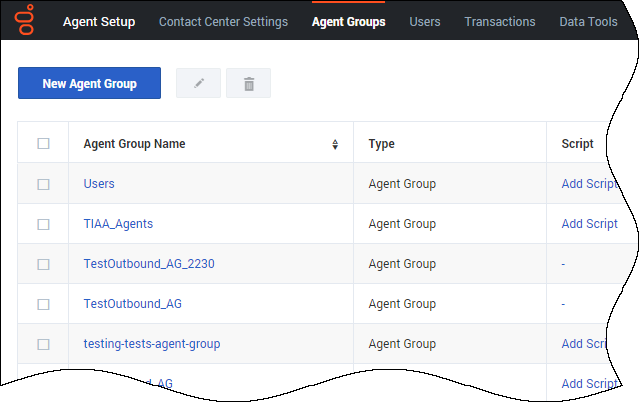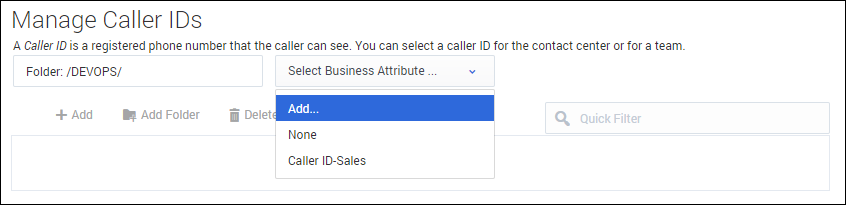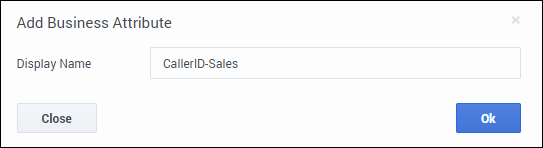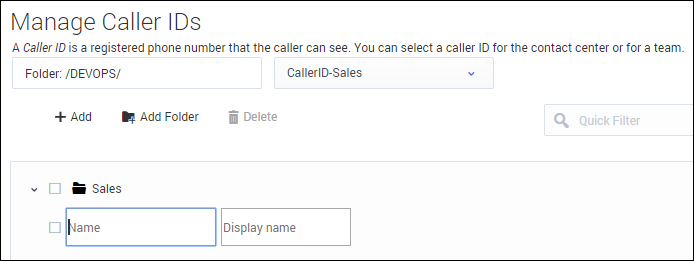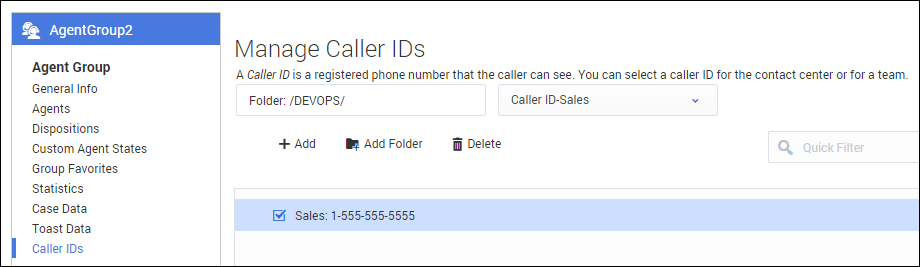Business attributes
Business attributes can be shared at agent, agent group, and global levels.
In Agent Setup, you can define a business attribute to be shared at an agent, agent group, and global level. This means that you only need to create a business attribute once and it automatically populates the Business Attribute lists on the Agent Group, Manage User, or Desktop Settings pages.
You can consider a business attribute to be the container that holds a list of objects that have a common theme. You can define shared business attributes for the following objects:
Let's take a look at how Henry, a contact center administrator, uses sharable business attributes.
He wants to create a list of Caller IDs for a specific Agent Group that can be shared to other Agent Groups at a later date.
Henry first needs to create a Caller ID business attribute. He needs to go to the right page in the Agent Setup user interface, so he clicks Agent Groups, selects the agent group he wants to edit, and then clicks Caller IDs.
Henry clicks the Folder drop-down list box to choose a folder into which the business attribute should go. By default, the tenant home folder is automatically selected.
Then Henry clicks the Add Business Attribute drop-down list box and selects Add.The other options in the list are:
- None - This tells the system to not define any business attribute.
- Already configured Caller ID business attributes - These attributes were previously created on this page, or at the agent group level. This is the benefit of shared business attributes. When a business attribute is created once, it populates where needed in other locations.
After he clicks OK, the new Caller ID business attribute is displayed not only in the list on the Agent Group page, but also in the Caller ID list on the Desktop Settings and Manage Agent pages. However, at this point the business attribute is empty; it doesn't contain any actual caller IDs.
Two weeks after he created the caller ID list for one agent group, Henry needs to configure another agent group with the same list of caller IDs. All he needs to do is access the agent group (Agents Groups > Agent Group2), and then select the sharable business attribute and caller ID. In this scenario, he selects /DEVOPS/ > Caller ID-Sales > Sales: 1-555-555-5555.
The benefit of sharable business attributes is that Henry didn't need to create a new list of caller IDs for another Agent Group.
Remember that this scenario demonstrates how to create a Caller ID business attribute, but the steps also apply to Dispositions and Case and Toast data.