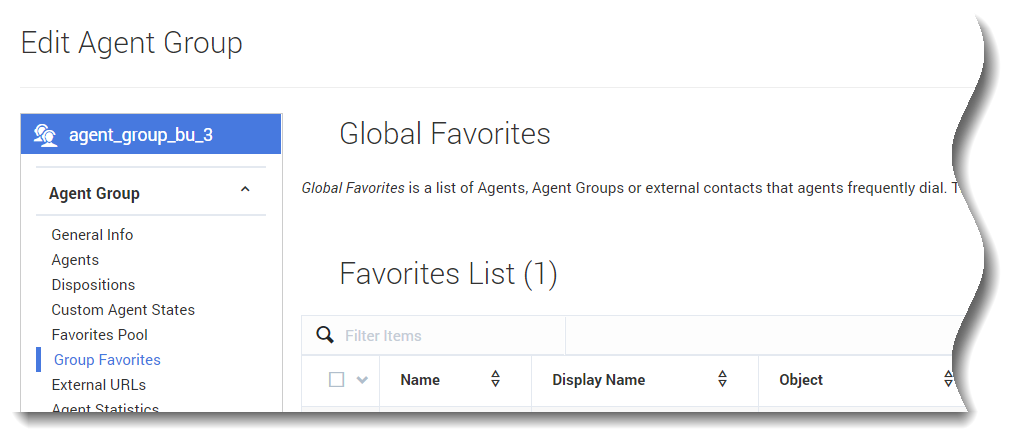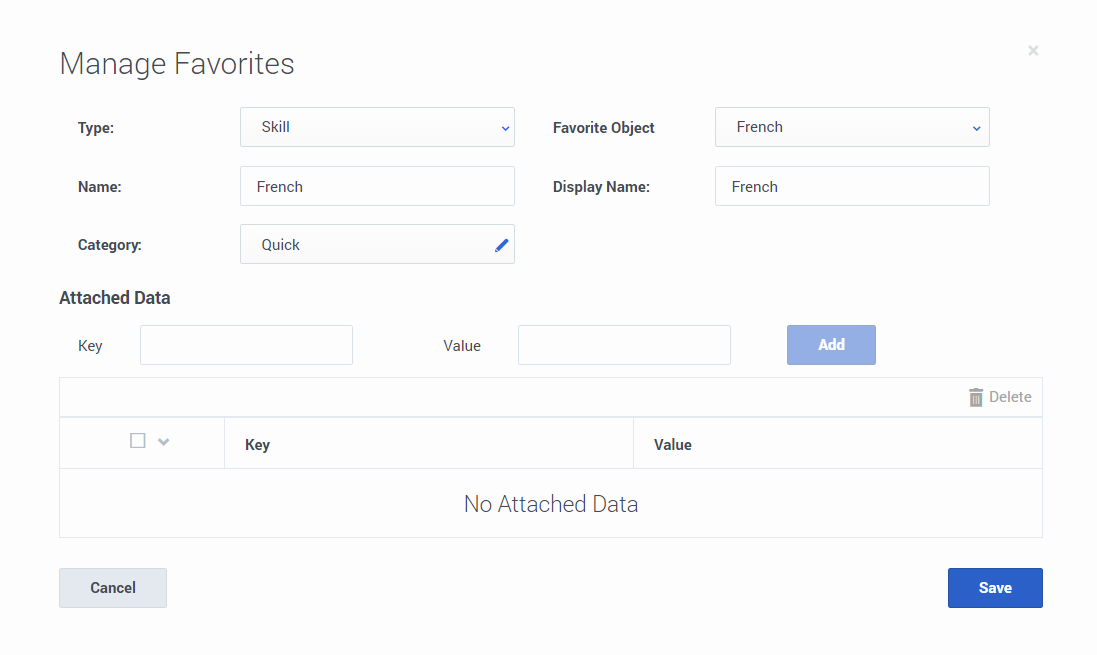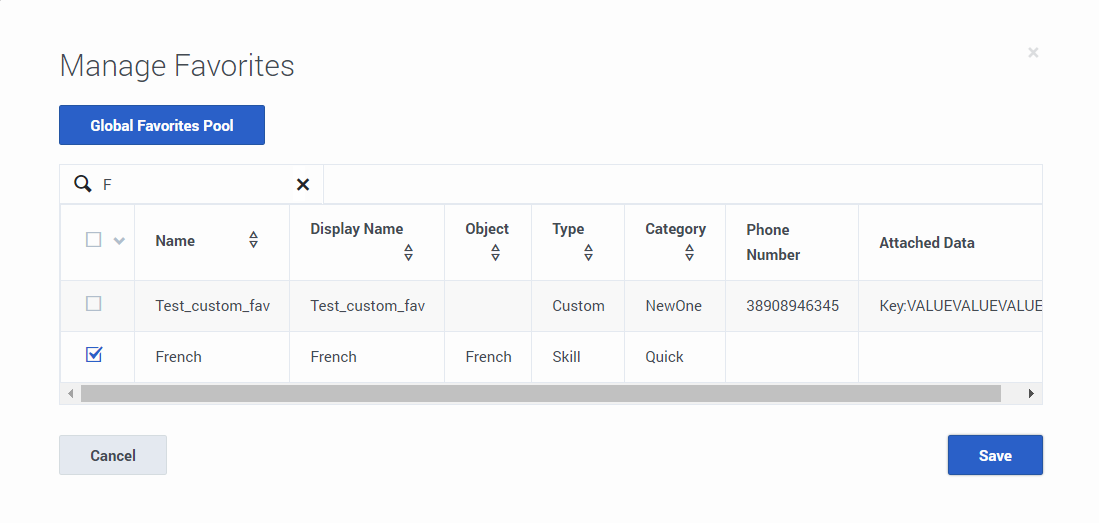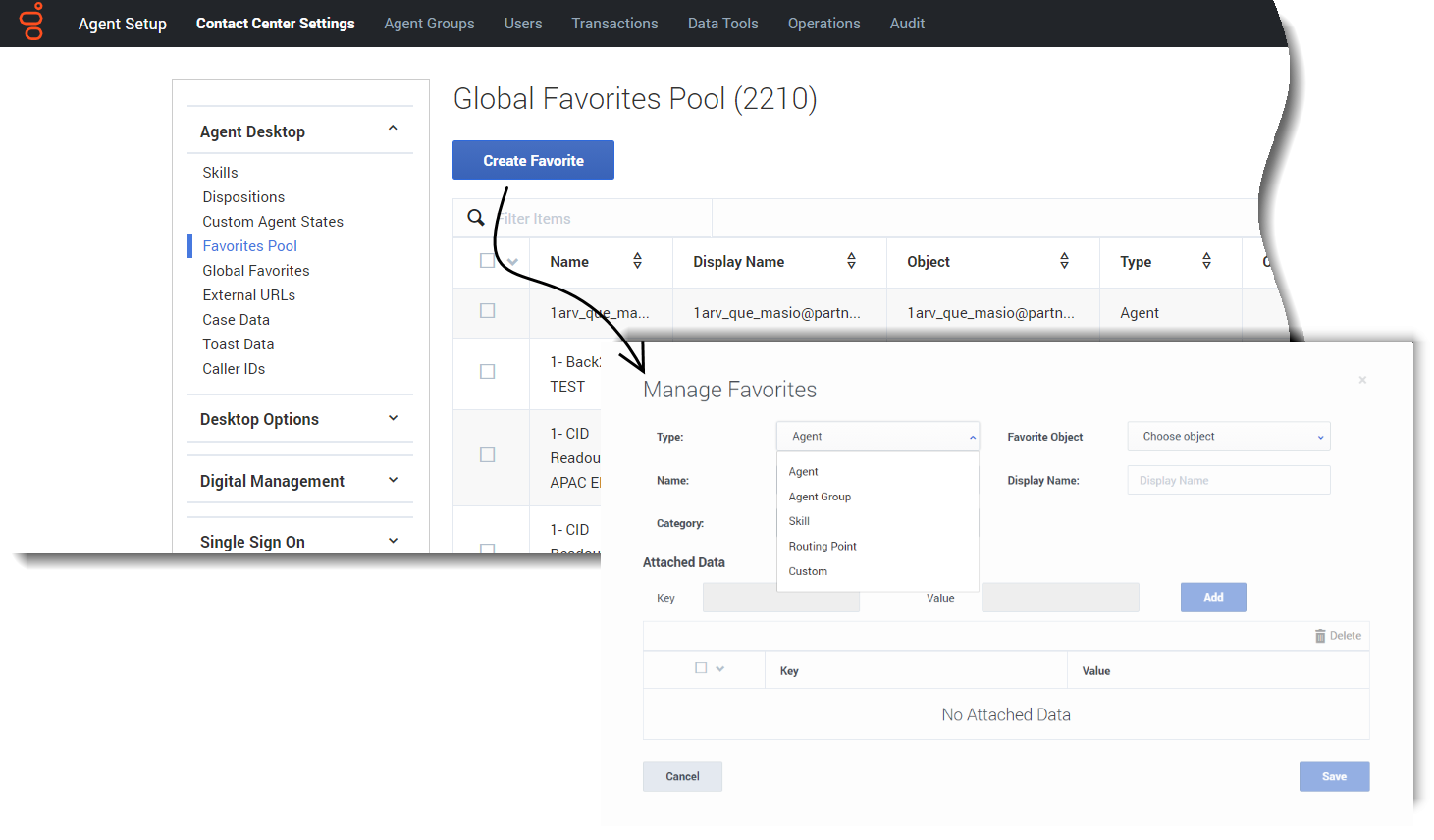Global favorites
Contents
Create and maintain a list of Global Favorites agents can access quickly in the Team Communicator in Agent Workspace.
As a contact center administrator, you can create and maintain a list of Favorites, which are contacts and internal targets that your agents can access quickly in the Team Communicator. To see how agents use global favorites (also known as corporate favorites) in Agent Workspace, see Using Favorites in the Agent Workspace Agent's Guide.
In addition to managing favorites from the Agent Desktop Settings, you can also manage favorites on the Agent Groups page and the Add/Manage User window. No matter from what screen you add a favorite, you can include the favorite in the list of shareable favorites to be reused in all places where Global Favorites (or Personal Favorites for user accounts) are available for configuration in Agent Setup.
- When editing an existing Favorite, the changes are applied to all Agent Groups who have that Favorite assigned to them in their Global Favorite list.
- When deleting a Favorite from the Favorites Pool, it is removed from all Agent Groups who have that Favorite assigned to them in their Global Favorite list.
- When deleting a Favorite from an Agent Group, it is only removed from that Agent Group's Global Favorite list, It is not removed from the Favorites Pool.
Scenario
To help demonstrate how this all works, let’s observe how Henry, a contact center administrator, adds a favorite to one agent group and then applies the same favorite to another agent group.
Henry is configuring Agent Workspace settings for agent_group_bu_3. As part of the setup, he needs to create a list of contacts to be displayed in the Team Communicator for each agent that belongs to the group. For the purposes of this demonstration, he’ll add only one favorite. In reality, he would set up as many favorites as required to meet the needs of his contact center. The goal is to include a quick way for agents to transfer an interaction to an agent who can speak French.
These are the steps he takes:
- Access the Agent Group (Agent Groups> agent_group_bu_3)
- Click Agent Group > Group Favorites.
- Henry adds the French skill as a new favorite in the global list. He:
- Clicks Add Favorites > Global Favorites Pool > Create Favorite
- On the Manage Favorites window, he selects Skill.
- Types French in the Name and Display Name fields.
- Chooses French from the Favorite Object field.
- Selects a category. Categories organize how the favorites are displayed in Team Communicator. Henry selects Quick.
- At this time, Henry chooses not add any Key/Value pairs.
- He clicks Save.
Result
When Henry clicks Save, the Manage Favorites window closes and the new favorite is added to the Group Favorites list for "agent_group_bu_3", as shown.
If Henry wishes to add French as a group favorite for any other Agent Group, all he needs to do is:
- From the main Agent Group tab at the top, click the Agent Group from the list.
- From the left-hand menu, click Agent Group > Group Favorites to open the global list of favorites.
- Click Add Favorites
- Select French from the Manage Favorites list and click Save.
- Finally, click Save from the Global Favorites window.
Favorites Pool
Through the Favorites Pool, you can add, delete, and edit the global favorites available in your contact center.
- To add a new Favorite to the Pool, click Create Favorite, add in all the required information in the Manage Favorites window, and then click Save.
- TipWhen you choose Custom from the Type field, you get the addition of a Phone Number field.
- To delete a Favorite from the Pool, Use the Filter Items field to search for the Favorite Name, click the check box next to its name, and then click the trash can icon to delete. A dialogue box opens asking you to confirm your selection.
- To edit a Favorite from the Pool, Use the Filter Items field to search for the Favorite Name, double click its name to open the Manage Favorites window, make changes to the Name, Type, or Category, and then click Save to save your changes.