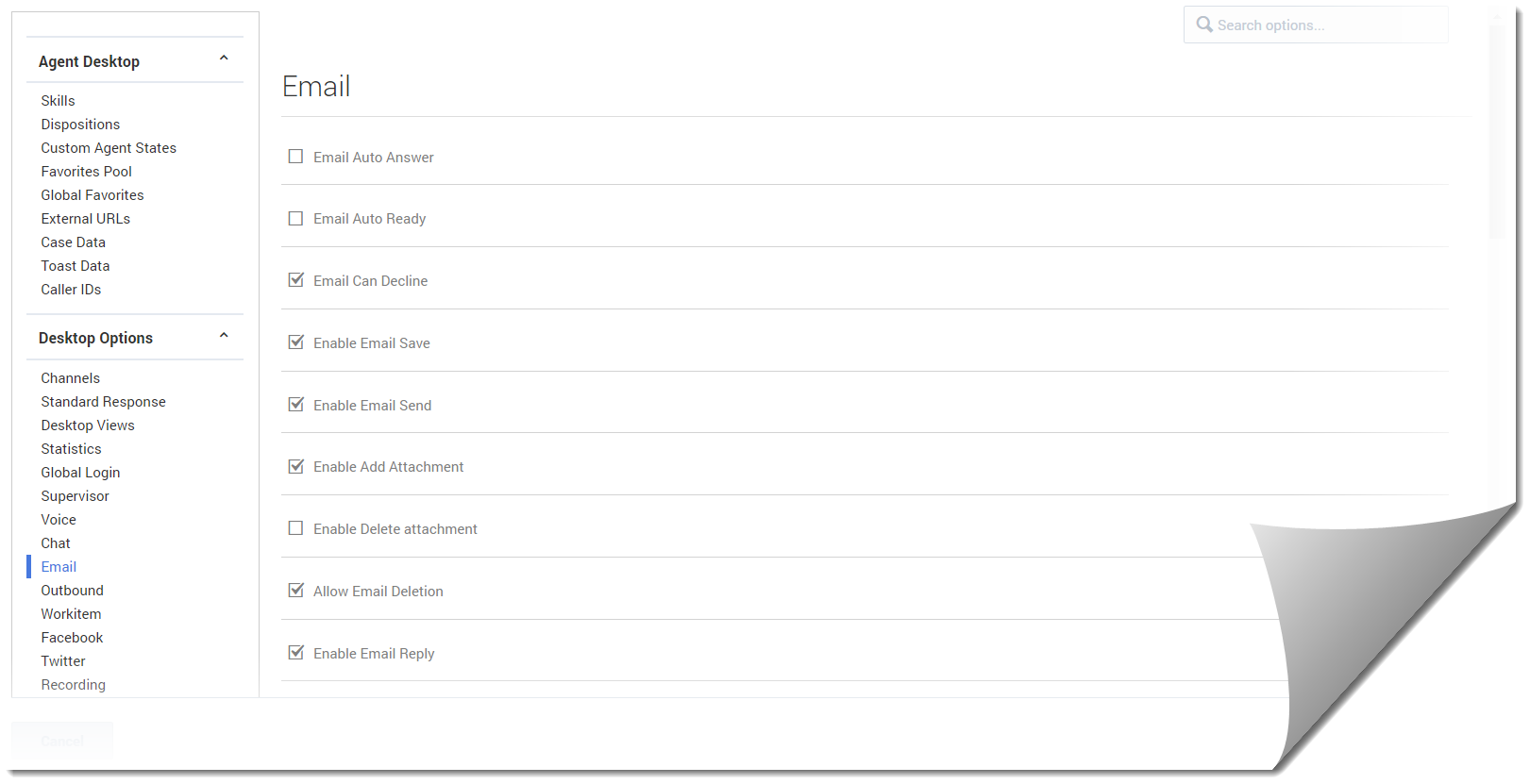Email channel options
From Genesys Documentation
This topic is part of the manual Manage your Contact Center in Agent Setup for version Current of Agent Setup.
Learn about the Email channel options available in Agent Setup.
Related documentation:
In the Email section under Desktop Options, configure the following options:
- Email Auto Answer specifies that email interactions are automatically answered when an agent receives the invitation.
- Email Auto Ready specifies that email interactions are automatically set to ready state during login.
- Email Can Decline enables agents to decline an incoming email.
- Enable Email Save enables agents to save in-progress outgoing email.
- Enable Email Send enables agents to send outgoing email.
- Enable Add Attachment enables agents to add attachments to outgoing email.
- Enable Delete attachment enables agent to delete an attachment from an inbound email.
- Allow Email Deletion enables agents to delete an email.
- Enable Email Reply enables agents to reply to an email.
- Enable Email Reply All enables agents to reply all to an email.
- Allow Email Resend from History enables agents to re-send an email from the interaction history. This option is dependent on the Contact option also being set in Desktop Options.
- Email Forward enables agents to forward emails to another agent.
- Email Address Regular Expression specifies the regular expression used to recognize an email address of a target entered in Team Communicator.
- Forward email inline enables agents to forward an email as part of the body of an email. This option only works when Email Forward is set to
true. - Forward prefix specifies the prefix added to an email that includes an inline email. For example, "Fwd:".
- Lookup Contact for Email activates Agent Workspace for contact lookup when an interaction is presented to an agent.
- Create Contact for Email will create a contact if the initial contact lookup fails to find an existing contact.
- Email Interaction Ringtone Type specifies the email ringtone type. Enable the option and then select the ringtone type from the drop-down list box.
- Email Interaction Ringtone Priority specifies the priority level of the email message ringtone within the channels. Enable the option and then type the number for the priority level.
- Email Interaction Ringtone Duration specifies how long the ringtone rings. Use the following values:
- -1 specifies to repeat the ringtone until the email message is read.
- 0 specifies to play the ringtone only one time.
- 1 or more specifies to play the ringtone for the specified duration (in milliseconds) and then repeat until the email message is read.
- Email Interaction Ringtone Volume enables agent to set the volume for the email interaction ringtone.
- Enable CC Addresses enables the ability to select CC addresses.
- Enable Instructions enables an instruction field in the email message being forwarded.
- Enable Multiple to Addresses enables the ability to select more than one address in the To line.
- From Addresses
- Email Max Attachments Size specifies the maximum size in megabytes allowed for files attached to an external email interaction. Files larger than this maximum size will be refused by the system and an error message will be displayed to the user.
- Can One Step Transfer enables one-step transfer for emails.
- Enable Interim Send enables agents to send an interim email before a final reply.
- Enable Click to Dial from Email enables agents to dial a phone number while handling an email.
- Allow Moving Email to Workbin enables agents to move an email to Workbin.
- Allow Email Format Toggle enables agents to toggle between HTML and text formats.
- Allow Email HTML Format enables agents to use HTML formatting.
Comments or questions about this documentation? Contact us for support!