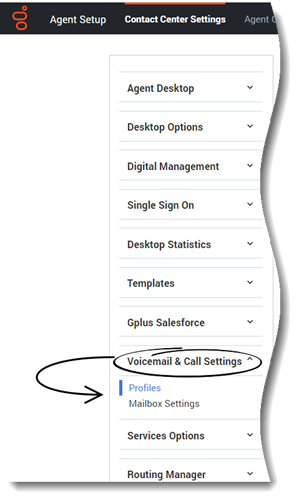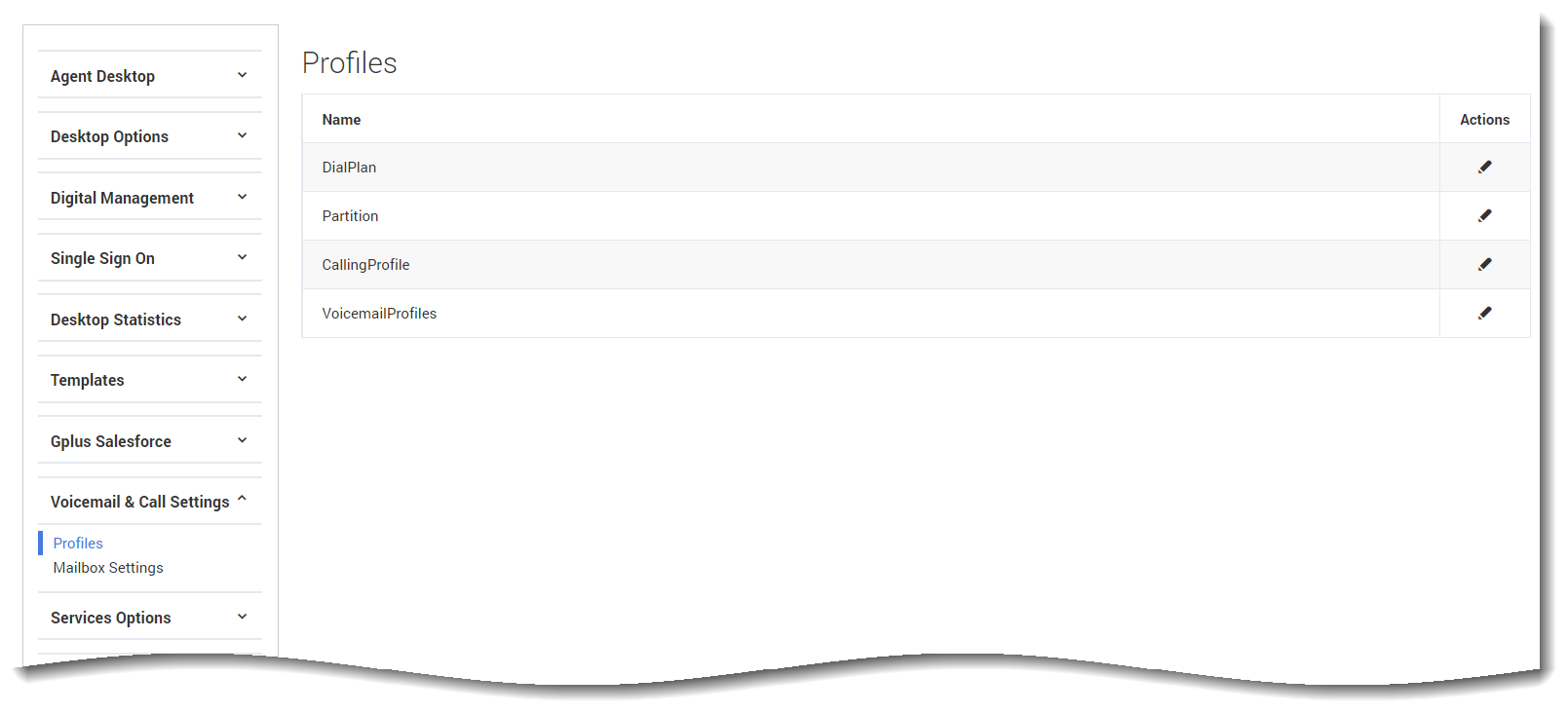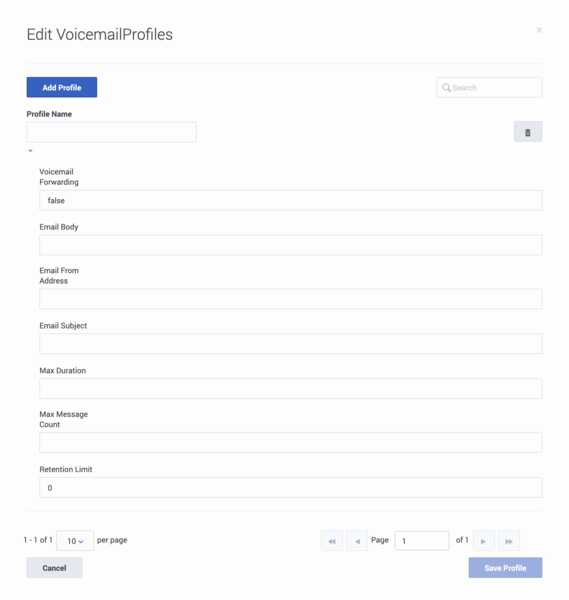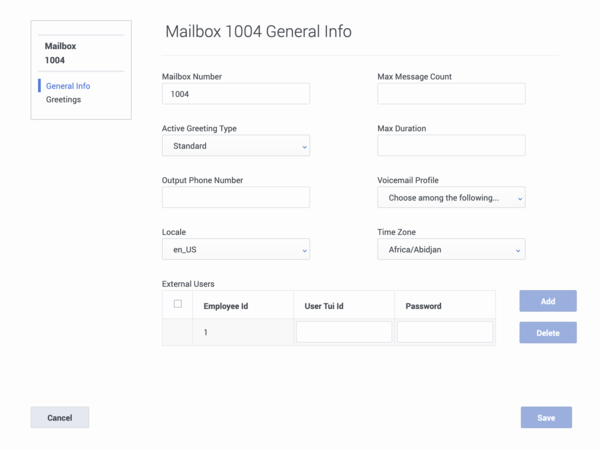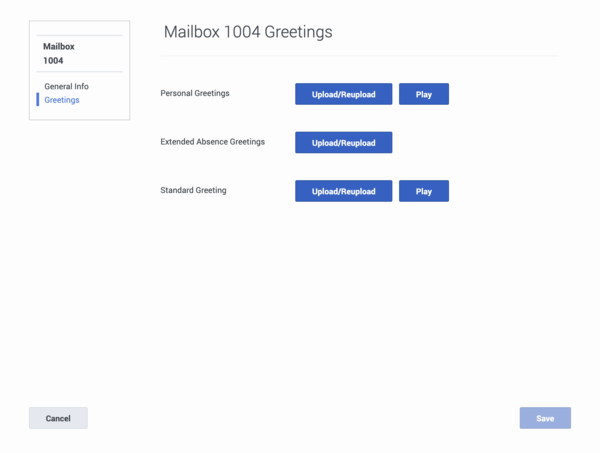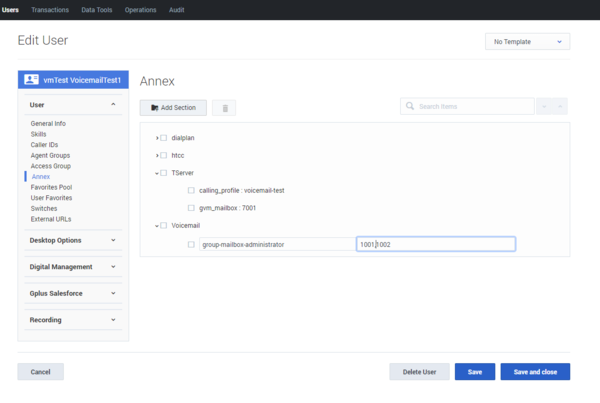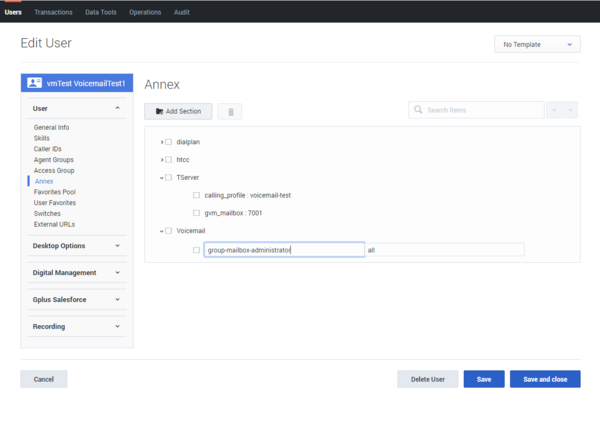Voicemail Management within Agent Setup
Contents
Learn how to manage voicemail in your contact center within Agent Setup.
Voicemail management gives you control over Voicemail Profiles and Voicemail Settings. To use voicemail, see Voicemail for agents and supervisors.
Accessing Voicemail Management
To Access Voicemail Management within Agent Setup:
- From the Contact Center Settings, select the Voicemail & Call Settings menu.
- Choose a category to manage:
Profiles
Voicemail profiles are a common set of configurations that can be assigned to a set of mailboxes. These configurations include determining how many voicemails can be stored in a mailbox, the maximum message duration, how long voicemails are stored before they’re deleted, enabling email notifications, and voicemail forwarding.
You can create profiles that set retention limits of 1 to 100 days or use No Limits to set voicemails not to expire.
Within the Profiles section you'll find the profile rules. To edit an existing profile rule, check the checkbox next to the Profile name and click the Edit icon (![]() ).
).
For information on all possible configurations for these profile rules, see:
DialPlan
The DialPlan governs the disposition of inbound and outbound calls in SIP Server.

The following table lists all possible configurations for DialPlan:
| Name | Description |
|---|---|
| Calling_profile | Configured as per Customer needs |
| Inbound_calling_profile | Configured as per Customer needs |
| initial_fmfm_profile | Configured as per Customer needs |
| Reject_call_notready | Configured as per Customer needs |
| Routelist_list | Configured as per Customer needs |
| Switch_name | Configured as per Customer needs |
| Voicemail_enabled | Configured as per Customer needs |
Partition
Partition is a rule that defines how a call is routed by SIP Server.
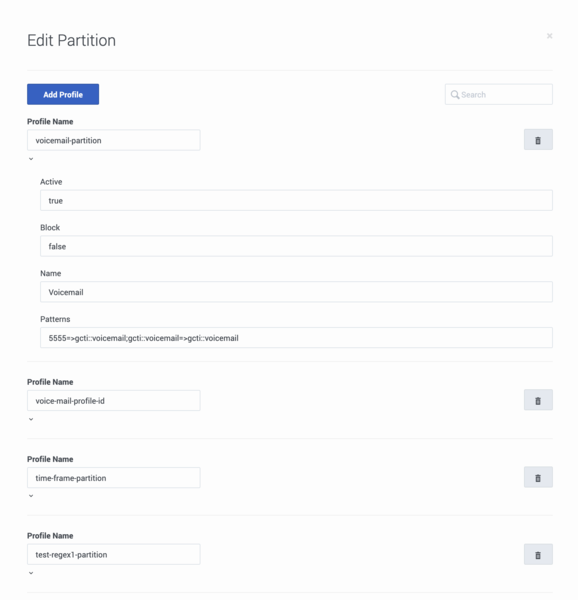
The following table lists all possible configurations for Partition:
| Name | Description |
|---|---|
| Active | true or false; defines whether or not the partition is enabled or disabled
|
| Block | true or false; if the partition is configured as true, it bars all the calls
|
| Name | Name of the partition |
| Patterns | Partition rule |
CallingProfile
CallingProfile is a group of partitions configured together which governs the call disposition in SIP Server.
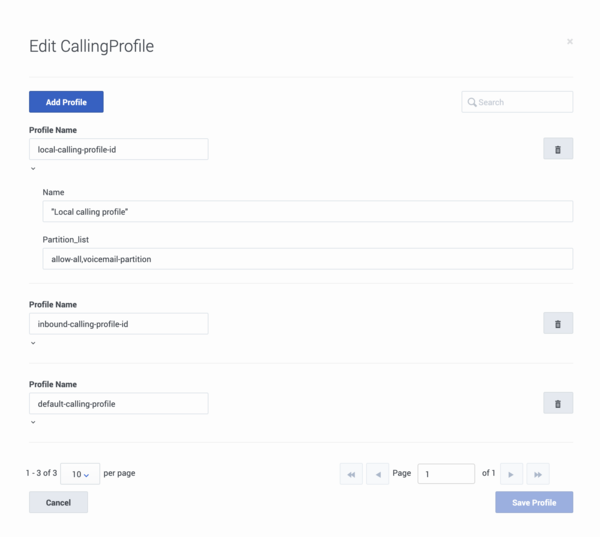
The following table lists all possible configurations for CallingProfile:
| Name | Description |
|---|---|
| Name | The name of the Calling Profile |
| Partition_list | List of partition rules that are configured under the Calling Profile |
VoicemailProfiles
Use VoicemailProfiles to assign voicemail settings such as e-mail notification details or retention limits, to user groups or specific collections of users.
The following table lists all possible configurations for VoicemailProfiles:
| Name | Description |
|---|---|
| Profile Name | The name given to the Profile. |
| Voicemail Forwarding | Specifies whether or not to forward a message from a mailbox. |
| Email Body | The Email Body for the email. For example,
"Mailbox |
| Email From Address | The From Address used in the email notification. |
Mailbox Settings
Mailbox Settings are configurations that customize the mailbox as per the user's needs. This includes mailbox greetings, locale, time zone, optout number, and few more basic configurations listed in the General Info table, further down this page.
If you have a Comma-Separated Values (.csv), or Excel spreadsheet (.xls) file of your bulk mailbox settings already saved to your local drive, you can import it by clicking the Bulk Import button and navigating to that file's location on your local drive.
Click on a Mailbox Number to open that mailbox and review or update its settings. When you open a Mailbox Number, you're presented with 2 categories in the left-hand menu:
General Info
The following table lists all possible configurations for General Info:
| Name | Description | Values (default value in bold) |
|---|---|---|
| Mailbox Number | The mailbox number of the caller | Numeric |
| Active Greeting Type | Type of greeting including Standard, Personal, or Extended Absence | Standard, Personal, Extended Absence
|
| Output Phone Number | If end users do not want a deposit voicemail then this setting can be configured to opt out to another destination such as Route Point, or a DN, or others. | Null
|
| Locale | Language for voicemail access or deposit | en_US, set of valid locales
|
| Max Message Count | The maximum number of messages which can be stored in a mailbox | Null
|
| Max Duration | Maximum voicemail message duration | Null
|
| Voicemail Profile | Voicemail profiles are a common set of configurations that are assigned to a set of mailboxes | Null, valid Profile name configured under Voicemail Profile Script object
|
| Time Zone | The time zone for this mailbox profile. | Null, set of time zones
|
| External Users | To allow the agents to access their mailbox outside of contact center. Agents defined in External Users can access their mailbox with the given authorization password. | Employee Id: The Employee Id of the Agent as created in CME.
User Tui Id: Telephonic User Interface; User Tui Id is a form of numeric username used to recognize the agent. Password: The password used to authorize the mailbox |
Greetings
To upload a Personal, Extended Absence, or Standard Greeting, click the Upload/Reupload button and choose a file from your local machine. Click Play to listen to the greeting before confirming your selection by clicking Save.
Group mailbox administrator
To define a specific user as a group mailbox administrator for a group mailbox associated with an Agent Group, add the Voicemail section to the annex of the user, then add the option group-mailbox-administrator with the following values:
| option | value |
|---|---|
| group-mailbox-administrator | all or comma-separated mailbox numbers
|