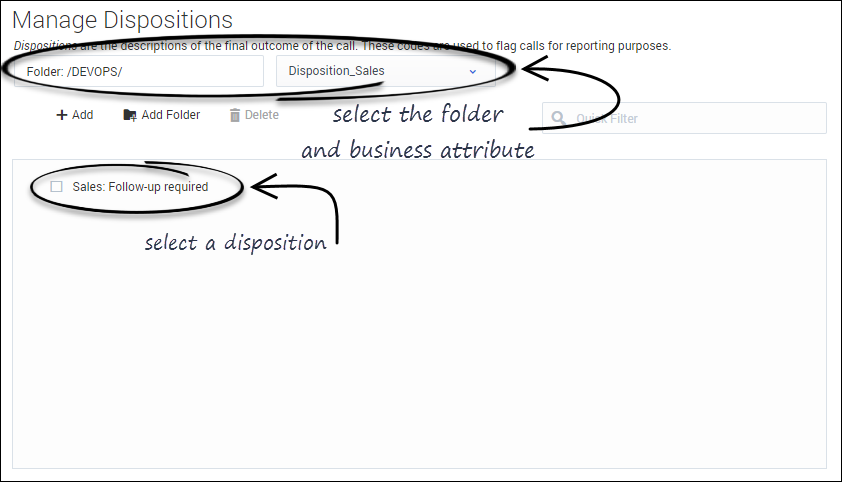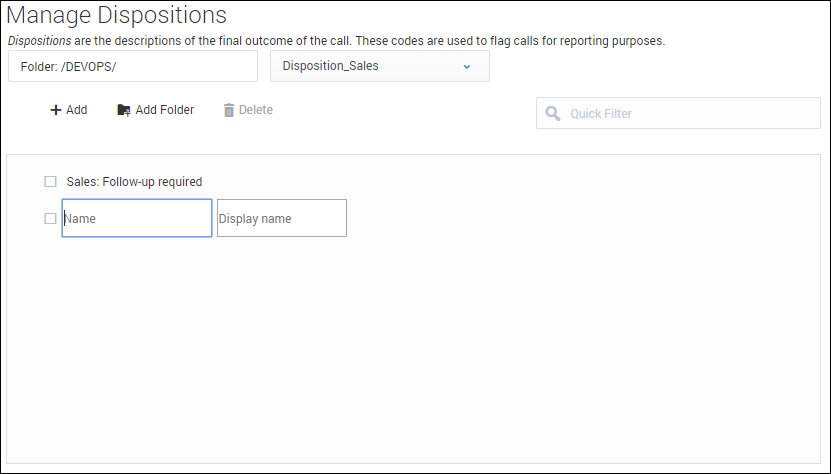Dispositions
From Genesys Documentation
This topic is part of the manual Manage your Contact Center in Agent Setup for version Current of Agent Setup.
Contents
Manage Dispositions, which are descriptions of the final outcome of a call.
Related documentation:
On the Dispositions page, you can create a list of Disposition options to be displayed when an agent makes an outbound call or transfer. These codes are used to flag calls for reporting purposes.
Creating a shareable Disposition business attribute
Dispositions can be used as shareable business attributes for agents, agent groups, and the global contact center. To view an article about how to create shareable business attributes, see Business attributes.
Tip
- To view an example of Disposition options in Agent Workspace, see What do I do at the end of a call?.
- In the table of configured Dispositions, in addition to selecting and adding Dispositions, you can also filter items using the Quick Filter field and delete a Disposition.
Selecting a disposition
- Select a business attribute:
- Select the folder you want to view from the Folder drop-down list box.
- Click the second drop-down list box and select the business attribute for the Disposition.
You can consider a business attribute to be the container that holds a list of Dispositions that have a common theme.
- Select a Disposition from the list.
Adding a disposition
- Select the folder you want to view from the Folder drop-down list box.
- Click the second drop-down list box and select the business attribute into which you want to add the Disposition.
- Click Add.
- Type the Name and Display Name for the new Disposition.
Tip
To add a new folder to the list, you can do one of the following:
- Click Add Folder; or
- To add a subfolder, click the Folder drop-down list box, select a folder, and then click the Add folder icon.
Comments or questions about this documentation? Contact us for support!