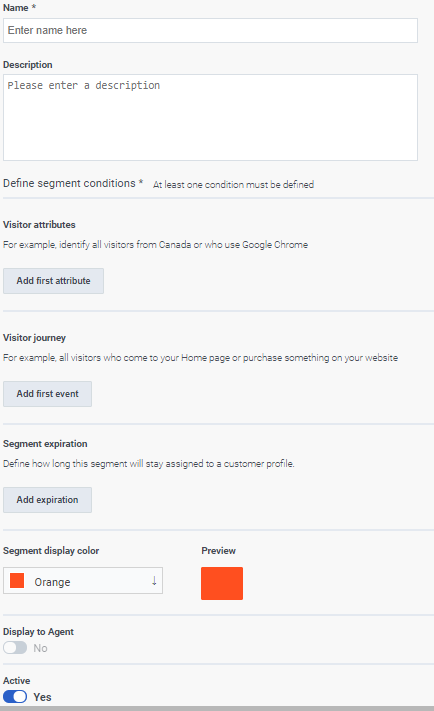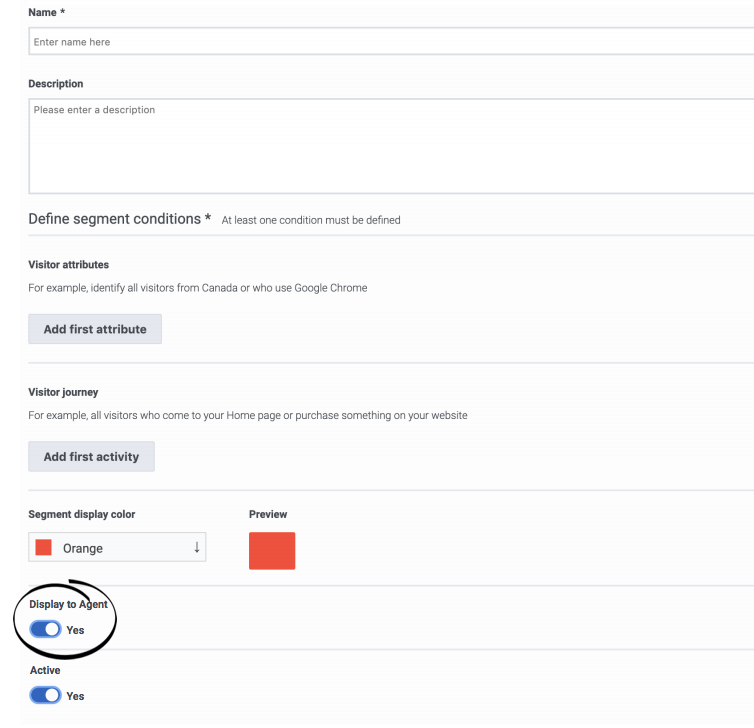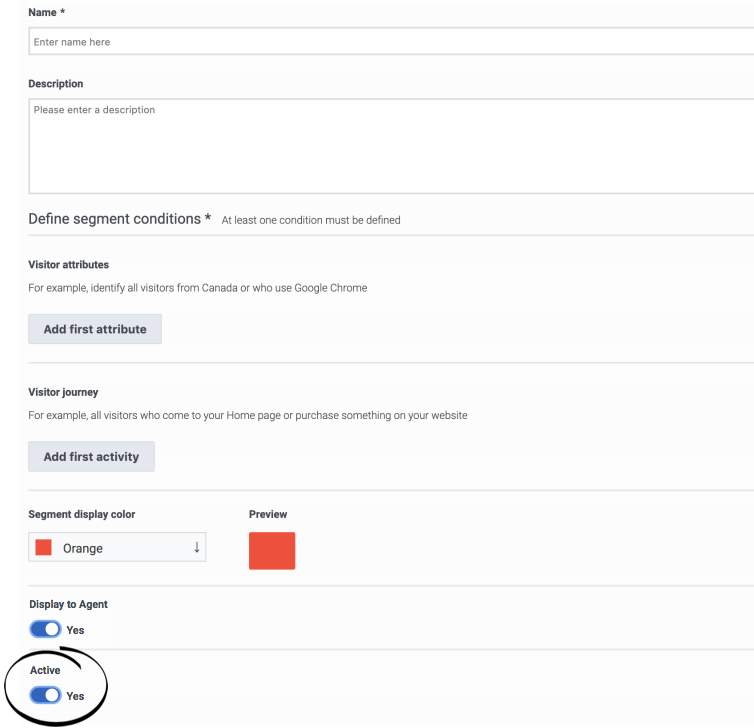Build segments
Contents
Learn how to build segments that identify and classify customers based on their shared behavior and characteristics.
Prerequisites
- Configure the following permissions in Genesys Cloud:
- Journey > Segment >Add , Delete, Edit, View
Search for and view segments
- Click Admin.
- Under Altocloud, click Segments.
- To search for a segment, start typing its name in the Search box. Search is case-insensitive.
- To sort the list, click the Ascending/Descending buttons in Name or Updated column headings.
Create a segment
- Click Admin.
- Under Altocloud, click Segments.
- Click Create Segment.
- Use a descriptive name.
- Use an operator to define at least one of the following types of conditions:
- Specify the color.
- By default, the segment is displayed to agents.
- By default, the segment is activated.
- Click Save and close.
- You can specify as many conditions as you want. You must specify at least one.
- If you specify multiple conditions, then the segment matches a user only if all the conditions match.
- For information on the number of segments you can create for your organization, see [[ATC/Limits|]].
Duplicate a segment
To simplify the process of creating a new segment, duplicate an existing segment.
- Click Admin.
- Under Altocloud, click Segments.
- Search for the segment you want.
- Under options, click Duplicate.
- Update the segment name.
- Update attributes as necessary.
- Make any other changes. For more information, see Create a segment.
- Click Save and close.
Edit a segment
- Click Admin.
- Under Altocloud, click Segments.
- Search for the segment you want.
- Under options, click Edit.
- Make any necessary changes. For more information, see Create a segment.
- Click Save and close.
Display to agent
Agents automatically see when Genesys Predictive Engagement matches customers with a segment.
However, not all segments are relevant to all agents. For example, a segment might match based on a customer's search for a specific product that an agent does not support. Segments can also match based on sensitive personal data or data that an agent should not see due to privacy requirements.
To prevent agents from seeing a segment in a customer's profile, use the Display to Agent button.
Activate or deactivate a segment
When a segment is active, it is ready to match users on your site. To determine when a segment matches users, use the Active button.
Delete a segment
- Click Admin.
- Under Altocloud, click Segments.
- Search for the segment you want.
- Under options, click Delete.
- Click Yes.