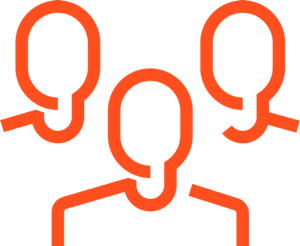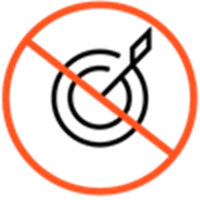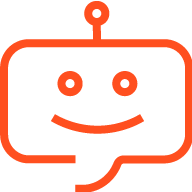Route an action map to a target
Contents
Learn how to select who will talk to a user if the user wants to talk to a live person after being engaged by an action map.
Prerequisites
- Configure the following permissions in Genesys Cloud:
- Journey > Action Map > Add, Delete, Edit, and View permissions (to create action maps)
- Journey > Action Target > View permission (to select a team to handle interactions from the action map)
- Create segments.
- Create outcomes.
About targets for action maps
When Genesys Predictive Engagement presents a user an offer to chat, that offer can include an invitation to speak directly with a live person such an agent or salesperson. The agent or salesperson is part of a team that has a corresponding queue in your contact center. Multiple action maps can route to the same target queue.
Predictive Engagement offers chats to users only when both of the following occur:
- The user agrees to speak to an agent.
- An agent is available to respond to the user.
In addition to determining whether agents are available, Genesys Predictive Engagement also manages chat routing to ensure that agents will not be overwhelmed by chats. Genesys Predictive Engagement uses one of the following, depending on your configuration:
- For most customers, Genesys Predictive Engagement uses an estimated wait time (EWT) of approximately 20 seconds. If an agent will not be available within 20 seconds, the chat is not offered to the user.Feature coming soonIf you use EWT, and you have a predefined Service Level Agreement that includes a queue throttling provision, Genesys Predictive Engagement follows those configuration guidelines.
- For Genesys Engage Premises customers only, the Agent Pacing Service determines agent availability.
To configure a target for an action map, create an action map and use the Route to target section to select the team who should talk to the users that the action map engages.
For more information on creating queues in Genesys Cloud, see Queue administration.Route to a target
- From the Search team list, click the team of agents that should address engagements from this action map.
- You can select any queue that is currently available in your contact center organization. For more information about unavailable targets, see Unavailable or unselected targets.
- To ensure that Genesys Predictive Engagement presents the engagement only if agents are available to engage with the customer and only if you are not using chatbots, turn on the Route if agents available button.
- You can select any queue that is currently available in your contact center organization. For more information about unavailable targets, see Unavailable or unselected targets.
Unavailable or unselected targets
You cannot select a queue that has been deleted or removed from your contact center; they do not appear in the list of available targets.
If a target that you previously selected becomes unavailable, Genesys Predictive Engagement prompts you to select a new one.
If you do not select a target, Genesys Predictive Engagement sends all engagements from this action map to a default or general queue.