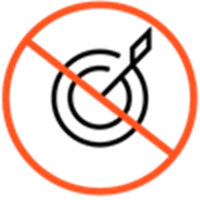Difference between revisions of "ATC/Current/AdminGuide/Route"
DannaShirley (talk | contribs) (Published) |
(Published) |
||
| Line 3: | Line 3: | ||
|DisplayName=Route an action map to a target | |DisplayName=Route an action map to a target | ||
|TocName=Route | |TocName=Route | ||
| − | |Context=Learn how to | + | |Context=Learn how to route an action map to an agent queue for chat offers. |
|ComingSoon=No | |ComingSoon=No | ||
|Platform=PureConnect, GenesysCloud, GenesysEngage-cloud | |Platform=PureConnect, GenesysCloud, GenesysEngage-cloud | ||
| Line 15: | Line 15: | ||
|Section={{Section | |Section={{Section | ||
|sectionHeading=About targets for action maps | |sectionHeading=About targets for action maps | ||
| − | |alignment= | + | |alignment=Vertical |
| − | + | |structuredtext=When {{MintyDocsProduct}} presents an [[ATC/Current/AdminGuide/Chat offers|offer to chat]] to a visitor, that offer can include an invitation to speak directly with a live person, such as an agent or salesperson. The agent or salesperson is part of a team that has a corresponding queue in your contact center. Multiple action maps can route to the same target queue. | |
| − | |||
| − | |structuredtext=When {{ | ||
| − | + | {{MintyDocsProduct}} offers chats to users only when ''both'' of the following occur: | |
| − | * | + | *User agrees to speak to an agent; and |
| − | * | + | *Agent is available to respond to the visitor |
| − | + | {{MintyDocsProduct}} also manages chat routing to ensure that agents aren't overwhelmed with chats. {{MintyDocsProduct}} uses one of the following, depending on your configuration: | |
| − | *For most customers, {{ | + | *For most customers, {{MintyDocsProduct}} uses an estimated wait time (EWT) of approximately 20 seconds. If an agent won't be available within 20 seconds, the visitor doesn't receive a chat offer.<br />If you use EWT, and you have a predefined Service Level Agreement that includes a queue throttling provision, {{MintyDocsProduct}} follows those configuration guidelines. |
| − | *For Genesys Engage Premises customers only, the | + | *For Genesys Engage Premises customers only, the [[ATC/Current/PacingServiceDeployment|Agent Pacing Service]] determines agent availability. |
| − | To configure a target for an action map, | + | To configure a target for an action map, [[ATC/Current/AdminGuide/Action maps#Create|create an action map]] and use the [[ATC/Current/AdminGuide/Route#RoutetoTarget|Route to target section]] to select the team who should talk to the users that the action map engages. |
| − | For more information | + | For more information about creating queues in Genesys Cloud, see [https://help.mypurecloud.com/articles/queues/ Queue administration.] |
| − | |FAQHeading=How does | + | |FAQHeading=How does Predictive Engagement ensure that an agent is available to chat with a visitor? |
|Status=No | |Status=No | ||
}}{{Section | }}{{Section | ||
| Line 41: | Line 39: | ||
|Media=Image | |Media=Image | ||
|image=RouteToTeamEWT.png | |image=RouteToTeamEWT.png | ||
| − | |structuredtext=# | + | |structuredtext=#Click the queue to receive engagements from this action map. You can select any queue that is available in your contact center. For more information about unavailable targets, see {{Link-SomewhereInThisVersion|manual=AdminGuide|topic=Route|anchor=unavailableTargets|display text=Unavailable or unselected targets}}. |
| − | + | #To ensure that {{MINTYDOCSPRODUCT}} presents the engagement ''only'' when agents are available to engage with the visitor and ''only'' when you are not {{Link-SomewhereInThisVersion|manual=AdminGuide|topic=Route|anchor=ChatbotConsiderations|display text=using chatbots}}, turn on the '''Route if agents available''' option. | |
| − | # | + | {{NoteFormat| |
| − | {{NoteFormat|If you do not turn on the '''Route if agents available''' | + | *If you do not turn on the '''Route if agents available''' option, {{MINTYDOCSPRODUCT}} sends the engagement to the queue that you specify regardless of whether an agent in the queue is available. |
| + | *If chatbots are handling interactions, do not turn on the '''Route if agents available''' option.|}}{{NoteFormat|For more information about advanced routing, see: {{#mintydocs_link:topic=Solution/ChatSolutions|standalone}}.|2}} | ||
|Status=No | |Status=No | ||
}}{{Section | }}{{Section | ||
| Line 52: | Line 51: | ||
|Media=Image | |Media=Image | ||
|image=72 ppl unselected target.png | |image=72 ppl unselected target.png | ||
| − | |structuredtext= | + | |structuredtext=*Deleted or removed queues aren't available for selection. |
| − | + | *If a target that you selected previously becomes unavailable, a warning appears next to the '''Route to a target''' list box. | |
| − | If a target that you previously | + | *If you do not select a target and you configured a default or general queue, {{MINTYDOCSPRODUCT}} sends all engagements from this action map to the configured queue. {{MINTYDOCSPRODUCT}} doesn't make routing decisions; they are platform dependent. |
| − | |||
| − | If you do not select a target, {{MINTYDOCSPRODUCT}} sends all engagements from this action map to | ||
| − | |||
| − | |||
| − | |||
| − | |||
| − | |||
| − | |||
| − | |||
| − | |||
| − | |||
| − | |||
|Status=No | |Status=No | ||
}} | }} | ||
}} | }} | ||
Revision as of 14:16, October 29, 2020
Learn how to route an action map to an agent queue for chat offers.
Prerequisites
- Configure the following permissions in Genesys Cloud:
- Journey > Action Map > Add, Delete, Edit, and View (to create action maps)
- Journey > Action Target > View (to select a team to handle interactions from the action map)
- Create segments.
- Create outcomes.
About targets for action maps
When Genesys Predictive Engagement presents an offer to chat to a visitor, that offer can include an invitation to speak directly with a live person, such as an agent or salesperson. The agent or salesperson is part of a team that has a corresponding queue in your contact center. Multiple action maps can route to the same target queue.
Genesys Predictive Engagement offers chats to users only when both of the following occur:
- User agrees to speak to an agent; and
- Agent is available to respond to the visitor
Genesys Predictive Engagement also manages chat routing to ensure that agents aren't overwhelmed with chats. Genesys Predictive Engagement uses one of the following, depending on your configuration:
- For most customers, Genesys Predictive Engagement uses an estimated wait time (EWT) of approximately 20 seconds. If an agent won't be available within 20 seconds, the visitor doesn't receive a chat offer.
If you use EWT, and you have a predefined Service Level Agreement that includes a queue throttling provision, Genesys Predictive Engagement follows those configuration guidelines. - For Genesys Engage Premises customers only, the Agent Pacing Service determines agent availability.
To configure a target for an action map, create an action map and use the Route to target section to select the team who should talk to the users that the action map engages.
For more information about creating queues in Genesys Cloud, see Queue administration.
Route to a target
- Click the queue to receive engagements from this action map. You can select any queue that is available in your contact center. For more information about unavailable targets, see Unavailable or unselected targets.
- To ensure that Genesys Predictive Engagement presents the engagement only when agents are available to engage with the visitor and only when you are not using chatbots, turn on the Route if agents available option.
- If you do not turn on the Route if agents available option, Genesys Predictive Engagement sends the engagement to the queue that you specify regardless of whether an agent in the queue is available.
- If chatbots are handling interactions, do not turn on the Route if agents available option.
Unavailable or unselected targets
- Deleted or removed queues aren't available for selection.
- If a target that you selected previously becomes unavailable, a warning appears next to the Route to a target list box.
- If you do not select a target and you configured a default or general queue, Genesys Predictive Engagement sends all engagements from this action map to the configured queue. Genesys Predictive Engagement doesn't make routing decisions; they are platform dependent.