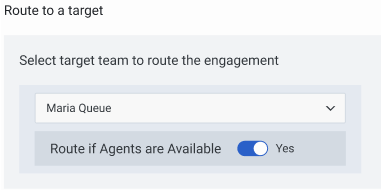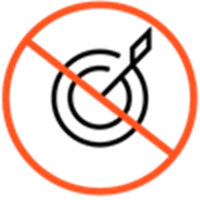Difference between revisions of "ATC/Current/AdminGuide/Route"
From Genesys Documentation
m (Text replacement - "\|Platforms?=([^\|]*)PureEngage([\|]*)" to "|Platform=$1GenesysEngage-onpremises$2") |
m (Text replacement - "Genesys Cloud" to "Genesys Cloud CX") |
||
| (22 intermediate revisions by 5 users not shown) | |||
| Line 1: | Line 1: | ||
{{Article | {{Article | ||
|Standalone=No | |Standalone=No | ||
| − | |DisplayName=Route an action map to | + | |DisplayName=Route an action map to an agent queue |
| − | |TocName=Route | + | |TocName=Route to agent queue |
| − | |Context=Learn how to | + | |Context=Learn how to route an action map to an agent queue for chat offers. |
| − | |||
| − | |||
|ComingSoon=No | |ComingSoon=No | ||
| − | |Platform=GenesysEngage- | + | |Platform=PureConnect, GenesysCloud, GenesysEngage-cloud |
| − | |||
| − | |||
|Prereq='''Prerequisites''' | |Prereq='''Prerequisites''' | ||
| − | *[https://help.mypurecloud.com/articles/ | + | *[https://help.mypurecloud.com/articles/?p=195191 Configure the following permissions in Genesys Cloud CX:] |
| − | **'''Journey '''>''' Action Map '''>''' Add''', '''Delete''', '''Edit''', and '''View''' | + | **'''Journey '''>''' Action Map '''>''' Add''', '''Delete''', '''Edit''', and '''View''' (to create action maps) |
| − | **'''Journey '''>''' Action Target '''> '''View''' | + | **'''Journey '''>''' Action Target '''> '''View''' (to select a team to handle interactions from the action map) |
| − | *{{ | + | *{{Link-SomewhereInThisVersion|manual=AdminGuide|topic=Manage_segments|display text=Create segments}}. |
| − | *{{ | + | *{{Link-SomewhereInThisVersion|manual=AdminGuide|topic=Manage_outcomes|display text=Create outcomes}}. |
|Section={{Section | |Section={{Section | ||
|sectionHeading=About targets for action maps | |sectionHeading=About targets for action maps | ||
| − | + | |alignment=Vertical | |
| − | |alignment= | + | |structuredtext=When {{MintyDocsProduct}} presents an [[ATC/Current/AdminGuide/Chat offers|offer to chat]] to a visitor, that offer can include an invitation to speak directly with a live agent assigned to the queue to which the action map routes. Multiple action maps can route to the same target queue.{{NoteFormat| |
| − | + | *Genesys Predictive Engagement can offer web actions, such as web chats and content offers, every 10 seconds. Visitors may experience a delay in receiving these types of offers. | |
| − | + | *Only use the '''Route if agents available''' option for web chat engagements that you don't intend to route to a bot. | |
| − | |structuredtext=When {{ | + | *Multiple action maps can route to the same target queue. |
| − | + | *{{MintyDocsProduct}} does not use workforce management (WFM) or Workforce Engagement Management (WEM) data to power the service level throttling / "Route to agent if available" feature. For Genesys Cloud CX customers, {{MintyDocsProduct}} uses the real-time presence status of agents that the analytics APIs provide. The status is available for all Genesys Cloud CX customers and the WFM or WEM features do not impact it directly. |}}{{MintyDocsProduct}} allows chat offers when the following criteria are met: | |
| − | Predictive Engagement offers | ||
| − | * | + | *Action map conditions are met. |
| − | * | + | *URL conditions are verified. |
| + | *{{Link-SomewhereInThisVersion|manual=AdminGuide|topic=How_throttling_works|display text=Throttling}} allows the chat. By default, throttling aims to have 80% of chats answered within 20 seconds. | ||
| + | **For Genesys Engage on-premisess customers only, the [[ATC/Current/PacingServiceDeployment|Agent Pacing Service]] determines agent availability. | ||
| + | *Agents are on queue. | ||
| + | *Chat is within {{Link-SomewhereInThisVersion|manual=AdminGuide|topic=Schedules|display text=scheduled}} hours. | ||
| − | + | {{MintyDocsProduct}} calculates the [https://help.mypurecloud.com/glossary/?p=1283 service level] based on the queue's configuration in Genesys Cloud CX. | |
| − | + | |FAQHeading=How does Predictive Engagement ensure that an agent is available to chat with a visitor? | |
| − | |||
| − | |||
| − | |||
| − | |||
| − | |||
| − | |||
| − | |||
| − | |FAQHeading=How does | ||
|Status=No | |Status=No | ||
}}{{Section | }}{{Section | ||
| − | |sectionHeading= | + | |sectionHeading=Specify agent queue |
|anchor=RoutetoTarget | |anchor=RoutetoTarget | ||
|alignment=Horizontal | |alignment=Horizontal | ||
|Media=Image | |Media=Image | ||
| − | |image= | + | |image=RouteToTarget.png |
| − | |structuredtext= | + | |structuredtext=Select the agent queue to receive chat engagements from this {{Link-SomewhereInThisVersion|manual=AdminGuide|topic=Action_maps|display text=action map}}. You can select any [https://help.mypurecloud.com/articles/?p=73 queue] that is available in your contact center. |
| − | + | ||
| − | + | To ensure that {{MINTYDOCSPRODUCT}} presents the chat engagement ''only'' when agents are available to engage with the visitor and ''only'' when you are not {{Link-SomewhereInThisVersion|manual=AdminGuide|topic=Route|anchor=ChatbotConsiderations|display text=using chatbots}}, move the '''Route if agents available''' slider to '''Yes'''.{{NoteFormat| | |
| − | {{NoteFormat|If | + | *If the '''Route if agents available''' option is turned off, {{MINTYDOCSPRODUCT}} sends the engagement to the queue that you specify regardless of whether an agent in the queue is available. |
| − | | | + | *If chatbots are handling interactions, do not turn on the '''Route if agents available''' option.|}}{{NoteFormat|For more information about advanced routing, see {{#mintydocs_link:topic=Solution/ChatSolutions|standalone}}.|2}} |
| − | | | ||
|Status=No | |Status=No | ||
}}{{Section | }}{{Section | ||
| − | |sectionHeading=Unavailable | + | |sectionHeading=Unavailable queues |
| − | |anchor= | + | |anchor=UnavailableQueues |
|alignment=Horizontal | |alignment=Horizontal | ||
|Media=Image | |Media=Image | ||
|image=72 ppl unselected target.png | |image=72 ppl unselected target.png | ||
| − | |structuredtext= | + | |structuredtext=*Deleted or removed queues aren't available for selection. |
| − | + | *If a queue that you selected previously becomes unavailable, a warning appears next to the queue list box. | |
| − | If a | + | *If you do not select a queue and you configured a default or general queue, {{MINTYDOCSPRODUCT}} sends all engagements from this action map to the configured queue. {{MINTYDOCSPRODUCT}} doesn't make routing decisions; they are platform dependent. |
| − | |||
| − | If you do not select a | ||
| − | |||
| − | |||
| − | |||
| − | |||
| − | |||
| − | |||
| − | |||
| − | |||
| − | |||
| − | |||
| − | |||
| − | |||
| − | |||
| − | |||
|Status=No | |Status=No | ||
}} | }} | ||
}} | }} | ||
Latest revision as of 21:27, November 9, 2021
This topic is part of the manual Genesys Predictive Engagement Administrator's Guide for version Current of Genesys Predictive Engagement.
Learn how to route an action map to an agent queue for chat offers.
Prerequisites
- Configure the following permissions in Genesys Cloud CX:
- Journey > Action Map > Add, Delete, Edit, and View (to create action maps)
- Journey > Action Target > View (to select a team to handle interactions from the action map)
- Create segments.
- Create outcomes.
About targets for action maps
When Genesys Predictive Engagement presents an offer to chat to a visitor, that offer can include an invitation to speak directly with a live agent assigned to the queue to which the action map routes. Multiple action maps can route to the same target queue.Genesys Predictive Engagement allows chat offers when the following criteria are met:
Important
- Genesys Predictive Engagement can offer web actions, such as web chats and content offers, every 10 seconds. Visitors may experience a delay in receiving these types of offers.
- Only use the Route if agents available option for web chat engagements that you don't intend to route to a bot.
- Multiple action maps can route to the same target queue.
- Genesys Predictive Engagement does not use workforce management (WFM) or Workforce Engagement Management (WEM) data to power the service level throttling / "Route to agent if available" feature. For Genesys Cloud CX customers, Genesys Predictive Engagement uses the real-time presence status of agents that the analytics APIs provide. The status is available for all Genesys Cloud CX customers and the WFM or WEM features do not impact it directly.
- Action map conditions are met.
- URL conditions are verified.
- Throttling allows the chat. By default, throttling aims to have 80% of chats answered within 20 seconds.
- For Genesys Engage on-premisess customers only, the Agent Pacing Service determines agent availability.
- Agents are on queue.
- Chat is within scheduled hours.
Genesys Predictive Engagement calculates the service level based on the queue's configuration in Genesys Cloud CX.
Specify agent queue
Select the agent queue to receive chat engagements from this action map. You can select any queue that is available in your contact center.
To ensure that Genesys Predictive Engagement presents the chat engagement only when agents are available to engage with the visitor and only when you are not using chatbots, move the Route if agents available slider to Yes.Important
- If the Route if agents available option is turned off, Genesys Predictive Engagement sends the engagement to the queue that you specify regardless of whether an agent in the queue is available.
- If chatbots are handling interactions, do not turn on the Route if agents available option.
Tip
For more information about advanced routing, see Genesys Predictive Engagement with advanced chat routing.Unavailable queues
- Deleted or removed queues aren't available for selection.
- If a queue that you selected previously becomes unavailable, a warning appears next to the queue list box.
- If you do not select a queue and you configured a default or general queue, Genesys Predictive Engagement sends all engagements from this action map to the configured queue. Genesys Predictive Engagement doesn't make routing decisions; they are platform dependent.
Comments or questions about this documentation? Contact us for support!