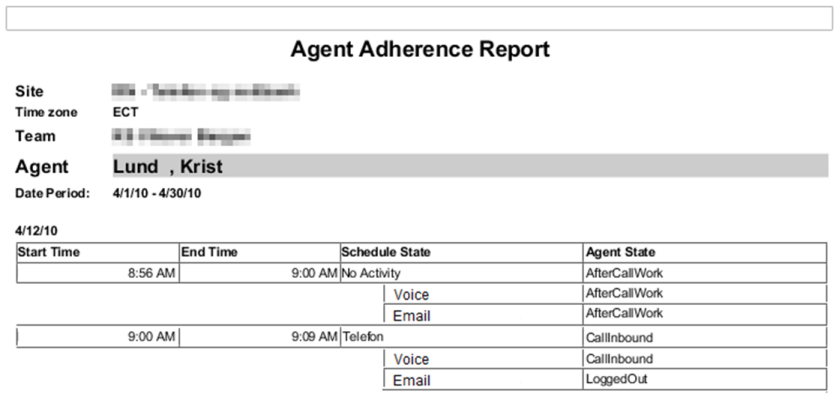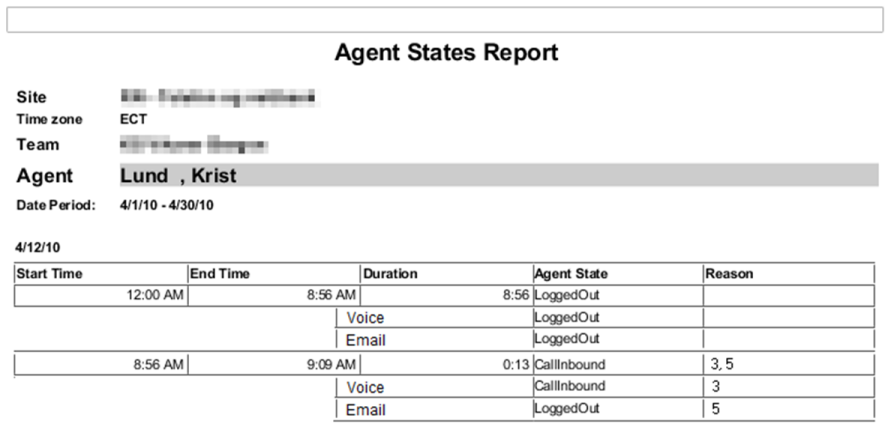Difference between revisions of "PEC-WFM/Current/Supervisor/AdhrRprts"
m (Text replacement - "\|Platform=([^\|]*)GenesysEngage-onpremises([\|]*)" to "|Platform=$1GenesysEngage-cloud$2") |
(Published) |
||
| (3 intermediate revisions by one other user not shown) | |||
| Line 3: | Line 3: | ||
|DisplayName=Adherence Reports | |DisplayName=Adherence Reports | ||
|TocName=Adherence Reports | |TocName=Adherence Reports | ||
| + | |Context=Choose from three different reports to view adherence details and statistics at the business unit, site, team, or agent level, or on a per-channel basis.<br /> | ||
| + | |ComingSoon=No | ||
|Platform=GenesysEngage-cloud | |Platform=GenesysEngage-cloud | ||
| − | |||
| − | |||
|Section={{Section | |Section={{Section | ||
| − | |||
| − | |||
|alignment=Vertical | |alignment=Vertical | ||
|structuredtext=Adherence reports display adherence data at the business unit, site, team, or agent level. If agents in your site perform work on multiple media channels, you can run adherence reports that also contain adherence statistics per channel. | |structuredtext=Adherence reports display adherence data at the business unit, site, team, or agent level. If agents in your site perform work on multiple media channels, you can run adherence reports that also contain adherence statistics per channel. | ||
| Line 14: | Line 12: | ||
The Adherence reports are: | The Adherence reports are: | ||
| − | *{{Link- | + | *{{Link-SomewhereInThisVersion|manual=Supervisor|topic=AdhrRprts|anchor=AgntAdhrRprt|display text=Agent Adherence Report}} |
| − | *{{Link- | + | *{{Link-SomewhereInThisVersion|manual=Supervisor|topic=AdhrRprts|anchor=AdhrTtlsRprt|display text=Adherence Totals Report}} |
| − | *{{Link- | + | *{{Link-SomewhereInThisVersion|manual=Supervisor|topic=AdhrRprts|anchor=AgntStsRprt|display text=Agent States Report}} |
For a complete list of all WFM reports, see the {{Link-SomewhereInThisManual|topic=RptsLst|anchor=top|display text=Reports List}}. | For a complete list of all WFM reports, see the {{Link-SomewhereInThisManual|topic=RptsLst|anchor=top|display text=Reports List}}. | ||
| Line 22: | Line 20: | ||
}}{{Section | }}{{Section | ||
|sectionHeading=Security restrictions | |sectionHeading=Security restrictions | ||
| − | |||
| − | |||
| − | |||
| − | |||
|anchor=ReportSecurityRestrictions | |anchor=ReportSecurityRestrictions | ||
| − | |||
| − | |||
| − | |||
| − | |||
| − | |||
|alignment=Vertical | |alignment=Vertical | ||
| − | |structuredtext=For reports whose wizard includes a '''Date Range''' screen: | + | |structuredtext=There are some restrictions when working with reports. |
| + | |||
| + | ===Security restrictions=== | ||
| + | You can view and print reports only for those sites for which you have security access. To create a report, click that report's link (above) and follow the steps. | ||
| + | |||
| + | ===Date restrictions=== | ||
| + | For reports whose wizard includes a '''Date Range''' screen: | ||
*If you select weekly or monthly granularity, the '''Start Date''' and '''End Date''' selectors may be constrained to particular days (to the week's start and end days, or to the selected month's first and last days). | *If you select weekly or monthly granularity, the '''Start Date''' and '''End Date''' selectors may be constrained to particular days (to the week's start and end days, or to the selected month's first and last days). | ||
*If you enter dates that do not match these constraints and click '''Next''', an error message alerts you to change your selection. | *If you enter dates that do not match these constraints and click '''Next''', an error message alerts you to change your selection. | ||
*If you select intra-day granularity, the '''End Date''' selector is disabled. | *If you select intra-day granularity, the '''End Date''' selector is disabled. | ||
| − | |||
|Status=No | |Status=No | ||
}}{{Section | }}{{Section | ||
|sectionHeading=Historical multi-channel adherence data in reports | |sectionHeading=Historical multi-channel adherence data in reports | ||
| − | | | + | |anchor=HistoricalMulti-ChannelAdherenceDatainReports |
| − | |||
|alignment=Vertical | |alignment=Vertical | ||
|structuredtext=The Agent Adherence and Agent States reports contain historical multi-channel data. These WFM reports include aggregated agent state and channel state data in the same level. If there is no scheduled state to be mapped to a schedule state group that does not have a specified channel during a particular time interval, the aggregated agent state is omitted from the returned data for that interval and WFM returns only channel data. As part of the record corresponding to the aggregated status, WFM returns only schedule states that map to schedule state groups that do not have a specified channel. WFM omits the channel data when the channel does not have a real-time state and there are no schedule states to be mapped to the schedule state group for that channel. | |structuredtext=The Agent Adherence and Agent States reports contain historical multi-channel data. These WFM reports include aggregated agent state and channel state data in the same level. If there is no scheduled state to be mapped to a schedule state group that does not have a specified channel during a particular time interval, the aggregated agent state is omitted from the returned data for that interval and WFM returns only channel data. As part of the record corresponding to the aggregated status, WFM returns only schedule states that map to schedule state groups that do not have a specified channel. WFM omits the channel data when the channel does not have a real-time state and there are no schedule states to be mapped to the schedule state group for that channel. | ||
| Line 49: | Line 42: | ||
WFM returns data with one minute granularity, which is the same granularity real-time data is stored in the database. One record represents data for a single channel or agent-aggregated level data. The record also contains the start/end date and time, and a list of schedule states. In this way, it is possible to have multiple events for the same time period. However, these events are not double counted for report totals. | WFM returns data with one minute granularity, which is the same granularity real-time data is stored in the database. One record represents data for a single channel or agent-aggregated level data. The record also contains the start/end date and time, and a list of schedule states. In this way, it is possible to have multiple events for the same time period. However, these events are not double counted for report totals. | ||
| − | For more information about the how historical multi-channel adherence data is displayed, see the section Channel Sub Reports in {{Link- | + | For more information about the how historical multi-channel adherence data is displayed, see the section Channel Sub Reports in {{Link-SomewhereInThisVersion|manual=Supervisor|topic=AdhrRprts|anchor=AdhChnlsSbRpt|display text=Agent Adherence Sub Report}} and {{Link-SomewhereInThisVersion|manual=Supervisor|topic=AdhrRprts|anchor=StsChnlsSbRpt|display text=Agent States Sub Report}}. |
| − | | | + | |Status=No |
| + | }}{{Section | ||
| + | |sectionHeading=Agent Adherence Report | ||
| + | |anchor=AgntAdhrRprt | ||
| + | |alignment=Vertical | ||
| + | |structuredtext=To configure the report: | ||
| + | |||
| + | #On the '''Reports''' tab, select '''Adherence Reports''' from the Views menu. | ||
| + | #From the list in the Objects pane, select '''Agent Adherence Report'''. | ||
| + | #;The Reports Wizard's first screen, '''Header''', appears. | ||
| + | #Optional: To generate a header on the report, select '''Show Header''' and type your header text into the text box. | ||
| + | #Optional: To export the report to a file in the comma-separated values format: | ||
| + | ##Select the check box '''Create report with .csv friendly format'''. | ||
| + | ##After the report is created, select '''Actions''' > '''Save As'''. | ||
| + | ##Select '''Comma Separated''' as the report format. (See {{Link-SomewhereInThisVersion|manual=Supervisor|topic=AdhrRprts|anchor=TipCSV|display text=Tip below}}.) | ||
| + | #Click '''Next'''. | ||
| + | #On the '''Date Range''' screen, {{Link-SomewhereInThisManual|topic=DtSlctrs|anchor=top|display text=select}} a start and end date for the report. | ||
| + | #;Your granularity selection may {{Link-SomewhereInThisManual|topic=AdhrRprts|anchor=top|display text=restrict}} your date selections. | ||
| + | #Optionally, you can select the '''Display Every Unique Status''' check box. Select this option if you want to see every nonadherent status that the agent was in during periods of nonadherence. If you leave this check box cleared, the report shows only the first of the consecutive nonadherent statuses that occurred during each schedule state. | ||
| + | #Optionally, you can also check the '''Exclude Days Without Shifts''' check box. | ||
| + | #;In this case, scheduled days without shifts are not included in the report. | ||
| + | #Click '''Next'''. | ||
| + | #On the '''Data''' screen, select the agent(s) to include in the report. | ||
| + | #;You can expand business units to display their sites, teams, and agents. | ||
| + | #Click '''Finish'''. | ||
| + | #;The report appears in the {{Link-SomewhereInThisManual|topic=ReportingMdl|anchor=RptVwrFts|display text=Report Viewer}}. | ||
| + | {{AnchorDiv|TipCSV}} | ||
| + | {{NoteFormat|Do not use Workforce Management to print reports that you created in ".csv friendly format," because the result may be truncated. To print the file correctly, open it in a program that reads the .csv format, and then print it.|2}} | ||
| + | |||
| + | Here's what's in the report: | ||
| + | {{{!}} | ||
| + | {{!}}'''Site [header]''' | ||
| + | {{!}}The site's name and time zone. | ||
| + | {{!}}- | ||
| + | {{!}}'''Team [header]''' | ||
| + | {{!}}The name of the selected agent's team. | ||
| + | {{!}}- | ||
| + | {{!}}'''Agent [header]''' | ||
| + | {{!}}The name of the agent whose information is displayed in the report. | ||
| + | {{!}}- | ||
| + | {{!}}'''Date Period''' | ||
| + | {{!}}The time range covered by the report. Adherence data is shown for each day separately. | ||
| + | {{!}}- | ||
| + | {{!}}'''Scheduled State''' | ||
| + | {{!}}Lists the agent's noncompliant scheduled states. | ||
| + | {{!}}- | ||
| + | {{!}}'''Agent State''' | ||
| + | {{!}}The noncompliant states registered for the agent throughout the day. | ||
| + | {{!}}- | ||
| + | {{!}}'''Start Time/End Time''' | ||
| + | {{!}}The start and end times for the noncompliant states. | ||
| + | {{!}}- | ||
| + | {{!}}'''% Adherence Per Day''' | ||
| + | {{!}}The percent of the day during which the agent was adherent to his or her scheduled state. This is calculated using the formula 100 - ((NC+UNC)∗100/(ST+UNC)) where: | ||
| + | |||
| + | *'''NC'''—Noncompliant time | ||
| + | *'''UNC'''—Noncompliant time outside of scheduled time | ||
| + | *'''ST'''—Scheduled time | ||
| + | {{!}}- | ||
| + | {{!}}'''% Adherence for Agent''' | ||
| + | {{!}}The percent of the report's total time range during which the agent was adherent to his or her scheduled state. | ||
| + | {{!}}} | ||
| + | |||
| + | {{AnchorDiv|AdhChnlsSbRpt}} | ||
| + | |||
| + | ===Agent Adherence Sub Report=== | ||
| + | The Agent Adherence report has a Channels sub report that provides separate data for each media channel and aggregated real-time state information for those schedule state groups with no specified channel. The data in each record of the report is aggregated and contains the following columns: | ||
| + | |||
| + | *'''Channel'''—The name of the channel. | ||
| + | *'''Agent State'''—Real-time state of the agent on that specific channel. | ||
| + | |||
| + | The order and format of these columns is as shown in the example below. | ||
| + | |||
| + | [[File:WM_851_Agent_Adherence_MC_Report.png|frame|none]] | ||
| + | |Status=No | ||
| + | }}{{Section | ||
| + | |sectionHeading=Adherence Totals Report | ||
| + | |anchor=AdhrTtlsRprt | ||
| + | |alignment=Vertical | ||
| + | |structuredtext=To configure the report: | ||
| + | |||
| + | #Complete steps 1 to 6 in {{Link-SomewhereInThisVersion|manual=Supervisor|topic=AdhrRprts|anchor=AgntAdhrRprt|display text=Adherence Reports}}, selecting '''Adherence Totals Report''' in the Objects pane. | ||
| + | #Click '''Next'''. | ||
| + | #In the '''Target''' section, select '''Agent''', '''Team''', or '''Site''' from the drop-down list. | ||
| + | #Optional: Select the '''Exclude Days Without Shifts''' check box and then, click '''Next'''. | ||
| + | #On the '''Data''' screen, select the targets (agents, teams, or sites) that you want to include in the report. | ||
| + | #;You can expand business units to display their sites. If you selected '''Team''' or '''Agent''' on the '''Target''' screen, you can further expand the tree's branches. You can select across multiple sites. | ||
| + | #Click '''Finish'''. | ||
| + | #;The report appears in the {{Link-SomewhereInThisVersion|manual=Supervisor|topic=ReportingMdl|anchor=RptVwrFts|display text=Report Viewer}}. | ||
| + | |||
| + | The report takes one of three forms depending on the target selected. The Site, Team, and Agent reports are detailed separately below. | ||
| + | |||
| + | ===Site Adherence Totals Report=== | ||
| + | Here's what's in the report: | ||
| + | {{{!}} | ||
| + | {{!}}'''Business Unit [header]''' | ||
| + | {{!}}The name of the business unit, if applicable, and its time zone. | ||
| + | {{!}}- | ||
| + | {{!}}'''Date Period [header]''' | ||
| + | {{!}}The time range covered by the report. | ||
| + | {{!}}- | ||
| + | {{!}}'''Site''' | ||
| + | {{!}}The name of each site included in the report. | ||
| + | {{!}}- | ||
| + | {{!}}'''Total Time''' | ||
| + | {{!}}The combined total of the duration of the shift in the Master Schedule plus the non adherent time outside the shift for agents in each site. | ||
| + | {{!}}- | ||
| + | {{!}}'''Duration of Non Adherence''' | ||
| + | {{!}}The length of time agents in each site were non adherent (within the shift and outside of the shift). | ||
| + | {{!}}- | ||
| + | {{!}}'''Duration of Non Adherence Out of Schedule''' | ||
| + | {{!}}The length of time agents in each site were non adherent outside of the shift. This number makes up part of the Total Time and Duration of Non Adherence. | ||
| + | {{!}}- | ||
| + | {{!}}'''% of Adherence''' | ||
| + | {{!}}The percentage of time that the agents in each site spent in a compliant state for each day included in the report. | ||
| + | {{!}}- | ||
| + | {{!}}'''% of Adherence per Day''' | ||
| + | {{!}}The average of the compliant time for all sites for the specified day. | ||
| + | {{!}}- | ||
| + | {{!}}'''% Adherence per Week''' | ||
| + | {{!}}The average of the compliant time for all sites for the specified week. | ||
| + | {{!}}- | ||
| + | {{!}}'''% Adherence per X Weeks''' | ||
| + | {{!}}The average of the compliant time for all sites, for your specified period of up to six weeks. | ||
| + | {{!}}- | ||
| + | {{!}}'''% Adherence per Month''' | ||
| + | {{!}}The average of the compliant time for all sites for the specified month. | ||
| + | {{!}}- | ||
| + | {{!}}'''% of Adherence for the Business Unit''' | ||
| + | {{!}}The total average compliant time for all sites for the specified date range. | ||
| + | {{!}}} | ||
| + | |||
| + | ===Team Adherence Totals Report=== | ||
| + | Here's what's in the report: | ||
| + | {{{!}} | ||
| + | {{!}}'''Business Unit [header]''' | ||
| + | {{!}}The name of the business unit, if applicable, and its time zone. | ||
| + | {{!}}- | ||
| + | {{!}}'''Site [header]''' | ||
| + | {{!}}The name and time zone of the site. | ||
| + | {{!}}- | ||
| + | {{!}}'''Date Period [header]''' | ||
| + | {{!}}The time range covered by the report. | ||
| + | {{!}}- | ||
| + | {{!}}'''Team''' | ||
| + | {{!}}The name of each team included in the report. | ||
| + | {{!}}- | ||
| + | {{!}}'''Total Time''' | ||
| + | {{!}}The combined total of the duration of the shift in the Master Schedule plus the non adherent time outside the shift for agents in each team. | ||
| + | {{!}}- | ||
| + | {{!}}'''Duration of Non Adherence''' | ||
| + | {{!}}The length of time agents in each team were non adherent (within the shift and outside of the shift). | ||
| + | {{!}}- | ||
| + | {{!}}'''Duration of Non Adherence Out of Schedule''' | ||
| + | {{!}}The length of time agents in each team were non adherent outside of the shift. This number makes up part of the Total Time and Duration of Non Adherence. | ||
| + | {{!}}- | ||
| + | {{!}}'''% of Adherence''' | ||
| + | {{!}}The percentage of time that agents in each team spent in a compliant state for each day included in the report. | ||
| + | {{!}}- | ||
| + | {{!}}'''% of Adherence per Day''' | ||
| + | {{!}}The average of the compliant time for all teams on the specified day. | ||
| + | {{!}}- | ||
| + | {{!}}'''% Adherence per Week'''<br /> | ||
| + | '''% Adherence per X Weeks'''<br /> | ||
| + | '''% Adherence per Month''' | ||
| + | {{!}}The average of the compliant time for all teams for the specified week.<br /> | ||
| + | The average of the compliant time for all teams, for a specified period of up to six weeks.<br /> | ||
| + | The average of the compliant time for all teams, for the specified month. | ||
| + | {{!}}- | ||
| + | {{!}}'''% of Adherence for Site''' | ||
| + | {{!}}An average of all daily adherence totals for the date period. | ||
| + | {{!}}} | ||
| + | |||
| + | ===Agent Adherence Totals Report=== | ||
| + | Here's what's in the report: | ||
| + | {{{!}} | ||
| + | {{!}}'''Site [header]''' | ||
| + | {{!}}The name and time zone of the site. | ||
| + | {{!}}- | ||
| + | {{!}}'''Team [header]''' | ||
| + | {{!}}The team displayed in the report. | ||
| + | {{!}}- | ||
| + | {{!}}'''Date Period [header]''' | ||
| + | {{!}}The time range covered by the report. Each day is shown separately. | ||
| + | {{!}}- | ||
| + | {{!}}'''Agent''' | ||
| + | {{!}}The name of each agent included in the selected team. | ||
| + | {{!}}- | ||
| + | {{!}}'''Total Time''' | ||
| + | {{!}}The combined total of the duration of the shift in the Master Schedule plus the non adherent time outside the shift for each agent. | ||
| + | {{!}}- | ||
| + | {{!}}'''Duration of Non Adherence''' | ||
| + | {{!}}The length of time each agent was non adherent (within the shift and outside of the shift). | ||
| + | {{!}}- | ||
| + | {{!}}'''Duration of Non Adherence Out of Schedule''' | ||
| + | {{!}}The length of time each agent was non adherent outside of the shift. This number makes up part of the Total Time and Duration of Non Adherence. | ||
| + | {{!}}- | ||
| + | {{!}}'''% of Adherence''' | ||
| + | {{!}}The percentage of time that each team spent in a compliant state for each day included in the report. | ||
| + | {{!}}- | ||
| + | {{!}}'''% of Adherence''' | ||
| + | {{!}}The percentage of time that each agent spent in a compliant state for each day included in the report. | ||
| + | {{!}}- | ||
| + | {{!}}'''% of Adherence per Day''' | ||
| + | {{!}}The average of the compliant time for all agents on the specified day. | ||
| + | {{!}}- | ||
| + | {{!}}'''% Adherence per Week'''<br /> | ||
| + | '''% Adherence per X Weeks'''<br /> | ||
| + | '''% Adherence per Month''' | ||
| + | {{!}}The average of the compliant time for all agents for the specified week.<br /> | ||
| + | The average of the compliant time for all agents, for a specified period of up to six weeks.<br /> | ||
| + | The average of the compliant time for all agents, for the specified month. | ||
| + | {{!}}- | ||
| + | {{!}}'''% of Adherence for Team''' | ||
| + | {{!}}An average of all daily adherence totals for the date period. | ||
| + | {{!}}} | ||
| + | |Status=No | ||
| + | }}{{Section | ||
| + | |sectionHeading=Agent States Report | ||
| + | |anchor=AgntStsRprt | ||
| + | |alignment=Vertical | ||
| + | |structuredtext=To configure the report: | ||
| + | |||
| + | #Complete steps 1 to 6 in {{Link-SomewhereInThisVersion|manual=Supervisor|topic=AdhrRprts|anchor=AgntAdhrRprt|display text=Adherence Reports}}, selecting '''Agent States Report''' in the Objects pane. | ||
| + | #Click '''Next'''. | ||
| + | #On the '''Data''' screen, select the agent(s) that you want to include in the report. | ||
| + | #;You can expand business units to display their sites, teams, and agents. | ||
| + | #Click '''Next'''. | ||
| + | #On the '''Agent states''' page, select the Agent States that you want to include in the report. Clear the check boxes for Agent States that you want to omit. If you want to, enter any '''Reason Code''' with which you want to filter the report. | ||
| + | #Click '''Finish'''. | ||
| + | #The report appears in the {{Link-SomewhereInThisManual|topic=ReportingMdl|anchor=RptVwrFts|display text=Report Viewer}}. | ||
| + | |||
| + | Here's what's in the report: | ||
| + | {{{!}} | ||
| + | {{!}}'''Site [header]''' | ||
| + | {{!}}The site's name and time zone. | ||
| + | {{!}}- | ||
| + | {{!}}'''Team [header]''' | ||
| + | {{!}}The team to which the selected agent belongs. | ||
| + | {{!}}- | ||
| + | {{!}}'''Agent [header]''' | ||
| + | {{!}}The agent whose status is displayed in the report. | ||
| + | {{!}}- | ||
| + | {{!}}'''Date Period''' | ||
| + | {{!}}The dates that you selected in the Reports Wizard. | ||
| + | {{!}}- | ||
| + | {{!}}'''Agent State''' | ||
| + | {{!}}The name of the schedule state. | ||
| + | {{!}}- | ||
| + | {{!}}'''Reason''' | ||
| + | {{!}}If you are using reason [Aux] codes, the code associated with an occurrence of the schedule state. | ||
| + | {{!}}- | ||
| + | {{!}}'''Start Time''' | ||
| + | {{!}}The time at which the agent enters the schedule state. | ||
| + | {{!}}- | ||
| + | {{!}}'''End Time''' | ||
| + | {{!}}The time at which the agent switches to another state. | ||
| + | {{!}}- | ||
| + | {{!}}'''Duration''' | ||
| + | {{!}}Duration of the schedule state. | ||
| + | {{!}}- | ||
| + | {{!}}'''Total Duration Per Day (row)''' | ||
| + | {{!}}The combined time of the schedule states per day. | ||
| + | {{!}}- | ||
| + | {{!}}'''Total Duration Per Date Period (row)''' | ||
| + | {{!}}The combined time of the schedule states per date period. | ||
| + | {{!}}} | ||
| + | |||
| + | {{AnchorDiv|StsChnlsSbRpt}} | ||
| + | |||
| + | ===Agent States Sub Report=== | ||
| + | The Agent States report has a Channels sub report that provides separate data for each media channel and aggregated real-time state information for those schedule state groups with no specified channel. The data in each record of the report is aggregated and contains the following columns: | ||
| + | |||
| + | *'''Channel'''—The name of the channel. | ||
| + | *'''Agent State'''—Real-time state of the agent on that specific channel. | ||
| + | *'''Reason'''—If present, a list of reasons for a specific channel. (This column is only displayed in the Agent States report.) | ||
| + | |||
| + | The order and format of these columns is as shown in the example below. | ||
| + | |||
| + | [[File:WM_851_Agent_States_MC_Report.png|frame|none]] | ||
|Status=No | |Status=No | ||
}} | }} | ||
}} | }} | ||
Latest revision as of 15:31, March 11, 2022
Contents
Choose from three different reports to view adherence details and statistics at the business unit, site, team, or agent level, or on a per-channel basis.
Adherence reports display adherence data at the business unit, site, team, or agent level. If agents in your site perform work on multiple media channels, you can run adherence reports that also contain adherence statistics per channel.
The Adherence reports are:
For a complete list of all WFM reports, see the Reports List.
Security restrictions
There are some restrictions when working with reports.
Security restrictions
You can view and print reports only for those sites for which you have security access. To create a report, click that report's link (above) and follow the steps.
Date restrictions
For reports whose wizard includes a Date Range screen:
- If you select weekly or monthly granularity, the Start Date and End Date selectors may be constrained to particular days (to the week's start and end days, or to the selected month's first and last days).
- If you enter dates that do not match these constraints and click Next, an error message alerts you to change your selection.
- If you select intra-day granularity, the End Date selector is disabled.
Historical multi-channel adherence data in reports
The Agent Adherence and Agent States reports contain historical multi-channel data. These WFM reports include aggregated agent state and channel state data in the same level. If there is no scheduled state to be mapped to a schedule state group that does not have a specified channel during a particular time interval, the aggregated agent state is omitted from the returned data for that interval and WFM returns only channel data. As part of the record corresponding to the aggregated status, WFM returns only schedule states that map to schedule state groups that do not have a specified channel. WFM omits the channel data when the channel does not have a real-time state and there are no schedule states to be mapped to the schedule state group for that channel.
WFM returns data with one minute granularity, which is the same granularity real-time data is stored in the database. One record represents data for a single channel or agent-aggregated level data. The record also contains the start/end date and time, and a list of schedule states. In this way, it is possible to have multiple events for the same time period. However, these events are not double counted for report totals.
For more information about the how historical multi-channel adherence data is displayed, see the section Channel Sub Reports in Agent Adherence Sub Report and Agent States Sub Report.
Agent Adherence Report
To configure the report:
- On the Reports tab, select Adherence Reports from the Views menu.
- From the list in the Objects pane, select Agent Adherence Report.
- The Reports Wizard's first screen, Header, appears.
- Optional: To generate a header on the report, select Show Header and type your header text into the text box.
- Optional: To export the report to a file in the comma-separated values format:
- Select the check box Create report with .csv friendly format.
- After the report is created, select Actions > Save As.
- Select Comma Separated as the report format. (See Tip below.)
- Click Next.
- On the Date Range screen, select a start and end date for the report.
- Your granularity selection may restrict your date selections.
- Optionally, you can select the Display Every Unique Status check box. Select this option if you want to see every nonadherent status that the agent was in during periods of nonadherence. If you leave this check box cleared, the report shows only the first of the consecutive nonadherent statuses that occurred during each schedule state.
- Optionally, you can also check the Exclude Days Without Shifts check box.
- In this case, scheduled days without shifts are not included in the report.
- Click Next.
- On the Data screen, select the agent(s) to include in the report.
- You can expand business units to display their sites, teams, and agents.
- Click Finish.
- The report appears in the Report Viewer.
Here's what's in the report:
| Site [header] | The site's name and time zone. |
| Team [header] | The name of the selected agent's team. |
| Agent [header] | The name of the agent whose information is displayed in the report. |
| Date Period | The time range covered by the report. Adherence data is shown for each day separately. |
| Scheduled State | Lists the agent's noncompliant scheduled states. |
| Agent State | The noncompliant states registered for the agent throughout the day. |
| Start Time/End Time | The start and end times for the noncompliant states. |
| % Adherence Per Day | The percent of the day during which the agent was adherent to his or her scheduled state. This is calculated using the formula 100 - ((NC+UNC)∗100/(ST+UNC)) where:
|
| % Adherence for Agent | The percent of the report's total time range during which the agent was adherent to his or her scheduled state. |
Agent Adherence Sub Report
The Agent Adherence report has a Channels sub report that provides separate data for each media channel and aggregated real-time state information for those schedule state groups with no specified channel. The data in each record of the report is aggregated and contains the following columns:
- Channel—The name of the channel.
- Agent State—Real-time state of the agent on that specific channel.
The order and format of these columns is as shown in the example below.
Adherence Totals Report
To configure the report:
- Complete steps 1 to 6 in Adherence Reports, selecting Adherence Totals Report in the Objects pane.
- Click Next.
- In the Target section, select Agent, Team, or Site from the drop-down list.
- Optional: Select the Exclude Days Without Shifts check box and then, click Next.
- On the Data screen, select the targets (agents, teams, or sites) that you want to include in the report.
- You can expand business units to display their sites. If you selected Team or Agent on the Target screen, you can further expand the tree's branches. You can select across multiple sites.
- Click Finish.
- The report appears in the Report Viewer.
The report takes one of three forms depending on the target selected. The Site, Team, and Agent reports are detailed separately below.
Site Adherence Totals Report
Here's what's in the report:
| Business Unit [header] | The name of the business unit, if applicable, and its time zone. |
| Date Period [header] | The time range covered by the report. |
| Site | The name of each site included in the report. |
| Total Time | The combined total of the duration of the shift in the Master Schedule plus the non adherent time outside the shift for agents in each site. |
| Duration of Non Adherence | The length of time agents in each site were non adherent (within the shift and outside of the shift). |
| Duration of Non Adherence Out of Schedule | The length of time agents in each site were non adherent outside of the shift. This number makes up part of the Total Time and Duration of Non Adherence. |
| % of Adherence | The percentage of time that the agents in each site spent in a compliant state for each day included in the report. |
| % of Adherence per Day | The average of the compliant time for all sites for the specified day. |
| % Adherence per Week | The average of the compliant time for all sites for the specified week. |
| % Adherence per X Weeks | The average of the compliant time for all sites, for your specified period of up to six weeks. |
| % Adherence per Month | The average of the compliant time for all sites for the specified month. |
| % of Adherence for the Business Unit | The total average compliant time for all sites for the specified date range. |
Team Adherence Totals Report
Here's what's in the report:
| Business Unit [header] | The name of the business unit, if applicable, and its time zone. |
| Site [header] | The name and time zone of the site. |
| Date Period [header] | The time range covered by the report. |
| Team | The name of each team included in the report. |
| Total Time | The combined total of the duration of the shift in the Master Schedule plus the non adherent time outside the shift for agents in each team. |
| Duration of Non Adherence | The length of time agents in each team were non adherent (within the shift and outside of the shift). |
| Duration of Non Adherence Out of Schedule | The length of time agents in each team were non adherent outside of the shift. This number makes up part of the Total Time and Duration of Non Adherence. |
| % of Adherence | The percentage of time that agents in each team spent in a compliant state for each day included in the report. |
| % of Adherence per Day | The average of the compliant time for all teams on the specified day. |
| % Adherence per Week % Adherence per X Weeks |
The average of the compliant time for all teams for the specified week. The average of the compliant time for all teams, for a specified period of up to six weeks. |
| % of Adherence for Site | An average of all daily adherence totals for the date period. |
Agent Adherence Totals Report
Here's what's in the report:
| Site [header] | The name and time zone of the site. |
| Team [header] | The team displayed in the report. |
| Date Period [header] | The time range covered by the report. Each day is shown separately. |
| Agent | The name of each agent included in the selected team. |
| Total Time | The combined total of the duration of the shift in the Master Schedule plus the non adherent time outside the shift for each agent. |
| Duration of Non Adherence | The length of time each agent was non adherent (within the shift and outside of the shift). |
| Duration of Non Adherence Out of Schedule | The length of time each agent was non adherent outside of the shift. This number makes up part of the Total Time and Duration of Non Adherence. |
| % of Adherence | The percentage of time that each team spent in a compliant state for each day included in the report. |
| % of Adherence | The percentage of time that each agent spent in a compliant state for each day included in the report. |
| % of Adherence per Day | The average of the compliant time for all agents on the specified day. |
| % Adherence per Week % Adherence per X Weeks |
The average of the compliant time for all agents for the specified week. The average of the compliant time for all agents, for a specified period of up to six weeks. |
| % of Adherence for Team | An average of all daily adherence totals for the date period. |
Agent States Report
To configure the report:
- Complete steps 1 to 6 in Adherence Reports, selecting Agent States Report in the Objects pane.
- Click Next.
- On the Data screen, select the agent(s) that you want to include in the report.
- You can expand business units to display their sites, teams, and agents.
- Click Next.
- On the Agent states page, select the Agent States that you want to include in the report. Clear the check boxes for Agent States that you want to omit. If you want to, enter any Reason Code with which you want to filter the report.
- Click Finish.
- The report appears in the Report Viewer.
Here's what's in the report:
| Site [header] | The site's name and time zone. |
| Team [header] | The team to which the selected agent belongs. |
| Agent [header] | The agent whose status is displayed in the report. |
| Date Period | The dates that you selected in the Reports Wizard. |
| Agent State | The name of the schedule state. |
| Reason | If you are using reason [Aux] codes, the code associated with an occurrence of the schedule state. |
| Start Time | The time at which the agent enters the schedule state. |
| End Time | The time at which the agent switches to another state. |
| Duration | Duration of the schedule state. |
| Total Duration Per Day (row) | The combined time of the schedule states per day. |
| Total Duration Per Date Period (row) | The combined time of the schedule states per date period. |
Agent States Sub Report
The Agent States report has a Channels sub report that provides separate data for each media channel and aggregated real-time state information for those schedule state groups with no specified channel. The data in each record of the report is aggregated and contains the following columns:
- Channel—The name of the channel.
- Agent State—Real-time state of the agent on that specific channel.
- Reason—If present, a list of reasons for a specific channel. (This column is only displayed in the Agent States report.)
The order and format of these columns is as shown in the example below.