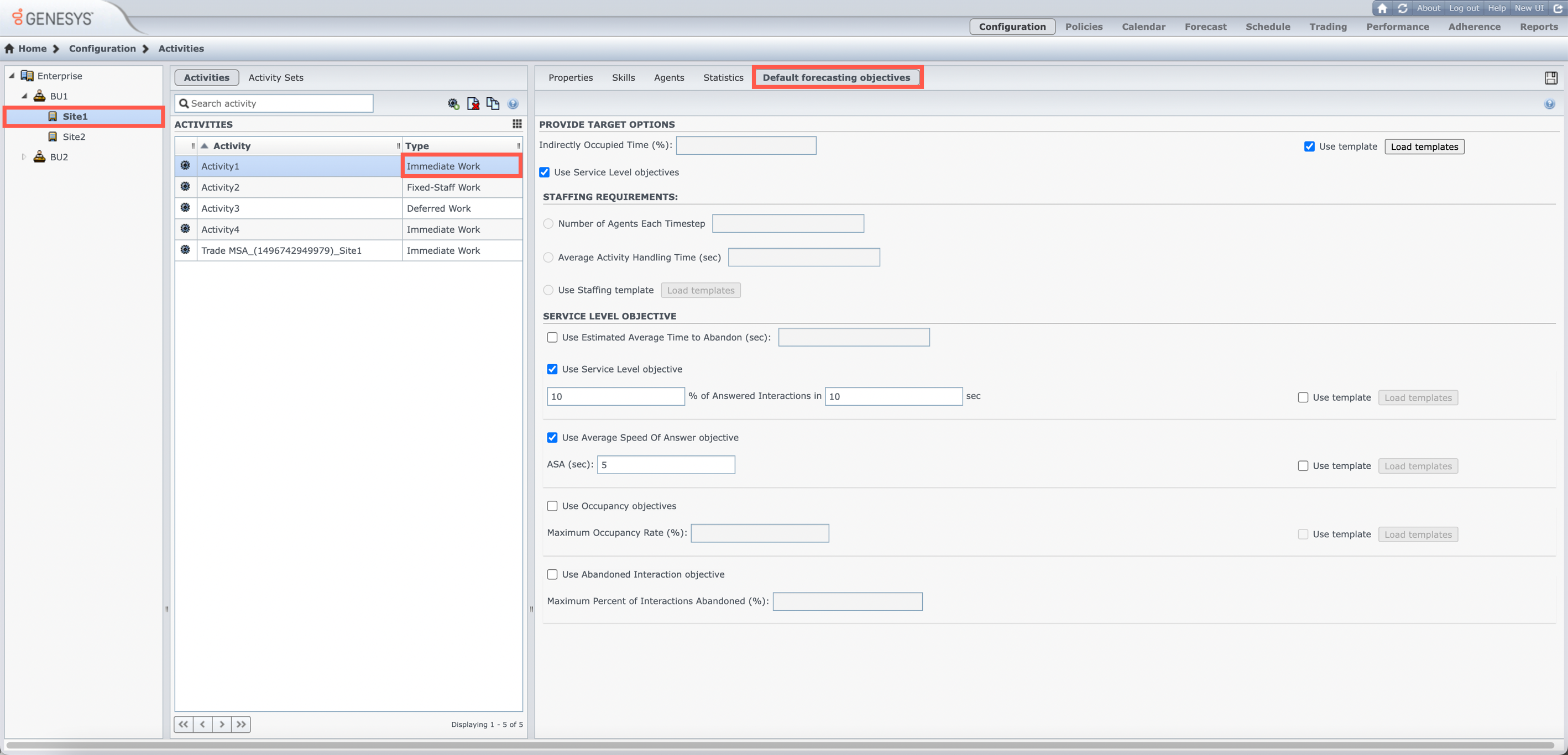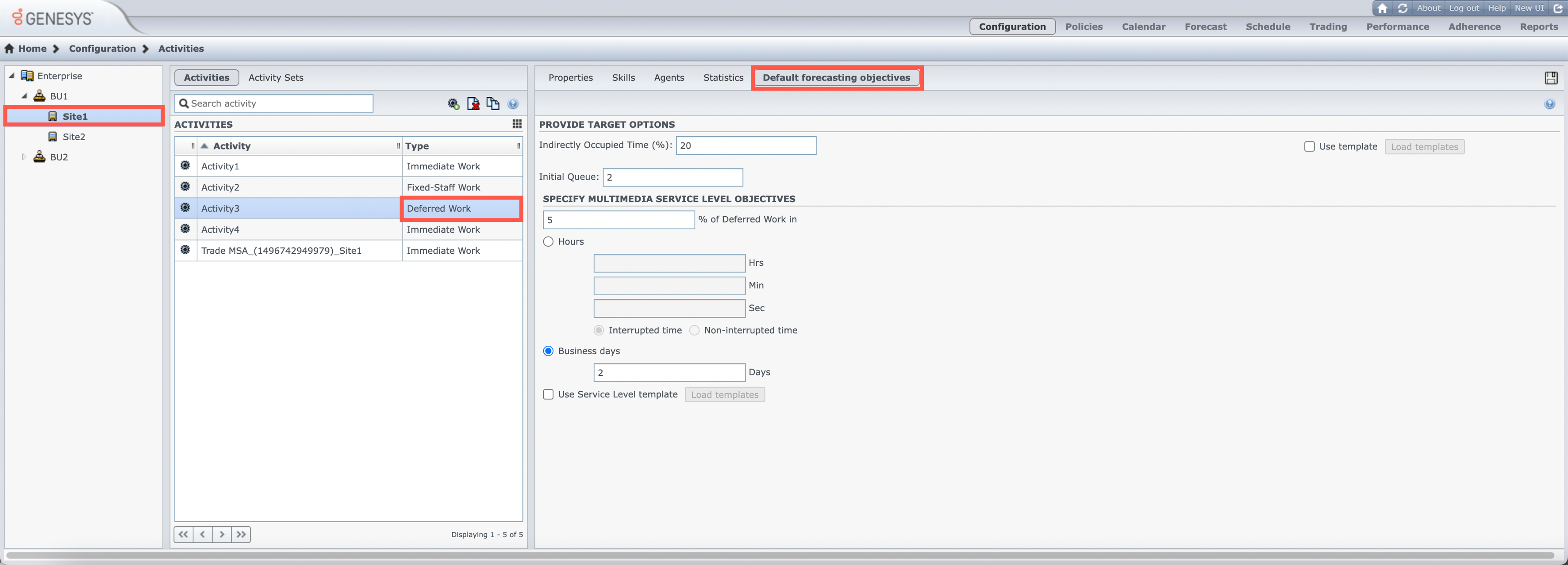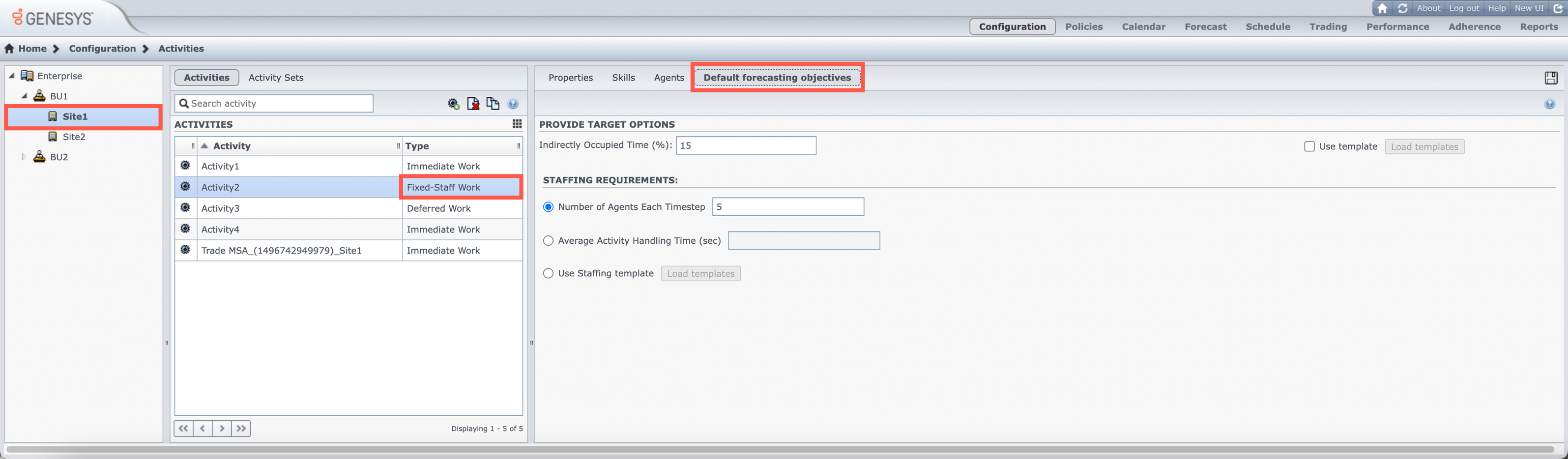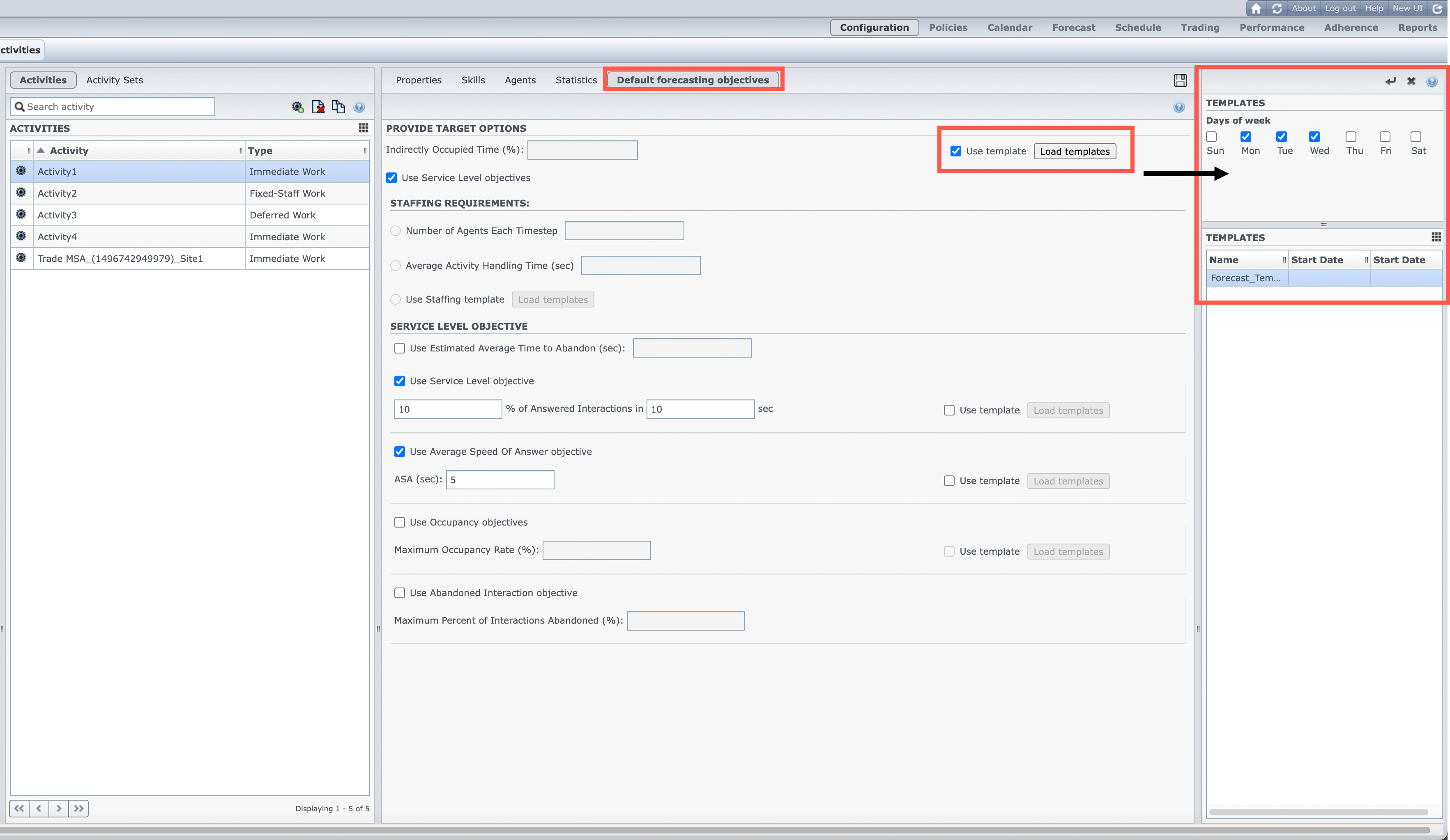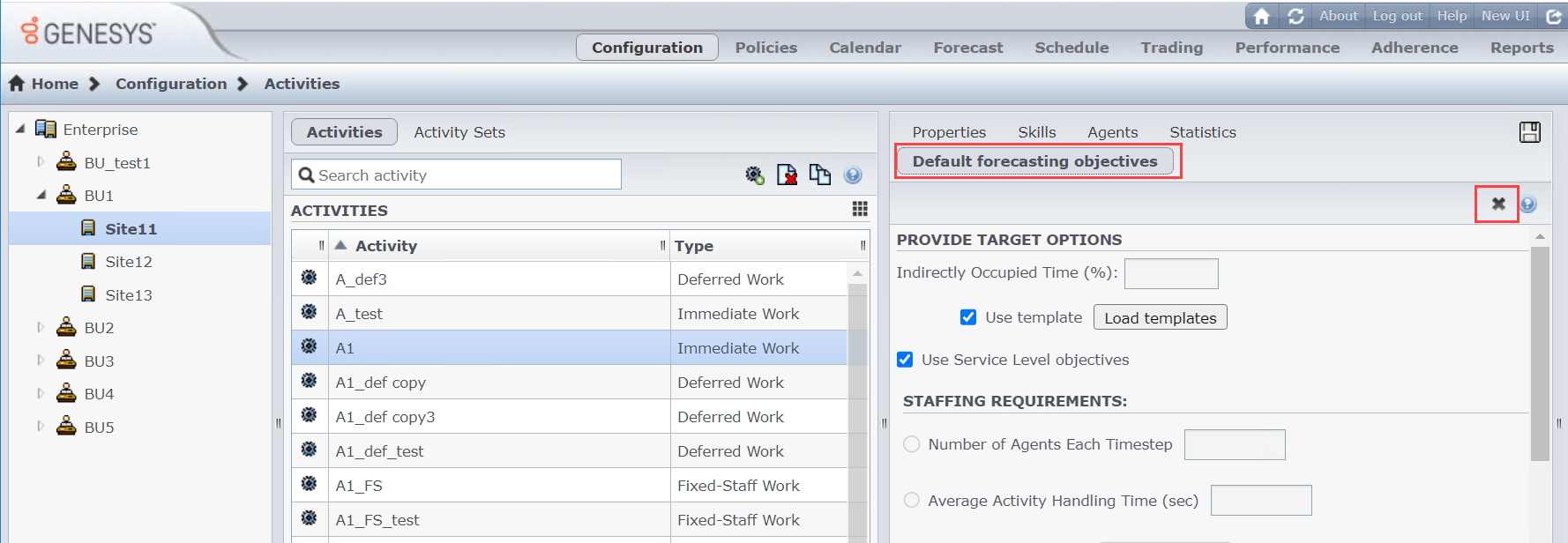Default forecasting objectives
Contents
- 1 Configuring default forecasting objectives for Immediate Work activities
- 2 Configuring default forecasting objectives for Deferred Work activities
- 3 Configuring default forecasting objectives for Fixed-Staff Work
- 4 What is Indirectly Occupied Time (IOT)
- 5 Using templates for default forecasting objectives
- 6 Deleting Default forecasting objective values
Use Default forecasting objectives to configure default target service levels or staffing requirements for different types of activities.
Use the Default forecasting objectives tab within the Activities view to set default target service levels or staffing requirements for different types of activities.
You can configure default forecasting objectives for the following activity types (for activities under sites and multi-site activities):
Configuring default forecasting objectives for Immediate Work activities
When an Immediate Work type activity is selected, you can configure the following settings and options as the default forecasting objectives:
- Target Options
- Staffing Requirements
- Service Level Objectives (enabled if this option is selected in Provide Target Options)
Provide Target Options
- Enter a percentage value for the Indirectly Occupied Time (IOT) setting. Alternatively, you can select Use Template to define IOT with a template. For more information about IOT, see What is Indirectly Occupied Time?
- Select Use Service Level Objectives to use the settings specified in the Service Level Objectives section. When selected, the options in this section become active and can be configured. All other configuration sections are greyed out.
Staffing Requirements
- Number of Agents Each Timestep — Select and enter a value for the number of agents.
- Average Activity Handling Time (sec) — Select and enter a value (seconds).
- Use Staffing Template — Select and click Load Templates to edit a template.
Service Level Objectives
The settings in this section are enabled when the Use Service Level Objectives option is selected in the Provide Target Options section.
- Use estimated average time to abandon (sec) — This is not a service objective. It's a parameter that helps define the queuing system used when WFM builds staffing requirements. This value represents the average time it takes for impatient callers to abandon the call.
- Use service level objective — this setting specifies the percentage of calls to be answered in a specific number of seconds. For example, 80% of calls must be answered in 20 seconds. Select to enable it, and then enter the desired values. Alternatively, you can select Use Template to enable the Load Template button and select a template to edit.
- Use Average Speed of Answer Objective — Specifies the average amount of time it takes for an agent to answer a call. Select and specify a value for ASA (sec). Alternatively, you can select Use Template to enable the Load Template button and select a template to edit.
- Use occupancy objectives — The total amount of time the agent is actually working on an activity as a percentage of the total amount of time the agent is available to work on an activity. Select to enable it and then enter a value for Maximum Occupancy Rate (%). Alternatively, you can select Use Template to enable the Load Template button and select a template to edit.
- Use abandoned interaction objective — Select to enable it and then enter a value for Maximum percent of interactions abandoned (%).
Configuring default forecasting objectives for Deferred Work activities
When a Deferred Work type activity is selected, you can configure the following settings and options as the default forecasting objectives:
Provide Target Options
- Use the Indirectly Occupied Time (IOT) setting to define the queuing model that WFM uses when building a staffing forecast. Alternatively, you can select Use Template to define IOT with a template. For more information about IOT, see What is Indirectly Occupied Time?
- In the Initial queue field, enter an integer value that is
0or greater. (If you leave this value empty, WFM assumes that the value is0.)
Specify Multimedia Service Level Objectives
Enter a value (%) for Deferred work and enter time based on:
- Hours, Minutes, or Seconds and select either Non-interrupted time or Interrupted time or
- Business days, and enter an integer greater than
0for the Days value.
Alternatively, you can select Use Service Level Template to enable the Load Template button and select a template to edit.
Configuring default forecasting objectives for Fixed-Staff Work
When a Fixed-Staff Work type activity is selected, you can configure the following settings and options as the default forecasting objectives:
Provide Target Options
- Use the Indirectly Occupied Time (IOT) setting to define the queuing model that WFM uses when building a staffing forecast. Alternatively, you can select Use Template to define IOT with a template. For more information about IOT, see What is Indirectly Occupied Time?
Staffing Requirements
- Number of Agents Each Timestep — Select and enter a value for the number of agents.
- Average Activity Handling Time (sec) — Select and enter a value (seconds).
- Use Staffing Template — Select and click Load Templates to edit a template.
What is Indirectly Occupied Time (IOT)
Indirectly Occupied Time (IOT) helps to define the queuing model that WFM uses when building a staffing forecast. WFM considers a certain pool of agents in its queuing model when determining how calls will be distributed from the queue to agents. IOT affects the availability of agents to handle calls. For example, if you enter a value for IOT, such as 10%, an agent will not be in the agent pool 10% of the time (because the agent is off the phone).
Using templates for default forecasting objectives
When configuring the default forecasting objective settings for an activity type, you can choose to use a template to define certain properties rather than enter the settings manually. To use a template, it must already be defined for that property.
When you select Use Template and click Load Templates, a Templates pane opens where you can see a list of available templates for that objective property. Select at least one template and one weekday, and then click Save.
If you don't already have forecasting templates defined for each type of objective, see Forecast Templates to learn how to create a new template and then follow the steps described in the Activities tab to set the desired properties.