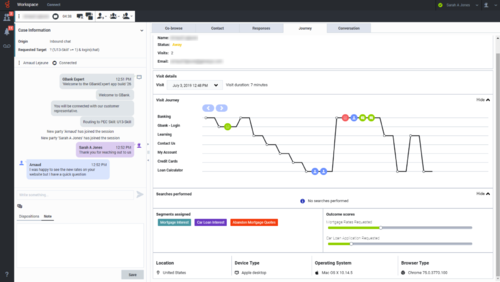Altocloud Chat Interaction
Genesys Altocloud displays a graphic representation of a contact's website journey, providing information and insight for sales and service agents.
- Some Workspace Agent Desktop features are available only for Genesys Engage cloud users.
- Altocloud Journey might look different in your environment.
If you are set up to use Genesys Altocloud you will see the Journey tab on the right side of the Chat interaction window.
The Journey tab is displayed after a contact has been proactively offered a chat based on their web activity. Altocloud might have identified the contact as a potentially valuable customer or one who has become stuck somewhere on the website. This is determined by how your organization set up Altocloud Journey.
Use the Journey tab to view the details of a contact's visit to your company website before and after they initiated a web chat interaction.
The Genesys Altocloud Agent's Guide contains all the information that you, as an agent, need to understand and use the contents of the Journey tab.
Get Started
Using the Journey tab
For information about how to handle a chat interaction, go here.