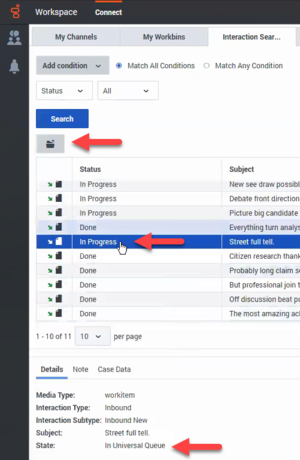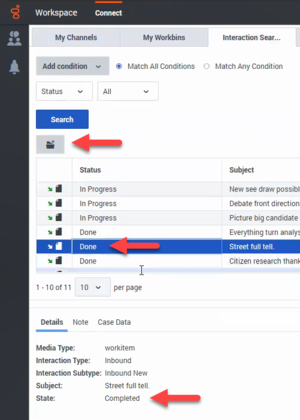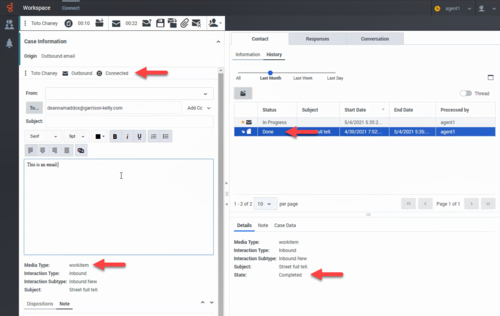Contacts and interactions
Contents
A contact is a person that your company does business with. Your company has information about that person that you can manage and use to do your job. An interaction is a communication with the contact over one or more channels, such as Voice or Digital, such as Chat or Email, and the tools that help you address the contact's needs and the needs of your company. Agent Workspace provides tools that you can use to manage previous interactions with a contact (the contact's interaction history, your History, and your company's interaction database).
How do I search through previous interactions with customers?
You can access customer interactions in the Contact Directory and in the History tab of an active interaction.
You can access customer interactions in three ways:
- The My History view lets you browse your interactions.
- The Contact Directory view lets you browse all interactions with a customer or team member.
- The Interaction Search view lets you browse the complete interaction database using either a Quick Search or an Advanced Search.
Contact management videos
The following videos introduce you to some of the basics of contact and interaction management, but be sure to click the links on this page to read about contact and interaction management in detail.
Managing Contacts
Overview of the Contact Directory
Finding Interactions
Agent Workspace provides three different tabs in the Connect group that you can use to find interactions in the Interaction Database:
- My History: Search for interactions that you have worked on.
- Interaction Search: Search for interactions that anyone has worked on.
- Contact History: Search for interactions of a particular contact.
My History
Basic My History search
Advanced My History search
Interaction Search
Basic Interaction history search
Advanced interaction history search
Contact History
Basic Contact history search
Advanced Contact history search
Opening Completed and in Universal Queue interactions
In environments where Genesys Intelligent Workload Distribution is used, your account might be configured to enable you to open interactions that have already been completed (marked Done) or are In Progress but are still in the Universal Queue. This capability might be restricted to certain media types, such as Workitems or Email.
If this capability is enabled, you can open In Progress (In Universal Queue) interactions and re-open Done (Completed) interactions in the following views:
- Contact History (in the History tab of an interaction)
- My History
- Interaction Search
In the image below, an agent selects a Workitem interaction in the Interaction Search tab. The Status of the interaction is In Progress. The Details tab displays information about this Workitem, including the State property. In this example, the state is In Universal Queue.
If the agent opens the interaction, it can be saved in the agent's personal workbin. The state is updated to Assigned to <Agent Name> - in <Workbin Name> workbin.
In the image below, an agent selects a Workitem interaction in the Interaction Search tab. The Status of the interaction is Done. The Details tab displays information about this Workitem, including the State property. In this example, the state is Completed.
If the agent re-opens the interaction, the agent can saved the interaction in their personal workbin. The state is updated to Assigned to <Agent Name> - in <Workbin Name> workbin.
Finding interactions related to the current interaction
When the Open Interactions In Universal Queue and Re-Open Completed Interactions functionality is enabled, you can find and open or re-open interactions related to the contact of your current interaction. Use the History tab in the Contact tab of an active interaction to find related interactions. For example, you might be handling an Email interaction and need to find and attach a Workitem with the In Progress or Done status and attach it to the Email interaction.
In the image below, an agent selects a Workitem interaction in the History tab of the current interaction. The Status of the interaction is Done. The Details tab displays information about this Workitem, including the State property. In this example, the state is Completed. The agent can click Re-Open to attach the workitem to the current Email interaction.