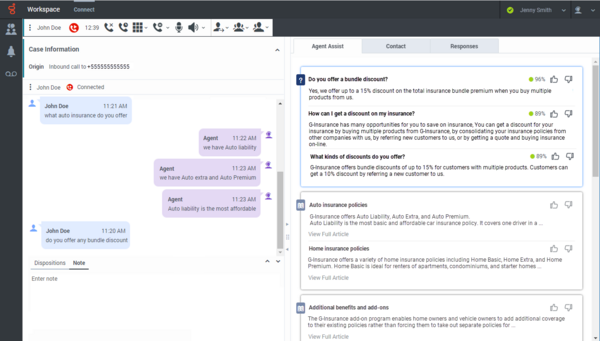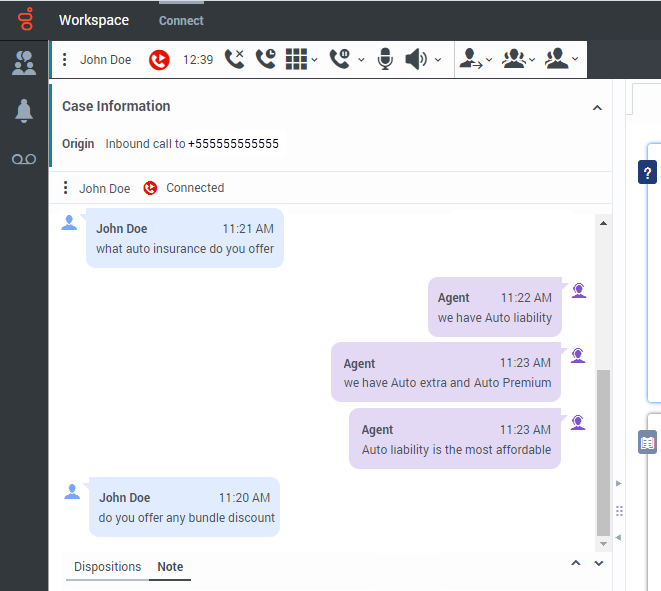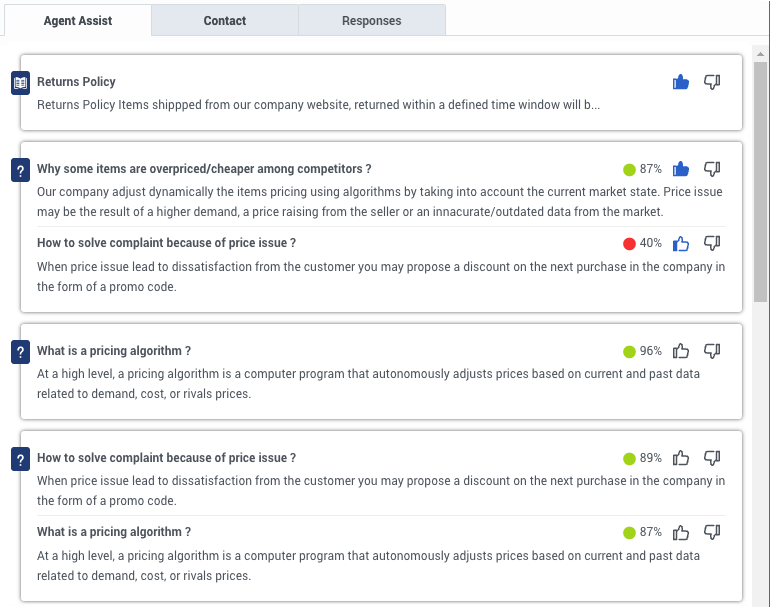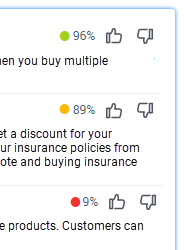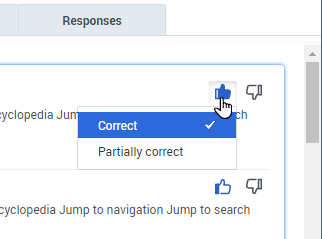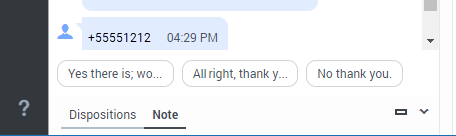Agent Assist tab
Contents
On voice calls, agents can receive suggestions from a knowledge base in a special tab in the interaction view. A transcript of the call is also generated using speech-to-text.
Agent Assist overview
Your account might be set up to enable you to use Agent Assist.
Use the Agent Assist tab in Agent Workspace to access your organization’s knowledge documents automatically during voice calls and chat interactions.
The Agent Assist tab is available from the right side of the interaction view. To make the Agent Assist tab active, click it during a voice call.
Agent Assist suggestions enable you to respond quickly to your contact. You do not have to take the time to look up a response in your organization's knowledge base — Agent Assist does that for you.
Watch this video to learn how to use Agent Assist to help you handle interactions.The speech-to-text transcript
If you are an Agent Assist enabled agent, a transcript of your voice call is displayed below the interaction bar of the call.
The transcript helps you to remember what you and your contact have said during the call. Agent Assist searches the transcript for words that it identifies as contact questions or needs.
As you or your contact speak on a voice call or enter messages in a chat interaction, the Agent Assist tab automatically presents new bubbles of questions and answers or knowledge documents related to what is said.
The Agent Assist speech-to-text transcript is displayed below the interaction bar while you are handling a voice interaction. The transcript includes a full transcript of the call, including other Agent Assist enabled agents (if the call was transferred to you).
The transcript is a handy way to review what your contact says. It lets you access the keywords or questions Agent Assist used to choose the suggestions displayed in the Suggestion view.
Your contact's words are on the left side of the transcript. Words from your organization, including what you said and what other agents said, are on the right side of the transcript.Agent Assist for Chat interactions
The Agent Assist tab is available from the right side of the chat interaction view. To make the Agent Assist tab active, click it during a chat interaction. While you handle the chat interaction, Agent Assist displays FAQs and knowledge base articles based on the conversation. You can use the suggested FAQs and knowledge articles to respond to your contact.
If you find an FAQ or article that is helpful in responding to your contact, copy and paste or type the content of the FAQ or article snippet into the chat composition field.
Most articles are too long to display the entire content in the Agent Assist tab. To access the complete article, click View full article.
The Agent Assist tab is supported for the following chat interaction functions:
- Transfer
- Consultation
- Conference
Agent Assist tab
The Agent Assist tab is part of the supporting information on the right side of the Interaction view, along with other tabs, such as the Contact tab.
Select the Agent Assist tab to make it active.
When you or your contact speak on a voice call or enter messages in a chat interaction, Agent Assist analyzes the words for questions or keywords. When Agent Assist identifies questions or keywords, it displays possible responses that you can read or use to help you respond to your contact.
The most current suggested response bubble is always at the top of the Agent Assist tab. It corresponds to the last identified word or phrase in the transcript.
You can always scroll down to earlier response blocks.
You can help improve future query results by clicking the thumbs-up and thumbs-down. These buttons provide feedback about how applicable the response was.
There are two types of response bubbles in the Agent Assist tab, Frequently Asked Questions (FAQs) responses, denoted by the Question icon (![]() ), and Knowledge Articles, denoted by the Article icon (
), and Knowledge Articles, denoted by the Article icon (![]() ).
).
Your supervisor or administrator tells you how they want you to use the FAQs and suggested answers. You might be required to use the information verbatim, or you might be allowed to use it to help you form your own answer.
Knowledge articles are displayed in the Agent Assist tab as a series of titles and summaries. If the article contains complex information that cannot be fully displayed in the Agent Assist tab, your knowledge administrator might include a document hyperlink that you can follow to display the full content of the article. You might have to read the article to find the relevant content to share with your contact.
Agent Assist suggests FAQs and answers or knowledge base articles that it has determined best meet your contact's needs. The FAQs might include a Confidence rating.
Previous suggestions to earlier questions or keywords appear in descending order beneath the most recent suggestion.
What is Confidence?
Agent Assist uses Artificial Intelligence (AI) to evaluate the questions and keywords that it detects in a conversation with a contact. Agent Assist matches the questions, phrases, and character strings to FAQs in your organization's knowledge base and selects the FAQs and answers that best match the question.
Agent Assist assigns a confidence level, as a percentage, to each FAQ, then displays the FAQs that have the highest confidence ratings.
You can help Agent Assist to improve its confidence level for each FAQ by up-voting or down-voting one or more FAQ search results.
A confidence number is on the right side of each FAQ. Next to it is a thumbs-up and a thumbs-down icon. To up-vote the FAQ, click the thumbs-up icon. To down-vote the FAQ, click the thumbs-down icon. Agent Assist gathers all the up-votes and down-votes from all the agents in your organization and might use the information to make improvements to matching FAQs to questions from contacts.
Confidence number
Search results might include a confidence number assigned by Agent Assist. That does not necessarily mean that the FAQ with the highest confidence number is the answer you are looking for. As an agent, you must evaluate the search results and choose the best response for your contact.
Select the best answer using your experience and knowledge.
Feedback
You can provide feedback to the Agent Assist UI by clicking the thumbs-up icon or thumbs-down buttons next to a knowledge article or FAQ suggestion.
The thumbs-up button opens a menu that enables you to tell Agent Assist whether the displayed suggestion is Correct (relevant to the contact interaction) or Partially Correct (partially relevant to the contact interaction).
The thumbs-down button informs Agent Assist that the displayed suggestion is Irrelevant (not at all related to the contact interaction).