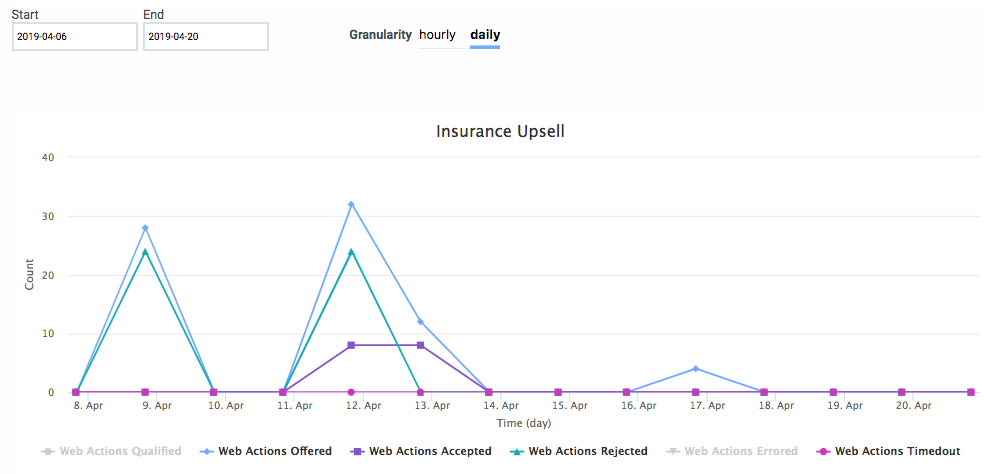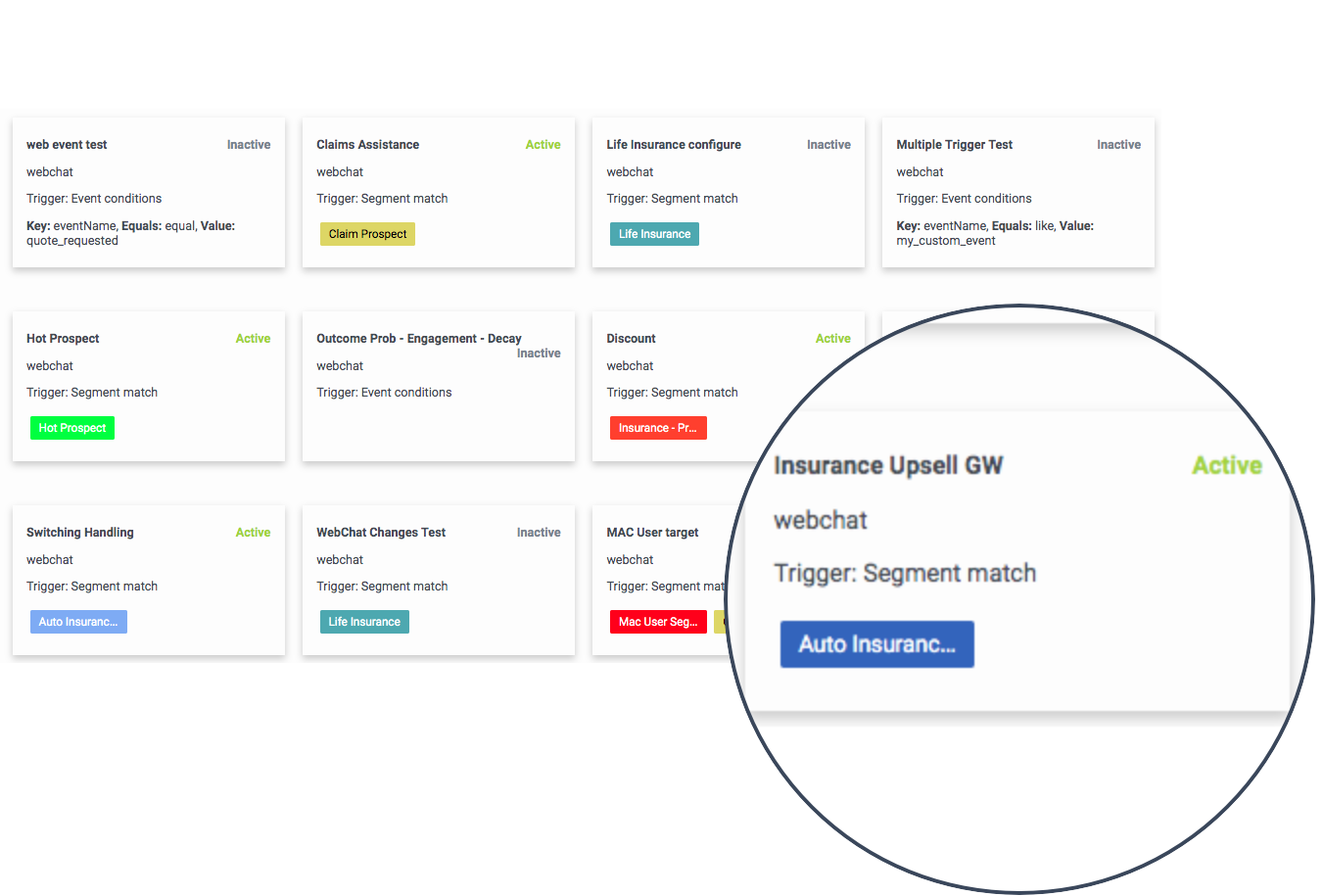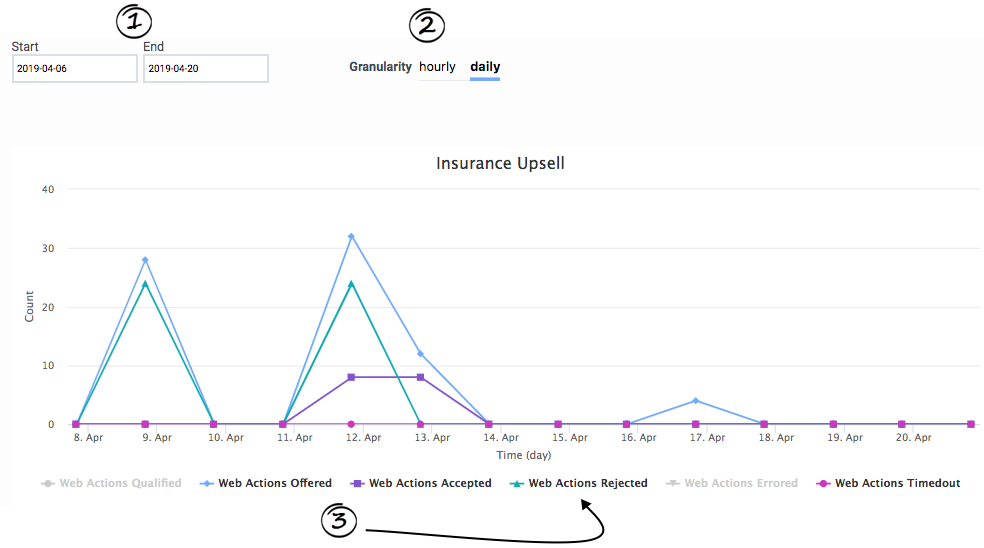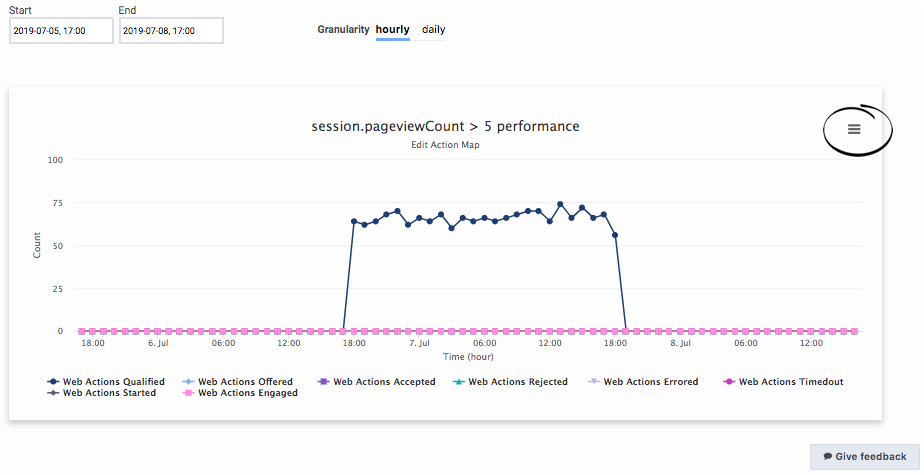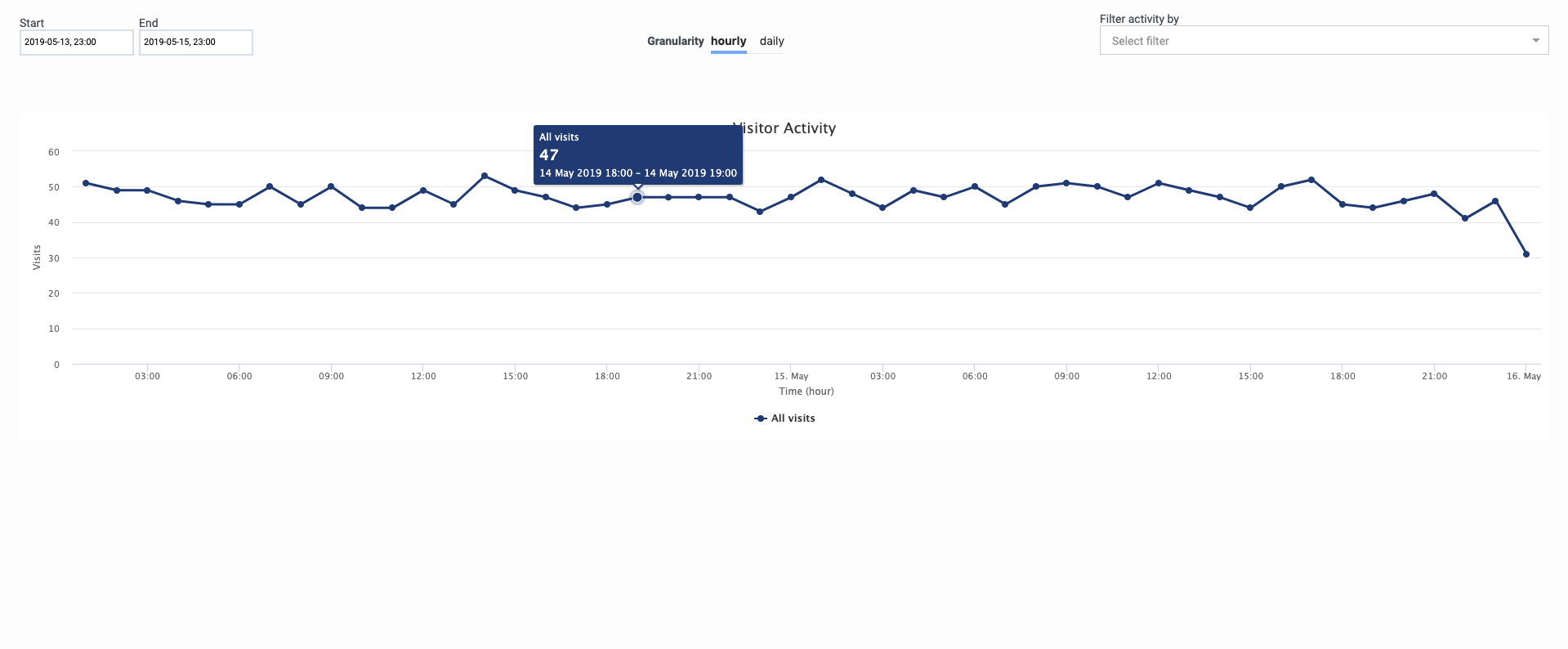Difference between revisions of "ATC/Current/AdminGuide/Action Map Performance"
(Published) |
|||
| (7 intermediate revisions by 3 users not shown) | |||
| Line 1: | Line 1: | ||
{{Article | {{Article | ||
|Standalone=No | |Standalone=No | ||
| − | |DisplayName=Action | + | |DisplayName=Action map performance |
|TocName=Action Map Performance | |TocName=Action Map Performance | ||
|Context=Learn how to see when and how visitors interact with a specific action map. | |Context=Learn how to see when and how visitors interact with a specific action map. | ||
| + | |Dimension=Analytics | ||
|ComingSoon=No | |ComingSoon=No | ||
|Platform=PureConnect, GenesysCloud, GenesysEngage-cloud | |Platform=PureConnect, GenesysCloud, GenesysEngage-cloud | ||
|Prereq='''Prerequisites''' | |Prereq='''Prerequisites''' | ||
| − | *[https://help.mypurecloud.com/articles/?p=195191 Configure the following permissions in Genesys Cloud:] | + | *[https://help.mypurecloud.com/articles/?p=195191 Configure the following permissions in Genesys Cloud CX:] |
**'''Journey '''> ''' Report''' > '''View''' | **'''Journey '''> ''' Report''' > '''View''' | ||
**'''Journey '''>''' Action Map '''> '''View''' (to see action maps in the report) | **'''Journey '''>''' Action Map '''> '''View''' (to see action maps in the report) | ||
|Section={{Section | |Section={{Section | ||
| − | |sectionHeading=About | + | |sectionHeading=About action map reports |
| + | |anchor=AboutReports | ||
|alignment=Horizontal | |alignment=Horizontal | ||
|Media=Image | |Media=Image | ||
|image=ActionMapPerfPEPC.png | |image=ActionMapPerfPEPC.png | ||
| − | |structuredtext= | + | |structuredtext=Action Map reports display metrics about the effectiveness of your action maps. For example, you see details such as when the action map triggered and how visitors responded to its engagement offer. For more information about the specific metrics available, see {{Link-SomewhereInThisVersion|manual=AdminGuide|topic=Action_Map_Performance#AMPRmetrics|display text=Action Map report metrics}}. |
For more information about the availability of the data in this report, see {{Link-SomewhereInThisProduct|version=Current|manual=AdminGuide|topic=Analytics_data|display text=About analytics data}}. | For more information about the availability of the data in this report, see {{Link-SomewhereInThisProduct|version=Current|manual=AdminGuide|topic=Analytics_data|display text=About analytics data}}. | ||
|Status=No | |Status=No | ||
}}{{Section | }}{{Section | ||
| − | |sectionHeading=View | + | |sectionHeading=View action map reports |
| + | |anchor=ViewReports | ||
|alignment=Horizontal | |alignment=Horizontal | ||
|Media=Image | |Media=Image | ||
|image=ActionMapCardsPEPC.png | |image=ActionMapCardsPEPC.png | ||
| − | |structuredtext=In Admin in Genesys Cloud, open the '''Action Map Report'''. A card appears for each action map. | + | |structuredtext=In Admin in Genesys Cloud CX, open the '''Action Map Report'''. A card appears for each action map. |
Card details indicate: | Card details indicate: | ||
| Line 35: | Line 38: | ||
|Status=No | |Status=No | ||
}}{{Section | }}{{Section | ||
| − | |sectionHeading=Configure | + | |sectionHeading=Configure an action map report |
|anchor=ConfigureReport | |anchor=ConfigureReport | ||
|alignment=Horizontal | |alignment=Horizontal | ||
| Line 45: | Line 48: | ||
|Status=No | |Status=No | ||
}}{{Section | }}{{Section | ||
| − | |sectionHeading=Export | + | |sectionHeading=Export an action map report |
| + | |anchor=ExportReport | ||
|alignment=Horizontal | |alignment=Horizontal | ||
|Media=Image | |Media=Image | ||
|image=AMPExport.png | |image=AMPExport.png | ||
| − | |structuredtext=You can export the details of | + | |structuredtext=You can export the details of an Action Map report to a CSV (comma-separate value) file. {{Link-SomewhereInThisProduct|version=Current|manual=AdminGuide|topic=Action_Map_Performance#ConfigureReport|display text=Configure the report}} so that it displays the data that you want and then download the file. The report downloads to your local Downloads folder. |
===About time values in exported reports=== | ===About time values in exported reports=== | ||
| Line 61: | Line 65: | ||
|Status=No | |Status=No | ||
}}{{Section | }}{{Section | ||
| − | |sectionHeading=Action | + | |sectionHeading=Action map report metrics |
|anchor=AMPRmetrics | |anchor=AMPRmetrics | ||
|alignment=Vertical | |alignment=Vertical | ||
| − | |structuredtext= | + | |structuredtext=Action Map reports display metrics for the time period that you select. |
| − | Not all states are applicable to all action map types. For example, content offers, web chat offers, and | + | Not all states are applicable to all action map types. For example, content offers, web chat offers, and web messaging offers could share some states. However, content offers and web messaging offers only use a subset of the states. |
{{{!}} class="wikitable" | {{{!}} class="wikitable" | ||
{{!}}- | {{!}}- | ||
| Line 72: | Line 76: | ||
{{!}}'''Web chats''' | {{!}}'''Web chats''' | ||
{{!}}'''Web messaging''' | {{!}}'''Web messaging''' | ||
| − | |||
{{!}}'''Content offers''' | {{!}}'''Content offers''' | ||
{{!}}'''Architect flow actions''' | {{!}}'''Architect flow actions''' | ||
{{!}}- | {{!}}- | ||
{{!}} style="width: 245.047px;" data-mce-style="width: 245.047px;"{{!}}'''Web Actions Qualified''' | {{!}} style="width: 245.047px;" data-mce-style="width: 245.047px;"{{!}}'''Web Actions Qualified''' | ||
| − | |||
{{!}}x | {{!}}x | ||
{{!}}x | {{!}}x | ||
| Line 84: | Line 86: | ||
{{!}}- | {{!}}- | ||
{{!}} style="width: 245.047px;" data-mce-style="width: 245.047px;"{{!}}'''Web Actions Offered''' | {{!}} style="width: 245.047px;" data-mce-style="width: 245.047px;"{{!}}'''Web Actions Offered''' | ||
| − | |||
{{!}}x | {{!}}x | ||
{{!}}x | {{!}}x | ||
| Line 91: | Line 92: | ||
{{!}}- | {{!}}- | ||
{{!}} style="width: 245.047px;" data-mce-style="width: 245.047px;"{{!}}'''Web Actions Accepted''' | {{!}} style="width: 245.047px;" data-mce-style="width: 245.047px;"{{!}}'''Web Actions Accepted''' | ||
| − | |||
{{!}}x | {{!}}x | ||
{{!}}x | {{!}}x | ||
| Line 100: | Line 100: | ||
{{!}}x | {{!}}x | ||
{{!}}x | {{!}}x | ||
| − | |||
{{!}} | {{!}} | ||
{{!}} | {{!}} | ||
{{!}}- | {{!}}- | ||
{{!}} style="width: 245.047px;" data-mce-style="width: 245.047px;"{{!}}'''Web Actions Engaged''' | {{!}} style="width: 245.047px;" data-mce-style="width: 245.047px;"{{!}}'''Web Actions Engaged''' | ||
| − | |||
{{!}}x | {{!}}x | ||
{{!}}x | {{!}}x | ||
| Line 112: | Line 110: | ||
{{!}}- | {{!}}- | ||
{{!}} style="width: 245.047px;" data-mce-style="width: 245.047px;"{{!}}'''Web Actions Rejected''' | {{!}} style="width: 245.047px;" data-mce-style="width: 245.047px;"{{!}}'''Web Actions Rejected''' | ||
| − | |||
{{!}}x | {{!}}x | ||
{{!}}x | {{!}}x | ||
| Line 119: | Line 116: | ||
{{!}}- | {{!}}- | ||
{{!}} style="width: 245.047px;" data-mce-style="width: 245.047px;"{{!}}'''Web Actions Errored''' | {{!}} style="width: 245.047px;" data-mce-style="width: 245.047px;"{{!}}'''Web Actions Errored''' | ||
| − | |||
{{!}}x | {{!}}x | ||
{{!}}x | {{!}}x | ||
| Line 128: | Line 124: | ||
{{!}} | {{!}} | ||
{{!}} | {{!}} | ||
| − | |||
{{!}} | {{!}} | ||
{{!}} | {{!}} | ||
| Line 135: | Line 130: | ||
{{!}}x | {{!}}x | ||
{{!}}x | {{!}}x | ||
| − | |||
{{!}} | {{!}} | ||
{{!}} | {{!}} | ||
| Line 142: | Line 136: | ||
{{!}}x | {{!}}x | ||
{{!}}x | {{!}}x | ||
| − | |||
{{!}} | {{!}} | ||
{{!}} | {{!}} | ||
{{!}}} | {{!}}} | ||
| − | For more information about the metric definitions: | + | For more information about the metric definitions, see: |
*{{Link-SomewhereInThisVersion|manual=AdminGuide|topic=Monitor_web_chat_performance|display text=Web chats}} | *{{Link-SomewhereInThisVersion|manual=AdminGuide|topic=Monitor_web_chat_performance|display text=Web chats}} | ||
*{{Link-SomewhereInThisVersion|manual=AdminGuide|topic=Monitor_web_messaging_performance|display text=Web messaging}} | *{{Link-SomewhereInThisVersion|manual=AdminGuide|topic=Monitor_web_messaging_performance|display text=Web messaging}} | ||
| − | |||
*{{Link-SomewhereInThisVersion|manual=AdminGuide|topic=MonitorContentOffers|display text=Content offers}} | *{{Link-SomewhereInThisVersion|manual=AdminGuide|topic=MonitorContentOffers|display text=Content offers}} | ||
*{{Link-SomewhereInThisVersion|manual=AdminGuide|topic=MonitorArchFlows|display text=Architect flows}} | *{{Link-SomewhereInThisVersion|manual=AdminGuide|topic=MonitorArchFlows|display text=Architect flows}} | ||
| Line 156: | Line 148: | ||
}}{{Section | }}{{Section | ||
|sectionHeading=View report details | |sectionHeading=View report details | ||
| + | |anchor=ViewDetails | ||
|alignment=Horizontal | |alignment=Horizontal | ||
|Media=Image | |Media=Image | ||
| Line 164: | Line 157: | ||
|sectionHeading=Reporting discrepancies | |sectionHeading=Reporting discrepancies | ||
|alignment=Vertical | |alignment=Vertical | ||
| − | |structuredtext= | + | |structuredtext=Following are possible reasons for discrepancies between qualified and offered web engagements (web chat, web messaging, content offer): |
*URL conditions specified but not met | *URL conditions specified but not met | ||
| Line 172: | Line 165: | ||
*{{Link-SomewhereInThisVersion|manual=AdminGuide|topic=Schedules|display text=Outside of business hours}} | *{{Link-SomewhereInThisVersion|manual=AdminGuide|topic=Schedules|display text=Outside of business hours}} | ||
*Visitor left your website | *Visitor left your website | ||
| − | *{{Link-SomewhereInThisVersion|manual=AdminGuide|topic=Action_settings|display text | + | *{{Link-SomewhereInThisVersion|manual=AdminGuide|topic=Action_settings|display text=Frequency capping}} |
|Status=No | |Status=No | ||
}} | }} | ||
}} | }} | ||
Latest revision as of 10:15, July 21, 2022
Contents
Learn how to see when and how visitors interact with a specific action map.
Prerequisites
- Configure the following permissions in Genesys Cloud CX:
- Journey > Report > View
- Journey > Action Map > View (to see action maps in the report)
About action map reports
Action Map reports display metrics about the effectiveness of your action maps. For example, you see details such as when the action map triggered and how visitors responded to its engagement offer. For more information about the specific metrics available, see Action Map report metrics.
For more information about the availability of the data in this report, see About analytics data.View action map reports
In Admin in Genesys Cloud CX, open the Action Map Report. A card appears for each action map.
Card details indicate:
- What triggers the action map: a segment or an event
- Whether the action map is active
Configure an action map report
- Select the date range for the report.
- Indicate whether you want to see hourly or daily results. For more information, see Granularity.
- To turn on or off a metric, click its name.
Export an action map report
You can export the details of an Action Map report to a CSV (comma-separate value) file. Configure the report so that it displays the data that you want and then download the file. The report downloads to your local Downloads folder.
About time values in exported reports
When you export a Visitor Activity report, the name of the exported file includes from- and to- timestamps in the standard ISO-8601 format (mmhhddmmyyyy).
If you import the CSV file into Excel, use the following formula to convert the ISO-8601 time formatted-cell to the Date type:
=DATEVALUE(MID(A1,1,10))+TIMEVALUE(MID(A1,12,8))"
(A1 represents the cell location of the first ISO-8601 time formatted cell in the Excel worksheet.)Action map report metrics
Action Map reports display metrics for the time period that you select.
Not all states are applicable to all action map types. For example, content offers, web chat offers, and web messaging offers could share some states. However, content offers and web messaging offers only use a subset of the states.
| Metric | Web chats | Web messaging | Content offers | Architect flow actions |
| Web Actions Qualified | x | x | x | x |
| Web Actions Offered | x | x | x | x |
| Web Actions Accepted | x | x | x | |
| Web Actions Started | x | x | ||
| Web Actions Engaged | x | x | ||
| Web Actions Rejected | x | x | x | x |
| Web Actions Errored | x | x | x | x |
| Web Actions Timed Out | ||||
| Web Actions Abandoned | x | x | ||
| Web Actions Outside Schedule | x | x |
For more information about the metric definitions, see:
View report details
Reporting discrepancies
Following are possible reasons for discrepancies between qualified and offered web engagements (web chat, web messaging, content offer):
- URL conditions specified but not met
- Another action map qualified and offered a web engagement
- No agents available
- Cannot answer chats within the service level
- Outside of business hours
- Visitor left your website
- Frequency capping