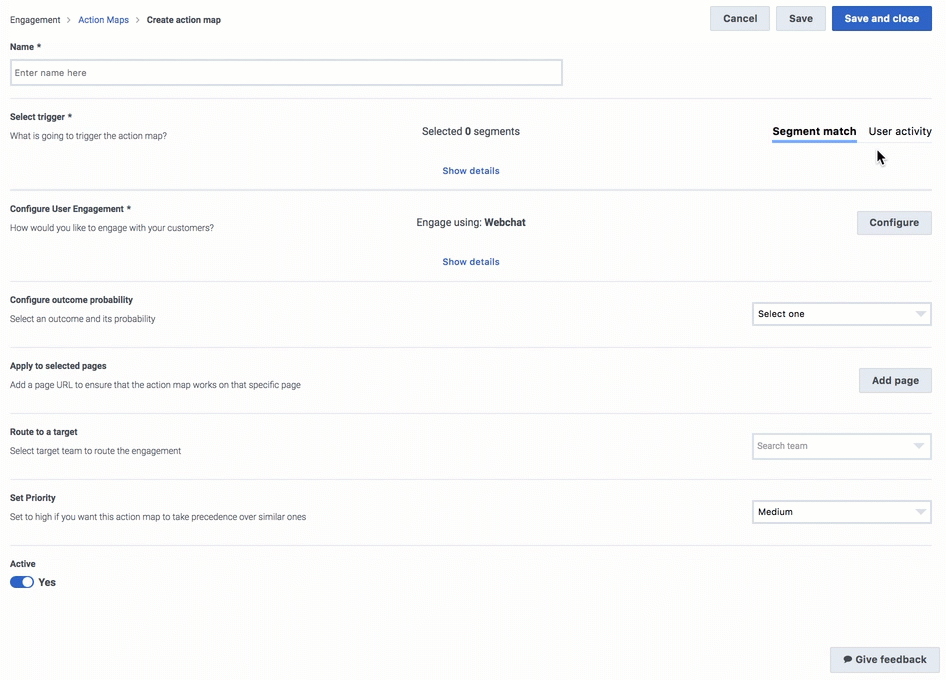Difference between revisions of "ATC/Current/AdminGuide/Trigger"
From Genesys Documentation
DannaShirley (talk | contribs) (Published) |
DannaShirley (talk | contribs) (Published) |
||
| Line 4: | Line 4: | ||
|TocName=Trigger | |TocName=Trigger | ||
|Context=Learn how to define the condition that causes {{MINTYDOCSPRODUCT}} to offer an action map to a particular user. | |Context=Learn how to define the condition that causes {{MINTYDOCSPRODUCT}} to offer an action map to a particular user. | ||
| + | |Dimension= | ||
| + | |UseCase= | ||
|ComingSoon=No | |ComingSoon=No | ||
|Platform=PureEngage, PureConnect, PureCloud | |Platform=PureEngage, PureConnect, PureCloud | ||
| + | |Role= | ||
| + | |Application= | ||
|Prereq='''Prerequisites''' | |Prereq='''Prerequisites''' | ||
| Line 17: | Line 21: | ||
|anchor=AboutTriggers | |anchor=AboutTriggers | ||
|alignment=Vertical | |alignment=Vertical | ||
| + | |Media= | ||
| + | |image= | ||
|structuredtext=When you {{Link-SomewhereInThisVersion|manual=AdminGuide|topic=Action_maps|anchor=Create|display text=create an action map}}, you specify the conditions, or triggers, that will make it {{GlossaryTooltip|term=qualified}} for a user. Possible triggers include: | |structuredtext=When you {{Link-SomewhereInThisVersion|manual=AdminGuide|topic=Action_maps|anchor=Create|display text=create an action map}}, you specify the conditions, or triggers, that will make it {{GlossaryTooltip|term=qualified}} for a user. Possible triggers include: | ||
| Line 22: | Line 28: | ||
*{{Link-SomewhereInThisVersion|manual=AdminGuide|topic=Trigger#VisitorActivity|display text=When the user does something specific on your website}} | *{{Link-SomewhereInThisVersion|manual=AdminGuide|topic=Trigger#VisitorActivity|display text=When the user does something specific on your website}} | ||
*{{Link-SomewhereInThisVersion|manual=AdminGuide|topic=Outcome_probabilities|anchor=TriggerOnlyOutcomeProbability|display text=The probability that the user will achieve a given business outcome}}{{NoteFormat|If multiple action maps are qualified, the priority of each action map determines which one is offered to the user. For more information, see {{Link-SomewhereInThisVersion|manual=AdminGuide|topic=Prioritize}} and {{Link-SomewhereInThisVersion|manual=AdminGuide|topic=About_actions_and_action_maps}}.|}} | *{{Link-SomewhereInThisVersion|manual=AdminGuide|topic=Outcome_probabilities|anchor=TriggerOnlyOutcomeProbability|display text=The probability that the user will achieve a given business outcome}}{{NoteFormat|If multiple action maps are qualified, the priority of each action map determines which one is offered to the user. For more information, see {{Link-SomewhereInThisVersion|manual=AdminGuide|topic=Prioritize}} and {{Link-SomewhereInThisVersion|manual=AdminGuide|topic=About_actions_and_action_maps}}.|}} | ||
| + | |structuredtextwide= | ||
| + | |FAQHeading= | ||
|Status=No | |Status=No | ||
}}{{Section | }}{{Section | ||
| Line 35: | Line 43: | ||
#Click '''Select segments.''' | #Click '''Select segments.''' | ||
#Search for segments by name or description. | #Search for segments by name or description. | ||
| − | #Select as many segments as you need.{{NoteFormat|If you select multiple segments, then the action map triggers when a customer matches | + | #Select as many segments as you need.{{NoteFormat|If you select multiple segments, then the action map triggers only when a customer matches ALL of them.|}} |
#Click '''Done'''. | #Click '''Done'''. | ||
| + | |structuredtextwide= | ||
| + | |FAQHeading= | ||
|Status=No | |Status=No | ||
}}{{Section | }}{{Section | ||
| Line 49: | Line 59: | ||
#Click '''Show details'''. | #Click '''Show details'''. | ||
#Under '''Set conditions''', define the customer behavior you want to track. Use a combination of {{Link-SomewhereInThisVersion|manual=AdminGuide|topic=About_conditions|display text=conditions}} and {{Link-SomewhereInThisVersion|manual=AdminGuide|topic=Operators|display text=operators.}}{{NoteFormat|If you specify multiple conditions, then the action map triggers when a customer matches '''all''' of them. {{MINTYDOCSPRODUCT}} evaluates the conditions in the order in which you define them. |1}} | #Under '''Set conditions''', define the customer behavior you want to track. Use a combination of {{Link-SomewhereInThisVersion|manual=AdminGuide|topic=About_conditions|display text=conditions}} and {{Link-SomewhereInThisVersion|manual=AdminGuide|topic=Operators|display text=operators.}}{{NoteFormat|If you specify multiple conditions, then the action map triggers when a customer matches '''all''' of them. {{MINTYDOCSPRODUCT}} evaluates the conditions in the order in which you define them. |1}} | ||
| + | |structuredtextwide= | ||
| + | |FAQHeading= | ||
|Status=No | |Status=No | ||
}} | }} | ||
}} | }} | ||
Revision as of 12:21, April 16, 2020
This topic is part of the manual Genesys Predictive Engagement Administrator's Guide for version Current of Genesys Predictive Engagement.
Contents
Learn how to define the condition that causes Genesys Predictive Engagement to offer an action map to a particular user.
Prerequisites
- Configure the following permissions in PureCloud:
- Journey > Action Map > Add, Delete, Edit, and View permissions (to create action maps)
- Journey > Action Target > View permission (to select a team to handle interactions from the action map)
- Create segments.
- Create outcomes.
About triggering action maps
When you create an action map, you specify the conditions, or triggers, that will make itNo results for a user. Possible triggers include:
- When Genesys Predictive Engagement matches a user to a segment
- When the user does something specific on your website
- The probability that the user will achieve a given business outcomeImportantIf multiple action maps are qualified, the priority of each action map determines which one is offered to the user. For more information, see Prioritize an action map and [[ATC/Current/AdminGuide/About_actions_and_action_maps|]].
Trigger based on segment match
To trigger the action map based on the segment that the customer belongs to:
- Under Select trigger, click Segment match.
- Click Show details.
- Click Select segments.
- Search for segments by name or description.
- Select as many segments as you need.ImportantIf you select multiple segments, then the action map triggers only when a customer matches ALL of them.
- Click Done.
Trigger based on user activity
To trigger the action map based on what the user does:
- Under Select trigger, click User activity.
- Click Show details.
- Under Set conditions, define the customer behavior you want to track. Use a combination of conditions and operators.ImportantIf you specify multiple conditions, then the action map triggers when a customer matches all of them. Genesys Predictive Engagement evaluates the conditions in the order in which you define them.
Comments or questions about this documentation? Contact us for support!