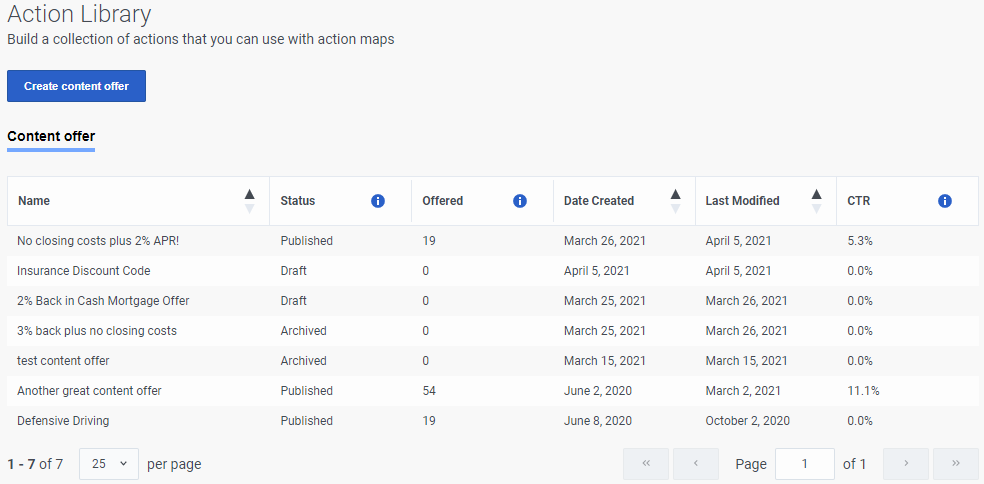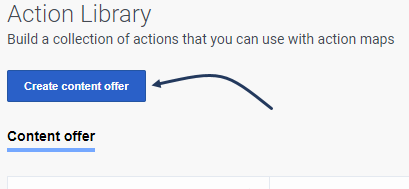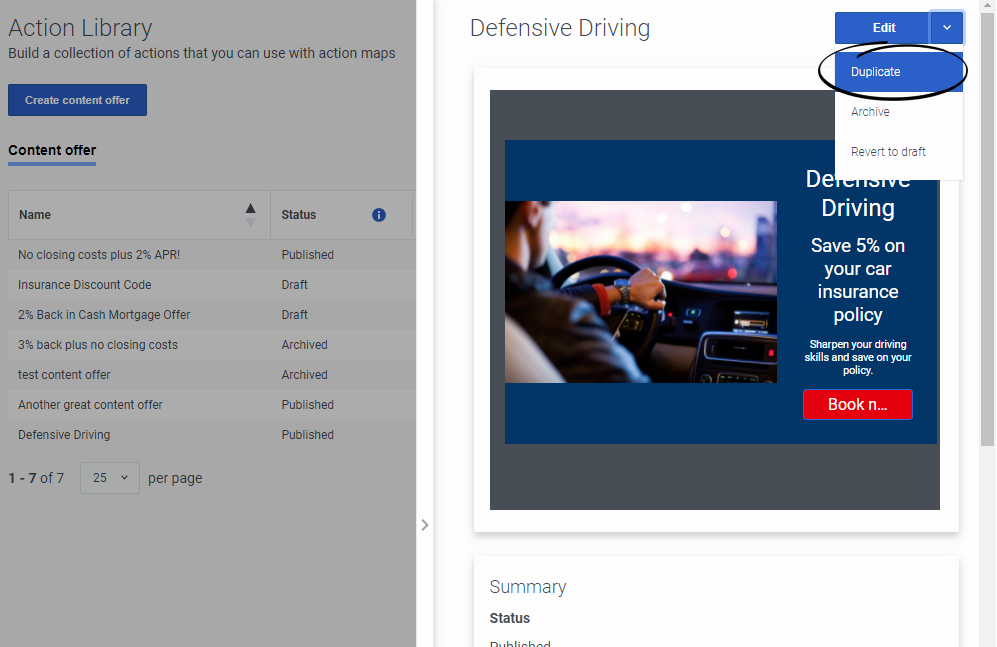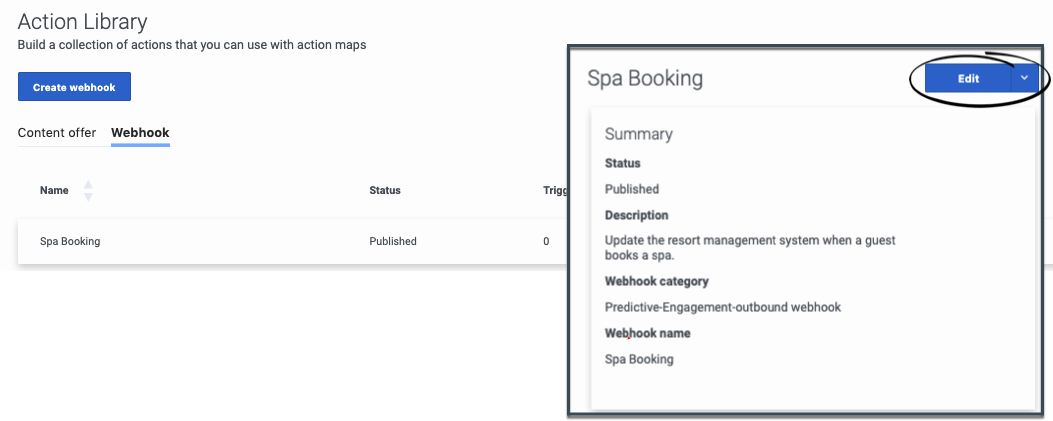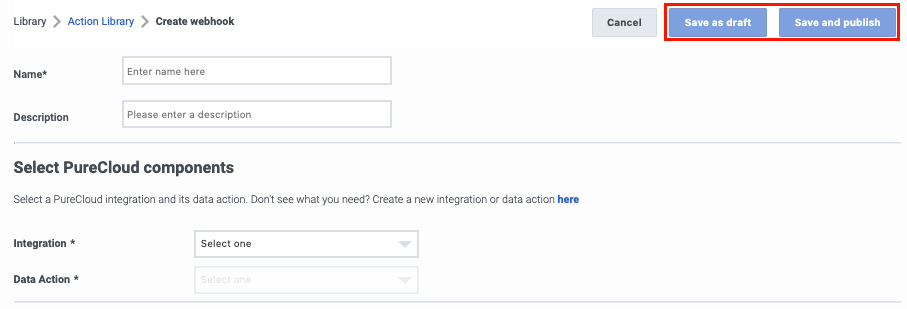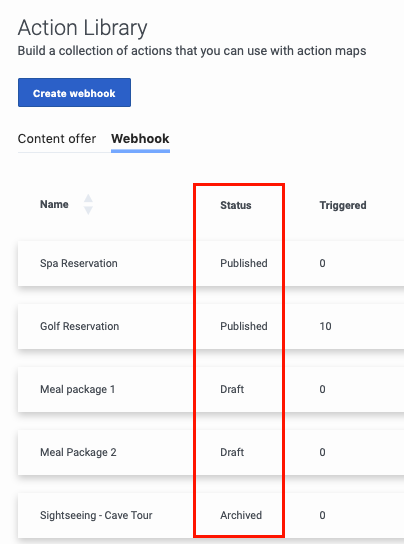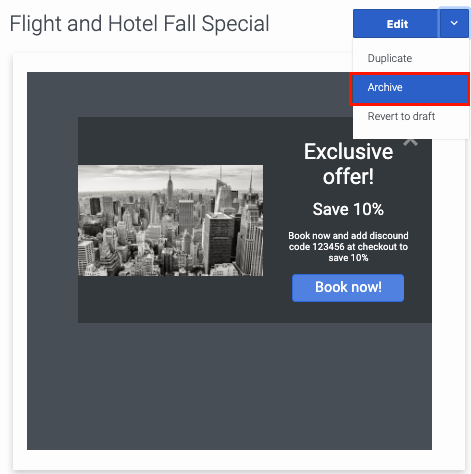Difference between revisions of "ATC/Current/AdminGuide/Action library"
From Genesys Documentation
DannaShirley (talk | contribs) (Published) |
|||
| Line 12: | Line 12: | ||
|Section={{Section | |Section={{Section | ||
|sectionHeading=View actions | |sectionHeading=View actions | ||
| − | |||
|anchor=ViewActions | |anchor=ViewActions | ||
| + | |Standalone=No | ||
| + | |ComingSoon=No | ||
|alignment=Horizontal | |alignment=Horizontal | ||
|image=ActionLib1.png | |image=ActionLib1.png | ||
| − | | | + | |Media=Image |
|structuredtext=#Click '''Admin''' > '''Altocloud''' > '''Action Library'''. | |structuredtext=#Click '''Admin''' > '''Altocloud''' > '''Action Library'''. | ||
#Use the tabs to switch between types of actions.<br /> | #Use the tabs to switch between types of actions.<br /> | ||
| Line 26: | Line 27: | ||
}}{{Section | }}{{Section | ||
|sectionHeading=Action-specific columns | |sectionHeading=Action-specific columns | ||
| − | | | + | |Standalone=No |
| + | |ComingSoon=No | ||
|alignment=Horizontal | |alignment=Horizontal | ||
|image=WebhooksALCols.png | |image=WebhooksALCols.png | ||
| − | | | + | |Media=Image |
|structuredtext=For some actions, the Action Library displays additional columns: | |structuredtext=For some actions, the Action Library displays additional columns: | ||
| Line 37: | Line 39: | ||
}}{{Section | }}{{Section | ||
|sectionHeading=Add an action | |sectionHeading=Add an action | ||
| − | |||
|anchor=ActionAdd | |anchor=ActionAdd | ||
| + | |Standalone=No | ||
| + | |ComingSoon=No | ||
|alignment=Horizontal | |alignment=Horizontal | ||
|image=ActionCreate.png | |image=ActionCreate.png | ||
| − | | | + | |Media=Image |
|structuredtext=#Click '''Admin''' > '''Altocloud''' > '''Action Library'''. | |structuredtext=#Click '''Admin''' > '''Altocloud''' > '''Action Library'''. | ||
#Click the tab for the type of action you want. | #Click the tab for the type of action you want. | ||
| Line 52: | Line 55: | ||
}}{{Section | }}{{Section | ||
|sectionHeading=Duplicate an action | |sectionHeading=Duplicate an action | ||
| − | |||
|anchor=ActionDuplicate | |anchor=ActionDuplicate | ||
| + | |Standalone=No | ||
| + | |ComingSoon=No | ||
|alignment=Horizontal | |alignment=Horizontal | ||
|image=ActionDuplicate.png | |image=ActionDuplicate.png | ||
| − | | | + | |Media=Image |
|structuredtext=When you duplicate an action, {{MINTYDOCSPRODUCT}} creates an exact copy of the action. The name of the copied action includes -COPY. | |structuredtext=When you duplicate an action, {{MINTYDOCSPRODUCT}} creates an exact copy of the action. The name of the copied action includes -COPY. | ||
| Line 72: | Line 76: | ||
}}{{Section | }}{{Section | ||
|sectionHeading=Edit an action | |sectionHeading=Edit an action | ||
| − | |||
|anchor=EditAction | |anchor=EditAction | ||
| + | |Standalone=No | ||
| + | |ComingSoon=No | ||
|alignment=Horizontal | |alignment=Horizontal | ||
|image=SpaBooking1.png | |image=SpaBooking1.png | ||
| − | | | + | |Media=Image |
|structuredtext=#Click '''Admin''' > '''Altocloud''' > '''Action Library'''. | |structuredtext=#Click '''Admin''' > '''Altocloud''' > '''Action Library'''. | ||
#Click the tab for the type of action you want. | #Click the tab for the type of action you want. | ||
| Line 86: | Line 91: | ||
}}{{Section | }}{{Section | ||
|sectionHeading=Save an action: draft or publish | |sectionHeading=Save an action: draft or publish | ||
| − | |||
|anchor=Save | |anchor=Save | ||
| + | |Standalone=No | ||
| + | |ComingSoon=No | ||
|alignment=Horizontal | |alignment=Horizontal | ||
|image=Save.png | |image=Save.png | ||
| − | | | + | |Media=Image |
|structuredtext=When you create an action, you can save it as a draft or save and publish it: | |structuredtext=When you create an action, you can save it as a draft or save and publish it: | ||
| Line 99: | Line 105: | ||
}}{{Section | }}{{Section | ||
|sectionHeading=Action statuses | |sectionHeading=Action statuses | ||
| − | |||
|anchor=ActionStatuses | |anchor=ActionStatuses | ||
| + | |Standalone=No | ||
| + | |ComingSoon=No | ||
|alignment=Horizontal | |alignment=Horizontal | ||
|image=Statuses.png | |image=Statuses.png | ||
| − | | | + | |Media=Image |
|structuredtext=At any time, you can change the status of an action by {{Link-SomewhereInThisVersion|manual=AdminGuide|topic=Action_library|anchor=EditAction|display text=editing it}}. | |structuredtext=At any time, you can change the status of an action by {{Link-SomewhereInThisVersion|manual=AdminGuide|topic=Action_library|anchor=EditAction|display text=editing it}}. | ||
{{{!}} class="wikitable" | {{{!}} class="wikitable" | ||
| Line 132: | Line 139: | ||
}}{{Section | }}{{Section | ||
|sectionHeading=Archive an action | |sectionHeading=Archive an action | ||
| − | |||
|anchor=ActionArchive | |anchor=ActionArchive | ||
| + | |Standalone=No | ||
| + | |ComingSoon=No | ||
|alignment=Horizontal | |alignment=Horizontal | ||
|image=Archive.png | |image=Archive.png | ||
| − | | | + | |Media=Image |
|structuredtext=After you create an action, you cannot delete it. Instead, edit the action and change its status to '''archived'''.{{NoteFormat|To ensure that no user sees an action after you archive it, be sure to {{Link-SomewhereInThisVersion|manual=AdminGuide|topic=Activate_inactivate|display text=inactive any action map}} that uses it.|}} | |structuredtext=After you create an action, you cannot delete it. Instead, edit the action and change its status to '''archived'''.{{NoteFormat|To ensure that no user sees an action after you archive it, be sure to {{Link-SomewhereInThisVersion|manual=AdminGuide|topic=Activate_inactivate|display text=inactive any action map}} that uses it.|}} | ||
|fullwidth=No | |fullwidth=No | ||
| Line 142: | Line 150: | ||
}}{{Section | }}{{Section | ||
|sectionHeading=Troubleshoot | |sectionHeading=Troubleshoot | ||
| − | |||
|anchor=TroubleshootAction | |anchor=TroubleshootAction | ||
| + | |Standalone=No | ||
| + | |ComingSoon=No | ||
|alignment=Vertical | |alignment=Vertical | ||
| − | |||
|structuredtext=See the following articles for troubleshooting information: | |structuredtext=See the following articles for troubleshooting information: | ||
Revision as of 13:24, January 17, 2020
This topic is part of the manual Genesys Predictive Engagement Administrator's Guide for version Current of Genesys Predictive Engagement.
Contents
Prerequisites Configure the following permissions in PureCloud:
- Journey > Action Template > Add, Delete, Edit, View permissions
View actions
- Click Admin > Altocloud > Action Library.
- Use the tabs to switch between types of actions.
- To sort the list, click the ascending/descending arrow next to the heading by which you want to sort.
- To see the details of an action, click its row.
Important
Create a web chat offer do not appear in the Action Library.Action-specific columns
For some actions, the Action Library displays additional columns:
Add an action
- Click Admin > Altocloud > Action Library.
- Click the tab for the type of action you want.
- Click Create.
- Complete the instructions for your type of action:
- Build a content offer.
- [[ATC/Current/AdminGuide/Build_webhooks#CreateWebhook|]].
Duplicate an action
When you duplicate an action, Genesys Predictive Engagement creates an exact copy of the action. The name of the copied action includes -COPY.
- Click Admin > Altocloud > Action Library.
- Click the tab for the type of action you want.
- Click the action you want to duplicate.
- Next to Edit, click the arrow.
- Then click Duplicate.
- If necessary, change the name of the new action.
- Do one of the following:
- Click Save as draft if the action is not ready for use with action maps.
- Click Save and publish if the action is ready for use with action maps.ImportantAfter you publish an action, you can no longer edit it. You can, however, archive it if you no longer need it.
Edit an action
- Click Admin > Altocloud > Action Library.
- Click the tab for the type of action you want.
- Click the action you want to edit.
- Click Edit.
- Update the action details and click Save.
Save an action: draft or publish
When you create an action, you can save it as a draft or save and publish it:
- Do you want to continue editing it later? If yes, save it as a draft.
- Do you want to make it available for use with an action map? If yes, publish it.
Action statuses
At any time, you can change the status of an action by editing it.
| Status | Description | Use with action maps? | Editable? |
| Published | The action is complete. | Yes | No |
| Draft | The action is still under construction. | No | Yes |
| Archived | The action is no longer available for use with new action maps.
The action continues to work with any action maps that already use it. |
Only for action maps that already use it. | No |
Archive an action
After you create an action, you cannot delete it. Instead, edit the action and change its status to archived.
Important
To ensure that no user sees an action after you archive it, be sure to inactive any action map that uses it.Troubleshoot
See the following articles for troubleshooting information:
- [[ATC/Current/AdminGuide/Troubleshoot|]]
Comments or questions about this documentation? Contact us for support!