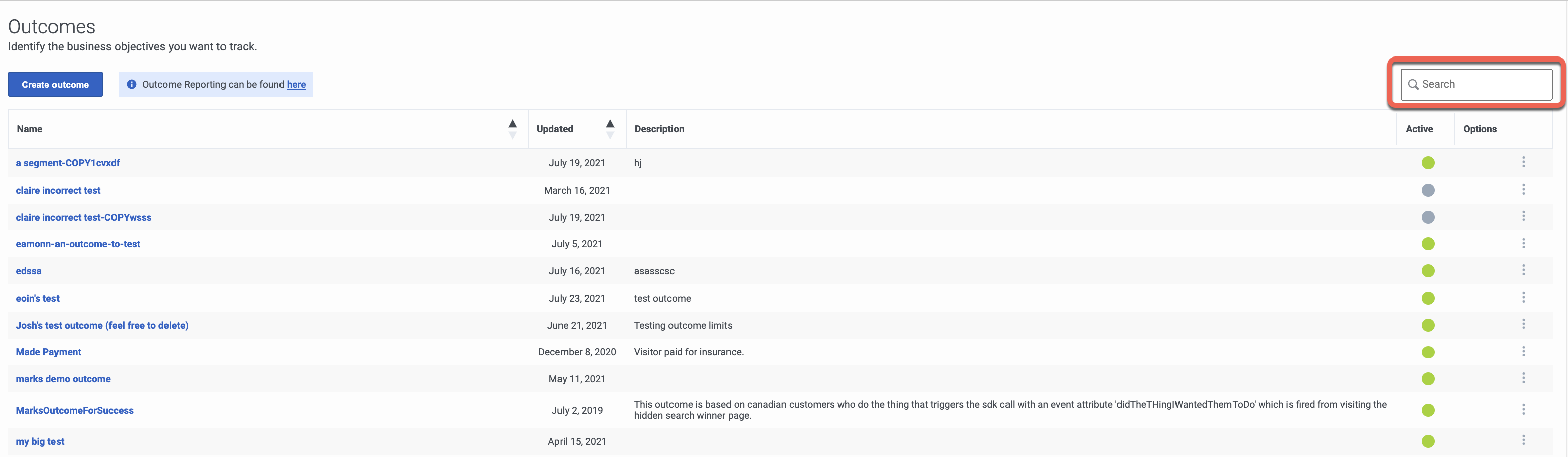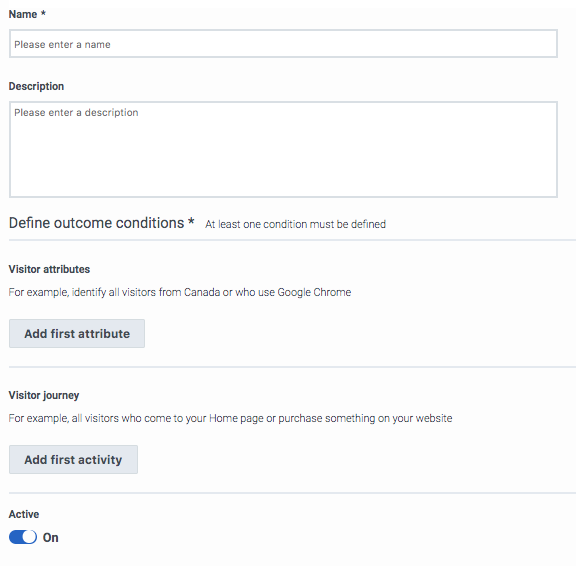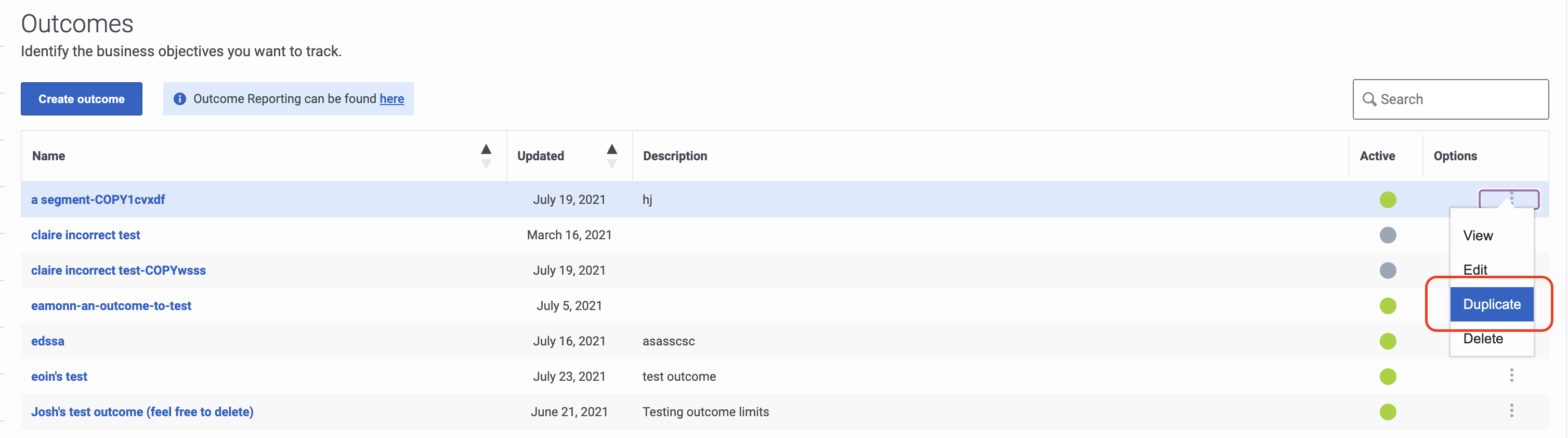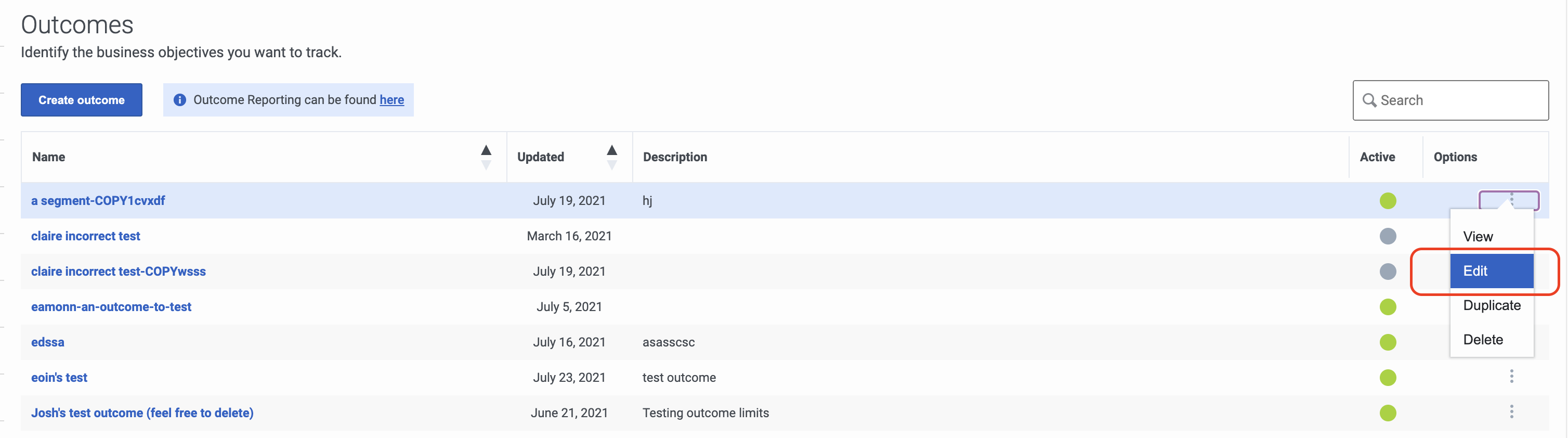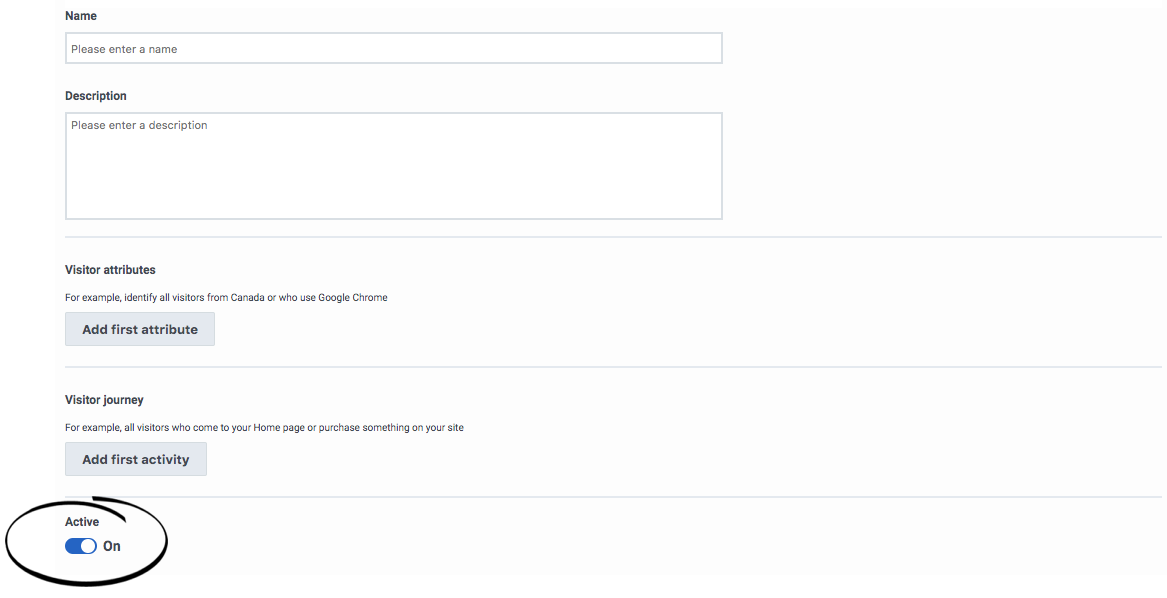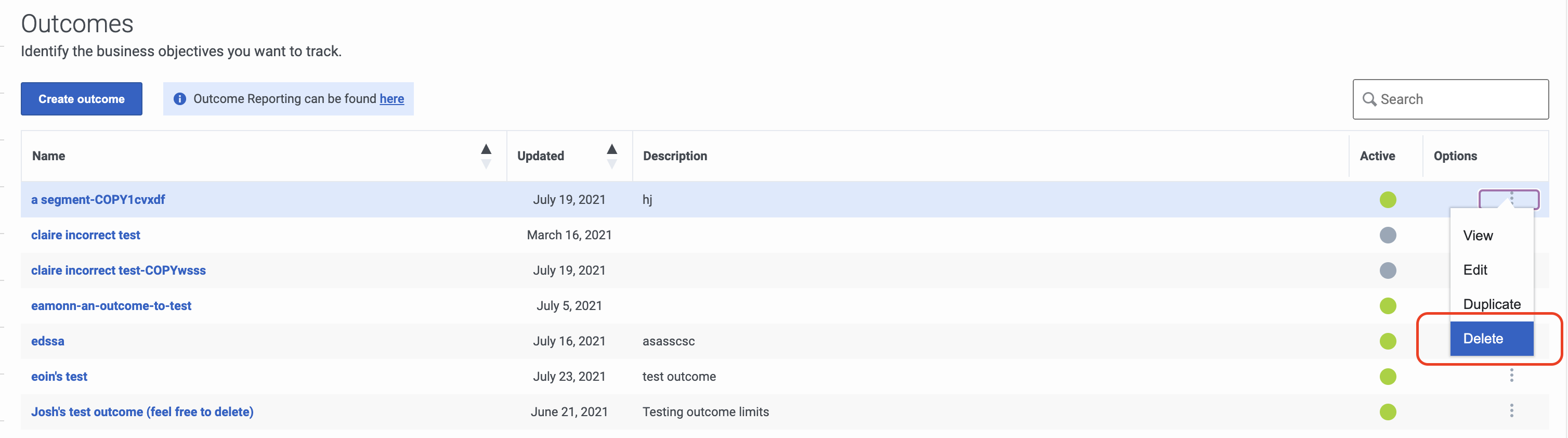Difference between revisions of "ATC/Current/AdminGuide/Outcomes"
From Genesys Documentation
Harleyvibes (talk | contribs) (Published) |
(Published) |
||
| Line 1: | Line 1: | ||
{{Article | {{Article | ||
|Standalone=No | |Standalone=No | ||
| − | |DisplayName= | + | |DisplayName=Create outcomes |
| − | |TocName= | + | |TocName=Create outcomes |
|Context=Define business goals that you want to track and predict. | |Context=Define business goals that you want to track and predict. | ||
|ComingSoon=No | |ComingSoon=No | ||
| Line 11: | Line 11: | ||
**'''Journey '''>''' Outcome '''>'''Add ''', '''Delete''', '''Edit''', '''View''' | **'''Journey '''>''' Outcome '''>'''Add ''', '''Delete''', '''Edit''', '''View''' | ||
|Section={{Section | |Section={{Section | ||
| − | |sectionHeading=Search for | + | |sectionHeading=Search for outcomes |
|anchor=View | |anchor=View | ||
|alignment=Horizontal | |alignment=Horizontal | ||
|Media=Image | |Media=Image | ||
|image=OutcomesView.png | |image=OutcomesView.png | ||
| + | |structuredtext=Type one or more characters (not case-sensitive) for which to search. As you type, only the outcomes that match your criteria appear in the list. | ||
| + | |||
| + | A column heading with an arrow indicates that you can click the arrow to sort the list by that entity. An upward-pointing arrow indicates that the list is in ascending order and a downward-pointing arrow indicates that the list is in descending order. | ||
|Status=No | |Status=No | ||
}}{{Section | }}{{Section | ||
| Line 23: | Line 26: | ||
|Media=Image | |Media=Image | ||
|image=OutcomeCreatePEPC.png | |image=OutcomeCreatePEPC.png | ||
| − | |structuredtext={{NoteFormat|To simplify the process of creating an outcome, {{Link-SomewhereInThisVersion|manual=AdminGuide|topic=Outcomes#Duplicate|display text=duplicate an existing outcome.}}|2}} | + | |structuredtext={{NoteFormat|To simplify the process of creating an outcome, {{Link-SomewhereInThisVersion|manual=AdminGuide|topic=Outcomes#Duplicate|display text=duplicate an existing outcome.}}|2}}When creating an outcome: |
| + | |||
| + | * Provide a descriptive name | ||
| + | * Define conditions for ''at least one'' of the following attributes: | ||
| − | + | **{{Link-SomewhereInThisVersion|manual=AdminGuide|topic=About_attributes|display text=Visitor attribute}} | |
| − | + | **{{Link-SomewhereInThisVersion|manual=AdminGuide|topic=Web_sessions|anchor=WebSessionEvents|display text=Web event}} | |
| − | + | **{{Link-SomewhereInThisVersion|manual=AdminGuide|topic=Conversation_sessions|anchor=ConvoEvents|display text=Conversation event}} | |
| − | + | **{{Link-SomewhereInThisVersion|manual=AdminGuide|topic=Custom_sessions|anchor=CreateCustomEvents|display text=Custom event}} | |
| − | |||
| − | |||
| − | |||
| − | |||
| − | |||
| − | |||
{{NoteFormat| | {{NoteFormat| | ||
| − | + | You must specify as least one condition.|1}} | |
| − | |1}} | ||
|Status=No | |Status=No | ||
}}{{Section | }}{{Section | ||
| Line 44: | Line 43: | ||
|structuredtext=Add this to the bottom of the note in Create section when LIMITS go live: | |structuredtext=Add this to the bottom of the note in Create section when LIMITS go live: | ||
| − | + | *For more information about the number of outcomes that you can create for your organization, see {{Link-Standalone|topic=ATC/Limits}}. | |
| − | |||
| − | *For information | ||
<br /> | <br /> | ||
| Line 55: | Line 52: | ||
|alignment=Horizontal | |alignment=Horizontal | ||
|Media=Image | |Media=Image | ||
| − | |image= | + | |image=OutcomeDuplicate.png |
| − | |structuredtext=To simplify the process of creating | + | |structuredtext=To simplify the process of creating an outcome, you can duplicate an existing outcome. Search for the outcome to duplicate and then click the '''Duplicate''' menu option. The duplicate outcome displays in edit mode. Specify a new name for the duplicate outcome and then modify the remaining information as appropriate.{{NoteFormat|{{MINTYDOCSPRODUCT}} scores the new outcome independently from the original outcome based on visit data gathered after you save and activate the new outcome. |
| − | + | If you edit any of the conditions for the outcome, click the '''checkmark''' for each changed condition before you save the outcome. |}} | |
| − | |||
| − | |||
| − | |||
| − | |||
| − | |||
| − | |||
| − | |||
| − | |||
| − | |||
| − | If you edit any of the conditions for the outcome, | ||
|Status=No | |Status=No | ||
}}{{Section | }}{{Section | ||
| Line 75: | Line 62: | ||
|alignment=Horizontal | |alignment=Horizontal | ||
|Media=Image | |Media=Image | ||
| − | |image= | + | |image=OutcomeEdit.png |
| − | |structuredtext= | + | |structuredtext=To modify an outcome, search for it and then click the '''Edit''' menu option. The outcome displays in edit mode. Modify the information as appropriate. |
| − | |||
| − | |||
| − | |||
| − | |||
| − | |||
|Status=No | |Status=No | ||
}}{{Section | }}{{Section | ||
| Line 89: | Line 71: | ||
|Media=Image | |Media=Image | ||
|image=OutcomeDeactivatePEPC.png | |image=OutcomeDeactivatePEPC.png | ||
| − | |structuredtext= | + | |structuredtext=Outcomes are active by default. When an outcome is active, it is ready to use on your web site. To deactivate an outcome temporarily, slide the toggle to '''No'''. |
| − | + | {{NoteFormat|To remove a segment permanently, {{Link-SomewhereInThisVersion|manual=AdminGuide|topic=Outcomes#Delete|display text=delete it}} instead.|2}} | |
| − | |||
| − | {{NoteFormat|To | ||
|Status=No | |Status=No | ||
}}{{Section | }}{{Section | ||
| Line 101: | Line 81: | ||
|Media=Image | |Media=Image | ||
|image=OutcomeDelete.png | |image=OutcomeDelete.png | ||
| − | |structuredtext={{NoteFormat| | + | |structuredtext=To delete an outcome permanently, search for the outcome, click the '''Delete''' menu option, and then confirm.{{NoteFormat|To suspend the outcome from use temporarily, {{Link-SomewhereInThisVersion|manual=AdminGuide|topic=Outcomes#Activate|display text=deactivate it}} instead.|2}}<br /> |
| − | |||
| − | |||
| − | |||
| − | |||
| − | |||
| − | |||
|Status=No | |Status=No | ||
}} | }} | ||
}} | }} | ||
Revision as of 13:51, November 4, 2020
This topic is part of the manual Genesys Predictive Engagement Administrator's Guide for version Current of Genesys Predictive Engagement.
Contents
Define business goals that you want to track and predict.
Prerequisites
- Configure the following permissions in Genesys Cloud:
- Journey > Outcome >Add , Delete, Edit, View
Search for outcomes
Type one or more characters (not case-sensitive) for which to search. As you type, only the outcomes that match your criteria appear in the list.
A column heading with an arrow indicates that you can click the arrow to sort the list by that entity. An upward-pointing arrow indicates that the list is in ascending order and a downward-pointing arrow indicates that the list is in descending order.Create an outcome
Tip
To simplify the process of creating an outcome, duplicate an existing outcome.- Provide a descriptive name
- Define conditions for at least one of the following attributes:
Important
You must specify as least one condition.Duplicate an outcome
To simplify the process of creating an outcome, you can duplicate an existing outcome. Search for the outcome to duplicate and then click the Duplicate menu option. The duplicate outcome displays in edit mode. Specify a new name for the duplicate outcome and then modify the remaining information as appropriate.
Important
Genesys Predictive Engagement scores the new outcome independently from the original outcome based on visit data gathered after you save and activate the new outcome.
If you edit any of the conditions for the outcome, click the checkmark for each changed condition before you save the outcome. Edit an outcome
To modify an outcome, search for it and then click the Edit menu option. The outcome displays in edit mode. Modify the information as appropriate.
Activate or deactivate an outcome
Outcomes are active by default. When an outcome is active, it is ready to use on your web site. To deactivate an outcome temporarily, slide the toggle to No.
Tip
To remove a segment permanently, delete it instead.Delete an outcome
To delete an outcome permanently, search for the outcome, click the Delete menu option, and then confirm.
Tip
To suspend the outcome from use temporarily, deactivate it instead.Comments or questions about this documentation? Contact us for support!